
The constant juggling of work tasks, personal events, and last-minute changes often left me feeling overwhelmed and disorganized. Between missed deadlines, overlapping meetings, and the sheer chaos of managing personal and professional commitments, I knew I needed a solution.
When I finally decided to take control, I realized I needed one of the best calendar apps to streamline scheduling and bring order to the madness.
For years, I relied on a mishmash of sticky notes, scattered phone reminders, and mental math to keep track of my schedule—and let’s just say it wasn’t working. Important events slipped through the cracks, meetings overlapped, and planning my day became a source of stress rather than clarity.
After countless hours of research, I’ve tested 15+ of the best calendar apps. I’ve analyzed their features, usability, and what G2 reviewers had to say to identify the ones that truly stand out. In this article, I’m sharing my findings so you can choose the app that’s right for you.
Whether you're managing a packed work schedule, coordinating with a team, or just trying to remember your dentist appointment, there’s an app here that can simplify your life and help you stay organized.
* These calendar apps are top-rated in their category, according to G2 Grid Reports. I’ve also added their monthly pricing to make comparisons easier for you.
A calendar app is a digital tool designed to help you organize, schedule, and track your daily activities, appointments, and tasks in one convenient place. These tools helped me go beyond traditional paper calendars and offered features like reminders and event integrations, making them one of my favorite tools to stay productive.
When I first started at G2, managing my time felt like a constant challenge—one that still makes me cringe. I once scheduled multiple back-to-back meetings without realizing they overlapped, leaving me scrambling between tabs, trying to juggle calls. That chaos made me realize how crucial it is to have a reliable calendar app to streamline my schedule.
Not just me, but organizations that are keen on dedicated fixed time slots for meetings, syncs or projects also understand the value of time management. Which is why the calendar app market size was valued at USD 5.71 billion in 2023 and is projected to reach USD 16.37 billion by 2030, growing at a CAGR of 10.4%, according to a trusted research report.
As I switched to a calendar app, scheduling became effortless. I could quickly identify available time slots without endless back-and-forth emails, integrate video calls seamlessly, and ensure no meeting or task slipped through the cracks. These apps transformed my workflow, reduced stress, and allowed me to focus on the work that truly mattered.
I didn't just skim app store ratings or rely on my personal preferences. To build a well-rounded view of the best calendar apps, I started with G2's grid reports, which are trusted for ranking tools based on verified user reviews and market presence. This helped me shortlist widely used apps and lesser-known contenders with a strong foundation.
I also used AI-powered tools to analyse hundreds of user reviews on G2. This surfaced recurring patterns around scheduling efficiency, interface design, customer support, and syncing capabilities. These insights gave a clear picture of how these apps perform daily and the common drawbacks users deal with.
In cases where I couldn't personally test a tool due to accessibility restrictions, I consulted a professional with hands-on experience and also factored in verified G2 reviews and G2 scores. These professionals actively manage multiple projects and calendars across teams, which helps uncover deeper usability patterns for cross-validation.
The screenshots used in this analysis are a mix of visuals taken from the verified G2 profile and publicly available data to give complete coverage. I also paid close attention to front-end UI, notifications, integrations, and customer support services.
While I checked how calendar apps are consumed across various business segments, I noticed that cloud-based calendar apps dominate 70% of the calendar apps market, and the remaining 30% of on-prem calendar apps are adopted in industries, as published in a verified market report.
When selecting a calendar app, I prioritize a few key features that make managing my time more efficient:
Ultimately, the right calendar app should save me time, reduce stress, and provide me with the tools to manage my workday easily, allowing me to focus on what matters most.
The list below contains genuine user reviews from our best calendar software category page. To be included in this category, software must:
This data was pulled from G2 in 2025. Some reviews have been edited for clarity.
I’ve used Google Calendar, part of the Google Workspace suite, for over five years now, and it’s definitely become an essential part of my daily routine.
What I’ve always liked is how effortlessly everything syncs across devices, making scheduling so much easier. Being a category leader for calendar apps grid on G2, it offers seamless integration with other Google services, like Gmail and Google Meet, is super convenient.
Whenever I get a meeting invite via email, it automatically adds all the details to my calendar. If it’s a Google Meet session, the link is right there, making it simple to jump into the meeting.
When setting up meetings, I can check someone’s availability in real-time. The “Find a Time” feature makes scheduling easier by showing available slots, so I don’t have to deal with the usual back-and-forth emails, especially when coordinating meetings across different time zones.
Another thing I really appreciate is the reminder notifications. Whether it's an email or pop-up alert, it ensures I don’t miss important meetings or deadlines. Plus, I can set specific times for these reminders, allowing me to stay on top of tasks at the right moment.
That said, there are a few areas where I think the Calendar experience could be even more intuitive. While the default views, like Day, Week, and Month, cover most planning needs, I’ve often wished for a more detailed “Agenda View” that groups meetings by type or priority, perhaps with collapsible sections.
On hectic days with back-to-back meetings, that structure would make it easier to focus on what matters most. Based on G2 feedback, a number of users would also welcome more intelligent filtering or organization tools within the calendar view to reduce visual overload.
I wish there were greater control over guest permissions. Right now, the options are somewhat limited. I’ve found myself in situations where event details were accidentally changed or unexpected invitees were added, simply because the settings weren’t granular enough.
Giving event hosts more precise controls, like restricting guest edits or disabling the ability to forward invites, would go a long way toward improving collaboration. However, several G2 reviewers think these can create a gap in environments where multiple stakeholders are involved in sensitive or time-specific scheduling.
“Attaching documents to my calendar invites makes it incredibly easy to keep everyone in the loop and ensures that all relevant information is stored in one place, making it effortless for both me and my colleagues to access.”
- Google Workspace Review, Alice S.
“When deleting a user and transferring calendar ownership, the process can be a bit buggy. As an admin, I can move most meetings, but the transferred ones remain locked, preventing me from managing them.”
- Google Workspace Review, Chays V.
What's amazing about Google Workspace is it also acts as a note taking app! Check out some of the best note taking apps that can also help manage your time.
Before working with Microsoft Outlook, I was already familiar with its reputation within the Microsoft ecosystem, so I had high expectations. Outlook Calendar focuses on the calendar functionality tied to your Outlook email account.
I was curious to see how well it would integrate with the entire Microsoft 365 suite, and I was pleasantly surprised by how effortlessly it worked. Integrating Microsoft Teams for video calls and collaboration within calendar invites was especially convenient. The ability to add OneDrive files directly to events and easily sync emails from Outlook into calendar invites helped streamline my day-to-day tasks.
According to user experiences shared on G2, the initial learning curve with Outlook Calendar can feel a bit steep. It was hard to scroll through platform’s many options and menus, and it also made the interface cluttered to newcomers.
In terms of navigation, I feel it is better to opt for customization. G2 reviewers also recommend customizing the view settings early on to better navigate the system and enhance usability.
However, I feel that the Integration across Microsoft 365 services, as highlighted in G2 feedback, is where Outlook Calendar shines. G2 users frequently cite the effortless connection with Microsoft Teams for video conferencing and the ability to attach OneDrive files directly to calendar invites as standout features.
I feel these integrations greatly streamline everyday workflows by tying communication, collaboration, and scheduling together in one ecosystem.
“Microsoft Outlook is one of the most widely used tools for email management and calendar organization. Its standout feature is the seamless integration with meeting platforms like Zoom and Microsoft Teams. Having used Outlook daily for the past 7 years, I find it incredibly convenient, especially with its real-time synchronization capabilities.”
- Outlook Review, Avashesh S.
“In my experience, Outlook can sometimes be slow, especially with many emails or attachments. Setting it up for the first time can also be tricky for new users, as some features are hard to find or use. Additionally, more customization options for the interface would improve the overall user experience.”
- Outlook Review, Kayden K.
Having used Zoom Calendar, part of the Zoom Workplace suite, extensively to manage personal and professional schedules, I’ve come to appreciate its many features and integrations.
One of the standout aspects of Zoom Calendar is how seamlessly it syncs with Google Calendar and Outlook. This ensures that all my meetings, including Zoom links, are automatically added without any extra effort.
Zoom Workplace’s integration with payment solutions is particularly useful for hosting webinars and paid events. The ability to accept payments directly within the platform streamlined the booking process, making it incredibly convenient for me and the participants.
Zoom Calendar also integrates with task management tools like Asana and Trello. This integration allows me to automatically link meeting events to specific tasks, providing an all-in-one platform for tracking deadlines and action items.
That said, users on G2 have flagged a few areas for improvement. Time zone management, for instance, has occasionally left me confused, particularly when scheduling meetings across multiple regions.
Some reviewers pointed out that time zone adjustments don't always sync perfectly, making it essential to double-check event times when coordinating internationally.
In terms of notifications, I found out that Zoom Calendar provides functional reminders, but its customization options are somewhat limited. If you rely heavily on tailored alert schedules, more flexibility in setting reminders would help further optimize time management.
“I truly value the peace of mind that comes with knowing my data is secure, and I love how user-friendly the platform is. With Zoom Workplace, creating better, more efficient documents is a breeze, thanks to seamless online collaboration. Beyond cloud storage for files and documents, I can easily hold video meetings, create forms and surveys, and set up meeting calendars. What I appreciate most is its ability to integrate smoothly with any platform or software, offering incredible flexibility for my work.”
- Zoom Workplace Review, Tim A.
“Despite improvements, Zoom has faced ongoing scrutiny over security concerns, such as "Zoombombing" (unauthorized participants disrupting meetings) and potential vulnerabilities related to data encryption. While steps have been taken to enhance security, these concerns remain present. For our organization, we've also noticed that ZoomInfo appears to be capturing our data and using it on their platform. This raises concerns for us, as our information might be sold or used in ways that aren’t entirely transparent.”
- Zoom Workplace Review, Debbie Y.
Calendly Sales has been a total game-changer for me. It eliminates the back-and-forth emails I used to deal with when scheduling meetings. By sharing my scheduling link, others can pick a time that suits them based on my availability.
The automatic blocking of unavailable times and syncing with my Google Calendar ensures no double-booking or missed appointments. It has also saved me a lot of time coordinating schedules.
I also really like the ability to customize my booking page. I can add personalized questions, various meeting types, and time slots, which gives it a more tailored feel for my clients.
Integrating payments via Stripe or PayPal has also been especially useful. It allows me to collect payments upfront before confirming sales, streamlining the entire process for my clients.
Still, other G2 reviewers and I have noted some limitations. For instance, Calendly doesn’t offer a native video conferencing solution. Although the platform integrates smoothly with Zoom and other tools, the dependence on third-party services can sometimes add unnecessary steps to the setup.
Additionally, more advanced features, such as integrations with Salesforce, Zapier, and other advanced automation options, are only available through premium plans.
As several G2 users point out, this pricing model may pose challenges for smaller teams or solo professionals who need those capabilities but have tighter budgets.
I also noticed client notification was mentioned in G2 reviews. While I can set calendar-based reminders for myself, the lack of an in-platform feature to send automatic reminders to clients means I sometimes have to follow up manually. Adding this capability would enhance the reliability of the meeting experience for both sides.
“It's easy to use, allows simple modification of meeting durations, and integrates seamlessly with Microsoft Outlook and Google Calendar. The service is plug-and-play, with no implementation issues.”
- Calendly Review, Jesse S.
“One downside is that I can’t connect my email accounts unless I upgrade. Also, the confirmation emails are too long and confusing. A simpler format would make it easier for my older clients.”
- Calendly Review, Jeri B.
Explore the best free appointment scheduling software today and streamline your scheduling process!
Initially, I hesitated to use Zoho Mail Calendar because I assumed it might be overly complex, given its deep integration with Zoho CRM and its reputation for robust business tools.
I expected the calendar to be tailored more for advanced CRM functionalities, potentially making it cumbersome for everyday use. However, I was pleasantly surprised by how intuitive and user-friendly it was. One of Zoho Mail Calendar’s biggest advantages is how seamlessly it connects with other apps in the Zoho suite. If you're already using Zoho products, the calendar naturally complements these tools, keeping everything in sync without switching between platforms.

Collaboration features also earn high praise among G2 users. I particularly liked features like creating shared calendars, inviting multiple team members, and easily syncing departmental schedules, which are frequently mentioned as significant productivity boosts.
As reflected in my analysis and G2 feedback, these collaboration tools make Zoho Mail Calendar a practical choice for teams needing to coordinate across projects and time zones.
However, not all aspects are on par with newer competitors. While Zoho Mail calendar is reliable and feature-rich, its interface felt somewhat outdated to me, compared to the alternatives like Google Calendar and Outlook.
G2 reviewers agree that the navigation between daily, weekly, and monthly views could have been smoother, and the visual design lacks the polish that some users expect from modern calendar tools.
“As a user of Zoho Mail, I can say that the application offers an exceptionally intuitive and user-friendly experience, making it accessible to users of all levels. In addition, I love the wide range of features it offers, such as email integration, calendar, tasks, notes, and more, all in one application, which makes it easier and more efficient to manage my email and calendar from one place.”
- Zoho Mail Review, Sarah Itzel Q.
“Zoho Mail's extensive features can feel overwhelming for new users, as the platform has a steeper learning curve than simpler email tools, requiring time to fully grasp its functionalities. Additionally, while Zoho Mail integrates seamlessly with other Zoho apps, users relying on non-Zoho productivity tools may encounter challenges with third-party compatibility, which isn’t as smooth as within the Zoho ecosystem.”
- Zoho Mail Review, Anubhav M.
Explore top team collaboration tools and streamline communication, project management, and workflow all in one place.
Having been familiar with Apollo.io's reputation for sales engagement and prospecting, I was curious to see how its calendar feature would perform.
One standout aspect was the ability to design meeting templates with fields like objectives and key discussion points. This feature significantly streamlined the meeting process by ensuring each meeting had a strong agenda.

The smooth integration with CRM platforms also allowed for quick access to prospect data. Pulling prospect information directly into the calendar removed the need to toggle between multiple platforms, allowing for faster decision-making and a more organized workflow. This was particularly valuable when handling a high volume of prospects and meetings, as it allowed me to manage them with ease and precision.
That said, some limitations have been flagged in my experience and the G2 community. While the meeting templates are helpful, customization options within the calendar itself remain pretty basic.
G2 feedback often points out the lack of flexibility in setting up specialized rules for different meeting types or applying detailed parameters for recurring events. I also felt that these features could make workflows even more tailored.
Moreover, while Apollo.io excels in sales-related meetings, G2 user data highlights the lack of standard calendar features like event categorization or task management platform integrations, making it less versatile for balancing professional and personal schedules.
“The software offers calendar tools that suggest optimal follow-up times based on prospects' interaction patterns, ensuring timely and meaningful customer engagement.”
- Apollo.io Review, Kamilia A.
“It lacks the ability to send out availability links restricted to specific time frames.”
- Apollo.io Review, Mesfin M.
When I used the calendar feature in Acuity Scheduling, I was impressed by its highly customizable booking pages. The ability to fully tailor the design to match my brand made the whole scheduling process feel cohesive and professional, which was a pleasant surprise.
I also felt that the detailed client profiles were a great feature. Storing contact details, appointment history, and custom fields for specific data like client preferences or special requests made it easy to personalize interactions and build stronger relationships.
The integration with payment gateways like Stripe and PayPal was incredibly convenient. It simplified the payment process by allowing clients to pay when booking, which not only made scheduling more efficient but also helped manage cash flow smoothly.
However, I noticed, just like other G2 reviewers, that Acuity Scheduling comes with a learning curve. The platform offers a wealth of features, from custom intake forms to workflow automation, but setting them up takes time.
I also experienced some trial and error before getting comfortable with its more advanced settings. Still, once you’re familiar with the interface, it becomes a powerful tool for running a client-centric business.
“Acuity Scheduling allows me to manage clients from two different sources on the same account, keeping everything on one calendar. This helps me avoid overbooking and ensures that each client is scheduled appropriately, even though they require different accounting.”
- Acuity Scheduling.io Review, Nathan A.
“I'd like the general landing page of Acuity Scheduling to be more customizable to reflect my branding better. Additionally, it would be helpful if clients could add one or more additional email addresses (attendees) when scheduling an appointment. This feature would ensure that I'm aware when clients want to include someone else in a Zoom call, rather than finding out during the appointment when an unexpected participant joins.”
- Acuity Scheduling.io Review, Nathan A.
Ready to take control of your schedule? Explore online appointment scheduling tools and streamline your booking process.
Reclaim.ai has been a game-changer for my time management. The AI-driven scheduling automatically analyzes my work habits and task priorities, allowing me to focus more on my work rather than constantly managing my calendar. For instance, if a meeting is canceled or rescheduled, Reclaim adjusts my calendar in real-time, ensuring that nothing gets overlooked and that my schedule remains optimized.
One of my favorite features is the advanced time-blocking. It recommends the best times for meetings and tasks and helps prioritize deep work by adjusting if meetings run late. This has allowed me to consistently find focus time, even during busy days, without the stress of manually adjusting my schedule.
That said, I made out, similar to several G2 reviewers, that there’s a learning curve when getting into the more advanced features. I found the customization of AI behavior and task prioritization settings a bit technical, especially for those used to more minimalistic tools.
Also, while the platform integrates smoothly with Google Calendar and Outlook, I struggled to integrate it with other calendar services, as it appeared to be constricting.
Despite these nuances, I widely agree that once you’re set up, Reclaim.ai offers powerful automation that minimizes context-switching and boosts focus in ways traditional calendars simply can’t.
“Reclaim offers a perfect balance of control, allowing you to guide its AI engine in scheduling tasks according to your needs. Its seamless integration with ClickUp and Google makes it easy to manage tasks from anywhere. The ability to adjust your schedule directly from any Google client is a standout feature, letting you manually re-prioritize and update what’s been accomplished in real-time.”
- Reclaim.ai Review, Motty C.
"Reclaim has a few areas for improvement. It struggles with prioritizing tasks based on custom preferences, as tasks sometimes appear incorrectly, requiring manual adjustments. Additionally, its time-blocking feature doesn't group related tasks, cluttering the calendar with individual entries instead of a single block.
Recurring habits can’t be directly integrated into the calendar, and there's no "done" button for completed tasks requiring manual updates. Reclaim also doesn’t handle deadlines well, cluttering the calendar with tasks without a set due date. Time overruns aren't confirmed, and shorter intervals (5 minutes) aren't available, limiting granular task management. Finally, the lack of a comment feature makes it difficult to leave notes for specific tasks.”
- Reclaim.ai Review, Motty C.
I used iCal to manage my personal and team calendars and really like its seamless integration with Apple devices. The ability to sync events across my iPhone, iPad, and Mac made scheduling easy and efficient. It ensured I never missed an appointment, regardless of the device I was using.
Another positive feature was the intuitive interface. Creating, editing, and organizing events was quick and simple, and the color-coding feature helped distinguish between personal, work, and project-related schedules. This made it easy to keep everything organized without feeling overwhelmed.

That said, Apple Calendar’s collaboration features lag behind some alternatives. As pointed out by G2 reviewers, while calendar sharing is supported, there’s limited control over permissions, making it less ideal for larger teams that require detailed access management.
Another area mentioned in G2 feedback, which I also explored, is integration. iCal works best when used exclusively with Apple products. However, syncing with third-party platforms like Google Calendar can be unreliable, occasionally leading to delays or syncing gaps.
Additionally, while the mobile app is sleek and user-friendly, it lacks some advanced customization options found in the desktop version, which slightly affects its utility when managing schedules on the go.
“I love how iCal seamlessly integrates with Apple Maps. Whenever I add a location to an event, it automatically syncs with Maps, allowing me to see my next destination directly within the Calendar app. This feature saves me time, as I no longer have to open Maps separately and input the address—it’s all done for me!”
- iCal Review, Erika F.
“iCal can get cluttered easily, and it lacks a streamlined way to send invites, which can be frustrating. While it's a good option for personal use due to being free, I’d recommend a more robust solution with better collaboration features for business purposes.”
- iCal Review, Iyer A.
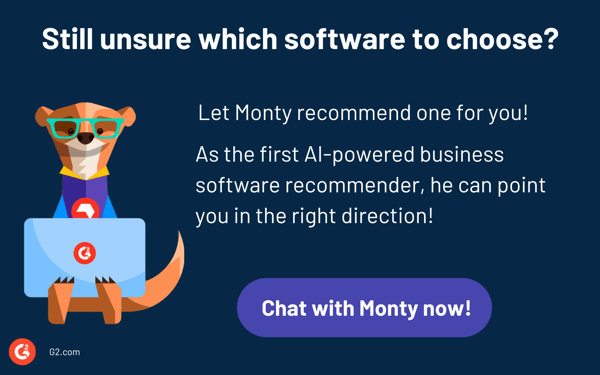
Google Calendar is a leading option for personal scheduling. It is user-friendly, syncs seamlessly across devices, and integrates effectively with other Google services. Users can sync personal and work calendars to view everything in one place, with the option to adjust privacy settings to keep personal events private.
The Teamup Calendar is an excellent choice for team projects or shared deadlines. It allows multiple users to manage and view events with customizable permissions, making collaboration smooth and efficient.
Google Calendar is a popular free option that offers essential features like cross-device syncing, easy event creation, and reminders. Another great free choice is Outlook Calendar, which integrates seamlessly with Microsoft apps.
Google Calendar is often preferred for its superior cross-platform compatibility, especially for users with various devices. While iCal (Apple Calendar) is excellent for Mac and iPhone users, it tends to feel more restrictive outside the Apple ecosystem.
Calendly is a top choice for appointment scheduling with payment integration. It connects effortlessly with Stripe and PayPal, simplifying paid bookings. Acuity Scheduling is another great option, supporting payments via Square, PayPal, and Stripe.
In my experience, the best calendar app depends on your unique needs and how it fits into your workflow.
A calendar that syncs effortlessly across devices and works well with other services is key for those looking for simplicity and seamless integration. If you need more advanced features, such as natural language input or enhanced task management, it’s worth considering apps with those specific capabilities.
Ultimately, the right calendar app should help you stay organized, manage your time effectively, and integrate smoothly into your daily routine.
I’ve found that collaboration tools help you stay organized and productive, no matter the project. Explore the best tool now!
Devyani Mehta is a content marketing specialist at G2. She has worked with several SaaS startups in India, which has helped her gain diverse industry experience. At G2, she shares her insights on complex cybersecurity concepts like web application firewalls, RASP, and SSPM. Outside work, she enjoys traveling, cafe hopping, and volunteering in the education sector. Connect with her on LinkedIn.
I don’t know about you, but I’ve lost count of how many hours I’ve wasted digging through...
 by Soundarya Jayaraman
by Soundarya Jayaraman
I’ve always been a note-taker. Whether it’s a quick grocery list, a random idea I don’t want...
.png) by Tanuja Bahirat
by Tanuja Bahirat
Have you ever written something down to remember it, and then forgotten where you wrote it?
 by Daniella Alscher
by Daniella Alscher
I don’t know about you, but I’ve lost count of how many hours I’ve wasted digging through...
 by Soundarya Jayaraman
by Soundarya Jayaraman
I’ve always been a note-taker. Whether it’s a quick grocery list, a random idea I don’t want...
.png) by Tanuja Bahirat
by Tanuja Bahirat


