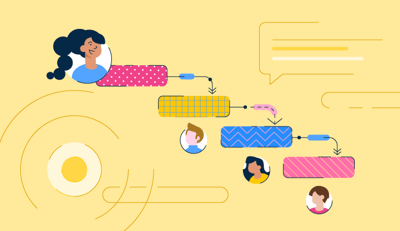October 17, 2025
 by Sudipto Paul / October 17, 2025
by Sudipto Paul / October 17, 2025

Best collaboration tools have completely changed the way I work, and I don’t say that lightly.
After years of jumping between group chats, email threads, and sticky notes (yes, actual sticky notes), I’ve seen how the right collaboration tools can make or break a team’s productivity. Whether it’s juggling multiple projects, staying in sync with remote colleagues, or just trying to remember what was said in last week’s meeting, these tools have changed how I work.
Project collaboration tools make everything feel easier. Instead of wasting time hunting down updates or chasing approvals, I can focus on the work that actually matters. And trust me, when you find the right collaboration tool, or combination of tools, it’s like flipping a switch. Suddenly, everyone’s on the same page, deadlines feel manageable, and even those dreaded Monday morning meetings are a little less painful.
I’ve tested 11 best collaboration tools, everything from big names like Slack and ClickUp to lesser-known gems designed for niche workflows. I’ve spent countless hours exploring their features, figuring out what works (and what doesn’t), understanding how they fit into different team dynamics, and analyzing what G2 reviewers say about these collaboration tools. My goal? To cut through the noise and help you find the right tools.
| Collaboration tool | G2 rating | Best for | Free plan details | Pricing |
| ⭐4.4/5 | Best for project planning | Legacy free plan includes two sheets + two editors/viewers; 30-day free trial | Starts at $9/user/month, billed yearly | |
| ⭐4.7/5 | Best for workflow automation | 3 boards + two users | Starts at $9/user/month, billed yearly | |
| ⭐4.4/5 | Best for task management | Unlimited tasks + projects and up to 10 users | Starts at $10.99/user/month, billed yearly | |
| ⭐4.7/5 | Best for an all-in-one workspace | Unlimited tasks + users | Starts at $7/user/month, , billed yearly | |
| ⭐4.5/5 | Best for team communication | Unlimited channel + 90 days message history | Starts at $7.25/user/month, billed yearly | |
| ⭐4.4/5 | Best for visual task boards | Unlimited cards + 10 boards + 10 users | Starts at $5/user/month, billed yearly | |
| ⭐4.2/5 | Best for advanced project management | Unlimited collaborators + task and subtask management | Starts at $10/user/month | |
| ⭐5/5 | Best for personal productivity | 10 projects + 5 users | $5.99/user/month | |
| ⭐4.4/5 | Best for client projects | 5 projects + 5 users | Starts at $10.99/month, billed yearly | |
| ⭐4.8/5 | Best for time tracking | 20 boards + 5 collaborators + unlimited tasks | Starts at $9/user/month, billed yearly | |
| ⭐4.6/5 | Best for centralized collaboration | 14-day free trial | Starts at $45/month, billed yearly |
* These collaboration tools come with free trials, free forever options, or freemium models. I’ve also included their monthly pricing for easy comparison. All pricing details mentioned in the article are based on publicly available data at the time of publication and may change.
According to Gensler’s 2025 Global Workplace Survey, 51% of employees collaborate with others either virtually or in person, highlighting just how central teamwork is to getting work done.
And yet, it’s not always seamless: 74% of executives say that poor communication slows down both speed and quality of work. That’s where collaboration platforms make a real difference — they make it easier to chat, share files, track projects, and stay in sync without the chaos of endless email chains or lost messages.
The best collaboration tools are basically the secret sauce that keeps teams running smoothly, especially when everyone’s spread out or juggling a million things at once. They make it super easy to chat, share files, track projects, and just stay in sync without the chaos of endless emails or random messages getting lost.
For me, they’ve been lifesavers, helping me keep everything organized and making sure no one’s left in the dark. And even if you use paid project collaboration tools,G2 data shows that these tools have an average payback period of just 10 months. So, the investment almost always pays for itself quickly. Once you start using the right platform, it’s hard to imagine working without it.
I spent weeks testing these collaboration tools, creating accounts, playing with features, and putting them to work on real projects to see what they’re made of. For the collaboration platforms I already use, I took a step back to reassess them with a fresh perspective. The goal was to see if they’re as good as they claim, what they’re best for, and whether there’s a free option for you to try without any risk.
I also went through tons of user reviews on G2 for some real-world feedback and used their grid reports to see how these tools stack up against each other.
The product screenshots featured in this article come from official vendor G2 pages and publicly available materials.
Choosing the right collaboration software or app can save you from endless headaches, but it takes a bit of thought. Here’s what I looked for when evaluating these collaboration tools:
Over the past few weeks, I tested more than 50 collaboration tools to narrow down the best ones for this article. The 11 that made the cut really stood out. They’re super easy to use, won’t blow your budget, integrate smoothly with other apps, and ease real-time collaboration with your team.
The list below contains genuine user reviews from our free project collaboration category page. Please note that in the context of this list, software that requires payment after a free trial is considered free.
To be included in this category, software must:
This data has been pulled from G2 in 2024. Some reviews have been edited for clarity.

When I started using Smartsheet, I honestly didn’t know what to expect.
I’ve tried so many collaboration tools that overpromise and underdeliver, but Smartsheet quickly became one of my favorites. The flexibility is incredible. I’ve used it for everything from planning content projects to organizing my daily tasks. It feels like the tool grows with you and your needs, instead of forcing you to fit into its box.
The Gantt charts? Total game-changer. I rely on them all the time to keep track of timelines and make sure everything’s running smoothly. And the templates? Lifesavers. I’m not exactly a project management guru, but Smartsheet makes me feel like one because it does half the work for me. All I have to do is customize the templates, and I’m off to the races.

While most users appreciate the platform’s flexibility, several G2 reviewers point out that setting up task dependencies and linking timelines requires some learning. This is largely because Smartsheet is designed for teams that want to customize workflows to their exact needs. Once configured, though, the visibility it provides into project progress and interdependencies is often described as worth the initial setup time.
Integrations follow a similar pattern. Smartsheet prioritizes depth and reliability, which means connecting third-party tools can take a few extra steps. Many users note that once those connections are established, they’re stable and perform as expected.
Overall, the platform earns a 4.4/5 rating on G2 and is considered best suited for project planning teams that value configurability, detailed oversight, and robust workflows over plug-and-play simplicity.
| Pros of Smartsheet | Cons of Smartsheet |
| Easy to customize templates for different workflows | Setting up task dependencies may require some initial learning |
| Gantt charts and prebuilt templates make project organization simple | Integrations with other tools can take extra configuration steps |
"I've been using Smartsheet for quite some time now, and overall, it's been a great tool for managing large-scale projects and keeping things organized. One of the things I really like is how customizable it is. I can create dashboards, automate workflows, and track progress in real-time, which makes it much easier to stay on top of tasks and deadlines. It’s like a powerful spreadsheet but with so much more functionality, which has been a big plus for our team’s collaboration."
- Smartsheet Review, Valeria Mazo T.
“What is challenging about Smartsheet is that while there is a ton of capability with the software, learning how to use it can be overwhelming. The sheer number of training videos available is a deterrent as you try to find what you are looking for and trying to learn.”
- Smartsheet Review, Scott H.
Smartsheet's free plan is now a legacy capability that provide:
Currently, Smartsheet offers a free 30-day trial to its Business plan.
Smartsheet offers four paid plans designed to support teams of different sizes and complexity levels:
Here are some additional insights based on G2 data:
Pricing and free plan details are subject to change. For the most current information, check Smartsheet’s official pricing page.

You know what I love about monday Work Management?
It’s like the ultimate organizer that keeps my work life in check. I use it to track projects, manage my team, and even as a mini-CRM, and it does all this without breaking a sweat. The automation is a game-changer, no more repetitive tasks eating up my time. Plus, the workflows are super easy to set up, so even my less tech-savvy colleagues got the hang of it quickly.
Uploading documents, making notes, tracking progress, it’s all right there in one place. And don’t get me started on the flexibility. I’ve customized it to fit every need of my department. Plus, there’s this massive app store where you can find tools to expand its capabilities.

While monday.com is designed to be intuitive and easy to use out of the box, teams looking to build highly customized dashboards or more advanced workflows may need a bit of extra time to experiment and tailor the platform to their needs, according to G2 reviews.
Some of the more powerful capabilities, such as advanced automation options or deeper analytics, are part of higher-tier plans. Now, this is fairly typical for most workflow platforms and ensures that teams can start with a strong core feature set and unlock more advanced functionality as their requirements grow, but something that teams with tight budgets should take note of.
Overall, monday.com earns a 4.7/5 rating on G2 and is best suited for teams that want scalable, automation-driven workflows that evolve with their business.
| Pros of monday Work Management | Cons of monday Work Management |
| Automations for repetitive tasks save time | Setting up can take some time |
| Highly flexible and customizable for everything from task management to CRM | Some advanced features are available only on higher-tier plans |
"Monday.com has been a game-changer for our creative team, making collaboration and feedback effortless. What I like best is how intuitive it is for different teams to share feedback and collaborate on projects in one place. The subtask cards are particularly useful, as they allow team members to leave comments and track progress with ease. I use Monday.com every day to attach my copy documents, which my creative senior accesses to provide feedback. It’s seamlessly linked to our Slack channel, so I’m instantly notified of any messages or tags. For a creative team like ours, the ability to attach high-res PDF files directly to task cards is a lifesaver—no need to download files just to view them. It’s a streamlined, efficient platform that keeps everyone on the same page!"
- monday Work Management Review, Charisse B.
“While I find the guest access features essential, there’s room for improvement in providing more granular restriction options and making everything even more customizable to fit specific needs. Additionally, when working with very large boards, the platform’s performance can slow down slightly, which can hinder efficiency in those cases.”
- monday Work Management Review, Sören M.
monday.com offers a free plan designed for individuals or very small teams who want to organize tasks and projects without committing to a paid subscription. The free plan includes:
monday.com offers four paid plans designed to scale with different team sizes and complexity levels:
Here are some additional insights based on G2 data:
Pricing and free plan details are subject to change. For the most current information, check monday.com’s official pricing page.

Asana has honestly been a lifesaver for managing my projects and keeping my team in sync.
One of the first things I noticed, and still love, is how easy it is to coordinate everything. The ability to organize tasks into neat sections, link related tasks with subtasks, and set dependencies makes even the most chaotic projects feel manageable. Visual boards are my go-to for seeing the big picture at a glance. Drag-and-drop simplicity meets next-level clarity.
The project timelines are another game-changer. I can lay out all my deadlines, connect them, and instantly see how one delay can impact the rest of the project. It’s saved me from so many last-minute scrambles. Plus, Asana’s integrations are a chef’s kiss. Whether I’m pulling in data from Slack, syncing with Google Calendar, or tying things into our CRM, everything just works together seamlessly.

I can also update statuses, assign tasks, and even add custom fields to track things like budgets or approval stages. It’s all so intuitive, no more digging through email threads or spreadsheets to figure out what’s happening.
Based on G2 reviews, Asana’s nested tasks are a powerful way to manage complex projects and keep workflows organized. Some users note that in very large projects, this level of detail can feel a bit intricate but they also say it’s what makes Asana so effective for teams with layered priorities and multiple moving parts
Reviewers also mention that exporting data works well for straightforward needs, and while generating highly detailed or customized reports may require a bit of manual setup, the flexibility it offers gives teams greater control over how they structure and share project insights.
Overall, Asana earns a 4.4/5 rating on G2 and is best for task tracking, especially for individuals who want a clear, organized way to manage projects from start to finish and maintain full visibility into every stage of their workflows.
| Pros of Asana | Cons of Asana |
| Easy to break down large tasks into subtasks, set dependencies, and track progress visually | Navigating nested tasks in larger projects can require extra clicks and attention |
| Seamless integrations with tools like Google Calendar and Slack for smooth workflow management | Exporting detailed reports may require some additional adjustments |
"Asana is very easy to use and intuitive for my team members who don't have tech backgrounds but need to start and contribute right away. It's our six-person org's collective "brain" that allows us to self-organize and move quickly. Implementation can be a little tricky if you don't have a good information architecture model or exposure to work-planning tools, but it's easy to find someone who can set it up for a small fee, too. Once configured, ongoing support needs are really minimal. We use it all day long, every day, managing everything from our own internal operations and marketing work through our marketing, sales, permitting, project management, build, and delivery process for construction. Integration with Google Drive & Gmail is simple, and provides even more efficient use of our tools."
- Asana Review, Sarah G.
“Some of the best features require the paid version. There are a few features that I would use in the paid version, but a lot of the features are not needed. If there was an option for add-ons or a low-tier package that just included a few essentials, that would be better for my budget.”
- Asana Review, Daniel S.
Asana offers a free Personal plan designed for individuals and small teams to manage their projects and daily tasks with ease. It includes:
Asana offers three paid plans designed to support teams with growing needs and increasing project complexity:
Here are some additional insights based on G2 data:
Pricing and free plan details are subject to change. For the most current information, check Asana’s official pricing page.

Alright, let me get into the nitty-gritty of what ClickUp is really like, based on my experience (and yes, I'll also do a bit of digging into its features).
If you love a powerful tool for getting stuff done, ClickUp might just feel like a Swiss Army knife, lots of tools, but you need to know how to use them.
So, here’s what I love. First off, campaign planning and analytics. I use this to map out everything from content publishing schedules to tracking costs, and it’s been amazing. You’ve got all these tools to break down tasks, assign responsibilities, and even forecast budgets. The dashboards are super customizable. You can drag and drop widgets, tweak the layout, and make it look exactly how you need it. I’ve set mine up to track daily tasks, deadlines, and even some fun stuff like team progress stats.

The Task Status feature is one of my favorites. It’s not just about "To Do" or "Done". You can create custom statuses like "In Review," "Waiting on Client," or "Need More Coffee" (okay, I made that last one up, but you could if you wanted to). And the calendar feature? Perfect for scheduling campaigns and setting deadlines. I love how I can drag tasks directly on the calendar to reschedule. It’s so intuitive.
That said, there are a few areas where users see opportunities for refinement. Based on G2 reviews, features like “Me Mode” offer powerful ways to personalize and focus your workspace, and some users note that it may take a bit of exploration to use it perfectly. This learning curve often reflects the depth of customization ClickUp provides.
Reviewers also point out that the platform’s clean, modern interface makes it easy to navigate, and while larger projects can sometimes take a little longer to load, teams consistently highlight ClickUp’s versatility and robust feature set as major strengths once they’re up and running.
All things considered, ClickUp maintains a strong 4.7/5 rating on G2 and continues to stand out as one of the most comprehensive all-in-one workspace solutions available.
| Pros of ClickUp | Cons of ClickUp |
| Excellent for campaign planning and analytics, with the ability to plan, schedule, and track in one place | The platform’s wide range of features may take time to fully explore |
| Easy to assign and track tasks with customizable statuses that adapt to different workflows | Occasional performance lags in larger projects |
"ClickUp has been the most straightforward and easy-to-set-up project management tool for us. Task tracking is super easy with lots of granular details. Sharing with teams and inviting new members to collaborate with the board and task is super easy. Integration with 3rd party tools is also possible, with many apps available. Datadog and Clickup integrations help a lot in creating incident tasks in Clickup for the events that need to be addressed, and the team can then start working on the incidents. Customer support is very helpful. It's been the most used tool throughout our project."
- ClickUp Review, Nabeel S.
“Unfortunately, if it seems too good to be true, it's cause it is. This is an amazing platform destined for greatness. But regrettably, I say, there always seems to be a major bug that gets in the way of fully falling head over heels. The customer service is awesome, but the resolution time could be better. I imagine it could be due to having so many issues arise that they are backed up in application support, but it seems a lot of technical strength is applied more for the next big updates they implement, instead of ensuring already established features run smoothly.
Unfortunately, the company I work for is pressing us to redirect services to a more reliable source so we, too, can be reliable to our users.”
- ClickUp Review, Naomy G.
ClickUp offers a Free Forever plan designed for individuals or small teams who want to manage projects and collaborate without an upfront cost. The free plan includes:
ClickUp offers three paid plans designed to scale with growing teams and more complex project needs:
Here are some additional insights based on G2 data:
Pricing and free plan details are subject to change. For the most current information, check ClickUp’s official pricing page.

Let me tell you about my go-to collaboration tool: Slack.
You’ve got channels to organize conversations by topic (or random memes), private messages for one-on-ones, and even these quick-call features called “Huddles” for when typing just isn’t cutting it. The huddles are great for those "Hey, can we talk real quick?" moments.
Now, the integrations are the real stars of the show. It’s like Slack knew exactly what tools I needed and just made them all play nice together. Plus, the customization options are a lifesaver.
And can I just say, the interface is super clean? It’s one of those tools where you don’t need a manual or a two-hour onboarding session. You just dive in, and it works.

That said, there are a few areas where users see opportunities for refinement. Based on G2 reviews, Slack’s huddles are a favorite feature for enabling quick, spontaneous conversations and keeping collaboration fluid. Some users mention that they may occasionally encounter minor performance lags, but these instances are rare and don’t take away from the overall seamless communication experience.
Users also highlight Slack’s highly customizable notification settings, which may require a bit of fine-tuning initially. Once tailored to a team’s preferences, however, they become a powerful tool for ensuring that important updates are surfaced without overwhelming users, helping teams stay aligned and communication stay effortless.
Despite these minor concessions, Slack continues to receive praise for its ease of use, powerful integrations, and reliable communication features. It holds a 4.5/5 rating on G2 and is widely regarded as one of the most effective platforms for team communication and collaboration.
So, if you’re looking for a way to collaborate with your team and ensure they're on the same page, try Slack.
| Pros of Slack | Cons of Slack |
| Intuitive communication with organized channels, direct messages, and quick huddles | Notifications need to be fine-tuned |
| Seamless integrations with popular tools like Google Drive and Jira | Huddles are helpful for quick discussions but can occasionally experience minor lags |
"The best aspects of Slack are its intuitive communication channels, which enable organized collaboration within our teams. Features like thread discussions, file sharing, and integration with tools like Google Drive, Trello, and Zoom make workflows seamless. Slack's search functionality and customizable notifications ensure users stay on top of tasks without being overwhelmed. The platform’s flexibility for remote work and team coordination is a significant advantage, fostering efficient communication in both small and large organizations."
- Slack Review, Alper U.
“Slack's enormous number of channels and notifications can make it difficult to keep track of everything, especially for users who participate in numerous active discussions.”
- Slack Review, Anusha P.
Slack offers a free plan designed for individuals and teams who want to communicate and collaborate without an upfront cost. The free plan includes:
Slack offers three paid plans designed to support growing teams and more advanced communication needs:
Here are some additional insights based on G2 data:
Exclusive G2 deal: Get 25% off on Slack here.
Pricing and free plan details are subject to change. For the most current information, check Slack’s official pricing page.

If you're looking for a way to organize your life, your team, or your next big project, Trello might just be the best collaboration tool.
It is ridiculously easy to use. I’m talking drag-and-drop simplicity here. You’ve got boards, lists, and cards. Need to move something? Drag it. Want to assign a task? Add someone’s name. It’s all so intuitive that I didn’t even need to read a manual—or watch a YouTube tutorial.
What really hooked me, though, is how customizable it is. You can create boards for anything: work projects, vacation plans, and grocery lists. The labels and due dates? Lifesavers. I color-code everything, and those little deadline reminders are the only reason I meet half my commitments. Plus, I can attach files or add comments directly to cards.

Trello also makes collaboration feel effortless. You can assign tasks, leave comments, and watch as your team crushes through the to-do list in real-time. It’s also great for brainstorming; throw all your ideas on a board, shuffle them around, and suddenly, you’ve got a game plan. Linking my Google Drive and calendar means I don’t have to bounce between a million apps.
That said, according to G2 reviews, while Trello’s notification system is helpful for staying updated across boards, managing alerts can require some fine-tuning, especially for users working on multiple projects at once. Many reviewers mention that customizing notification preferences helps strike a better balance between staying informed and avoiding overload.
Based on G2 reviews, Trello's built-in time management features are intentionally simple, making it easy to add deadlines and stay on top of key milestones. For teams that require more advanced time tracking or deeper analytics, Trello’s extensive library of integrations allows them to seamlessly extend its capabilities as their needs evolve.
Overall, Trello’s intuitive design and flexibility continue to make it a favorite for visual task management with a 4.4/5 rating on G2.
| Pros of Trello | Cons of Trello |
| Drag-and-drop functionality makes organizing tasks quick and intuitive | Notifications can require fine-tuning, especially when managing multiple boards |
| Highly customizable with color-coded labels, deadlines, and file attachments | Built-in time-tracking and analytics features may need additional add-ons |
"Trello’s visual simplicity and flexibility are what I like best. Organizing tasks, moving them across stages, and collaborating with my team is easy. Whether I’m working on blog content, YouTube videos, or other marketing projects, Trello’s intuitive drag-and-drop interface allows for smooth management. I also appreciate the wide range of power-ups and integrations, especially with Google Drive and Slack, which help streamline our workflows. The ability to automate tasks using Butler is another huge time-saver for our team."
- Trello Review, Çağrı M.
“It has options to create flowcharts. However, this feature lacks advanced options and is a bit difficult to manage.”
- Trello Review, Roberto A.
Trello offers a free plan designed for individuals and small teams who want to organize projects visually and manage tasks with ease. The free plan includes:
Trello offers three paid plans designed to support larger teams and more advanced project management needs:
Here are some additional insights based on G2 data:
Pricing and free plan details are subject to change. For the most current information, check Trello’s official pricing page.

Wrike is the project collaboration tool I didn’t know I needed until I tried it.
What makes Wrike stand out for me is its flexibility. I can customize workflows, set up unique dashboards, and create templates that suit every project type, whether I’m handling a large campaign or a quick internal task.
Here’s what impresses me: Wrike lets me track every detail precisely. I can break down tasks into subtasks, assign them to specific team members, and attach files or comments directly within the task. Deadlines are crystal clear, and the Gantt chart feature gives me a bird’s-eye view of project timelines. Plus, the time tracking tool helps me see exactly how resources are being used. It’s a lifesaver for keeping projects on budget.
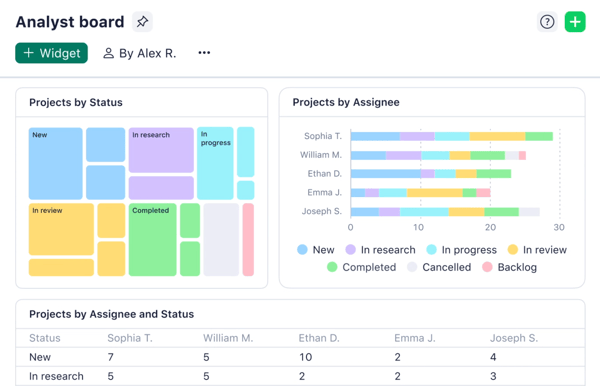
Collaboration is the area where Wrike excels. My team and I use shared task boards to stay aligned, and real-time updates ensure no one is left out of the loop. It even integrates seamlessly with tools we already rely on, like Google Drive, Slack, and Microsoft Teams. That means no more switching between apps. We can keep everything centralized in Wrike.
Another standout feature is the reporting. Wrike lets me generate custom reports with just a few clicks. Whether I’m tracking task completion rates or monitoring resource allocation, the data is presented clearly and helps me make better decisions on the fly.
That said, according to G2 reviews, Wrike offers a powerful and feature-rich platform, and while it may take some time for new users to get fully comfortable, many note that once they do, the depth of functionality becomes a major asset for managing projects at scale.
Reviewers also mention that Wrike’s broad feature set can feel more comprehensive than needed for simpler projects, but this level of flexibility is often helps teams that need a solution capable of adapting to complex workflows and evolving project demands.
On the whole, Wrike earns a 4.2/5 rating on G2 and is highly regarded for its advanced project management capabilities and ability to support complex team collaboration.
| Pros of Wrike | Cons of Wrike |
| Customizable workflows, dashboards, and reports tailored to project needs | Initial learning curve may require some time for new users to fully explore all features |
| Shared task boards and real-time updates make team collaboration seamless | Features are may feel more extensive for simpler projects |
"Wrike allows you to fulfill most business needs in one place. This program keeps your space organized, lets you create workflows, request forms, and bridge the communication gap. It reduces the email load, assigns related tasks and deadlines, and helps create a pathway to meeting the business needs. Wrike has become essential in my day and keeps me organized and on top of my tasks. I communicate with my team, get approvals and feedback, and work on projects. It was easy to implement into the business; I could search for help and answers on their website, and it integrated well with my email. It has been a life changer!"
- Wrike Review, Paige T.
“I don't like that we only get so few licenses for the price, but it is a true powerhouse, so I won't complain too much! I also wish that collaborators could add to the description field; that would be a huge plus.”
- Wrike Review, Ephe N.
Wrike offers a free plan designed for individuals and small teams who want to manage projects, tasks, and workflows without an upfront cost. The free plan includes:
Wrike offers four paid plans designed to support growing teams and more complex project management needs:
Here are some additional insights based on G2 data:
Pricing and free plan details are subject to change. For the most current information, check Wrike’s official pricing page.

Bordio made me feel like I had a personal workspace that kept on top of my tasks, projects, and schedules. What really stands out about Bordio is its simplicity and accessibility. You don’t need to be a tech wizard to figure it out.
The single-board view? Absolute genius. Everything you need, all in one place, without the clutter of multiple tabs or endless menus. If you’re a visual thinker like me, you’ll love the way it keeps things neat and organized. Plus, the workspaces are super flexible, perfect for both personal and professional planning.

Now, let’s talk features. The color-coding system is a lifesaver. It’s super intuitive and makes categorizing tasks a breeze. I’ve also appreciated the ability to customize templates, though this could be a bit more robust for specific needs like social media posts. Still, the customization options are there for you to tweak.
That said, users on G2 mention that expanded personalization options, like more color choices or additional templates, could make setup even faster and more tailored to individual workflows.
Others note that enhancing the mobile app’s task editing experience would make managing projects on the go even smoother, complementing the platform’s already user-friendly design and functionality.
Overall, Bordio holds a perfect 5/5 rating on G2 and is best for lightweight task planning and personal productivity.
| Pros of Bordio | Cons of Bordio |
| Simple, accessible interface that’s easy to navigate | More color palettes and templates would be welcome |
| Intuitive color-coding system makes task management straightforward | Mobile app task editing could be smoother |
"A huge advantage for us is the convenience and minimalism of the interface. Our team consists of many young people who are used to simplicity, and when we tried to implement other solutions (we tried OrangeScrum, Odoo, Trello, Jira), they were almost always met with resistance because they were complex and inconvenient. Another big plus is the excellent mobile applications, which do not glitch, unlike many other systems, and they are very useful for quick work, especially during meetings."
- Bordio Review, Aleksejs.
"Sometimes, I’d like to keep a task card private to show that it’s already done instead of the task cards turning gray."
- Bordio Review, Anna F.
Bordio offers a free plan designed for individuals who want to manage tasks and projects without the complexity of larger tools. The free plan includes:
Bordio offers a paid plan tailored for teams and organizations looking for more advanced project management capabilities:
Here are some additional insights based on G2 data:
Pricing and free plan details are subject to change. For the most current information, check Bordio’s official pricing page.

Ever struggled with juggling multiple projects, keeping your team in sync, and meeting deadlines? That’s where Teamwork.com comes in. I’ve used this platform, and honestly, it’s like having a super-organized assistant on hand.
The interface? Clean and super easy to navigate. I didn’t have to spend hours figuring things out. Everything from assigning tasks to setting deadlines is intuitive. And the dashboards? Fully customizable to suit whatever metrics you need to keep an eye on.
What really blew me away was the time tracking and reporting features. I could track hours, generate detailed reports, and even dive into analytics to see how time is being used across projects. It's a lifesaver if you're trying to keep clients updated or ensure your team stays on budget.
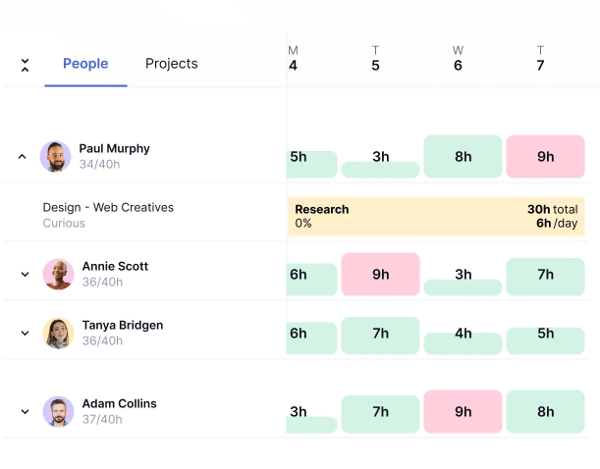
I like the task management tools, project tracking, and integration options that sync up with tools I'm already using. Need to connect with your team? Their communication tools have you covered.
Also, Teamwork.com’s regular feature enhancements and interface updates reflect its commitment to evolving alongside modern project needs. Some users on G2 note that it can take a little time to adjust as new capabilities are introduced, but this continuous improvement ensures the platform remains powerful and adaptable for growing teams.
Reviewers also highlight that while brief periods of downtime may occasionally occur, they’re rare and have minimal impact on productivity, allowing teams to stay focused and keep projects moving smoothly.
On the whole, Teamwork.com earns a 4.4/5 rating on G2 and is valued for its flexibility, reliability, and focus on helping teams collaborate effectively.
Pros and cons of Teamwork.com
| Pros of Teamwork.com | Cons of Teamwork.com |
| An organized structure makes it easy to manage multiple projects simultaneously | Interface updates may require some adjustment time |
| Simple to add team members, share updates, and communicate clearly | Can sometimes slow down when working with large projects |
"We honestly couldn't live without Teamwork.com. We have a team of four leads, each with between 5 and 15 projects going at once and at various stages of completion. These are year-long projects with numerous moving pieces, and without our project manager and Teamwork.com, we would not be able to accomplish as much as we do. Not only do we accomplish everything, but we also do it on time and on budget! Teamwork.com is always adding great new features that make our job easier. We are even integrating it into other teams because we know the value of it and how much it will help them. We receive a daily email with a list of upcoming deadlines for tasks and milestones, making it easy to stay on top of what you need to focus on for that day. We have had to reach out to customer support a few times, asking about a feature we would like to see implemented, and they either tell us it is something they are working on or offer a different solution."
- Teamwork.com Review, Michele M.
"The newer interface is a little slower to use due to the positioning of previously easily accessible buttons. They've focused on simplicity at the expense of utility."
- Teamwork.com Review, Brett W.
Teamwork.com offers a free plan designed for small teams getting started with project and client work management. The free plan includes:
Teamwork.com offers four paid plans designed to scale with growing teams and more complex client projects:
Here are some additional insights based on G2 data:
Pricing and free plan details are subject to change. For the most current information, check Teamwork.com’s official pricing page.

I didn't know about Runrun.it until I was trying out collaboration tools for writing this article.
What I love most about it is how it makes organizing tasks ridiculously simple. Whether I’m juggling multiple projects or just trying to stay on top of my daily to-dos, it keeps everything in one place and super easy to track.
One feature I can’t live without is the time-tracking tool. It’s brilliant for understanding where my day goes and making sure I’m spending time on what actually matters. Plus, it helps keep the team in sync. We can see who’s working on what, set deadlines, and even monitor progress in real time. No more endless status meetings or chasing people for updates!
The platform itself is user-friendly. I didn’t need hours of tutorials to get started. Within minutes, I assigned tasks, set priorities, and collaborated with my team seamlessly. And the flexibility? Amazing! It adapts to whatever project or workflow I throw at it.

According to G2 reviews, Runrun.it’s interface is designed to be straightforward and functional, making it easy for teams to manage tasks and track progress. Some users note that certain actions, such as adding multiple markers to a single task or retrieving older project data, can take a bit more time and attention. However, these capabilities add depth and flexibility, enabling more detailed project management.
Some reviewers also mention that performance may slow slightly when managing very large projects with extensive data, though this is rare in everyday use.
Nonetheless, Runrun.it maintains a 4.8/5 rating on G2 and is well-regarded for its time tracking, workload visibility, and comprehensive project management features.
| Pros of Runrun.it | Cons of Runrun.it |
| Time-tracking feature provides clear visibility into how time is spent | Adding multiple markers or dependencies to a single task may require extra steps |
| Keeps tasks organized and helps prioritize work effectively | Performance can slow slightly when managing large projects with extensive data |
"One thing I really love about Runrun.it is the fact that it is super easy and pleasant to use. The platform allows me to create tasks to be done, plan regular activities, and track my time on each of them. This is because it is extremely intuitive, easy to navigate, and has a wonderful and user-friendly design. The reports and dashboards are my favorite features for measuring team productivity, while the integration with other tools greatly facilitates our workflow."
- Runrun.it Review, Davi C.
"I can't say many cons regarding the tool; however, something that makes my experience with Runrun. "tiring" is the number of tools that sometimes clutter the screen. I understand that many of these tools are useful for other teams and professionals, but I don't see the need. Perhaps the implementation of a setting that allows me to remove the view of tools and add-ons that I don't use would be interesting."
- Runrun.it Review, Hugo M.
Runrun.it offers a free plan designed for small teams looking to organize tasks and track projects efficiently. The free plan includes:
Runrun.it offers two paid plans with additional features to support growing teams and enterprise needs:
Here are some additional insights based on G2 data:
Pricing and free plan details are subject to change. For the most current information, check Runrun.it’s official pricing page.

What sold me was how ProofHub centralizes everything.
You’ve got task management, time tracking, discussions, and even file sharing, all in one spot. No more bouncing between apps or losing track of updates. Assigning tasks is a breeze, and the progress tracking? Super handy for staying on top of deadlines.
One feature I absolutely love is the time management tools. You can set schedules, track hours, and even generate timesheets without breaking a sweat. It’s perfect if you’re managing resources or just need to see where the hours go.

But let’s talk about collaboration. ProofHub has this built-in chat and discussion feature that feels like a real-time hub for ideas. Whether I’m brainstorming or just updating the team, it keeps the conversation flowing. Plus, the interface is clean and intuitive, so you’re not stuck fumbling around trying to figure out where things are.
So, ProofHub definitely offers a comprehensive suite of project management features that help teams collaborate and stay organized with ease. Some users note that more flexible notification settings would allow them to tailor email alerts and updates even more closely to their workflows, enhancing overall efficiency.
Others mention that expanding integration options and adding more advanced reporting tools would make ProofHub even more valuable for teams with complex project requirements, building on its already strong foundation.
Still, these are relatively small trade-offs compared to the platform’s strong performance in team collaboration and project organization. It holds a 4.6/5 rating on G2 and is valued for its all-in-one approach to project and team management. So, if you’re serious about collaborating on projects and want a tool that’s as versatile as it is reliable, ProofHub is worth a shot.
| Pros of ProofHub | Cons of ProofHub |
| Intuitive task management with easy assignment, deadlines, and progress tracking | Notification settings could offer more customization |
| Project planning tools make it simple to break down work, set dependencies, and visualize timelines | More integration options would be better |
"What I like best about ProofHub is how it simplifies managing various aspects of content marketing. I can handle everything from content creation and collaboration to proofing, all from one place. Once we finalize campaign objectives, I use the ‘discussion’ board to document our plan and make adjustments on the go. I really like its ability to create custom workflows and manage tasks using the ‘board’ view. Everyone on the team stays updated about the status of the tasks, and everything becomes pretty self-manageable for team leads. As a head of content marketing, I particularly appreciate the calendar and the Gantt chart features. They help me track tasks and subtasks and see how asset creation is going in alignment with our social media goals. The ability to review and approve creative assets on time, share feedback, and manage external collaborators with ease is a huge advantage. Plus, collaborating outside the organization without paying anything extra is a huge plus for us. The centralized file management system of ProofHub saved us a lot for an additional cloud service."
- ProofHub Review, Lisa S.
"I would love to see ProofHub’s calendar integration with Zoom so that I can attend meetings without leaving the platform."
- ProofHub Review, Santosh B.
ProofHub doesn’t offer a permanent free plan but provides a 14-day free trial that gives users full access to its project management features. During the trial, teams can explore task management, time tracking, team collaboration, reporting, and integrations — making it a good way to evaluate the platform’s capabilities before committing to a paid plan
ProofHub offers two flat-rate pricing plans designed for teams and organizations of different sizes, meaning there's no per user price like other tools:
Here is an extra insight based on G2 data:
Pricing and free trial details are subject to change. For the most current information, check ProofHub’s official pricing page.
monday Work Management, Asana, ClickUp, Slack, and Trello are amazing free collaboration tools that can really make a difference in how a team works together.
Yes, with tools like Google Drive and Dropbox. Users can enable document permissions and link them directly to the project management platform to simplify accessibility and approvals.
Yes. Most online collaboration platforms are secure as they follow regulatory compliance guidelines to protect client security and data. These tools have multiple legal certifications and will not contradict company policy.
If smooth, real-time communication is your priority, Slack stands out. Its channel-based messaging, direct chats, and huddles make quick conversations and decision-making effortless. Plus, its integrations with tools like Google Drive, Zoom, and Jira ensure communication stays connected to your workflow.
For distributed or remote teams, monday.com and Asana are top choices. Both platforms offer robust collaboration features like shared boards, progress tracking, and integrations with video conferencing tools, making it easy for remote teams to stay aligned no matter where they are.
monday, Asana, ClickUp, Wrike and ProofHub excel at advanced task tracking with features like nested subtasks, custom workflows, and real-time progress dashboards.
monday.com is known for combining collaboration with powerful workflow automation. Teams can customize boards, automate repetitive tasks, and integrate with CRMs, communication apps, and file storage tools — turning project collaboration into an end-to-end workflow solution.
Trello and Teamwork.com are both excellent for global teams. Their notification systems, task assignments, and shared timelines make it easy to collaborate asynchronously, while real-time updates ensure everyone stays informed regardless of time zone differences.
If affordability is key, Bordio and Runrun.it offer excellent value with robust free plans and budget-friendly pricing tiers. Both provide core project management, collaboration, and tracking tools without the high cost of enterprise platforms.
Teamwork.com and monday.com are leading the way in AI-powered collaboration. Their built-in AI features can summarize updates, suggest task prioritizations, and even automate reporting — helping teams make data-driven decisions faster. If you want more, explore our guide on the best AI project management tools.
Wrike and ProofHub deliver strong analytics capabilities, offering detailed insights into productivity, workload distribution, and project performance. These analytics help teams identify bottlenecks, optimize workflows, and improve overall collaboration.
For teams spanning multiple departments, ClickUp and Asana provide the flexibility needed. With custom dashboards, role-based access, and workflow automation, they make it easier for cross-functional teams to collaborate without silos.
When it comes to enterprise-grade capabilities, Slack, Smartsheet, monday and Asana are top-rated on G2. They offer advanced security, admin controls, scalable automation, and portfolio-level visibility, essential for large organizations managing complex projects.
From my experience, introducing new collaboration tools to redesign workflows can make a huge difference in how a team works together. It creates a better work environment and makes it easier for everyone to get on board. I’ve seen how collaboration tools can empower people to share their knowledge while learning from each other’s skills and experiences. They’re fun to use, incredibly flexible, and well-structured, making them a great fit for any kind of business. I hope this list of free collaboration tools helps you choose the right one for your team.
These virtual collaboration best practices help me stay productive, keep communication smooth, and maintain strong connections, even when we’re all working from different locations. Check it out!
Sudipto Paul is a former SEO Content Manager at G2 in India. These days, he helps B2B SaaS companies grow their organic visibility and referral traffic from LLMs with data-driven SEO content strategies. He also runs Content Strategy Insider, a newsletter where he regularly breaks down his insights on content and search. Want to connect? Say hi to him on LinkedIn.
Managing projects has always been a core part of my work.
 by Washija Kazim
by Washija Kazim
If you’re leading a marketing team, you already know what disorganization costs: missed...
.png) by Tanuja Bahirat
by Tanuja Bahirat
Whether I’m juggling multiple projects, keeping up with coursework, or just trying to keep my...
 by Washija Kazim
by Washija Kazim
Managing projects has always been a core part of my work.
 by Washija Kazim
by Washija Kazim
If you’re leading a marketing team, you already know what disorganization costs: missed...
.png) by Tanuja Bahirat
by Tanuja Bahirat