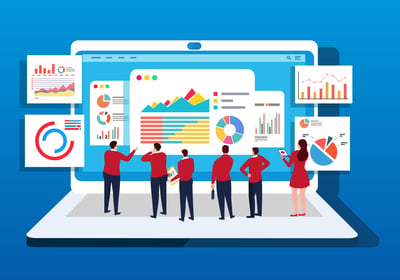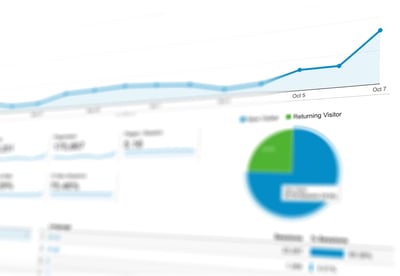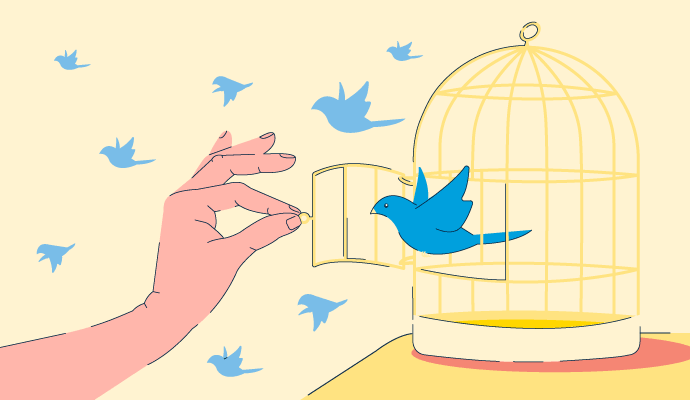
No matter how you use Twitter, getting familiar with the analytics tool is in your best interest.
From new startups to enterprise organizations, knowing the ins and outs of Twitter Analytics can provide your team with a ton of useful data.
Twitter Analytics is a data dashboard that tracks the performance of your Twitter account. It provides insights into your social media strategy, identifying your most loyal followers, and pinpointing the tweets your audience loved most.
Whether you’re just learning to use Twitter or running your twentieth marketing campaign, knowing how to access and understand your analytics is essential to growing your audience.
Twitter is one of the world's most popular social media apps, with over 500 million tweets posted daily – 6,000 a second! If you want to better understand what your business is doing right and what it could be doing better, tracking your analytics can help.
Just like every social network platform, Twitter has its own vernacular. Before we dive into all things Twitter Analytics, here’s a breakdown of the metrics you’ll see in your analytics dashboard.
No matter what social campaigns your Twitter account runs or how you interact with your audience, you can find a lot of benefits to tracking the data within Twitter Analytics.
For instance, do you want to know what your audience wants to see from your account? The dashboard highlights what your followers respond to the most. It could be tweets with only text, ones with video content, or maybe your followers just really love the pictures of your pet. Without this data, it can be challenging to pinpoint which type of content will hit the mark with your followers.
Additionally, Twitter Analytics allows you to track your growth. You can see how many followers you’ve gained and lost per month and compare growth trends over time. This data also shows users what types of content increase your follower count.
Twitter Analytics is free for anyone to use. Whether tweeting as an individual or a business, you have access to a full report of your Twitter activity.
To access your Twitter Analytics, you need to be logged into your Twitter Account.
From the main screen, navigate to the left-side menu and click More.
You’ll see a new menu appear, and from there you’ll click Analytics.
Your monthly dashboard is the first screen you’ll see within your Twitter Analytics. Think of this as your monthly report card with high-level statistics and data surrounding your greatest hits.
Your Twitter analytics homepage will have a 28-day summary across the top of the screen. Here, you can see how many tweets you posted in that time span, the number of impressions you received, profile visits, mentions, and the change in followers. Twitter also lists the difference in engagement from the previous month. These stats are highlighted in green or red.
Here, you’ll find data about:
Not sure what to do with this data? For starters, if it would make sense for your account, take the top tweet and the top media tweet of the month and reshare it next month with a different caption. Next, if you haven’t already, retweet the top mention you’ve received for the month. And in regards to your top follower, consider reaching out in a direct message (DM), thank them for the follow, and start a conversation.
For example, you can see from the G2 dashboard that our top tweet mentions our Summer 2022 Report, which includes a link for users to log in and see all those that earned awards.
If we click View Tweet Activity, we’re brought to a new screen that shows the activity that tweet has received throughout the month, including 3,145 Twitter impressions, 146 total engagements, and 58 link clicks.
These numbers mean that 3,145 users saw this tweet as they were using Twitter, 146 engaged with this tweet, and 146 clicked on the bit.ly link.
To really hone in on this data, remember:
Next, let’s explore Twitter engagement. To do so, click Tweets in the upper menu.
From there, you'll notice the page says Tweet activity at the top. This section shows you your tweet metrics in a convenient bar graph. Our dashboard shows tweets have earned 17,800 impressions over the 28-day period.
You can see the activity your tweets have gotten for the default past 28 days, or change the time period to analyze your content over a different length of time.
You can drill into this data even further by clicking a specific day within the bar graph. For example, below you can see that on July 21, our account tweeted four times and received 1,244 impressions.
Below this data, Twitter Analytics shows your content broken out into Tweets, Top Tweets, Tweets and replies, and Promoted. Twitter tells you how many impressions and engagements each tweet received, as well as its engagement rate.
You’ll also be able to see the tweets that are resonating with people on the Top Tweets tab. This goes deeper than just seeing the one Top Tweet from the analytics homepage.
To the right, you’ll see your Engagements broken down by Twitter engagement rate, link clicks, retweets, likes, and replies. Just like the bar graph above, these engagement metrics for Twitter are great when you’re comparing your progress month-over-month.
This entire section of Twitter Analytics is a great way to evaluate your content and how your audience reacts to different types of media. If you notice something worked well, replicate it and see if you receive the same engagement. Referring to your analytics will help you to understand what your audience likes.
Craving even more data? Take advantage of the newest addition to Twitter – the Media Studio. Just like we did before, when logged into your account, click More and this time click Media Studio.
The Media Studio is similar to Twitter Analytics, but it focuses on the video content your account shares. To get started, from the top menu, click on Insights and then Audience.
This dashboard presents a grid, highlighting each day of the week, further broken down by time of day. The dark squares show when you have the highest engagement, and the light squares show the lowest engagement. Paying attention to when you post your videos can increase watch time and engagement. It’s best to publish when your audience is most engaged with your content.
Based on our grid, Monday and Wednesday mornings have high engagement. You can learn more about this engagement when you hover over each square. It even prompts you to schedule a tweet during this time for the best chance of engagement.
The best data is your own, so take the time to learn more about what it has to say. Twitter Analytics can help you decide what direction your content should go in and inform you of the most effective way to delight your audience. So go ahead, get tweeting!
Now that you have a better understanding of Twitter Analytics, learn how to advertise on the platform with social media advertising software.
Mara Calvello is a Content and Communications Manager at G2. She received her Bachelor of Arts degree from Elmhurst College (now Elmhurst University). Mara writes content highlighting G2 newsroom events and customer marketing case studies, while also focusing on social media and communications for G2. She previously wrote content to support our G2 Tea newsletter, as well as categories on artificial intelligence, natural language understanding (NLU), AI code generation, synthetic data, and more. In her spare time, she's out exploring with her rescue dog Zeke or enjoying a good book.
Google Analytics is probably one of Google’s greatest gifts to the marketing world (second...
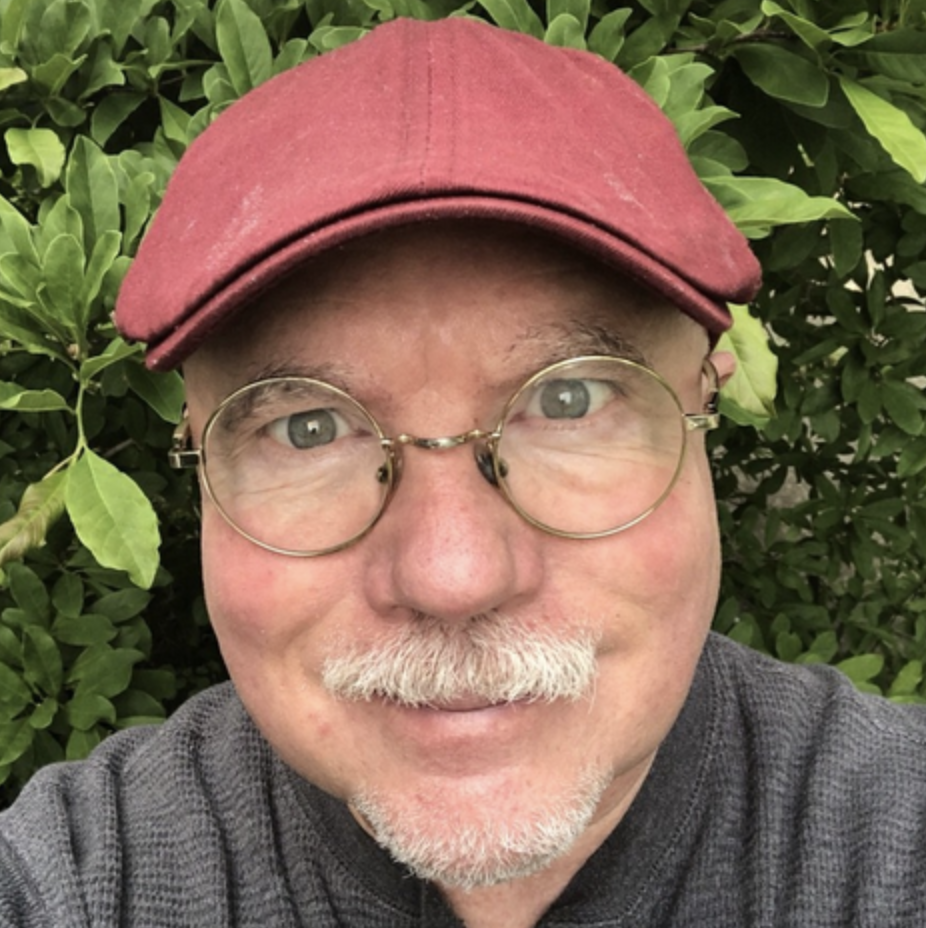 by Mark Traphagen
by Mark Traphagen
Build your own UTM code campaign Use the following form by entering your URL and UTM...
.png) by G2
by G2
Customers are a difficult breed to please.
 by Ninisha Pradhan
by Ninisha Pradhan
Google Analytics is probably one of Google’s greatest gifts to the marketing world (second...
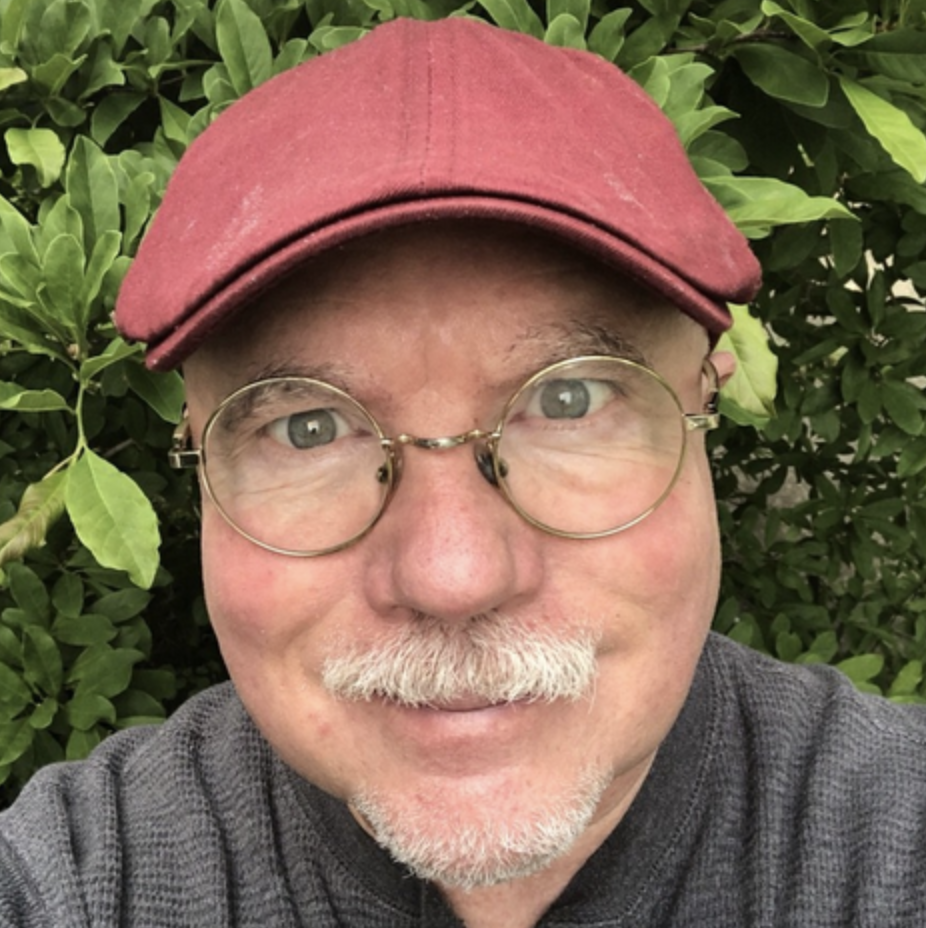 by Mark Traphagen
by Mark Traphagen
Build your own UTM code campaign Use the following form by entering your URL and UTM...
.png) by G2
by G2