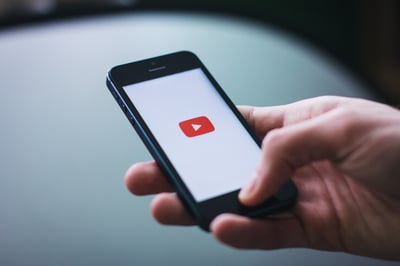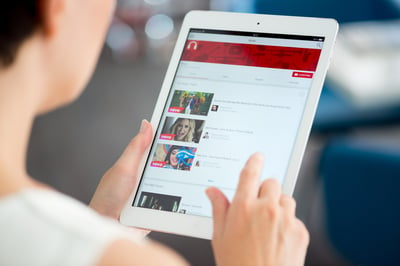July 23, 2018
 by Kristen McCabe / July 23, 2018
by Kristen McCabe / July 23, 2018
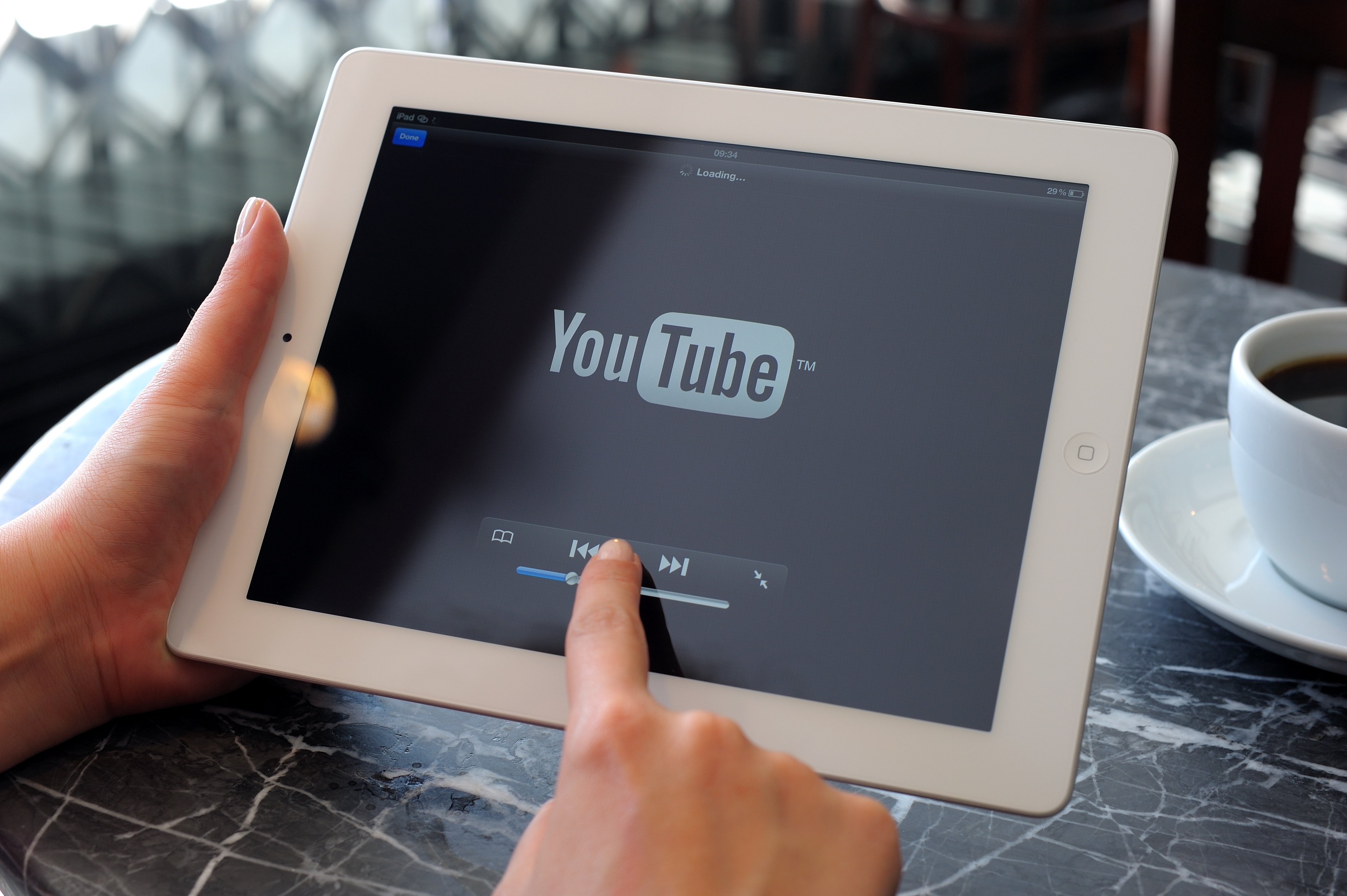
Chances are you’ve watched more than one or two YouTube videos in your lifetime.
When you want to make your own YouTube channel, you can do so in nine simple steps.
There are plenty of reasons people turn to YouTube. From puppies to tutorials to changing a tire, YouTube is now the destination for both entertainment and education.
Sharing videos is one of the best ways to grow your brand awareness, create engaging content, and build a community.
| Tip: YouTube has a lot of jargon you may not know yet. Find out what does unlisted mean on YouTube! |
And, thanks to the digital age we live in, creating videos yourself has never been easier. (Especially with so many great free video editing software options!)
So, once you’ve decided to take the leap and create your own YouTube channel, how do you get started? This article will cover not just how to make a YouTube channel, but how to make one that gets views!
You'll learn:
First, let’s look at why going through those steps to create a professional YouTube channel is necessary.
Not only has YouTube become a household name, but the social media platform continues to grow. In June 2017 there were 1.5 billion logged in YouTube users. Less than one year later, in June 2017, the number increased by a whopping 300 million to 1.8 billion logged in YouTube users.
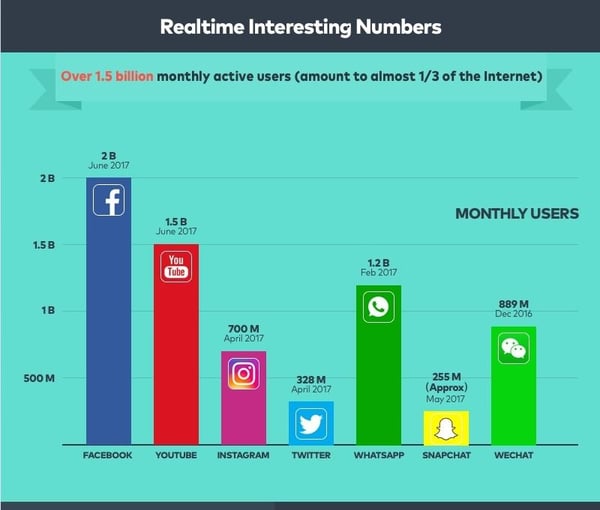
Image source: Fanatics Media
This makes YouTube second to only Facebook in the number of monthly users.
No matter if you are executing B2C or B2B marketing, without a doubt, you need to create a YouTube brand account -- some portion of your audience is guaranteed to be there.
However, to make the most of the platform, you can’t just create a YouTube channel; you need to make sure you are maximizing all of the tools available to you.
This is important for two reasons:
Creating a YouTube channel that utilizes all features provided by the platform, such as your trailer and playlists, will ensure you keep viewers on your channel exploring your videos as much as possible.
There are 1 billion hours spent watching YouTube every day. With that much time on the social media marketing platform, you want to carve out as much of it as you possibly can for yourself!
| Related: If you're curious how to turn those views into profit, learn how others do it in this article on how much YouTubers make. |
Let’s get started with the first step: creating an account for YouTube.
To start a channel on YouTube, need to create an account on YouTube. The good news is you may already have one!
If you use any of Google’s programs, such as Gmail, you don't need to make a new YouTube account. When logged in to your Google account, all you need to do is open YouTube. You will see Google has automatically logged you into YouTube as well. (Thanks, Google!)
If you have already uploaded a picture of yourself or your business to your account, you’ll notice your icon, or profile picture, in the upper-right corner.
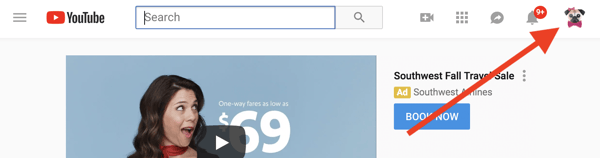
We’ll cover your YouTube icon more in the section covering YouTube channel art. If you are creating this account for your child, learn how to setup YouTube parental controls.
If you don’t yet have a login, it is easy to create a YouTube account.
Go to the YouTube or Google home page. Instead of your account icon, you will find a “sign in” button in the upper-right corner. Click this button.
A sign-in box will appear. Click on the “create account” button, located on the bottom left.
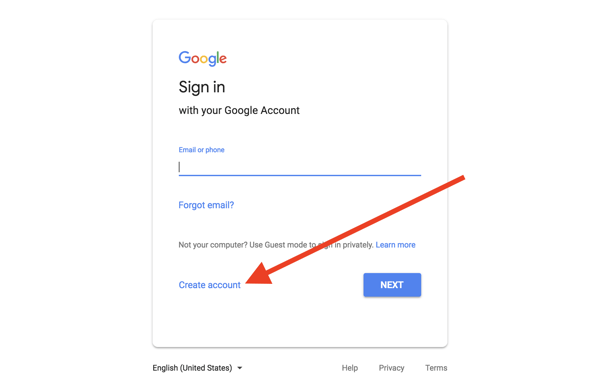
Enter your name or company name.
This is the name that will be show on your YouTube channel and all other Google accounts. If your company name is four words, make the first two words “first name” and the second two words “last name.”
Then, choose your username. It’s good to create a username that reflects on your company or personal brand. Try using your company name as one word. If someone else is already using your desired username, experiment with adding periods or numbers.
Google also gives you the option to create a YouTube account with an email address you already have, such as an existing business address.
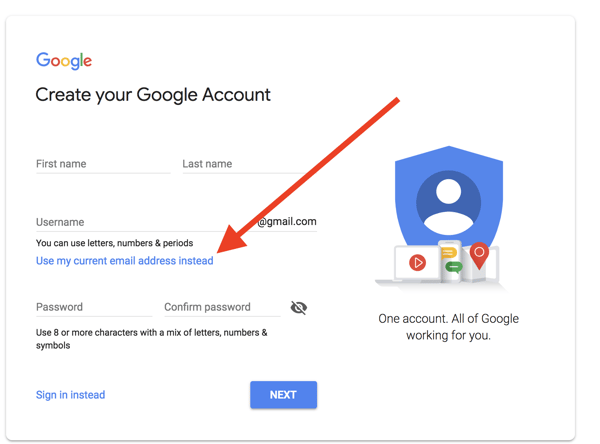
Choose and enter your password. While it goes without saying, make sure it is not something others can guess. (You don't want strangers posting content on behalf of your company!)
If your password is too easy, Google will alert you to choose a more complex password, advising to “Try a mix of letters, numbers, and symbols.”
Once you have created a unique username and password, click the “next” button in the lower-right corner.
Google will prompt you for a phone number, recovery email address, your birthday, and gender. Be sure to use an existing email address you regularly access for your recovery email address. Then, if you forget your password, it will be easy to reset it.
If you are creating an account for your business, consider using a date related to the company, such as the date it was founded or the birthday of your CEO. A universal date makes sense for business accounts because you may share the account with co-workers.
Google will send you a message to verify your account, then ask you to accept its terms and conditions.
With those simple steps, you have created your YouTube account. (Woo-hoo!) Now, it’s time to start building and customizing your channel.
You’re ready to get specific and share what value your YouTube channel provides.
We’ll start with entering your channel description. To enter this information, you’ll first need to access your channel settings.
Click on your personalized icon in the upper-right corner. If you do not yet have an icon set, it will show as the first letter of your username.
Once you click on your channel icon, a drop-down menu will appear. Choose the option that says “my channel.”
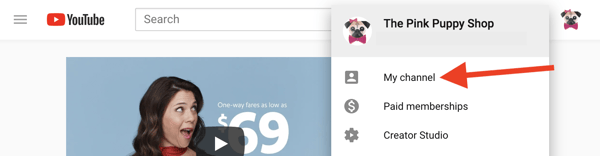
On the next screen that appears, click on the “customize channel” button.
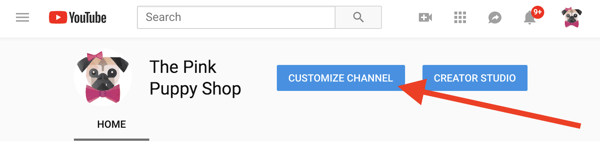
Then, click on the “channel description” button that appears under your username.
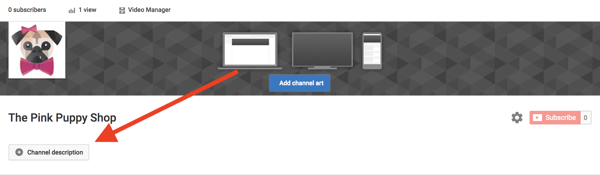
As soon as you do, a box will pop up for you to enter your channel description. All you have to do now is enter your text.
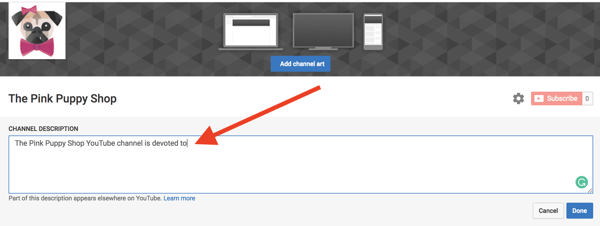
When making a YouTube channel, the description should clearly state who you are and what your channel has to offer viewers.
As we look at your YouTube channel description, here's a checklist to keep in mind:
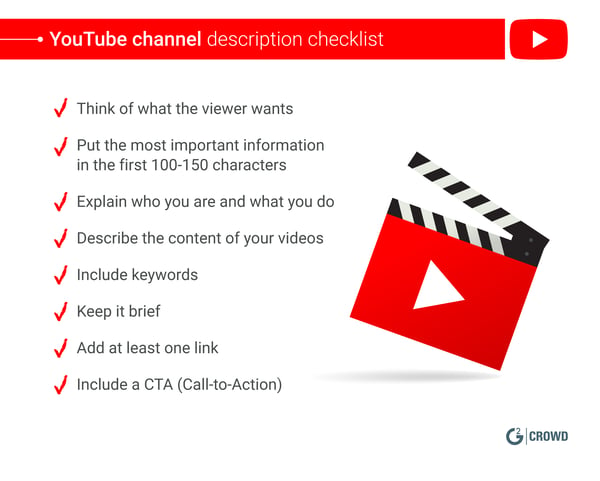 Your description is similar to the “about” section of your website, but more concise. In addition, your website’s about page will describe the products and services you sell. While you can include that in your YouTube channel description, be sure to make it first and foremost about your video content.
Your description is similar to the “about” section of your website, but more concise. In addition, your website’s about page will describe the products and services you sell. While you can include that in your YouTube channel description, be sure to make it first and foremost about your video content.
That is, after all, why users are on YouTube.
Why should people want to subscribe to and watch your channel? You may be a fantastic photographer with high-quality packages for weddings, corporations, and families, but what does that have to do with your YouTube videos?
Think of your target market. What customers do you currently have, and who are your ideal prospects? What videos will they want to watch, and how does that tie in to your brand?
By writing a YouTube channel description that focuses on what the customer has to gain, you will increase the likelihood of views and subscribers.
Make sure you keep it concise and friendly. People are often on YouTube for personal use. If you are too corporate, you risk the viewer moving on to the next channel.
In addition, include links to your website and social media profiles.
Finish with a strong call-to-action (CTA). What do you want the viewer to do next?
A good idea is to ask them to subscribe to your YouTube channel or watch one of your best videos. In your CTA, continue to put the customer first. What benefits will they get from subscribing to your YouTube channel?
Don’t forget to include keywords in your channel description.
Wondering what keywords are, and how they relate to your channel? Think of them as common and popular words or phrases searched for on a regular basis. Google and other search engines recognize these words and phrases as important, resulting in the name “keywords.”
Including keywords that your audience is searching for will help your videos and your channel appear in YouTube search results.
Make sure keywords and any other vital information within the first 100-150 characters of your YouTube channel description. This is all that will be seen in the search results, as shown on Expoza Travel’s channel:

Keywords Expoza Travel has included are its company name, “travel the world” and “travel video channel.” It also has the word “journey” in the description, a synonym for travel that Google will also recognize.
If you're wondering if it's possible to change your URL to reflect your channel name and description — it is! But first you have to meet some eligibility requirements. Here's how to create your YouTube custom URL.
Your YouTube channel art is imperative. It is the first representation of your brand when viewers visit your channel.
It is primarily made up of your YouTube banner (the large image at the top of the page). Look for a horizontal image that is simple and accurately represents your brand and YouTube channel content, or you can design your own channel art.
You’ll need to upload an image with a minimum size of 2048 x 1152 pixels.
| FREE RESOURCE: Use the perfect YouTube banner size and template to create a professional profile. |
To upload your channel art, click on the blue “Add channel art” button and follow the prompts provided by YouTube.

Click on the following button for step-by-step instructions on how to add your channel art, as well as best-practice guidelines for your YouTube banner size and design.
If you need an idea for your YouTube banner image, think about using your company’s products, pictures from your company's event marketing adventures, or creating a simple, yet effective, design with your company name.
Your YouTube channel icon is the small image that represents you or your brand. It is also known as your profile picture.
When creating a YouTube channel, it's important to set an icon with your logo. Individuals with a personal YouTube channel often use their own picture. In this case, the icon acts as a profile picture.
It is also the image that will appear when your channel comes up in search results.
Before uploading the icon image, make sure you're using an image with the correct YouTube profile picture size.
(Click the button below for over YouTube icon examples, free profile picture templates, and plenty of tips!)
When someone is viewing your YouTube channel on a desktop, your YouTube icon will appear underneath your banner:
The first thing you’ll need is a profile picture or logo to upload.
YouTube recommends uploading an image that is 800 x 800 pixels. When selecting or creating your image, keep in mind that Google will transform it appear in the shape of a circle, as illustrated above.
To add or change your YouTube channel icon, click on the square box in the upper-left corner of your banner.
You’ll notice a little pencil appear in the corner of the square. Click on this pencil.
Google will then inform you that the icon is aligned with your Google account. This is important to note. It means the image you select will appear on all of your Google profiles, including your Gmail account.
Make sure you use an image that you want visible throughout your entire presence on Google platforms.
When you click the button, a new window will pop up. You can pick from one of the images already on your YouTube account or upload a new photo.
After you have selected your image, a box will pop up. Click and drag this box to select the portion of the image you want to be shown as your icon.
![]()
Once you have completed cropping your image, click the “done” button in the upper-right corner.
The box will disappear, and your icon will appear on your Google “About me” page.
Go back to the window with your YouTube channel, click the refresh button, and your new icon will now appear on the page.
Play around with your YouTube banner and icon. If you don’t like how your channel art and icon look together, simply go through the process and upload a new one. The majority of businesses will use a logo for their icons because it is shown across all Google profiles. Some simple design tips, such as using complementary colors, are beneficial to keep in mind.
Now that your YouTube art is ready to share with the world, it’s time to upload your first video!
By this point in creating your YouTube channel, you are getting comfortable navigating the platform. Thankfully, it is designed to be extremely user-friendly. Learning how to upload a video to Youtube is an easy process.
To upload a video to your YouTube channel, click on the icon that looks like a video camera with a + symbol in the middle of it. You’ll find this in the upper-right corner.
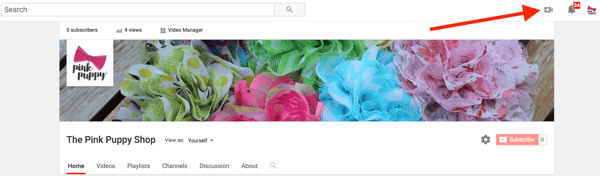
When you click on the symbol, you will have two options:
The “go live” feature became available on March 20, 2018. This is a live-streaming option for your YouTube channel. Live streaming is pretty much what it sounds like: you are sharing the video with your audience in real-time as it is recorded. It is a little bit like the “stories” feature which can be used with Facebook live and Instagram live. Live stream videos are automatically saved to your YouTube channel.
If you are YouTube newbie or don’t have many channel subscribers, uploading a video is the way to go.
Click on the “upload video” option, then follow the prompts as directed.
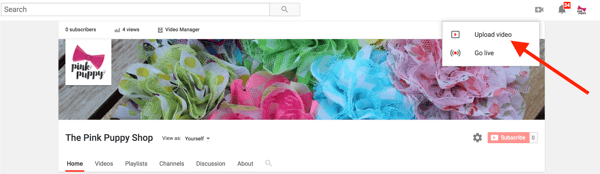
Want more information on how to add videos to your YouTube channel? Check out this article with detailed step-by-step instructions on how to upload a video to YouTube.
When you add your videos, be sure to include a title, description, and tags. (Later in this guide, we’ll look at how to optimize your YouTube channel and what information to include in each of those.)
It's also crucial you understand what unlisted means on YouTube, and choose whether you want your video to be public, private, or unlisted. And, don’t forget to choose your YouTube thumbnail.
When you are creating videos for YouTube, there are plenty of options available to you.
Personal channels are often individuals chatting to the camera, sometimes showing how to do a task. (If you need any lessons on cosmetics, YouTube is the place to go!) It is a tactic also taken by businesses showing how to use their products.
Some businesses feature their customers giving a testimonial of their products or services in a video case study. There has also been a rise in video customer reviews.
Companies executing B2B marketing can consider featuring an executive chatting to the camera sharing their views on recent news or company updates. If you are a B2C marketer, ask your customers to share videos of them using your product. If you have executives who have spoken at conferences, see if you can secure the footage and add their presentation to your YouTube channel.
Simple programs such as Lumen5 give you the ability to turn a blog post into a video. To get started, all you need to do is upload your blog post text, a logo, and some background images -- they do the rest of the work for you.
There are other video software providers, such as Moovly, Wideo, and Rocketium, that provide templates and other tools to make video creation extremely user-friendly. Whether you are a marketer or small business owner, there are plenty of platforms ready to help you create professional videos. (Even without a background in graphics!)
These are some simple video ideas to start if you have a limited budget or video production skills. Alternatively, you can find a production company or agency to work with you on a video strategy and creating content that supports your business goals.
One video strategy is creating “explainer” videos, which describe a concept or strategy. For an example, take a look at HubSpot’s YouTube channel.
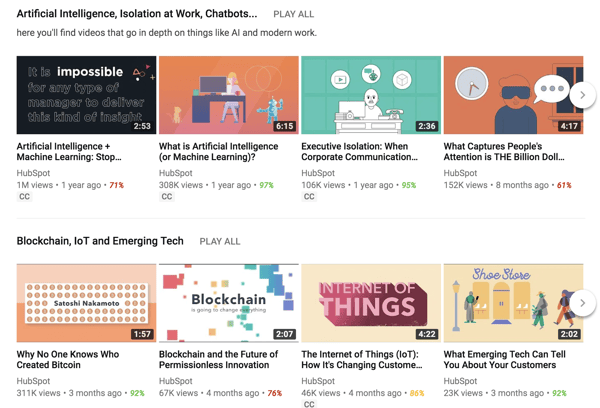
Once you have a few videos on your YouTube channel, it’s time to add a trailer. Your trailer acts as a featured video and will play automatically when viewers reach your channel.
Think of a movie trailer. It features some of a film’s best content. It tells a story, grabs attention, and piques interest, so viewers are left wanting more.
That’s exactly what you want to do with your YouTube trailer.
When you create a channel trailer, YouTube will show it to anyone who does not subscribe to your channel. It’s your opportunity to demonstrate your channel's value to people not familiar with your brand.
Note that the trailer has prime placement. As you can see, it is substantially larger than the other videos, and the entire video’s description is visible.
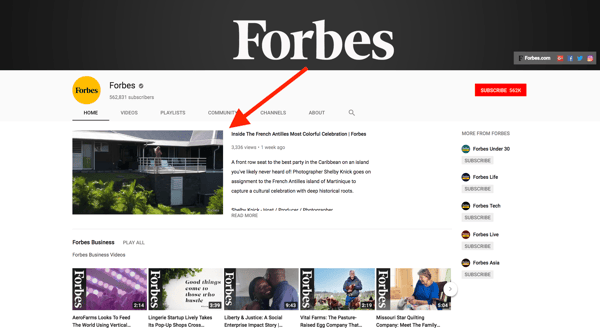
To add your trailer, click on your profile icon in the upper right-hand corner, then click “my channel” on the drop-down menu that appears. Choose the “customize channel” button. These are the same actions we took in step No. 2 of this blog post on how to add your channel description.
Find the text that says “for new visitors.” This will be right above the video that appears as “what to watch next.”
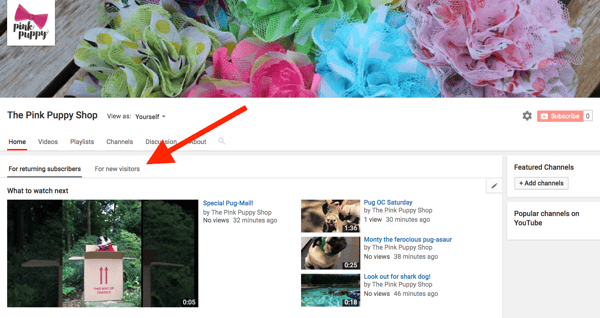
After you click on “For new visitors,” a white box will appear. Next to it, Google shares its advice for your trailer and the recommendation to keep it under one minute.
Click on the button “+ channel trailer."
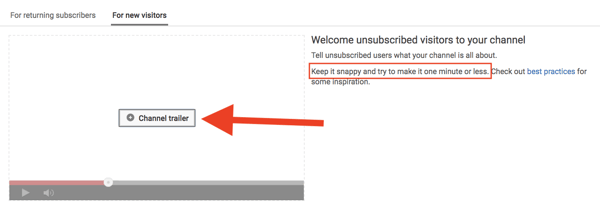
Once you do so, a pop-up window will appear. This window will display all of your videos. Simply choose the video you would like to feature as your trailer or enter the video’s URL. Then, hit the save button.
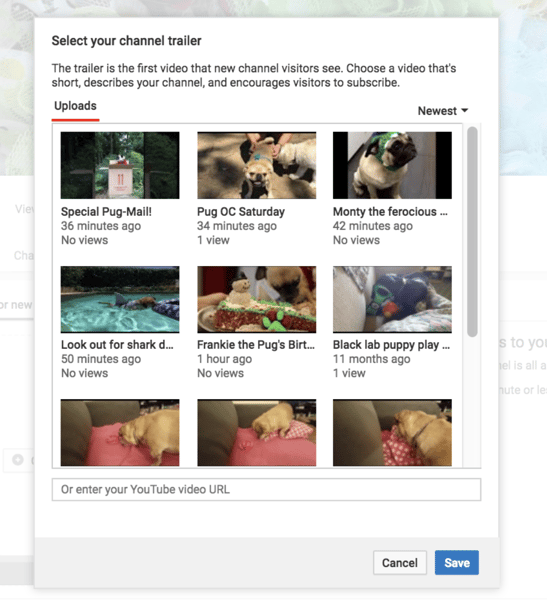
And with those few steps, you have successfully added your YouTube trailer!
Playlists are one of the best features provided by YouTube. They are valuable for both you and your target market.
A playlist is a list of videos with a similar topic grouped together. Visitors to your channel can go to a playlist when they are looking for a specific type of content or play all the videos in a playlist consecutively.
The following article will give you detailed instructions on how to make a playlist on YouTube.
Be strategic when naming your playlists; each name gives viewers an understanding of your content, enhancing the first impression of your channel.
Playlists don’t just show what your content is about, they also show you have a variety of content. You are experienced on YouTube and create content on a regular basis. Playlists give you a professional look.
For example, let’s look at the YouTube channel for Consumer Reports. Among others, a few of its playlists include “Electronic News and Reviews;” “Don’t Bother,” exposing myths and items for consumers to avoid wasting their money on; and “Money and Finance.”
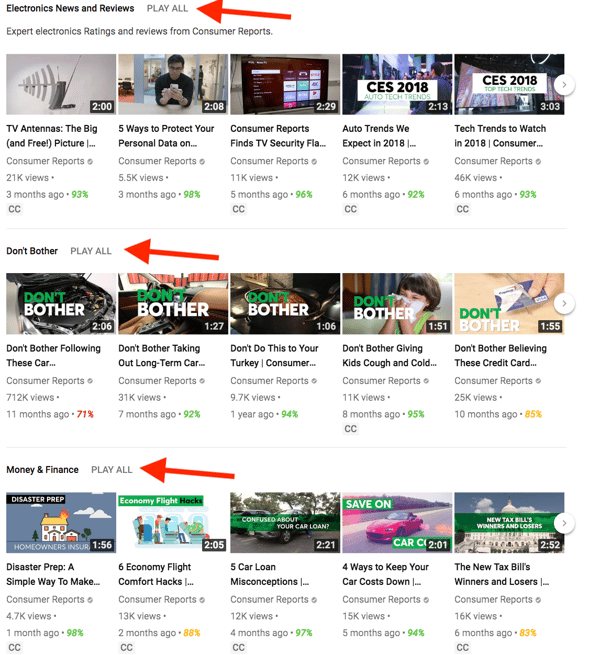
Having these playlists on its YouTube channel shows that its videos provide more than review products; the company’s channel also offers regular, valuable content on how to save time and money.
Plus, playlists help viewers find content on your channel. When you get more than 10 videos, it is essential to organize your content into playlists to enhance the user experience. Say you create and host webinars on a regular basis. Putting them in one playlist on YouTube enables you to maximize views after you've put all that work into your online event.
If, while exploring the possibilities playlists provide, you decide you no longer want a playlist, read how to delete playlists on YouTube.
Following all of the above steps ensures that your YouTube channel will give viewers a professional perception of your brand. You’ve shown you are thorough and detailed, which reflects positively on your customer service skills.
One step beyond that, it is essential to optimize your channel and videos so people can find you on YouTube!
|
Related: When you're watching videos, check out YouTube's dark mode for an easy-on-the-eyes experience. |
We touched on this briefly with keywords in the YouTube channel description. Keywords will, once again, come in to play here.
In order to fully optimize all videos on your YouTube channel, utilize each of the following:
We touched on keywords while writing the description for your YouTube channel. The same principle of including keywords relevant to your target market applies to each individual video.
Think of your YouTube channel description as the back page summary of a book and each video as a chapter of that book. Keywords for individual video descriptions can be much more specific.
If your target audience might be searching for “how to change a tire,” that exact phrase should be used in both your title and description.
Your YouTube title is a maximum of 70 characters. Creating YouTube titles requires some strategy. While you do want to include the keyword, you also want your title to grab the viewer’s interest, just like any good headline. Include keywords in a way that is natural. Your video title may have keywords, but that doesn’t mean that it’s engaging. And, if it’s not, you might come up in search results, but no one will click on your video to watch it.
Your description is allowed to be a maximum of 5,000 characters. Include keywords and the most important video information first, as your entire description will not appear in search results.
For example, here are a few of the videos that came up when I searched for “B2B marketing.” Notice how each description ends with an ellipsis after the first two lines. This is why your video’s value proposition must be shared immediately.
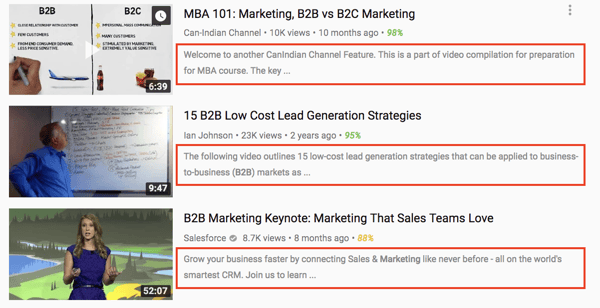
Include links in your description and drive traffic back to your website.
Include a CTA in each YouTube video description. Don’t just drive individuals back to your website’s homepage. If your video features any specific products you sell, include links to those exact products on your site.
Consider including links to your social media profiles, too.
YouTube tags act as a signal to YouTube explaining what your video is about. This is why it is essential to, again, include your keyword phrase in tags - they help users find your video.
YouTube allows you to enter up to 500 characters in tags. However, it is best to keep your tags to a maximum of six. If you have too many, you will lose focus and specificity, which can hurt your search ranking.
What is search ranking?
Search ranking is a term that often applies to search engines such as Google. However, it also applies to YouTube and any platform where there is a search bar.
The search ranking is what place your content lands in the results when someone searches for a term used in your content. For example, say you’re a photographer and an individual searches for “photographers near me” on Google. If your company comes up fifth in the search results, then your search ranking position is No. 5.
Tags have a big impact on your search ranking, especially within the YouTube search results.
YouTube tags are not publicly visible. However, there are tools, such as the VidIQ chrome extension, that allow you to see the tags used by other YouTubers. Simply download the extension, look for videos with content similar to yours, and see what tags they have used.
Your YouTube thumbnail is the still image that represents your video. It is the picture that appears on your channel's homepage above each video description, as well as in search results.
When you upload your video, YouTube will automatically provide you with three images to choose as your thumbnail. Here, you can see the three suggested images in the red box.
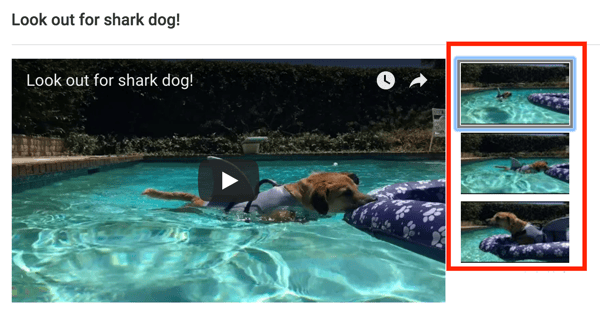
After you have chosen your thumbnail, be sure to click the “save changes” button in the upper-right corner.
Choose the thumbnail image that will not only give an accurate representation of the video, but will keep viewers intrigued. For example, in this video, I used the top image for the thumbnail. Viewers can see the dog, Barney, approaching the floatie, but have to click on the video to see what happens.
YouTube also enables you to create a custom thumbnail using the “Create Thumbnail” button.
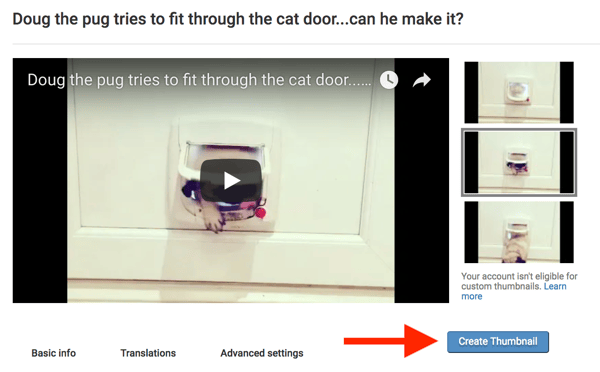
| TIP: Learn more about custom thumbnails with The Perfect YouTube Thumbnail Size for 2019. You'll find thumbnail dimensions, templates, design tips, and best practices. |
In the past, YouTube provided video creators with the ability to add annotations on their videos. Annotations are small pop-ups with mini CTAs, inviting viewers to subscribe or check out another video.
However, annotations could only be viewed on desktops. As of March 2017, 70 percent of YouTube views occured on a mobile device. Recognizing this, on May 2, 2017, YouTube discontinued annotations in favor of end screens. Individuals’ videos on YouTube could no longer add or edit any annotations, they could only delete those already in existence.
What are end screens?
End screens are made up of the images and CTAs that appear at the end of YouTube videos, such as this one by Funny or Die:
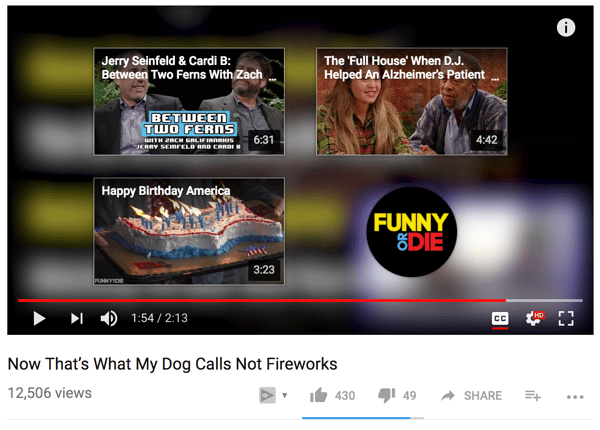
The end screen shown here displays three additional videos that viewers of the current video might also enjoy.
While end screens aren’t a necessity, they are definitely beneficial.
You want people to keep watching your videos. Taking the time to create end cards will keep viewers engaging with your brand. Otherwise, YouTube will automatically play another related video when yours is finished, and there’s a good chance it won’t be one of yours.
To create an end card for your video, go to your icon in the upper-right corner, and click on the creator studio.
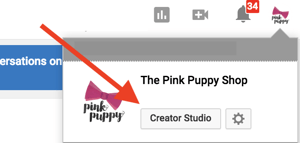
From there, you will see a list of your videos. Click “edit” on the video you would like to create an end screen for. Then, from the drop-down menu, choose “end screen and annotations” and follow the prompts as directed.
It is important to note that your video must be a minimum of 25 seconds to create an end screen.
Congratulations! You have now created your YouTube channel, added videos, and optimized them.
What’s next?
Now, it’s time to promote your YouTube channel and increase the number of subscribers.
There are two ways to promote your YouTube channel. The first is by promoting the channel itself; the second is by promoting the individual videos on each channel.
To promote your channel as a whole, be sure to include links to it whenever possible. For example, add a link to your YouTube channel at the bottom of your website.
Here you can see how advertising agency Leo Burnett shares links to all of its social media profiles, including YouTube, at the bottom of its home page:
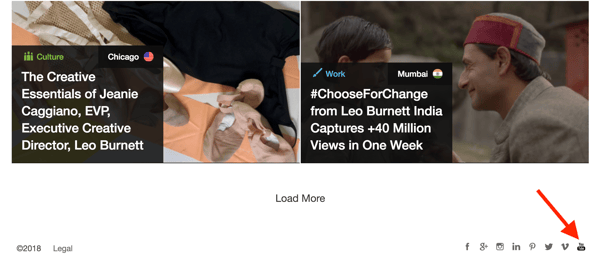
In addition to your homepage, include a link to your YouTube channel in the footer of your email marketing software campaigns. Include a link in your business email signature so it can also be seen when communicating with vendors, clients, and coworkers.
Increasing your YouTube subscribers will help your channel as a whole. The more subscribers you have, the more individuals are actively watching your videos, as well as commenting and sharing them. In your videos’ end screens, include CTAs inviting them to subscribe, with a button for them to do so. You can also ask people to subscribe in video descriptions.
Don’t forget to subscribe to other channels and comment on the videos of fellow YouTubers. Just like any other social media platform, YouTube is all about creating a community.
You will find many YouTube creators are happy to follow you in return. Respond to any comments on your videos and show you are listening and actively engaging with your viewers. This will help you establish and grow your credibility.
Ask your viewers questions. This will increase the comments and help you understand what content your viewers want. Simply listening to his audience is one of the ways Graham Cochrane grew his YouTube channel from zero to 23 million views.
The more you promote your singular YouTube videos, the more you will power the channel as a whole.
Share your YouTube videos across your social media channels, including Facebook marketing, Twitter, and LinkedIn, and see if your employees don’t mind promoting videos on their social media networks.
You already have your YouTube channel in your email signature. Aside from this, look for ways to promote individual YouTube videos in your email marketing campaigns, such as regular newsletters.
Include your YouTube videos in blog posts. Thanks to YouTube’s share buttons, it’s easy to embed them anywhere on your website.
In your YouTube channel settings, allow viewers to embed your video on their websites too.
When someone else shares your video on their site, you are not just increasing the number of views, you are also growing your brand awareness and credibility as a thought leader. And that is one of the best reasons to use YouTube!
To ensure others can embed your video, go to your video and select “edit video.”
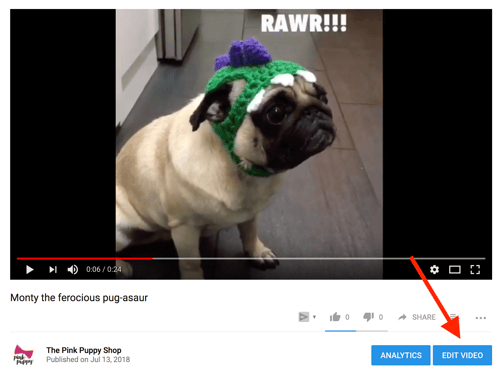
On the next page, choose “advanced settings.”
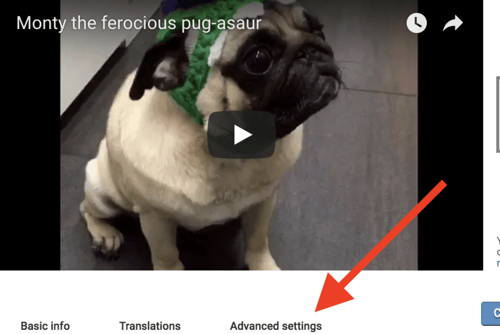
Then, in the advanced settings, make sure that the option to “allow embedding” is ticked.
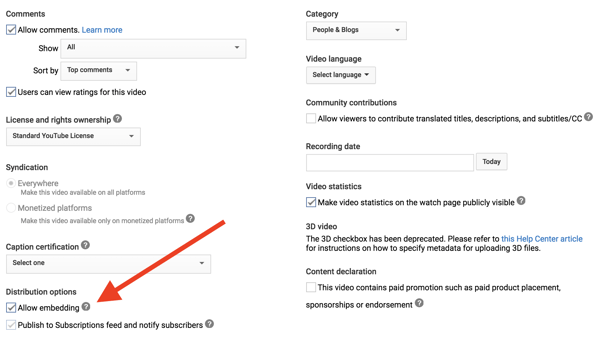
This way, all of the work you put into creating your effort can be shared on the websites of other companies, not just your own!
Watching video content is no longer limited to 30-minute or 60-minute shows created by large-scale production companies. Now, binge-worthy content is available is short bursts thanks to YouTube.
YouTube is a platform that viewers engage with for educational purposes, how-to instructionals, and, of course, entertainment.
Knowing your viewers are on YouTube, you can’t miss the opportunity to be on the platform. Thankfully, the process of creating your YouTube channel is an easy one.
When added together, all the steps may seem overwhelming. Start small. The good news is your title, description, thumbnail, and tags can all be changed. Don’t worry about trying to get it perfect right away; you can come back and edit them.
Begin by creating your first video and getting it posted to YouTube. Then, if you need to go back and take the steps to optimize it, you can do so. The more videos you create, the more comfortable you will become with the process.
As your presence grows, see what resonates with your viewers. What gets the most views and comments? Consider the length of your videos, as well as the type of content.
Your comfort with the platform will continue to grow. Before you know it, you will be a true YouTube expert with plenty of videos and views supporting your marketing goals.
Want to take your YouTube channel to the next level? Learn how to get verified on YouTube and get that check mark symbol next to your channel name!
Kristen’s is a former senior content marketing specialist at G2. Her global marketing experience extends from Australia to Chicago, with expertise in B2B and B2C industries. Specializing in content, conversions, and events, Kristen spends her time outside of work time acting, learning nature photography, and joining in the #instadog fun with her Pug/Jack Russell, Bella. (she/her/hers)
Have you ever found yourself falling down a YouTube black hole and suddenly three hours have...
 by Alexa Drake
by Alexa Drake
YouTube is one of the most trafficked websites in the world, sitting just behind Google as the...
 by Alexa Drake
by Alexa Drake
Home videos can be more than just a hobby — they can be a money-maker, for businesses and...
 by Holly Hunt
by Holly Hunt
Have you ever found yourself falling down a YouTube black hole and suddenly three hours have...
 by Alexa Drake
by Alexa Drake
YouTube is one of the most trafficked websites in the world, sitting just behind Google as the...
 by Alexa Drake
by Alexa Drake