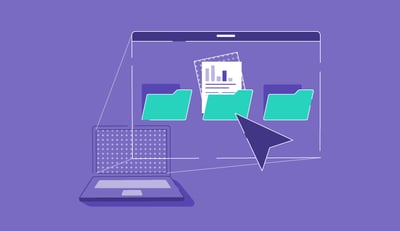May 6, 2025
 by Sudipto Paul / May 6, 2025
by Sudipto Paul / May 6, 2025

Remote desktop software has been my go-to tool for years, whether I’m figuring out why my parents’ printer mysteriously stopped working or logging into my home PC from halfway around the world because I forgot an important file (again).
Picking the best remote desktop software feels like choosing the perfect pizza topping. There are many options, and everyone’s convinced their favorite is the best.
Some tools are slick but cost a fortune. Others are cheap but slow enough to make you scream. Compatibility issues will sneak up on you at the worst time. And don’t get me started on the security headaches. Nothing kills productivity like worrying about your data floating around unprotected.
That said, after testing more remote desktop software than I care to count, I’ve whittled it down to the top 9 solutions that deliver. They’re not flawless, but they’ve proven themselves in terms of speed, usability, and not making me want to pull my hair out.
So, stick around if you’re tired of clunky connections, security nightmares, or wasting time on subpar options. This list has something for everyone, whether you're a solo user or managing a whole IT fleet.
For me, remote desktop software is like having a magic portal to access and control computers from anywhere, whether in the next room or on the other side of the country. It’s a tool that lets me connect to another machine, see its desktop, and interact with it as if I were sitting right in front of it.
With remote desktop software, I can troubleshoot issues, transfer files, run programs, or grab a document I forgot to save. It creates a secure connection between my device and the remote system, often over the Internet.
Most executives now remotely administer their systems via remote servers across industries without relying on physical servers or local network architecture across IT industries. This is evident from the current global remote desktop software market, which is valued at USD 3.33 billion in 2024 and projected to grow to USD 11.98 billion by 2032, establishing a CAGR of 17.3%, according to a Fortune business insights report.
I spent several weeks testing top remote desktop tools and speaking with IT professionals and remote employees to understand how these platforms perform in real-world scenarios.
To go deeper, I used AI to analyze hundreds of verified G2 reviews. This helped surface common pain points, essential features like security and speed, and long-term usability concerns from everyday users.
I also relied on G2’s Grid Reports to compare each tool's market presence, feature set, and user satisfaction. This gave me a data-backed view of which platforms consistently delivered value.
In cases where I couldn't personally evaluate a remote desktop software, I teamed up with professionals who have hands-on experience in deploying remote desktop and combined their industry expertise with verified G2 reviews and aggregate scores.
Hands-on testing helped me assess everything from connection reliability to cross-device compatibility. Screenshots featured in this article are taken from G2 vendor pages and publicly available product imagery.
Choosing the right remote desktop software is a game-changer. I’ve learned this the hard way. Nothing is worse than dealing with a laggy connection or a tool that crashes during a critical task. The best remote desktop software saves me time and keeps my data safe. It matters because it turns a potentially stressful situation into a seamless experience.
Whether solving a problem for someone else, accessing files I need, or managing multiple systems, the right remote desktop system ensures I can get the job done without headaches. And in a world where remote work and IT support are more important than ever, having a reliable tool is essential.
Below are the factors I considered while testing and evaluating the remote desktop software systems.
When evaluating 30+ remote desktop software solutions over the last few weeks, I tested each factor through hands-on use in real-world scenarios. I simulated everything from accessing my home PC on a weak Wi-Fi connection to managing multiple sessions for IT support tasks, analyzing performance and usability along the way. Security features were tested by configuring encryption settings, enabling multi-factor authentication, and ensuring compliance with industry standards.
I also explored cross-platform functionality by switching between devices and operating systems to confirm seamless compatibility and a consistent user experience.
To be included in the remote desktop software, a product must:
*This data was pulled from G2 in 2025. Some reviews may have been edited for clarity.
You've probably heard of TeamViewer if you've ever needed to connect to a computer or device remotely.
The setup is refreshingly simple: no endless configuration, just install and go. Whether helping a less tech-savvy family member or troubleshooting your devices, the remote control feature feels like magic. It's as if you're sitting in front of the remote computer.
The multi-device support is a standout. I've used it to connect to desktops, laptops, and mobile devices without a hiccup. TeamViewer supports all major operating systems, including Windows, macOS, Linux, Android, and iOS, making it incredibly versatile.

I love how TeamViewer keeps connections stable, even over less-than-ideal internet speeds, which makes it incredibly reliable. TeamViewer uses end-to-end encryption based on RSA (4096 bits) and AES (256 bits), ensuring your sessions are secure.
I also appreciate the interface. It keeps things neat and organized, whether managing multiple sessions or monitoring file transfers. Features like file transfer allow you to securely transfer files of any size, thanks to end-to-end encryption and rapid transfer speeds.
TeamViewer’s core features are solid, something many G2 reviewers highlight, especially for remote access reliability, but I didn’t like the time limits on free sessions.
I also found that casual users quickly hit restrictions that abruptly end sessions, which can create tension when you’re mid-task. While it’s absolutely worth it for businesses, the subscription fees can feel steep for individual users, as shared in verified G2 reviews.
I’ve also run into issues when the person on the other end didn’t have TeamViewer installed, which is a hard requirement. Add to that the default timeout settings that sometimes disconnect unexpectedly, and it’s clear there’s room for refinement, as evident from customer feedback on G2, who mostly use remote access systems.
“As a small business operator with just myself working, the only downside I find is the cost of having a TeamViewer license. I find it an expensive, but it is a must for my line of work.”
- TeamViewer Review, Jo W.
Struggling with remote team communication? Explore 13 proven methods for communicating with remote teams.
I’ve been using Zoho Assist for a while now, and honestly, it’s one of the most versatile remote desktop software solutions I’ve come across.
What sets Zoho Assist apart is its feature set. The remote connection tools are robust and include everything I need: file transfer, session recording, clipboard sharing, and switching between multiple monitors during a session. I can troubleshoot issues, run diagnostics, or even update software remotely.
One feature I use constantly is mobile app support. I can connect to a device without effort, whether in the office or on the move.
Another highlight is its integration capabilities. It fits seamlessly into IT workflows, with options for branding and customization, which is great if you want a professional touch. Deployment options are flexible too. I’ve used one-click deployment links for connecting devices.
Plus, I love that Zoho Assist integrates well with other tools in the Zoho suite, making it easy to manage tickets and IT requests without jumping between platforms.

Performance-wise, the connections are fast and stable, even in remote areas where network strength isn’t ideal. The software optimizes bandwidth usage, so I rarely experience lags or interruptions. And the unattended access feature has been a lifesaver for scheduled updates and maintenance. I’ve also noticed that even the free version offers many tools perfect for smaller teams or startups looking to save on costs.
I’d love more granular control over technician permissions and group policies, a feature several G2 user reviews also mention when discussing security needs for larger teams.
While it’s functional, adding more advanced permission management would enhance its enterprise appeal. Though clean and effective, the interface could benefit from a more intuitive design update, especially for less tech-savvy users, an area where G2 feedback often calls for improvement.
Customer support is generally responsive, but like some users on G2, I’ve experienced occasional delays in resolving issues, which can be frustrating during time-sensitive situations. I’ve also noticed a few limitations in the mobile app; while reliable, it lacks some of the advanced capabilities found on the desktop version, making mobile use slightly less convenient.
“For small businesses or freelancers, the cost of subscriptions can seem high compared to some free or less expensive alternatives. This can be a barrier for organizations with limited budgets.”
- Zoho Assist Review, Roger T.
Let me tell you about AnyDesk, the remote desktop software I’ve used for a while. If you frequently fix tech issues remotely, collaborate across the globe, or just need to access your desktop while traveling, you’ll understand why I’m a fan.
I love that AnyDesk uses a proprietary DeskRT codec, optimized for low-latency connections. This isn’t just marketing fluff. The screen-sharing experience is fluid, even when working on graphics-heavy tasks like design or presentations. Plus, I appreciate how it consumes very little bandwidth, so it stays reliable even on slower connections.
One of its standout features is unattended access. I can configure it to allow secure, password-protected access to a device without needing someone at the other end. This is perfect if you need to access work files from home or troubleshoot a family member’s computer without scheduling a time.

I also appreciate the cross-platform compatibility AnyDesk offers. It doesn’t matter if I’m using Windows, macOS, Linux, Android, or even iOS; AnyDesk works seamlessly across all these platforms. The setup is straightforward, and the software is incredibly lightweight. At under 3 MB, it’s a fraction of the size of many competitors. Plus, thanks to its portable mode, no installation is necessary for most use cases.
Security is another area where AnyDesk shines. I love that AnyDesk uses TLS 1.2 encryption, the same standard used in online banking. Coupled with two-factor authentication (2FA) and customizable permissions, it keeps your data and devices safe.
While I find the clipboard sync and file transfer features handy, something G2 reviewers also appreciate for remote workflows, they can be a bit temperamental.
There have been times when drag-and-drop just doesn’t work without explanation, a point that few G2 users have also experienced. It’s not a dealbreaker, but it's worth noting if file sharing is central to your workflow.
The interface is generally clean and user-friendly, but the tab system feels a bit clunky, as shared in G2 sentiments. A more streamlined layout would go a long way in simplifying navigation.
I’ve also run into occasional connectivity hiccups. AnyDesk performs well under low-bandwidth conditions (a common G2 highlight) but is not immune to lags or freezes on unstable networks.
And then there’s the free version’s countdown screen, understandable from a business perspective, but as G2 review data suggests, a more subtle prompt might improve the experience.
“I've noticed some lags when working from areas with limited internet speed. Performance optimization for slower speed networks would be great.”
- AnyDesk Review, Scott M.
Ready to take your remote support to the next level? Discover expert tips and insights to help you choose the perfect remote support software for your needs!
I love how easy it is to set up and use ISL Online. From starting remote sessions with just a few clicks to securely troubleshooting issues on client machines, it does everything you’d expect and more.
Reliability and security are where ISL Online stands out to me. It’s got end-to-end AES 256-bit encryption baked into every session, so I never have to worry about sensitive data being at risk. Plus, there’s multi-factor authentication (MFA) for that extra layer of protection, along with session logging and auditing. These features give me peace of mind, especially when working in environments with strict compliance requirements.
Another highlight is the multi-platform compatibility. It works smoothly on Windows, macOS, Linux, Android, or iOS. And when I’m on the move or need a quick fix, ISL Online’s browser-based access is a lifesaver. I can jump into a session without the hassle of downloading software.

Multi-monitor support lets me effortlessly switch between screens when troubleshooting complex setups. Built-in file transfer tools enable fast, secure data sharing during sessions. I also find the session recording feature helpful for documenting issues or training new team members. It integrates seamlessly with Active Directory for user management and authentication in corporate environments.
Now, here’s where it falls short. The user interface feels dated, something I noticed from G2 patterns, too, where users mention the need for a more modern, intuitive design, especially for a tool used daily.
Connectivity is generally reliable, but like some G2 reviewers, I’ve run into glitches when working behind proxy servers or in restricted network environments. These issues aren’t constant, but when they happen, they can be frustrating.
The Android app also lacks the polish of the desktop version, and I feel it can benefit from better optimization to increase its consumption and prominence.
I’ve also noticed some lag during resource-heavy tasks like screen sharing on older devices, which is an area where competitors often perform more smoothly.
Lastly, while ISL Online offers strong value in terms of security and reliability, the pricing may be a barrier for smaller teams or solo users, as noticed as a common hesitation in G2 reviews.
“The file transfers that sometimes go slow, and when the user has an unstable connection, the device appears turned off from the connection portal to the devices.”
- ISL Online Review, Juan Jose G.
Let me tell you about my experience with Remote Desktop Services.
With Remote Desktop Services, I can connect securely to my desktop environment from virtually anywhere. It lets me work directly within applications hosted on the remote server. It’s powered by Microsoft’s remote desktop protocol (RDP), which ensures low latency and smooth interactions. The built-in high availability (HA) and load balancing features make sure that even in a busy network, my session remains consistent and lag-free.
I also love that Remote Desktop Services uses network-level authentication (NLA) to keep unauthorized users out while encrypting data transmission with TLS protocols. This is crucial when you’re dealing with sensitive information. And if you’re like me and work on the go, the integration with Azure Active Directory makes signing in to your remote desktop seamless and secure.

One feature that stands out is the ability to publish apps individually. Instead of sharing an entire desktop environment, I can make specific applications accessible. This means I can let a colleague use a critical tool without giving them full access to my desktop.
And it’s surprisingly user-friendly, especially with its integration into Windows environments. A Remote Desktop client is available whether you're using Windows, macOS, Android, or iOS. Setting it up is straightforward; once configured, using it becomes second nature.
I didn’t like how setting it up isn’t beginner-friendly, something many G2 reviewers have also pointed out. Configuring a Remote Desktop Gateway (RD Gateway) and setting up Active Directory (AD) for secure access introduces a noticeable learning curve, especially for users unfamiliar with networking or server management.
Connectivity issues are another common challenge. While RDP is generally optimized for stability, occasional disconnections still happen, particularly over weaker networks, which was an an issue reflected in G2 user feedback as well.
I’ve also experienced session reconnection problems and random freezes, often tied to server-side settings or client updates. Lastly, the user interface could benefit from a refresh; like several G2 reviews, I’ve found the navigation and customization to feel clunky for first-time users, especially given its goal of streamlining remote work.
“The reliance on a dependable Internet connection is something I occasionally find bothersome, even though I recognize the advantages of Remote Desktop Services. Weak connection conditions make remote work less smooth and might lead to a frustrating experience. The application performs exceptionally well when the connection is robust.”
- Remote Desktop Services Review, Milton S.
I loved testing BeyondTrust Remote Support. Let me break down my experience—both the good and the not-so-great.
Whether I’m working on a Windows PC, a Linux server, or even macOS, BeyondTrust has never let me down. The support for secure SSH connections, multi-factor authentication, and end-to-end encryption ensures everything stays locked down. In my line of work, security is necessary and this remote desktop software delivers.
The file transfer capabilities are top-notch. I can push large updates or grab logs from a machine halfway across the globe without interruptions. Thanks to its centralized session management dashboard, the tool also makes managing multiple remote machines ridiculously simple. Plus, I love features like session recordings and audit logs, which make compliance a breeze, especially when handling sensitive client data.

I also like the Jump Client feature. It allows me to pre-install the client on machines I frequently support, so connecting is instant when an issue arises. If I need to collaborate, the tool allows me to invite other technicians to join the session securely, which has saved me countless hours troubleshooting complex problems as a team.
The most noticeable downside was the price, something commonly mentioned in G2 customer reviews. While the robust feature set may justify the cost for large teams or enterprises, smaller organizations, like some G2 users point out, might find it harder to rationalize the investment.
I also noticed some challenges with the user interface. It’s functional but feels dated, and configuring advanced settings could be more intuitive, similar to what reviewers on G2 have said.
I noticed while BeyondTrust Remote Support performs well overall, I’ve had issues integrating it with certain tools like VS Code’s SSH extension, which, based on G2 feedback, is a common point of friction.
And then there’s deployment; although Jump Points are a powerful feature, the restriction of using only one per network segment can be limiting when managing varied environments, which was shared by IT teams on G2 working across complex infrastructures.
“Support from BeyondTrust has significantly declined, and the company has not provided the customization required for our business. They lack professional services for reporting and website portal building. The out of box reporting is very limited and requires additional internal resources to build something for basic dashboard reporting like speed of answer and average handle time.”
- BeyondTrust Remote Support Review, Darryl K.
Want to learn how the growing adoption of remote desktop software transforms workplace flexibility? Dive into the remote desktop statistics for 2025.
If you’re looking for a no-nonsense remote access solution, RemotePC is a solid choice.
Setting up RemotePC was refreshingly simple. Within minutes, I had it installed on my devices, and it works seamlessly across Windows, macOS, iOS, and Android. This cross-platform support is a huge plus since I frequently switch between devices for work and personal use.
The connection quality is excellent, whether I’m accessing my home computer from a coffee shop or helping a friend troubleshoot. It’s reliable, with minimal lag, even for moderately intensive tasks.
The file transfer feature has been a lifesaver. I can quickly drag and drop files between my devices during a session, eliminating the need for clunky email attachments or cloud storage workarounds.
If you need to work on something with a team or assist multiple users, RemotePC makes it easy to invite others to a session. I’ve used this for collaborative troubleshooting and found it smooth and intuitive.

The always-on access is perfect for situations where I need unattended access to a device, like a server or a home PC. Once configured, I don’t have to worry about someone being on the other end to let me in.
On my Mac, I’ve encountered an issue where the remote session occasionally drops out of fullscreen mode, and in rare cases, the remote screen goes black, also some minor annoyances that some G2 reviewers noted. These aren’t dealbreakers, but they can interrupt the flow.
The installation instructions for setting up remote devices are functional, but like several G2 customer reviews, they could be clearer, especially for those less familiar with technical setups.
In terms of speed, it performs well for most tasks. However, during resource-heavy operations, it can lag slightly behind premium competitors like TeamViewer, which was a trade-off pointed out in G2 feedback.
That said, RemotePC still stands out for its value at its price point, which many G2 users consistently highlight as one of its biggest strengths.
“Sometimes the RemotePC screen goes black, but if you log out and re-login, the problem gets solved.”
- RemotePC Review, Rashid A.
When I started using Splashtop Remote Access, I wasn’t sure what to expect.
One of the best things about Splashtop is the smooth and fast remote sessions. Thanks to its efficient streaming technology, there's barely any latency. Whether I’m accessing my work PC or helping a family member troubleshoot their laptop, the responsiveness feels like I’m sitting right in front of the machine. I also love how it supports high-resolution displays up to 4K streaming with 40 frames per second, so everything looks crisp and clear.
The remote desktop software works seamlessly across Windows, macOS, iOS, Android, and Chrome. This cross-platform support is a lifesaver since I always switch between my MacBook, Windows PC, and occasionally my iPad. Plus, it offers features like remote file transfer, where I can quickly move files between devices without initiating a full remote session.

One feature I find particularly useful is the multi-monitor support. If the remote device has multiple screens, Splashtop lets me toggle between them or view them all simultaneously. For those who care about privacy and security, Splashtop uses TLS and 256-bit AES encryption, which is enterprise-grade security.
I also appreciate setting granular access controls and defining who gets access to what, which is crucial when managing multiple users or devices.
Compared to other options like TeamViewer or AnyDesk, Splashtop is incredibly affordable. The pricing is straightforward, with no surprises or hidden fees, and flexible plans exist for individuals, teams, and enterprises. It’s perfect if you’re like me and don’t want to break the bank for a reliable remote access tool.
While Splashtop covers most of the bases, as evident in G2 patterns that praise it's reliability, there are times when I wish it included more advanced collaboration features like shared whiteboards or built-in video conferencing.
Initial setup can also take extra effort in environments with transparent proxies or complex network configurations, something several G2 reviewers have flagged as a challenge.
Additionally, while the device limit works for me, some users on G2 have noted it can feel restrictive depending on team size or setup. But these are minor hiccups.
Once it’s up and running, the experience is smooth sailing. The responsive customer support also helped out. Every time I’ve reached out, they’ve been quick to assist, and I’ve never felt like just another ticket in the queue.
“The only problem I have run into is connectivity which is not a Splashtop problem, but a problem with rural internet services.”
- Splashtop Remote Access Review, Susan L.
Looking for a more comprehensive solution that combines remote access with monitoring, patch management, and automation? Check out our best RMM software guide to compare top-rated platforms that help IT teams manage devices at scale.
I’ve been using GoToMyPC for a while now, and I love how it helps me with remote work.
You install the host software on your work computer, log in via a secure portal, and you’re connected. The connection is encrypted using industry-standard 256-bit AES encryption, so I feel confident knowing my data stays secure even when I’m on public Wi-Fi. The impressive performance offers a near-seamless experience with minimal lag, which is crucial when working on complex tasks or transferring files.
One of my favorite features is the ability to access multiple monitors remotely. If you’re like me and juggle between screens, you’ll appreciate how GoToMyPC mirrors your exact desktop setup. It also supports Windows and Mac, a huge plus for mixed-device environments.

The software’s remote printing feature is another lifesaver. Instead of emailing files to print them locally, I can send documents directly to my home printer from my work computer. File transfers, while not perfect, are straightforward enough for most tasks. Plus, the mobile app works like a charm; whether I’m using my phone or tablet, I can log in and get things done.
While GoToMyPC usually works uninterruptedly, as per G2 customer reviews, I did feel the pricing was steep, especially considering there are more affordable alternatives available.
I’ve also experienced unexpected slowdowns or occasional software freezes that required a restart. File transfers are another area where it lacked a bit. They work, but the process feels outdated and clunky, particularly with larger files.
The lack of built-in collaboration features is limiting too. If you're looking to share your screen for quick troubleshooting, this tool may fall short, a point also mentioned in G2 review data.
I’ve also found customer support to be hit-or-miss; resolving an issue like canceling a duplicate subscription took multiple calls and long wait times, which aligns with similar G2 feedback.
Lastly, I also noticed that bandwidth usage can spike during longer sessions, so users on metered connections should proceed with caution.
But overall, GoToMyPC provided extensive remote management capabilities to access web or applications in a seamless way.
“The main downside is the cost, which can be a bit pricey compared to other remote access solutions. Also, occasionally the mobile app can be a bit slow to respond. It would be great to see improvements in the mobile experience and perhaps more competitive pricing options.”
- GoToMyPC Review, Geetesh S.
From my hands-on testing, I found TeamViewer, Zoho Assist, AnyDesk, and BeyondTrust Remote Support to be the best remote desktop software options for Windows.
Remote desktop software provides a graphical interface for accessing and controlling another computer, including its desktop, files, and applications, as if you were sitting in front of it. Terminal emulation software, however, focuses on providing command-line access to another system, typically for server management or legacy systems, without a graphical user interface.
Based on my hands-on testing of over 30 tools, TeamViewer and AnyDesk stand out as the best free remote desktop software solutions.
To set up a remote desktop, enable the remote desktop feature on the host computer, note its IP address or name, and configure firewall settings. Then, use a remote desktop client on another device to connect using the host’s credentials.
You can use a remote desktop on a Mac with Apple Remote Desktop or Microsoft Remote Desktop. Open the app, add a PC by entering its IP address or name, and provide login credentials to connect.
You can remotely control a PC without installing software by using built-in tools like Windows Remote Desktop (RDP) or macOS Screen Sharing. Browser-based options like Chrome Remote Desktop also work via a web interface. SSH allows command-line control for Linux systems. Collaboration tools like Zoom or Teams offer screen-sharing with remote control features. Always ensure secure connections with strong passwords.
The best remote desktop software comes down to what works best for you. Everyone’s needs differ—some might value lightning-fast connections, while others care more about top-notch security or low costs. For me, it’s all about finding the right balance of features like cross-platform support, solid encryption, reliable connections, and extras like multi-monitor support or easy file sharing. Take a little time to think about what you actually need, and you’ll find the perfect tool to keep you productive no matter where you’re working.
Want to offer secure and centralized access to employees from any location? Check out the top virtual desktop infrastructure (VDI) solutions.
Sudipto Paul is a former SEO Content Manager at G2 in India. These days, he helps B2B SaaS companies grow their organic visibility and referral traffic from LLMs with data-driven SEO content strategies. He also runs Content Strategy Insider, a newsletter where he regularly breaks down his insights on content and search. Want to connect? Say hi to him on LinkedIn.
I’ve seen post after post from sysadmins, solo IT pros, and managed service providers (MSPs)...
 by Soundarya Jayaraman
by Soundarya Jayaraman
My phone and I are inseparable.
 by Washija Kazim
by Washija Kazim
A remote desktop is a software tool or an operating system feature that lets users access a...
 by Sagar Joshi
by Sagar Joshi
I’ve seen post after post from sysadmins, solo IT pros, and managed service providers (MSPs)...
 by Soundarya Jayaraman
by Soundarya Jayaraman
My phone and I are inseparable.
 by Washija Kazim
by Washija Kazim