November 4, 2025
.png?width=400&height=150&name=Untitled%20design%20(56).png) by Devyani Mehta / November 4, 2025
by Devyani Mehta / November 4, 2025
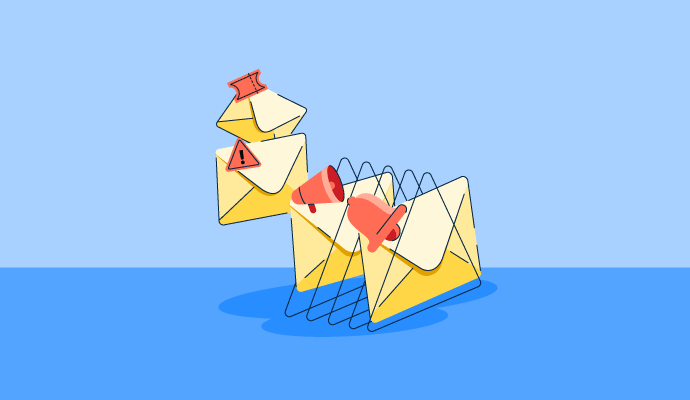
The constant flood of messages from different teams, clients, and projects was overwhelming. Important updates got lost, and I scrambled to meet deadlines, often realizing too late that I’d missed something critical — emails became a constant source of stress.
That’s when I started exploring the best email management software options.
I needed something that wasn’t just another app or productivity hack but a real solution. I dove into G2 reviews, spent hours researching, and tested different best email management software to see what could help.
I discovered that these tools didn’t just manage my inbox — they helped me regain control over my workflow and, ultimately, my peace of mind.
If your email is starting to feel like a never-ending source of stress, keep reading. I’m sharing the 10 best email management tools that helped me take back my time and my productivity.
*These email management tools are top-rated in their category, according to G2's Winter 2025 Grid Report. I’ve also added their monthly pricing to make comparisons easier for you.
Best email management software is designed to help you efficiently organize, prioritize, and track emails. They made it easier for me to manage communication flow and prioritize important tasks.
These tools didn’t just help me organize my inbox — they transformed the way I approached my workday. With features like automatic categorization, priority tagging, and easy search functionality, I could finally manage my inbox without feeling overwhelmed.
I no longer had to manually sort through hundreds of emails or worry about missing crucial updates. Everything was neatly organized, and I could focus better. I was also able to set reminders and follow up on requests promptly, ensuring nothing slipped through the cracks.
It felt like a weight had been lifted, and my productivity skyrocketed. This explains why the software market is projected to reach $7.54 billion by 2029.
I spent several months testing different email management tools, exploring their features, organizing my inbox, and evaluating how well they fit into my daily routine.
I started with G2’s latest Grid Report to see which platforms stood out for usability, feature completeness, and real-world performance. I also used artificial intelligence to analyze numerous user reviews on G2, which gave me valuable insights from other professionals. These reviews helped me understand each tool’s strengths and weaknesses, guiding me to what works best for managing emails effectively.
For platforms I couldn’t test directly, I connected with fellow marketers who use these tools regularly to validate my impressions and understand how each one holds up in real-world scenarios.
Screenshots included in this article are a mix of visuals from my own testing and verified images from vendor pages on G2.
When evaluating an email management tool, there are a few key features I prioritize to ensure it suits my needs:
The list below contains genuine user reviews from our best email management software category page. To qualify for inclusion in the email management category, a product must:
This data was pulled from G2 in 2025. Some reviews have been edited for clarity.
“The email management category on G2 has performed consistently well since its creation. It has grown steadily in category page views month after month, with a steady increase and spike of interest in recent months. The increase in interest likely came from buyers recognizing the value of having a program that can manage their emails by categorizing and prioritizing what should be focused on by the user, thus allowing businesses to run more efficiently and making it easier for client-facing teams to manage conversations and tickets for overall customer success.”
– Marina Schlosser, Market Research Analyst, G2
Microsoft 365 has become my go-to tool for managing emails, thanks to its seamless integration with productivity apps that enhance communication and collaboration. One standout feature is its connection with Outlook, which helps me stay on top of my emails without being overwhelmed by a cluttered inbox.
Integrating with OneDrive is a game-changer. It allows me to attach files directly from the cloud without ever leaving the email platform. This convenience not only saves time but also keeps my workflow uninterrupted. Being consistent across apps like Teams and SharePoint further boosts productivity by reducing the need to switch between tools.
One of my favorite features is the Focused Inbox, which intelligently filters important emails into a dedicated folder while less urgent ones are sorted separately. This makes prioritizing tasks effortless, enabling me to concentrate on what truly requires my attention.

Microsoft 365’s spam filtering is generally reliable, though I noticed, and some G2 reviewers have mentioned, that it occasionally flags legitimate emails. It’s easy enough to recover them, but manually checking the spam folder adds an extra step that could be streamlined for efficiency.
The inbox design also leaves some room for flexibility. I prefer a more compact layout to quickly scan messages, but the spacing options feel a bit limited. G2 users also say that offering more customization here would make the experience feel better tailored to individual work styles.
Lastly, while Microsoft 365’s feature set is impressive, a few areas could be more intuitive. G2 users often note that automation setup and shared mailbox management can feel overly complex. Once you learn the system, it’s powerful, but simplifying those processes would make advanced tools more approachable for everyday users.
“Microsoft 365 is the ultimate work software solution designed to help you achieve your goals and objectives with ease. Integrated with cutting-edge systems, it streamlines your daily tasks, making collaboration and productivity seamless. It also offers powerful tools for creating and managing your documents and files, seamlessly connecting to your preferred storage systems, allowing you to share and store content anytime, anywhere.”
- Microsoft 365 Review, Sandy T.
“Microsoft 365 can be challenging for new users due to its complexity and occasional syncing issues. Additionally, its subscription-based pricing model may not be ideal for those who prefer one-time purchases.”
- Microsoft 365 Review, Viren L.
Explore our top-rated email software and elevate your business’s email management.
I have to say Superhuman definitely stands out as an email management tool. G2 Data indicates that 97% of users value it for its quality support. One of the things I love about it is its speed. The whole app is incredibly fast, whether you're navigating between emails or searching for something specific.

The keyboard shortcuts are a huge plus — I can handle almost everything without touching the mouse. It's a real time-saver, especially when you have a busy inbox like mine. The speed, combined with the smooth interface, makes it feel like a truly premium experience.
I really appreciate the Split Inbox functionality. It lets me categorize emails automatically, which has really helped with keeping my inbox organized. Superhuman's smart sorting is spot-on. I can prioritize what matters most and not get bogged down by clutter. It allows me to focus on emails that require immediate attention, which helps boost my productivity. Plus, the ability to quickly triage and archive emails with a simple swipe has been a game-changer.
I also really like the ability to schedule emails. Sometimes, you want to write an email and get it out of the way, but don't want to send it immediately. Superhuman makes it super easy to schedule emails for a later time. It feels seamless, and you don’t have to worry about time zone issues because it handles that automatically.
Superhuman offers an impressive range of productivity features, though it does come with a learning curve. Some G2 users, myself included, found it takes time to get fully comfortable with all the shortcuts and advanced tools. Once you do, the speed and efficiency easily make up for that initial adjustment period.
Integrations are another area where there’s room to grow. While Superhuman works seamlessly with Gmail and Outlook, reviewers often mention wanting broader connectivity with CRMs or project management tools. Expanding integration options would make it even more valuable for professionals who depend on a connected tech stack.
“I was unsure about trying Superhuman, especially since there was no free trial. I had been thinking about using a virtual assistant to help manage my email because I often worried about missing important messages (and sometimes I did). I knew I needed a change, so I decided to give it a go. Superhuman helped me clear out old emails, and the shortcuts made managing my inbox much faster. I love how it automatically sorts newsletters, which has been overwhelming me. Now, I can get through important emails in 30 minutes in the morning and rarely need another 30 minutes later. I also set time aside to read newsletters when I can really focus on them. The platform was easy to start using, and I was up and running right away. Customer support is helpful and friendly. I use Superhuman every day, and it fits perfectly into my routine. It has reduced my stress and saved me a lot of time.”
- Superhuman Review, Allison P.
“I’d love to see better calendar integration in Superhuman. I also enjoy the inbox splits feature, but it would be even more helpful if I could view two inbox splits at once, so I can keep an eye on our support inboxes more easily.”
- Superhuman Review, Peter G.
One of my favorite features of Hiver is the shared inbox functionality. It makes collaborating with my team on emails much easier than traditional email clients.
Hiver’s email notes allow me to leave private notes for colleagues without sending separate emails or relying on other communication tools. This is especially useful when an email requires input from more than one person, as we can all comment and discuss within the email thread itself, reducing the need to keep track of multiple conversations.
I love the integration with Google Workspace. It seamlessly connects with my Gmail account, which makes it feel like a natural extension of my regular email workflow. Managing email threads, collaborating, and accessing shared inboxes directly through Gmail saves time and effort. Plus, the reporting features are easy to understand and give me insights into team performance, which is great for tracking and optimizing our processes.
The ability to assign emails to specific team members is huge because it keeps everything organized and ensures no email gets overlooked. For example, I can assign certain client queries to specific members, which not only makes managing requests more efficient but also speeds up response times. It keeps things flowing without any risk of duplicate responses.

Hiver’s email delegation feature works well in most cases, but I’ve noticed that assignments don’t always appear instantly under a teammate’s list. It’s a minor delay, but it can cause small hiccups in task management when timing matters. G2 users add that once updated, though, assignments sync smoothly, and visibility returns to normal.
Syncing between Hiver and Gmail can also take a moment to catch up. Occasionally, actions like tagging or reassigning emails in Hiver don’t immediately reflect in Gmail, which can create temporary inconsistencies. These moments are rare but noticeable when managing high-volume inboxes that depend on real-time accuracy.
Lastly, Hiver’s analytics are functional but somewhat limited for deeper insights. The reporting tools cover essentials like response times and volume tracking but lack the advanced breakdowns some G2 users called out in the reviews. Expanding third-party integrations or more granular analytics could make it even more powerful for performance-driven teams.
“I really appreciate the ability to tag emails and route them accordingly. It’s also great that multiple team members can access different inboxes, allowing us to work together instead of having just one person manage each inbox. The email templates are another standout feature, making me feel I no longer need a Superhuman subscription. Plus, it’s so easy and intuitive that I didn’t have to teach my team how to use it, which made the transition smooth and simple.”
- Hiver Review, Emily H.
“The mobile app still needs some improvements. While I assume most organizations using this tool have full-time employees replying to emails from a computer, as a fully volunteer-run organization, we often need to respond to emails while on the go and focused on other tasks. This makes us rely heavily on the mobile app, and we’d love to see it offer more features. For instance, when someone tags you in a comment on an email, you can see the comment but not the email it's attached to, which makes it harder to respond effectively.”
- Hiver Review, Julia S.
Front is a powerful email management tool that has given me a fresh approach to handling my team's communication. What I really appreciate about Front is how it centralizes everything in one place, making it super easy for me to manage emails, shared inboxes, and other communication channels like Slack or SMS.
The collaborative features are top-notch — when my team needs to address a customer query, we can assign conversations, leave internal notes, and work together without leaving the email thread. Such real-time collaboration is a game-changer, especially in a fast-paced environment where response times matter.
The user interface is clean, and I find the customizable inbox layout really helpful in organizing my workflow.

Front’s integrations are a strong point overall, but G2 reviewers mention that syncing with external platforms can occasionally require extra attention. In my case, some Salesforce data didn’t always appear as expected, which meant manually refreshing or double-checking records. It’s manageable, but smoother real-time syncing would make cross-tool workflows feel more seamless.
Search is another area where users see room for improvement. While it handles basic queries well, both my experience and G2 feedback suggest that finding specific emails or threads can take longer in high-volume inboxes.
Lastly, without built-in task management, teams rely on third-party tools to manage to-dos and project progress. Combined with frequent notifications in busy environments, this can feel overwhelming at times, though G2 reviewers with well-tuned notification settings tend to manage it more effectively.
“What I like most about Front is its ease of use. It allows you to store templates, share inboxes with other teams, snooze messages, and tag internal users within threads, making it an incredibly powerful tool for customer-facing teams. Implementation was quick, and the platform was intuitive and easily integrated with other tools. Front has become our go-to tool for internal communication, managing customer support requests, and handling sales channels daily.”
- Front Review, Joan J.
“The email chain flow in Front can be confusing at times. Often, the latest email in a chain doesn't appear at the top, requiring you to scroll through the entire thread to find the most recent response. While I believe there are other options for grouping email chains, I haven’t fully grasped how the different grouping methods work, which adds to the confusion.”
- Front Review, Susan T.
Explore powerful email marketing tools to create personalized email campaigns.
I've worked with Microsoft Exchange Server 2019 for a while now, and it stands out as a reliable and secure email management tool, particularly for businesses prioritizing dependable communication platforms. According to G2 Data, 95% of users believe it fulfills their requirements.
One aspect I genuinely appreciate about Exchange Server 2019 is its robust security features. With multi-factor authentication (MFA) and data loss prevention (DLP) seamlessly integrated, I feel confident knowing that my organization’s email traffic is protected against various threats. This level of security is essential when handling sensitive information across multiple departments.
Exchange 2019’s ability to enforce encryption policies and provide granular access controls further enhances its security framework. In my experience, the server handles larger volumes of email traffic more efficiently than its predecessors.
It also eliminates dependency on disk storage, which means I get faster response times, which clearly improves my efficiency. Whether I’m managing users in different locations or handling large attachments, Exchange 2019 has consistently met my needs without slowdowns or hiccups.
Another standout feature is its active documentation and community support. This ensures I have access to reliable resources and expert advice whenever needed, which helps me address challenges quickly and maintain smooth internal operations without wasting time troubleshooting.

Getting Exchange Server 2019 up and running took more effort than I expected. The setup process is thorough, but without prior experience managing Exchange or enterprise systems, there’s a clear learning curve, something that consistently comes through in G2 user reviews. Teams with dedicated IT support will likely handle this more smoothly than smaller setups.
That complexity carries into day-to-day management as well. Exchange relies heavily on Active Directory and supporting infrastructure, which adds power and control but also raises the bar for technical expertise. For organizations without in-house IT resources, this can slow down adoption and ongoing maintenance.
Collaboration is another area where Exchange 2019 feels more traditional. It works well with Outlook and the broader Microsoft ecosystem, but it doesn’t offer the real-time co-authoring or document sharing you get with cloud-first tools. G2 reviews often mention this difference, especially from teams used to modern, collaborative workflows.
“Exchange 2019 reflects Microsoft's ongoing commitment to improving the platform. Once set up, it runs efficiently and has been easy to maintain in our small environment. The more efficient database changes in the latest version of Exchange help optimize server resources, ensuring other resources remain available for other tasks.”
- Microsoft Exchange Server 2019 Review, Mike B.
“Setting up and managing Exchange 2019 can be very complex, especially for organizations without dedicated IT staff. It is a licensed product with a high cost, and maintenance can also be expensive. Additionally, it requires specific hardware and offers limited cloud integration, which can be a drawback for organizations looking for more flexible cloud solutions.”
- Microsoft Exchange Server 2019 Review, Rohit S.
Titan is a solid choice for managing email communication, but like any tool, there are a few things I really appreciate and some areas where I think there’s room for improvement.
Titan’s drag-and-drop functionality to manage emails is a huge time-saver. I appreciate how everything is well laid out in the inbox, from labels to folders, making it easy to find things quickly without getting lost in the clutter.
Another feature that stands out to me is the calendar integration. I can seamlessly schedule and manage meetings without leaving the email interface, which makes me much more productive.

Another thing I enjoy is the ability to create custom email templates. The feature has been a game-changer, especially when I have to send similar messages multiple times. I can create personalized responses for common inquiries or repetitive tasks and tweak them. It has saved me a lot of time, and the ease of customizing them makes a big difference.
I also appreciate Titan’s advanced spam filtering. It effectively blocks irrelevant emails but is still accurate enough not to mark legitimate emails as spam. As someone who deals with a lot of incoming email traffic, I can’t emphasize enough how crucial this is. I value the ability to trust that most spam won’t end up in my inbox, and Titan does a great job in this area.
One thing that stood out to me is the lack of offline support. If I don’t have an internet connection, I can’t access or manage my emails, which can be particularly limiting when traveling or working in areas with low connectivity. This also appears in G2 user feedback, and a stronger offline mode, even for reading or drafting emails, would make Titan more flexible.
Search is another area where there’s room to refine. Titan does a good job organizing emails overall, but I’ve found that search results can sometimes be broader than expected. Reviews echo this experience, particularly for users managing busy inboxes, where more precise filtering would save time.
I also noticed that Titan’s integration options are fairly limited. While it covers core email needs well, G2 users who rely on project management or productivity tools often mention wanting deeper integrations. Expanding this ecosystem would make it easier to connect Titan into more complex, multi-tool workflows.
“Titan’s clean and simple interface, features like read receipts, send later, and email templates, have significantly enhanced my email experience. The added security and privacy assurance also provide peace of mind, making it an even more reliable tool for communication.”
- Titan Review, Scott S.
“I wish it were easier to integrate Google Meet or another video-conferencing link into calendar invitations sent from my Titan account. It would also be great if it had integrations with platforms like Integrately, Zapier, and others to enhance its automation and workflow capabilities.”
- Titan Review, Jason X.
Discover email anti-spam tools to block unwanted messages and ensure safe communication
One of the things I love most about Thunderbird is its open-source nature. It’s free, and since I’m not tied to subscription fees, I can customize it to suit my preferences. Thunderbird gives me full control, from adding unique add-ons to personalizing the interface, making it feel truly tailored to my needs.
I also appreciate how easily it supports multiple accounts. Whether I’m managing my personal email or juggling several work-related accounts, everything stays organized in one place. It’s a relief not having to constantly switch between tabs or platforms to keep track of my emails.

Another feature I’m a huge fan of is Thunderbird’s automatic email filtering system. The ability to set up detailed filters to automatically sort incoming messages into folders is a game-changer for me. It saves me so much time that would otherwise be spent manually sifting through my inbox.
I can prioritize important emails and ensure nothing gets lost in the shuffle. Plus, the filters are straightforward to create and manage, which is incredibly helpful when I’m dealing with a high volume of emails every day.
One limitation I noticed with Thunderbird is its focus on individual email management rather than collaboration. It doesn’t support shared inboxes or built-in task tracking, which makes coordinating on email threads or shared projects less seamless. This issue also arises in G2 user feedback, particularly from teams accustomed to more collaborative, workspace-style email tools.
Design is another area where Thunderbird feels more traditional. While everything works as expected, the interface lacks the polish of newer email clients, and managing folders can feel a bit rigid when reorganizing or prioritizing messages. G2 reviews frequently highlight this trade-off: it’s dependable and practical, but a new UI could make navigation more intuitive and efficient.
“I really like Thunderbird's easy-to-use interface, which requires just a few clicks to navigate. One of its upsides is the ability to edit screenshots directly, allowing me to enhance them and make them more visually appealing.”
- Thunderbird Review, Kavita R.
“The search feature in Thunderbird isn’t as effective as I’d like, so when I need to find a specific email from a while ago, I often switch over to Gmail to perform the search.”
- Thunderbird Review, Blayne C.
Explore intuitive email template builder tools to create professional, eye-catching templates with ease.
Boomerang for Gmail has been a game-changer in managing my email workflow. One feature I really appreciate is the email scheduling. It's incredibly convenient to draft an email when it’s convenient for me and schedule it to send later. It has been especially useful when I need to reach people in different time zones or when I want to ensure an email goes out during peak business hours, even if I'm not at my desk.
Another standout feature is the Pause Inbox function. There are days when I need uninterrupted focus, and the constant stream of incoming emails can be a major distraction. With Boomerang’s Pause Inbox, I can stop new emails from appearing in my inbox while I’m working on other tasks. Once I’m ready to check my emails again, it’s just a click to unpause, and everything is right where I left off.
I also regularly use the Respondable feature. It provides real-time feedback on email drafts, offering tips on tone, subject length, and overall readability. I’ve found this feature especially useful for crafting clear, concise emails. It helps me ensure that my messages will be engaging and effective, which has definitely led to more positive responses from recipients.

Boomerang offers dependable inbox management overall, though search is one area where there’s room to improve. Some G2 reviewers mentioned that search results don’t always surface threads as quickly or precisely as expected, and I noticed the same when hunting for specific emails in a rush. That said, the core search works well for day-to-day use, and tightening accuracy would make an already solid experience even more efficient.
Integrations are another area that shows promise but could be smoother. G2 feedback consistently highlights how well Boomerang works with Gmail and Google Calendar, which covers many common workflows. At the same time, syncing with tools like CRMs or project management platforms can occasionally require extra attention. Improving cross-app reliability here would strengthen Boomerang’s role in more complex, connected tech stacks.
Related to that, some G2 users noted brief syncing delays that can affect features like scheduling or reminders when external apps are involved. In my experience, these moments are infrequent and easy to manage, but reducing them further would help keep automated workflows feeling seamless. The underlying functionality is strong, and better synchronization would simply remove the need for manual checks.
On mobile, Boomerang remains functional and accessible, especially for basic inbox control. However, both my experience and G2 reviews suggest that advanced features like Pause Inbox or Respondable are easier to manage on desktop. Enhancing mobile navigation would give users more flexibility while preserving the reliability Boomerang already delivers across platforms.
“I use the "return conversation to inbox" feature daily when I send emails to ensure they return to my inbox if there’s no reply. This helps our team stay on top of follow-ups without needing to track them separately. I also use Boomerang's Bookable Schedule for scheduling interviews, which makes it incredibly easy for candidates to select times. It automatically sends an email with calendar invites and video links. The Boomerang team is also very helpful and quick to respond whenever I encounter any issues. Plus, it integrates seamlessly with Gmail, making it even more efficient.”
- Boomerang for Gmail Review, Ilana B.
“A downside to the meeting-scheduling features is the limited time you can make available for scheduling when embedding the calendar in an email. The email feature automatically moves a message to the archive once you schedule it to return to the top of the inbox, which can be frustrating if you file emails in different folders. This requires you to retrieve the email from the archive and move it to the desired folder.”
- Boomerang for Gmail Review, Tara B.
Ready to take control of your schedule? Explore online appointment scheduling tools and streamline your booking process.
I’ve worked with Help Scout enough to understand that it is great for teams that handle a high volume of customer emails. First off, the shared inbox is a huge plus. It’s simple, clean, and intuitive. It allows multiple team members to work on the same email thread without stepping on each other’s toes.
Another feature I really like is the knowledge base integration. It’s an added benefit to have self-service options for customers that reduce the number of repetitive queries. I’ve had instances where customers found solutions through the knowledge base before they even had to send an email, which improves customer satisfaction and frees up time for the team.
Being able to create and update articles easily is a bonus, and it’s a huge help when you need to keep things fresh and accurate.
Help Scout’s reporting tools are also pretty impressive. The analytics give me solid insights into team performance, response times, and customer satisfaction, which helps with continuous improvement. Tracking those metrics over time is useful for adjusting workflows or pinpointing areas needing attention.

I also appreciate that it’s not overwhelming — some reporting tools can be way too complex, but Help Scout strikes a balance, making it easy to extract the data you need without unnecessary complexity.
Help Scout handles growing inboxes well and keeps conversations organized as volume increases. That said, G2 reviews highlight that when many tickets are active simultaneously, locating a specific thread through email search can require a bit more effort. More so, when searching by customer details or precise keywords. That said, once surfaced, conversations remain clearly structured and easy to act on.
Ticket management is also straightforward for day-to-day workflows, which works well for most teams. However, G2 users' feedback indicates that at higher volumes, filtering options focus more on single criteria, making it harder to quickly narrow down tickets by multiple factors such as priority or response time. Even so, the simplicity helps keep the interface clean and avoids overcomplicating routine support tasks.
“The best feature of Help Scout is its incredibly easy setup, allowing you to convert all email requests into properly organized tickets with statuses in just five minutes, ensuring no emails are missed. It offers easy-to-use workflows, such as basic status tracking, reassigning tasks, and drop-the-ball alerts. The platform provides strong reporting capabilities, including separate reports for different mailboxes and an API for customized integrations. While the chat feature is untested, the customer support is excellent, ensuring smooth troubleshooting and assistance when needed.”
- Help Scout Review, Jens F.
“A major issue with Help Scout is the thin line between switching between auto and manual workflows, which can unintentionally trigger thousands of email responses to already closed emails. There should be a warning dialog box when setting up a workflow, alerting users about the potential outcome of their actions. I accidentally triggered 2,000 email responses for already closed emails due to one toggle switch, which I didn’t notice until another person reported it.”
- Help Scout Review, Chandu P.
Neo has been incredibly efficient, especially when dealing with a high volume of emails. G2 Data shows that 96% of reviewers highlight its ease of setup.
One feature I truly appreciate is the unified inbox. Instead of juggling multiple email accounts and wasting time switching between tabs, Neo brings all my inboxes together in one place, making it super convenient to monitor and respond without feeling overwhelmed. It has saved me countless hours I would otherwise spend navigating between various email clients, keeping me focused on what matters most.
The Smart Write AI email generator helps me craft emails, especially for routine or repetitive tasks. Smart Write suggests context-appropriate responses and even drafts professional, polished emails in seconds. This has not only saved me significant time but also ensured my communication remains clear and effective.

Another highlight is the intuitive user interface. Navigating through emails and folders feels smooth, and I never find myself bogged down by unnecessary complexity. The layout is clean and easy to follow, and the powerful search functionality allows me to locate any email in seconds.
Neo’s tagging and filtering system has also been a game-changer for organizing my inbox. I can create custom tags for specific projects or clients and set up rules to automatically categorize incoming emails. It’s incredibly satisfying to have a clutter-free inbox that still keeps everything easily accessible with just a few clicks.
Neo’s desktop experience feels reliable and well-organized for everyday email management. That said, G2 reviewers often mention that the mobile app doesn’t feel quite as polished, and I noticed the same during use. Actions like moving emails between folders or applying bulk updates can occasionally take an extra moment, though core mobile functionality remains dependable for basic tasks.
Email previews are another area where Neo keeps things simple. According to G2 feedback, the preview window shows enough context to understand messages quickly, but customization options are fairly limited. While this keeps the interface clean, users who prefer more control over preview depth or attachment visibility may find the experience somewhat limited.
Neo also handles core email workflows well, which many G2 users appreciate. At the same time, reviews note that integrations with third-party tools are relatively lightweight. For users who rely on calendars, task managers, or broader productivity stacks, this can mean using manual steps or workarounds. However, for straightforward email use, Neo remains consistent and easy to manage.
“Neo is affordable, reasonably priced, and effective. Emails arrive promptly, and you’re given multiple email address options when signing up. Spam emails are rare, and the system is easy to navigate, featuring a clean, organized app layout that enhances the overall user experience.”
- Neo Review, Scarlett M.
“The initial setup of Neo Email can be overwhelming for new users, and some advanced settings require a learning curve to fully utilize. Additionally, the mobile app, while functional, could benefit from performance optimizations to match the smooth experience of the desktop version.”
- Neo Review, Soufiane E.
Got more questions? We have the answers.
Yes, the best email management tools consolidate multiple email accounts into one unified inbox, organizing everything in one place.
Email management software providers emphasize security by offering encryption, two-factor authentication, and secure email protocols.
Q3. What are the best free email management software?Some of the best free email management tools include Microsoft 365 and Hiver. Other free email management solutions are also worth exploring.
Email software is useful for managing personal information. It organizes emails with labels and filters, synchronizes with calendars and to-do lists, and enables easy tracking of tasks and deadlines.
To manage thousands of emails, begin by unsubscribing from unnecessary messages. Organize existing emails with folders and filters, and delete irrelevant ones. Use top email management tools to automate the process, prioritize important messages, and declutter your inbox with ease.
For teams that rely heavily on Gmail, Hiver fits naturally because it works directly within Gmail and supports shared inboxes, assignments, and internal collaboration without requiring a switch to other tools.
Superhuman is designed to reduce email processing time by enabling faster navigation, keyboard-driven actions, and structured inbox sorting that helps users move through emails quickly.
Boomerang for Gmail helps manage reminders and follow-ups by allowing users to schedule emails, pause incoming messages, and automatically bring conversations back if there’s no response.
Microsoft Exchange Server 2019 is well-suited for organizations that need tight control over email security, offering on-premises deployment with features like multi-factor authentication and data loss prevention.
Help Scout is commonly used for managing customer inquiries because it turns incoming emails into organized conversations, supports shared inboxes, and provides reporting for response tracking.
After thoroughly testing and reviewing these best email management tools, I’ve come to appreciate just how much the right solution can transform your entire email experience. Each tool offers unique features tailored to different needs, whether you’re focused on team collaboration, privacy, or boosting productivity. With so many options, there’s always a tool that can streamline how you manage your inbox.
But here’s the reality — despite these tools' efficiency, your inbox will always need maintenance. It’s a constant cycle. Take mine, for example, with 2124 unread emails waiting for attention. Without these tools, it would take me days to sort through everything. Yet, with the right solution, it’s a cycle I can manage, completing it in just a day.
I hope my insights help you find the right tool for your workflow and boost your productivity, because, let’s face it, no one likes a full inbox!
Explore free project management tools that will help you streamline your other tasks and stay on top of every project you tackle.
Devyani Mehta is a content marketing specialist at G2. She has worked with several SaaS startups in India, which has helped her gain diverse industry experience. At G2, she shares her insights on complex cybersecurity concepts like web application firewalls, RASP, and SSPM. Outside work, she enjoys traveling, cafe hopping, and volunteering in the education sector. Connect with her on LinkedIn.
Managing email can be overwhelming — cluttered inboxes, limited storage, poor organization...
 by Washija Kazim
by Washija Kazim
Running a one-person show or a small business means you’re constantly switching roles. One...
 by Harshita Tewari
by Harshita Tewari
As a marketer, I’ve relied on email marketing tools to boost customer engagement for as long...
.png) by Devyani Mehta
by Devyani Mehta
Managing email can be overwhelming — cluttered inboxes, limited storage, poor organization...
 by Washija Kazim
by Washija Kazim
Running a one-person show or a small business means you’re constantly switching roles. One...
 by Harshita Tewari
by Harshita Tewari


