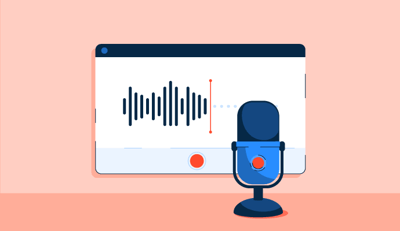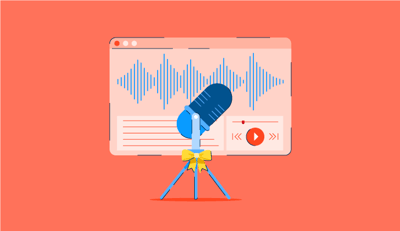When I first stepped into Sam Esparza’s sound design class at Scottsdale Community College, I had no idea how transformative the world of audio editing could be.
Sam, a seasoned professional who runs Big U Music Sound Design, had an infectious passion for the craft. He showed us how sound shapes emotion, storytelling, and the cinematic experience. Those lessons stuck with me, sparking a journey of exploration into the world of audio editing tools.
Inspired by what I learned, I dove headfirst into testing the best audio editing software solutions. I wanted to understand how each program handled challenges, from cleaning up noisy dialogue to creating rich, immersive soundscapes. After countless late nights experimenting with features, comparing workflows, and pushing each tool to its limits, I’ve come to appreciate the distinct strengths of these platforms.
In this listicle, I’m sharing the best audio editing software based on my hands-on testing and the foundational insights I gained from Sam’s class. Whether you’re starting, refining skills, or working on professional projects, these tools can help you bring your audio visions to life.
Best for beginner-friendly music creation on Apple devices: GarageBand
Intuitive interface with built-in instruments and loops for easy music production (Free)
Best for high-quality remote podcast recording: Riverside.fm
Captures separate audio and video tracks in studio quality, ideal for podcasters and content creators ($15/month)
Best for text-based audio and video editing: Descript
Edit recordings by modifying a transcript, complete with screen recording and AI-powered tools ($12/month)
Best for professional music production on macOS: Logic Pro X
Comprehensive digital audio workstation with advanced plugins, virtual instruments, and mixing capabilities ($199.99)
Best for AI-enhanced podcast creation: Podcastle
Record, edit, and improve podcast audio with AI tools like voice cloning and noise removal ($8/month)
Best for advanced sound design: Adobe Audition
Robust multitrack editing, audio restoration, and seamless Creative Cloud integration ($22.99/month)
Best for free, open-source audio editing: Audacity
Basic yet powerful tool for recording, trimming, and editing audio tracks (Free)
Best for editing voiceovers like text: Camtasia Audiate
Transcribes voice recordings and lets you cut or correct speech by editing the text ($179.88/year)
Best for live performance and music production: Ableton Live
Supports real-time composition, mixing, and live looping with extensive plugin support ($99)
*These audio editing software solutions are top-rated in their category, according to G2 Grid Reports. I’ve also added their monthly or annual pricing to make comparisons easier.
For me, audio editing software is a comprehensive toolkit that enables precise sound manipulation. It allows me to import and export various audio file formats, record multiple tracks simultaneously, and edit specific sections with non-destructive techniques.
I can apply real-time effects like equalization and compression, and utilize features like time-stretching and pitch-shifting to achieve the desired sound. The software's support for virtual instruments and musical instrument digital interface (MIDI) sequencing expands my creative possibilities, while its batch processing capabilities streamline repetitive tasks.
I spent weeks exploring different audio editing software, testing it for everything from basic edits to professional-grade sound design. By consulting with industry peers and everyday users, I discovered how these tools perform in real-world scenarios. I evaluated their standout features to assess their value and identified areas where they could improve.
In cases where I couldn’t personally test a tool due to limited access, I consulted a professional with hands-on experience and validated their insights using verified G2 reviews. The screenshots featured in this article may be a mix of those captured during testing and ones obtained from the vendor’s G2 page.
Using AI to analyze hundreds of G2 reviews, I gained deeper insights into user needs and challenges. Cross-referencing these insights with G2’s Grid Reports, I compared the software based on usability, functionality, and value for money. After extensive testing and analysis, I’ve compiled this list of the best audio editing software.
What separates the best audio editing software from the rest, in my experience, is its balance of power, usability, and versatility. The top tools don’t just offer advanced features like multi-track editing, spectral analysis, and real-time effects. They also make these tools intuitive and accessible. Another big plus is compatibility with a wide range of audio formats and seamless integration with plugins or virtual instruments.
Performance matters too. Laggy processing or crashing during complex tasks is a dealbreaker. The best software also provides non-destructive editing, so I can experiment without fear of losing the original sound.
What truly stands out, though, is adaptability. Whether mixing music, cleaning up dialogue for a film, or designing sound effects, the best audio editing software gives me creative freedom while keeping the technical workflow efficient.
The global audio and video editing software market was valued at approximately $4.13 billion in 2024 and is projected to reach $7.16 billion by 2033, growing at a CAGR of 6.2% during the forecast period.
I considered the factors below while researching the best audio editing software solutions:
When evaluating the best audio editing software, I considered key factors like user-friendly interfaces, compatibility with different systems, and advanced features such as non-destructive editing, multi-track support, and real-time processing. I prioritized tools that offered stability, handled large projects seamlessly, and supported high-quality exports in various formats. Access to tutorials, customer support, and active user communities was also essential for learning and troubleshooting.
Finally, I ensured each tool offered good value for its pricing, balancing functionality with affordability. This comprehensive approach helped me identify the most versatile and reliable options available.
To be included in the audio editing software category, a product must:
*This data was pulled from G2 in 2025. Some reviews may have been edited for clarity.
I like how GarageBand makes music creation accessible, whether you’re a complete newbie or a seasoned pro dabbling in something simple.
Ranked as a Leader on the G2 Audio Editing Software Grid, GarageBand has been my go-to for intuitive music creation, especially when I want to lay down ideas quickly without getting bogged down in technical setup.
GarageBand’s ease of use is what got me hooked. The interface is intuitive and clean, and you can jump in without feeling overwhelmed. I could record audio, add MIDI instruments, or experiment with loops with just a few clicks. I especially love how the Smart Controls let you tweak sounds with just a few sliders, which is perfect for creating polished tracks without diving into overly complex settings.
The MIDI instrument library is surprisingly rich for a free app. I’ve crafted everything from soothing piano melodies to punchy drum beats, and it’s all built right in. The virtual drummer feature makes you feel like having a real drummer on call, with options to adjust style and complexity. Plus, the sound library has loops and pre-recorded audio that can seamlessly fit into your project.
I also liked the multitrack editor, which makes it easy to fine-tune recordings, adjust timing, or clean up noise. And when it comes to effects, GarageBand doesn’t hold back. It includes built-in plugins for EQ, compression, reverb, and even guitar amp modeling. Whether working on vocals or instrumentals, the effects chain lets me shape the sound exactly how I want it.

The export options are straightforward, too. Whether exporting a high-quality .WAV file or just sharing a quick MP3 mix, it’s quick and hassle-free. And if you’re syncing with Logic Pro down the line, GarageBand projects can migrate seamlessly.
The drag-and-drop interface, wide range of loops, and built-in instruments made it super approachable, especially on my MacBook.
That said, after spending more time building out more complex projects, I started to sense where GarageBand draws the line. According to insights from G2 reviewers, many users, especially those transitioning from professional digital audio workstations, have noted the absence of features like advanced routing, sidechaining, or robust multi-channel recording. And while it supports AU plugins, the integration doesn't feel as expansive as with something like Logic Pro X.
I also came to realize it’s a Mac-only experience. Based on G2 user review data, some Windows users have expressed disappointment about not being able to access the platform, which limits collaboration across devices. Still, for getting comfortable with music production basics, GarageBand remains a highly praised entry point in the Apple ecosystem.
“GarageBand's downsides include limited advanced editing capabilities, fewer virtual instruments compared to professional software, and some constraints for experienced users. Its simplicity may be a drawback for those seeking more complex features in music production.”
- GarageBand Review, Hubab K.
Tip: Businesses track this sales metric to see how quickly they are moving customers down the pipeline.
If you’ve ever struggled with messy audio files or to achieve that polished sound, Riverside.fm might be what you’ve been waiting for. With a 4.8 out of 5 rating on G2, Riverside.fm has been one of the most dependable tools in my remote recording toolkit. The platform consistently delivers studio-quality audio and video, which is why so many creators trust it for professional content.
From the moment I started using it, I noticed how intuitive everything felt. You don’t have to be an expert to figure it out, but if you are, there’s plenty of depth to explore.
What stands out is the local recording feature. I love how it offers uncompressed, high-quality audio from each participant’s device. This means you're starting with pristine sound when it’s time to edit, making the process much smoother.
I also appreciated how Riverside.fm makes it easy to trim, split, and clean up recordings directly within the platform. It even syncs audio and video seamlessly, so you don’t have to waste time aligning things manually if you're working on multimedia projects. And the exporting is lightning-fast, with multiple format options to suit your platform.
I was also impressed with the built-in AI tools, such as automatic noise reduction and audio leveling, which means less time spent tinkering with the basics and more time refining the creative stuff.

One thing I genuinely enjoy about Riverside.fm is how clean and reliable the recordings turn out. The platform captures uncompressed, locally recorded audio and video that feels podcast-ready right out of the gate, which is exactly what drew me in. G2 reviewers often highlight this quality too, especially when recording remote interviews without latency issues.
As I began fine-tuning my workflow, I noticed that Riverside.fm leans more toward capturing content than post-processing it. For example, there isn’t support for VST plugins, something that would be handy when layering in reverb or custom EQs. Like notable patterns in G2 reviews, this means any intricate effects or mixing usually happens after export in a separate DAW.
I’ve also found myself wishing for batch editing capabilities. G2 users have brought up similar points, especially when it comes to normalizing or applying noise reduction across multiple clips at once. And while the platform is fantastic for straightforward recordings, folks who need spectral tools to clean up ambient hums or background interference might find themselves looking for additional software to bridge the gap.
“The upload process could be faster. It can be a bit of a wait to get those files ready for editing, especially after longer recordings. The pricing is also higher, which might be a hurdle for smaller or new podcasters who don’t need all the advanced features. Lastly, while the interface gets the job done, it could use a little polish to make navigating multiple recordings and managing files smoother.”
- Riverside.fm Review, Chris W.
Editing podcasts? Check out the best free podcast editing software.
Descript is an end-to-end video editing tool but I have also used it for audio editing. Ranked as the 3rd easiest to use audio editing software on G2, Descript has completely transformed how I edit content. Being able to work directly from a transcript makes polishing up interviews and podcasts feel far more intuitive than traditional methods.
The first thing that blew me away was the text-based editing. Imagine uploading your audio or video, and you have an editable transcript within minutes. Need to cut out a stutter or an "um"? Delete the word from the text, and Descript syncs it with the audio or video.
Then there’s Studio Sound, which is a technical marvel. I love how it uses AI to clean up background noise and enhance voice clarity. I’ve turned scratchy recordings into something that sounds like it was done in a professional studio. This feature saved me hours I would’ve spent tweaking EQ settings in other tools.
I also loved the multitrack editing. Whether I was layering background music or adjusting podcast guest tracks, the interface made it seamless. I also appreciated the overdub tool. I could train it on my voice, which let me insert new words or fix mistakes without re-recording.
I also liked how the screen recording feature lets you record your screen, webcam, and microphone simultaneously, making it a go-to for tutorials or presentations. When it comes to exporting, Descript lets you create shareable links or directly publish to platforms like YouTube or social media.

Descript has genuinely redefined how I approach audio and video editing. Being able to cut out filler words, generate transcripts, and even clone my voice through Overdub has saved me hours. According to G2 sentiment analysis, Descript is a must-have for its powerful AI-driven features.
That said, once I moved past the basics, the interface began to feel a bit dense. Tasks like refining multitrack sessions or adjusting fade curves took more effort than expected. G2 users share a similar view on appreciating the innovative tools, but wish the UX kept pace when navigating more advanced edits.
Pricing is another area that requires some thought. Solo plans are fair, but once I started collaborating, it became clear that adding more users could increase costs pretty quickly, something G2 review data also points out.
Features like Overdub, while incredibly useful, sit behind a paywall unless you're on a higher plan. And while Studio Sound was once my go-to for polishing up noisy recordings, recent updates have made it a bit too aggressive, occasionally leaving voices with an unnatural texture. Still, for day-to-day editing and rapid content production, Descript remains one of my favorite tools in the stack.
“As a Windows user, I found what I guess is a MAC-based interface confusing. I am an experienced graphics and text editor, but as a newbie to video (or audio) editing, I found their training materials to be nearly useless. I have now edited about 3 hours of video, taken three webinars, and looked at a lot of their online support material, and still don't feel competent in the basics of editing.”
- Descript Review, Tom G.
Looking to create virtual media using AI? Explore how synthetic media can help.
Let me tell you about my experience with Logic Pro X, Apple’s powerhouse for music production.
The range of tools and features absolutely blew me away. Logic Pro X is packed with everything from Alchemy, the powerful sample-based synthesizer, to a collection of space designer reverb presets that add incredible depth to any track. I also liked the Smart Controls feature, which makes fine-tuning instruments and effects ridiculously efficient.
When working with audio, the Flex Time and Flex Pitch tools are my heroes. Flex Time lets you adjust the timing of your recordings without needing to re-record, while Flex Pitch gives you total control over vocal tuning. It’s perfect for fixing those little imperfections (or adding creative tweaks) in real time.
Logic Pro X’s multitrack recording capabilities are hard to beat for live recording. I love how it can record and edit up to 256 audio tracks simultaneously at 24-bit/192kHz, which is insane. Pair that with the smart tempo feature, and you can sync live performances to your project without manually adjusting anything. And yes, the software’s compatibility with third-party plugins means you can bring your favorites into the mix.

What initially drew me to Logic Pro X was how easy it was to get started, especially for someone like me who didn’t want to be overwhelmed by a learning curve right away. It offers an incredibly deep toolkit without feeling restrictive, and G2 users consistently praise its intuitive layout and generous feature set for the price.
That said, once I began exploring its more complex capabilities — like MIDI environment customization or advanced automation, it became clear that there’s a steep learning curve under the hood. Many G2 users mention that while it’s packed with professional-grade tools, those diving into deeper layers of production may need time (and a few tutorials) to unlock its full potential.
Performance-wise, Logic usually holds up well, but I’ve noticed occasional slowdowns in large sessions loaded with third-party plugins. A number of producers on G2 have shared similar experiences, noting that high-track-count projects can sometimes challenge system resources. While the one-time cost of the app is a solid value, it’s worth considering that premium plugin bundles or sample packs can slowly drive up your total investment. Even so, for Mac-based creators looking for a full-featured DAW, Logic Pro X remains a standout.
"The thing I dislike most about Logic Pro X is that the software can sometimes get overwhelmed with the number of voice and instrument channels you implement. Even with a MacBook Pro with 16GB of RAM, more than eight different channels bogged down Logic Pro X, which was very laggy. The ultimate sound of the work was outstanding, but the process itself was frustrating. I would recommend no more than six channels when creating music which can limit some of the scope you may have been envisioning.”
- Logic Pro X Review, Beau K.
I’ve used a fair share of audio editing tools, but Podcastle stands out because it feels like it’s built for both the tech-savvy and the absolute beginner. The user interface is clean, intuitive, and packed with features that make audio editing less of a chore and more of a creative playground.
What impresses me are the technical tools they’ve baked in. For instance, the AI-driven magic dust feature is designed to clean up your audio automatically. It’s perfect for reducing background noise and balancing levels with a single click—ideal for quick touch-ups without digging into the nitty-gritty of manual adjustments. I’ve tested it on interviews with a lot of background chatter, and while it’s not always perfect, it does a remarkable job for an automated tool.
Another standout is the transcription feature. I like how it converts your recordings into text with surprising accuracy, and you can even edit your audio by tweaking the transcription directly. It’s like editing a Word document; the changes instantly sync with the audio. This has saved me so much time, especially when fine-tuning long podcasts.
The multitrack editing functionality is where Podcastle shines. It lets me layer multiple audio tracks seamlessly. Whether I’m adding music, sound effects, or simply organizing voice over recordings, it’s incredibly smooth to work with. Plus, the ability to export in high-quality formats means I never have to worry about the end product sounding anything less than professional.

One thing I really appreciate about Podcastle is how convenient the mobile app is when I need to record or trim audio on the fly. Whether I’m traveling or away from my setup, it lets me stay productive without needing a full workstation. G2 users often highlight the app’s ease of use and reliable recording quality, especially for solo podcasters or remote contributors.
That said, if you're planning on detailed post-production or multitrack editing, you’ll want to switch to the desktop version. G2 user feedback also pointed out that the mobile app is great for light work but lacks the full editing power of the desktop suite, particularly when it comes to features like fine-grain EQ control or multitrack timelines.
I’ve also seen some slight performance dips during export with longer files, which aligns with feedback from other Podcastle users on G2. It's nothing deal-breaking, but worth keeping in mind if you're working with larger projects. And while the AI-driven tools like voice enhancement and filler word removal are a real time-saver, they occasionally need a human touch for precision. Overall, though, it’s one of the more flexible tools in my podcast workflow.
“The editor is sometimes a bit buggy, and we have had some irregularities during recordings where one person's audio disappears, but that was the exception and not the rule. Customer support via Discord typically always refers you to email support in any way. Think they can use the discord server better.”
- Podcastle Review, Gideon M.
Whether cleaning up noisy audio, layering tracks, or creating a podcast, Adobe Audition has been my go-to for all things sound.
What makes Adobe Audition stand out for me is its insane versatility. I spend most of my time in the multitrack editor, effortlessly layering music, effects, and vocals. It’s like having a fully equipped audio studio on my screen. Then there’s the waveform editor, perfect for precision tweaks. If I need to remove a stubborn background hum or hiss, the Spectral Frequency Display is an absolute lifesaver. Seriously, seeing sound visually and being able to paint out unwanted noise is pure magic.
Another standout for me is the adaptive noise reduction. Have you ever recorded in a less-than-ideal environment? No worries. This tool scrubs out background noise without compromising the quality of the main track. And let’s not forget the parametric equalizer and compressor tools. I love how they make balancing audio levels and achieving that polished, professional sound much easier.

I also appreciate how seamlessly it integrates with the Adobe ecosystem. If I’m working on a video project in Premiere Pro, I can send audio clips directly to Audition, tweak them, and instantly reflect the changes in my timeline. It’s all about that smooth workflow, and I’m here for it.
When I’m working on high-quality audio projects that require precision, Adobe Audition gives me everything I need. The multitrack editor, restoration tools, and seamless integration with other Creative Cloud apps make it a strong choice for post-production. G2 reviewers frequently praise its depth and flexibility for broadcast and film-quality audio.
That said, it definitely helps to have a strong system. Like some other creators on G2 have mentioned, I’ve noticed that Audition can get demanding with larger sessions or high-resolution files. Occasional slowdowns aren’t common, but they do happen if your hardware isn’t quite up to spec.
The pricing model is something I’ve thought about too, especially since Audition comes as a standalone subscription. G2 customer reviews have noted that while the full Creative Cloud suite justifies the cost for some, the single-app plan feels steep if you only need audio editing.
I’ll admit that certain tools took me a bit to get comfortable with. Batch processing, spectral editing, and setting up custom presets weren’t immediately intuitive. I’ve seen insights from G2 review data echo this sentiment, mentioning that while Audition is powerful, the learning curve for its advanced tools can feel steep if you're not doing production work full time. Still, if you're serious about professional audio workflows, it's hard to beat what Audition offers in one package.
“There's a slight inconvenience regarding compatibilities with certain MIDIs or Audio Interfaces. It's incompatible with a couple of interfaces that I've used, which ended up being inconvenient at the time. Another small letdown is when it comes to using it for live performances. The Audio output isn't the clearest, and there's always a slight delay regarding real-time performances.”
- Adobe Audition Review, Jaden B.
When it comes to audio editing, I always turn to Audacity. Why? Because it’s free, powerful, and does almost everything I need without costing me a dime. Whether I’m editing podcasts or cleaning up a voiceover, this tool gets the job done.
Audacity comes with a ton of tools for editing, from basic cutting and trimming to advanced features like noise reduction, pitch shifting, and equalization. I love how easy it is to clean up background noise or apply effects like reverb to make my recordings sound polished.
Audacity runs smoothly even when I switch between a PC and a Mac. It’s also compatible with Linux, so no matter your system, it has you covered. One of the coolest things is how customizable Audacity is. It supports plugins like VST and LADSPA, so I’ve been able to add effects and features to fit my needs.

When exporting, Audacity supports various formats, such as MP3, WAV, and FLAC. I’ve used it to produce high-quality podcast episodes, and the results always impress me. If you’re new to audio editing, the basics are simple. The layout might look a bit dated, but it’s intuitive once you spend a little time with it.
However, when it comes to applying effects like EQ or reverb, I found myself wishing for real-time previews. As verified G2 reviewers have pointed out, the current workflow feels more trial-and-error — you apply an effect, listen, and tweak until it sounds right. It’s workable, but it adds time to the process.
Multitrack editing and automation are available, but they take some effort to learn. I watched a few tutorials before feeling comfortable with those tools, and based on G2 user feedback reviews, I’m not alone in that. Performance can also dip during larger sessions. When handling longer recordings or a stack of tracks, the app starts to feel slower— and yes, I’ve made a habit of saving often just in case.
Compared to other editors with AI features that handle cleanup and leveling automatically, Audacity does feel more manual. I’d love to see more smart tools added to help streamline repetitive tasks. Still, for an open-source platform, it continues to be a valuable staple in my toolkit.
“I dislike that you have to insert your plugins to make it more like music production software.”
- Audacity Review, Bethany Beulah S.
Ready to move from editing to creating? Check out the best free music making software to start producing your own beats, loops, and soundscapes today.
If you’re anything like me, you’ve spent far too much time wrestling with audio tracks, trying to make everything sound polished without losing your sanity. That’s where Camtasia Audiate steps in, and let me tell you, it’s a tool that redefines simplicity in audio editing.
I love how Audiate converts recorded audio into editable text in real time. You know how tedious it can get if you’ve ever had to edit out an “um,” a botched line, or an awkward pause. Here, you just highlight the word or phrase in the transcription and delete it. It’s especially helpful for long-form content like webinars, podcasts, or e-learning modules.
I also appreciate the automatic filler word detection. Camtasia Audiate highlights those pesky “ums,” “ahs,” and “you know” for you, saving hours of manual cleanup. You can remove them all at once or selectively clean up specific parts, which makes it perfect for maintaining a natural tone.

I am also impressed by Audiate’s multi-track editing capabilities, meaning you can tweak audio layers individually. The waveform visualization is detailed, so if you’re old-school like me and want to eyeball your edits, you also have that option. And let’s not forget the real-time playback preview, which lets you hear exactly what your edits sound like without needing to render or export.
Integration with Camtasia is seamless. I love how Audiate syncs directly with Camtasia’s timeline when editing videos. There is no need to juggle multiple tools or worry about audio drifting out of sync.
What I really like about Camtasia Audiate is how it simplifies voice editing. Being able to edit audio like text and cutting out pauses or filler words is a huge time-saver, especially for voiceover projects or narrated content. A lot of G2 reviewers have highlighted how intuitive it feels, particularly for those who don’t come from an audio engineering background.
That said, I’ve found myself turning to other tools when working with recordings that need deeper cleanup. While Audiate includes basic EQ and trimming, real-user feedback on G2 noted that its noise reduction tools aren’t as advanced as what you’d find in something like Adobe Audition or even Audacity. If your recording has noticeable background interference, you may need to export and polish it elsewhere.
The effects library also leans toward simplicity. I didn’t see support for things like reverb, custom filters, or multi-layered mixing, features that G2 ratings and reviewers often point out are missing. It’s definitely optimized for spoken word rather than complex audio design. One other minor detail is that updates need to be installed manually. It’s not a dealbreaker, but for a tool this modern, I expected automatic updates to be the norm. Still, when it comes to fast and clear vocal editing, Audiate continues to be one of the most efficient tools I’ve used.
“The only downside I have found to Camtasia Audiate is when using the AI audio scripts, it doesn't allow for intonation adjustments. I'd also love to see Audiate further develop its background noise removal feature.”
- Camtasia Audiate Review, Alora S.
If there’s one audio editing software that changed how I approach music production, it’s Ableton Live. From producing tracks in the studio to pulling off seamless live performances, this tool has me covered.
The session view is the showstopper for me. It’s like having a sandbox for ideas. I can throw in loops, samples, and MIDI clips, tweak them live, and let creativity flow. Then there’s the arrangement view, which gives structure when I’m ready to build a full track. Switching between these views is buttery smooth, and I love how it keeps my workflow fast and fluid.
I also love features like warping, which lets me time-stretch audio without ruining its quality. I appreciate that I can match a vocal sample to my beat or remix a song at a different tempo. The automation lanes are another favorite. They’re precise and intuitive, letting me shape effects, volume, and more with pinpoint control.
Ableton Live includes instruments like Operator, a versatile FM synthesizer, and Sampler, which turns any audio into a playable instrument. And I love the third-party plug-in support. I’ve integrated my favorite VSTs and rarely run into compatibility issues.

One standout feature is Max for Live, which lets me take customization to a new level. You can build your instruments and effects or download pre-made ones from the community. It’s like having a secret lab for sound design.
Ableton Live has opened up so many creative possibilities for me, especially when it comes to building loops, experimenting with sound design, and performing live. The Session View alone is such a refreshing take on composition, and it’s one of the reasons many artists on G2 rate it so highly for both production and performance.
That said, there’s definitely a learning curve, especially if you’re coming from a more linear DAW like Logic or Pro Tools. I remember spending quite a bit of time getting comfortable with routing, MIDI mapping, and other under-the-hood features. According to G2 reviewers, I’m not alone in that; many users note that once you get past the initial setup and mindset shift, the workflow becomes second nature.
The interface is clean and purposeful, but it may not click with everyone. While I appreciate its minimalism, aggregated G2 feedback also commented that it can feel a bit too stripped down compared to the more visually detailed designs in other DAWs. Performance-wise, I noticed that my older laptop started to struggle when sessions got dense with virtual instruments and plugins, a concern other verified G2 user reviews have also flagged. If you’re planning to push the software to its limits, a powerful setup really makes all the difference. Even with that, Ableton Live remains one of the most dynamic and flexible platforms I’ve worked with.
“Using Ableton Live for production is fantastic, although, when it comes to mixing audio, I don't find it to be the most convenient. I enjoy having a fader to adjust the levels of each track accordingly, as it makes it clear the level at which the track is sitting in the mix. Although, Ableton Live doesn't have this design.”
- Ableton Live Review, Callum B.
Have more questions? Here are more answers for you.
Based on my extensive testing experience, Audacity, Adobe Audition, and Logic Pro X stand out as the best audio editing software for personal computers.
In my experience, WaveEditor and FL Studio Mobile are the best audio editing apps for Android. They're powerful, versatile, and user-friendly.
From my experience, Audacity is the easiest audio editing software for beginners. It's free, straightforward, and perfect for learning the basics.
GarageBand, Logic Pro X, and Adobe Audition are the best audio editing software.
In my experience, Audacity is the best free audio editing software. I love that it’s open-source and packed with all the essential tools I need, whether doing basic edits or tackling more advanced audio projects. It’s super easy to use, even for beginners, and since it works on multiple platforms, I can rely on it no matter what system I’m using.
As I wrap up this exploration of the best audio editing software, I’m reminded of the lessons I learned in Sam Esparza’s sound design class: the power of sound to shape stories, evoke emotion, and elevate any project. That foundational experience, combined with my hands-on testing of these tools, has deepened my appreciation for how the right audio editing software unlocks creativity and transforms ideas into reality.
Whether you’re a beginner taking your first steps into audio editing or a seasoned professional fine-tuning your craft, the right software can make all the difference. Each program I’ve highlighted has unique strengths to help you tackle challenges, refine your skills, and bring your vision to life. I hope this guide helps you find the perfect tool for your needs and inspires you to experiment, create, and push the boundaries of what’s possible with sound.
If you’re looking for tools to record, mix, and produce full tracks, check out the best free music making software. These tools will help you turn edits into masterpieces.
Sudipto Paul is a former SEO Content Manager at G2 in India. These days, he helps B2B SaaS companies grow their organic visibility and referral traffic from LLMs with data-driven SEO content strategies. He also runs Content Strategy Insider, a newsletter where he regularly breaks down his insights on content and search. Want to connect? Say hi to him on LinkedIn.
What’s something you need to have to enjoy your favorite movie?
 by Mara Calvello
by Mara Calvello
Musicians, podcasters, and content creators often spare no expense for high-definition audio...
 by Sudipto Paul
by Sudipto Paul
“You get a podcast. And YOU get a podcast!”
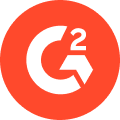 by G2 Staff
by G2 Staff
What’s something you need to have to enjoy your favorite movie?
 by Mara Calvello
by Mara Calvello
Musicians, podcasters, and content creators often spare no expense for high-definition audio...
 by Sudipto Paul
by Sudipto Paul