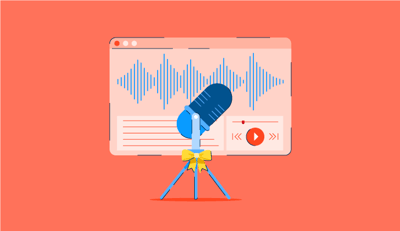February 20, 2025
 by Washija Kazim / February 20, 2025
by Washija Kazim / February 20, 2025
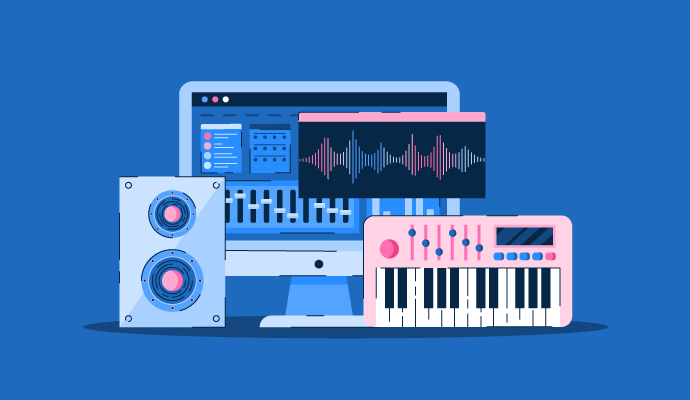
By day, I craft content strategies. By night, I dream of crafting beats.
And in between? I wonder why every decent music production tool costs as much as a high-end SaaS subscription. I can justify a CRM for work, but dropping hundreds on audio editing software just to see if I might be good at music production? That’s a hard sell.
So instead of making a financially questionable decision, I did what any marketer with a side hobby would do: I went on a mission to find the best free music making software.
But here’s the thing: with free software, you start asking the real questions: does it have multi-track recording? Can I actually mix without hitting some weird limitation? Does exporting a track feel like sending a spaceship to orbit, or is it actually user-friendly?
I tested 30+ tools against several parameters. I checked how easy it was to lay down tracks, tweak synths, and stack effects without breaking my flow. I played around with automation to see if I could build smooth transitions, and I tested built-in virtual instruments to separate the good from the “this sounds like it was recorded through a tin can.”
After plenty of trial and error, I found the best free music making software that blew me away with pro-level features and was actually worth using.
Offers a versatile sound library and built-in lessons for Apple users. (Free for Apple users)
Features clip launching, real-time mixing, and virtual instruments. (Free for 30 days)
Allows real-time music creation with cloud-based integration. (Limited free plan)
These best free music making software solutions come with free trials, free forever options, or freemium models.
Music making software lets me record, edit, mix, and produce music from my laptop. Whether I’m layering drum loops, tweaking synths, or just messing around with sound effects, this is where everything comes together.
And it’s not just a hobbyist trend; the free music-making software market is on a steady rise, expected to grow to $2B by 2030, expanding at a healthy 8.2% CAGR. With more creators producing from home, the demand for powerful, cost-free tools keeps hitting new highs.
These tools serve as a virtual recording studio. I can stack multiple tracks, add effects, adjust levels, and hit undo about 50 times until something finally sounds right. Some music making software is built for full-scale music production, while others focus on beat-making, live performance, or simple audio editing. And when it comes to free software, I’ve learned that some are surprisingly powerful, while others feel more like a digital notepad for sound.
So when I tested free music making software, I paid close attention to what actually matters: can I record and edit multiple tracks? Are there built-in virtual instruments that don’t sound like they were recorded on a potato? Does it support plugins so I can expand my sound library? And most importantly, does it crash when I try to do too much?
I spent weeks testing these free music making software: setting up projects and putting them to work to see what they could do. I recorded tracks, layered instruments, tweaked effects, and exported files to find out which ones held up and which ones fell apart under real-world use. For the software I was already familiar with, I took a step back and reevaluated it with a fresh perspective.
I also used AI to analyze G2 user reviews and understand common pain points, what people loved and hated, and whether these tools lived up to the hype. In cases where I couldn’t personally test a tool due to limited access, I consulted a professional with hands-on experience and validated their insights using verified G2 reviews. The screenshots featured in this article may include those captured during testing and those obtained from the vendor’s G2 page.
The best free music making software isn’t just about features. It’s about how easy it is to bring creative ideas to life.
The list below contains genuine user reviews from the best audio editing software category page. In the context of this list, vendors offering free trials are also considered free. To be included in this category, a solution must:
*This data was pulled from G2 in 2025. Some reviews may have been edited for clarity.
If you’re just getting into music production and own a Mac, GarageBand is the best free music making software that makes everything feel effortless. It’s a fully functional music making tool, not just a stripped-down demo of Logic Pro.
Right from the start, I noticed how polished and intuitive the interface felt. I didn't struggle to figure out how to add tracks, tweak MIDI notes, or access effects. Everything was exactly where I expected it to be. Unlike other tools that bury key features under layers of menus, GarageBand keeps things simple without dumbing it down.

One of the biggest highlights was the built-in virtual instruments. The pianos, synths, and drum kits sound way better than you’d expect from a free music maker. I tried out the synth patches first and was surprised by how rich and layered they were. I didn’t feel I needed external plugins immediately. The drum kits were another standout.
Instead of forcing me to program every single hit manually, GarageBand’s Smart Drums let me create patterns quickly by dragging drum elements into a grid. This made it ridiculously easy to build beats without getting lost in the technical side of MIDI sequencing.
Apple Loops is a lifesaver for someone who just wants to get ideas down fast. I tested this by dragging in loops from different genres to see how well they worked together, and it was seamless. Everything snapped to tempo without needing manual adjustments, and the loops sounded high-quality, unlike stock filler sounds. This made it easy to create full arrangements without starting from scratch.
When it came to recording, GarageBand handled multi-track recording smoothly, and I had zero issues layering takes. The guitar amp simulations were surprisingly good, letting me plug in my guitar directly without an external amp. I tested a few presets, and while they weren’t mind-blowing, they were definitely usable for quick recordings and demo tracks.
GarageBand is one of the best entry points for music creators. It delivers a sleek, beginner-friendly interface, solid recording tools, and a great collection of built-in instruments and effects — everything you need to start producing without getting lost in complexity.
Its simplicity is intentional. While advanced producers might wish for third-party plugin support or more precise automation controls, GarageBand keeps things streamlined by focusing on Apple’s optimized ecosystem. The built-in tools are designed to work flawlessly together, making it perfect for musicians who want to focus on creating rather than configuring.
The same goes for exporting. GarageBand makes it effortless to share or publish your tracks in high-quality WAV or MP3 formats. A few users mentioned wanting more granular export options, but for quick mixes, demos, or uploading straight to streaming platforms, its minimalist setup gets the job done beautifully.
“Integrating, uploading, and exporting across all Apple suites and platform tech is INCREDIBLY convenient even when not using inherently just Apple products. Also integrates with several major platforms outside of Apple products and is intuitive to use. Great for keeping track in line with each other. In short, this has a very high ease of implementation for Apple users. The customer support is solid: you can go to a Genius bar or lean on Apple's massive support network. When I worked heavier in content creation, I had a very high frequency of use for this (3 times a day minimum).”
- GarageBand Review, Iyer A.
“Garageband has most of the features such as music recording, Mixing, and audio editing on Mac. but the feature we all users want is to bring it to Playstore and Windows. because most of the phone users in India are Android, and they use Windows laptops. Need to focus more on integration in the features section on mobile app.”
- GarageBand Review, Durga Shankar D.
AI is changing the way music is created, mixed, and even composed, and if you’re not paying attention, you might be missing out. Check out our guide on AI in music and discover how technology is reshaping creativity.
If you’re serious about music production and want to test out a pro music maker, Logic Pro X is easily one of the best options out there. Unlike some “free trials” with annoying limitations, Logic Pro X gives you full access to every feature for three months, which is more than enough time to decide if it’s the right tool for you.

One of the biggest highlights was Alchemy, a monster of a synth. I went through its preset library, and the sounds were studio-quality right out of the box—deep basses, cinematic pads, aggressive leads, and experimental textures. When I started tweaking, I realized how much control I had over waveforms, modulation, and filters, making it easy to build custom patches.
Even if you know nothing about sound design, the morphing capabilities and preset variations make this synth an absolute powerhouse.
Another standout was the Drummer feature, which let me create dynamic, human-like drum tracks in seconds. Instead of spending hours programming drum patterns manually, I could select a style and adjust intensity and complexity, and the AI-generated performance felt incredibly natural.
When I moved to mixing, I was blown away by the sheer depth of pro-level tools available in Logic Pro X. The EQs and compressors have analog-modeled options that feel like real studio gear, and I could route tracks into buses, set up parallel processing, and automate effects with precision. Flex Time and Flex Pitch were especially impressive, they let me fix timing and pitch issues naturally, without flattening the sound.
That level of power does come with a learning curve. Logic Pro X isn’t built for casual use like GarageBand; it’s designed for producers who want full control over every detail of their mix. While a few G2 users mentioned it can feel overwhelming at first, that complexity is what makes it a true professional tool, once you get comfortable, it’s endlessly rewarding.
For musicians ready to take their production skills to the next level, Logic Pro X offers a studio-grade experience that balances depth, precision, and creative freedom.
“I love Logic. I love how it's really the next level up from Garageband. I first started using it in Audio Engineering school at SAE in 2016. Logic Pro was my go-to when I was terrified of using Pro Tools when learning to record myself as an artist. Because BootCamp messes with my computer in 2022, it's my go-to for everything: audio for making beats and producing and recording vocals. I absolutely love Drummer's track Its Apple Loops. It was so crazy learning Usher's Love In This Club was just 2 Apple Loops that Polo Da Don put together, and it became a loop. Logic is my audio best friend. For beatmaking out of the major ones Pro tools, FL and Ableton, all my money on Logic.”
- Logic Pro X Review, Kiearra D. S.
“The thing that I dislike most about Logic Pro X is that the software can sometimes get overwhelmed with the number of voice and instrument channels you implement. Even with a Mac Book Pro with 16 GM of RAM, more than 8 different channels bogged down Logic Pro X, which was very laggy. The ultimate sound that came out of the work was outstanding, but the process itself was frustrating. I would recommend no more than 6 channels when creating music, which can limit some of the scope you may have been envisioning.”
- Logic Pro X Review, Beau K.
Whether you’re producing beats, recording vocals, or mixing tracks, understanding audio editing is the next step in leveling your sound. Check out our guide now!
Audacity is more of an audio editing powerhouse than a music production suite. But that doesn’t mean it’s not worth using. In fact, if you need a free tool to record, edit, and clean up audio with minimal fuss, Audacity is one of the best out there.
Since I’ve used Audacity before, I wanted to test it again with a fresh perspective. Setting it up took no time at all. It’s lightweight, runs on almost any computer, and doesn’t require an account or registration.

The first thing I tested was a multi-track audio recording, which worked flawlessly. I recorded a few vocal tracks and tested how well I could edit them, and Audacity made it super easy to trim, cut, and move clips around. The editing tools are precise and straightforward, which is great for podcast editing, voiceovers, and simple track arrangements.
While the interface isn’t flashy, I had access to equalization, compression, reverb, pitch shifting, and time-stretching, all of which worked surprisingly well. The EQ tools, in particular, were detailed enough for real mixing adjustments. Plus, there are no hidden fees, premium versions, or limitations. Audacity gives you everything upfront, and that’s rare in free music making software.
Next, I played around with the built-in effects, and this is where Audacity really shines. I tested noise reduction, which is an absolute lifesaver for cleaning up background hiss, and it worked incredibly well. I also applied reverb, pitch shifting, and time stretching, and while the interface isn’t fancy, the effects got the job done. The equalizer and compressor tools were surprisingly effective at shaping sound, and I could tweak audio frequencies with more control than I expected from a free tool.
Audacity is a dependable and efficient tool for recording and editing audio. It offers precise waveform control, a wide range of effects, and excellent stability, making it a top choice for podcasters, voiceover artists, and anyone working with raw audio files.
That focus on audio editing is intentional. Some G2 users mentioned the lack of built-in MIDI or virtual instruments, but Audacity isn’t designed for music production. Instead, it specializes in accurate editing and sound cleanup, helping users refine their recordings with professional precision.
The interface may appear simple compared to modern DAWs, but that simplicity ensures speed, reliability, and ease of use. For clear, detailed editing without unnecessary complexity, Audacity continues to stand out as one of the best free tools available.
“It is open source and free, so it is a first choice for students and beginners. Well then, too, there are many effects and tools. It’s a multi-track audio system that I can rely on for multiple musical tasks like cutting, mixing, editing, etc. The ability to edit and export multiple audio files simultaneously and change the speed and pitch of andy audio clip are superb things that I like the most.”
- Audacity Review, Yash S.
“When I mix two audio tracks I sometimes have problems with the application since it sticks and stops working automatically closing, which generates a loss of concentration and takes valuable time away from me. Besides, you can't always suppress the voice of a song, which makes me uncomfortable when I want to extract the background music for a project.”
- Audacity Review, Peter N.
If you're looking for the best free software to edit vocals, clean up audio, and produce professional-quality recordings, check out the best free podcast editing software.
When I think of music production software that’s built for real-time creativity, Ableton Live is the first name that comes to mind. It’s one of the most popular music makers in the industry, especially for electronic music producers and live performers. But since I was testing the free version (Ableton Live Lite), I wanted to see how much I could actually do without paying.

Right away, the Session View stood out. Instead of working in a linear arrangement, I could trigger and layer loops in real time, which made it feel like an instrument rather than just a recording tool. I tested it by setting up a few drum loops, basslines, and synths, and I could remix and rearrange them on the fly. This made it insanely fun for jamming and experimenting with ideas, and I could see why it’s a favorite for live performances.
I also explored Ableton’s stock audio warping tools, which let me stretch, pitch, and sync audio clips to different tempos without ruining their quality. I tested this by taking an acapella vocal sample and warping it to fit over a completely different beat, and the results were seamless. Unlike basic time-stretching, Ableton's warping modes preserve transients and tone, meaning I didn’t end up with weird, robotic-sounding artifacts.
On the MIDI side, the free version has a limited selection of instruments, but the ones included were surprisingly good. I played around with Drum Rack, which let me build custom drum kits by dragging in different samples. It’s a must-have feature for beatmakers since I could intuitively layer kicks, snares, and hi-hats. The MIDI clip editing tools were another highlight. I could tweak note length and velocity and apply groove templates to make programmed beats sound more human.
Ableton Live Lite remains one of the most impressive free tools for electronic music producers. It captures the essence of Ableton’s workflow — fast, loop-based composition, intuitive clip launching, and a clean interface that’s perfect for live performance or quick idea generation.
Its minimal setup is designed for simplicity and speed. Some G2 users mentioned that the free version’s track limit and lack of third-party VST support can feel restrictive, but that streamlined design helps keep sessions light and ensures rock-solid stability. By focusing on Ableton’s built-in instruments and effects, users can learn core production techniques without getting bogged down in endless plug-ins or setup time.
Exporting is just as straightforward. While advanced producers might prefer more customization options, Live Lite’s simplified export process makes it easy to share demos, test mixes, or collaborate across devices — ideal for creators exploring electronic production for the first time.
“I really enjoy Ableton Live's simplistic user interface, allowing me to select a VST and produce music instantaneously easily. I very much enjoy using Ableton Live's Analog synth, as it allows you full control over shaping the sound by adjusting the instrument. Ableton's layout is also visually appealing, making it a software I can spend a lot of time using.”
- Ableton Live Review, Callum B.
“I wish there was a simpler mechanism to output audio from Ableton without using a third-party solution. My implementation has an audio interface as the input, and I need to output to a virtual device. It would be much better if the virtual device could be built into Ableton.”
- Ableton Live Review, Rob A.
Great music starts with great recordings. If you're on a mac and need crystal-clear vocal or instrument recordings, check out the best audio recording software for mac.
FL Studio has a legendary reputation for music production, especially in hip-hop and electronic music. It’s known for its fast workflow, powerful piano roll, and endless customization, but when I tested the free version, I quickly realized it comes with some major catches.
Unlike most free music making software that imposes track limits or removes features, FL Studio lets you use everything, but with one big restriction: you can’t reopen saved projects. You can make a full track, export it, and listen back, but if you close the project, it’s gone forever unless you upgrade.

That limitation aside, I wanted to see how much I could actually accomplish within a single session. FL Studio’s workflow is built around the Channel Rack and Pattern Sequencer, which felt incredibly fluid for beat-making and loop-based production. I tested out the step sequencer by programming a quick drum loop, and it took me less than a minute to get something solid going. The interface felt fast and intuitive, and I could quickly tweak note placement, velocity, and swing to get a more natural feel.
One of FL Studio’s biggest strengths is its Piano Roll, which is hands-down one of the most powerful features. I tested it by programming a MIDI chord progression and adding slides and automation, and it gave me insane control over every note’s placement, dynamics, and articulation. It’s perfect for melodic composition, especially if you’re into intricate melodies and detailed MIDI editing.
I also explored FL Studio’s built-in instruments, which were surprisingly well-stocked for a free version. Sytrus and FLEX were my favorites. Sytrus gave me deep FM synthesis options, while FLEX had a solid collection of modern presets that worked well for electronic music. The stock drum kits and effects were also solid, but I could tell that some of the best sounds were locked behind the paid version.
FL Studio has long been a favorite among producers for its visual workflow, pattern-based sequencing, and powerful MIDI composition tools. The free version delivers the same creative experience, complete with high-quality instruments and effects that make it easy to experiment and build ideas quickly.
Its manual mixer routing gives users more control over how each sound is processed. Some G2 users mentioned that assigning tracks individually can feel slower than in other DAWs, but this hands-on approach is great for learning signal flow and mastering the fundamentals of mixing. Once you get used to it, the flexibility it offers is worth it, especially when stacking and tweaking multiple effects in real time.
The free version is intentionally built for quick idea capture and beat-making rather than long-term project management. While you can’t reopen saved sessions, that setup makes it perfect for testing ideas, practicing production techniques, or learning FL Studio’s workflow before upgrading to the full version.
“Without a doubt, one of the things I like most about FL Studio compared to other DAWs is its interface since it has simplicity and organization that makes work very fluid. In addition, native plugins are authentic gems that new users can count on the most advanced professionals.
One of the most essential features to consider is the free updates for life, which add points to opting for FL Studio, together with Image Line's support for this DAW.”
- FL Studio Review, Mario B.
“Since it is a resource-intensive DAW, there is room for improvements as far as RAM Management is concerned compared to its competitors like Ableton, Logic Pro X, and Presonus Studio One. There are certain buggy patches as far as bridging 3rd party VSTs are concerned, but the update and resolution frequency is less as there are a lot of VSTs coming in the market today that need compatibility for both Live as well as for Production.”
- FL Studio Review, Jeswin J.
Sound Forge has been around for decades, and it’s known for being a powerful audio editing tool rather than a full music production tool. I tested the free version to see how well it handled recording, editing, and audio processing compared to other free software.
Right away, it was clear that Sound Forge is built for people who need precise waveform editing, not for beat-making, MIDI composition, or multi-track production.

Setting up was quick, and the interface felt clean and professional. I started by recording some vocals and testing how easily I could trim, cut, and manipulate the audio. Editing felt incredibly smooth, and I could zoom in to edit waveforms with surgical precision. Compared to some other free audio editors that feel clunky, Sound Forge made cutting, fading, and adjusting audio levels feel natural and responsive.
One of the standout features was the real-time preview for effects processing. I tested the built-in EQ, reverb, and compression. Unlike some editors, where I have to apply an effect and listen to the result, Sound Forge lets me tweak settings while hearing the changes in real time. This made dialing in the right sound easier without much trial and error.
I also played around with the noise reduction tools, which cleaned up background hiss and unwanted sounds well. Sound Forge is a solid choice for podcasting, voiceovers, or any kind of vocal post-production. The time-stretching and pitch-shifting tools were another highlight. I tested them by slowing down and tuning a vocal sample, and the audio remained clean without turning into a garbled mess.
It’s a reliable choice for refining and polishing audio files for podcasters, voice artists, and sound engineers.
That focus on editing is intentional. Some G2 users pointed out the lack of MIDI or virtual instrument support, but Sound Forge isn’t meant for full music production. It’s built specifically for detailed sound editing, trimming, cleaning, and mastering, making it perfect for professionals who need surgical-level precision rather than multi-track composition.
The free version includes a strong suite of effects, and while a few premium mastering tools are reserved for paid plans, the core offering still provides impressive flexibility and professional-grade results.
“One of Sound Forge's strengths is the multitude of tasks involved in automatic processing of audio files. I don't have to spend a lot of time manually selecting tracks. For example, silently deleting breaks and sections would allow the auto cut/trim tool (process menu). This function is very useful to me because it will detect the part of the data whose signal level is higher than that determined by Sound Forge. Sound Forge considers such a part to be the end of the desired passage or the beginning of a fragment of silence. This program is very useful for me.”
- Sound Forge Review, Pompe Andreanta H.
“Sound Forge is seemingly geared more towards wave file editing and not really sound sequencing. There are layering and sequencing capabilities, but we can't organize them in a precise way as we would with typical music workstation applications. I'm not sure if MIDI is a primary option for more advanced sound development in Sound Forge, but from the looks of it, Sound Forge is not an ideal solution for MIDI productions.”
- Sound Forge Review, Lea N.
Studio One has built a solid reputation as a powerful, modern music maker, and I was curious to see how much I could actually do with its free version, Studio One Prime. It feels like a complete music production tool, making it a great choice for songwriters, vocalists, and producers looking for an intuitive way to arrange full tracks.
From the start, Studio One’s drag-and-drop workflow stood out. I could drag loops, instruments, and effects directly onto the timeline, making everything feel fluid and natural. This was especially useful when I tested its multi-track recording and arranging capabilities. I could easily move sections around, duplicate parts, and tweak arrangements without dealing with unnecessary steps.

One feature that really impressed me was Pattern Mode for MIDI sequencing. Instead of programming MIDI notes individually, I could create step-based patterns, tweak velocity curves, and introduce variation without feeling mechanical. This made building dynamic basslines and intricate drum patterns surprisingly easy. Studio One Prime, unlike typical step sequencers, adds expressiveness, making MIDI programming feel more musical.
Another major win was the included Presence XT sampler, which gave me access to a solid selection of acoustic and electronic instruments. While some free DAWs come with basic, uninspiring sounds, Studio One’s stock instruments had more depth and character than I expected. I tested its orchestral strings, synths, and electric pianos, and while it doesn’t have the most extensive library, the sound quality was good enough to build full tracks without needing extra plugins.
I didn’t expect to like the built-in Chord Track, which let me experiment with different chord progressions on the fly. I tested this by playing a simple progression and then using the Chord Track to swap out individual chords and reshape the harmony without re-recording anything. This is a fantastic tool for songwriters, especially if you’re trying to find the perfect progression without committing too soon.
Studio One Prime stands out as one of the most polished free DAWs available. It offers a clean, intuitive interface and powerful arranging tools that make songwriting and recording straightforward. Everything feels fast and responsive, making it easy to focus on creativity instead of setup.
Its free version is intentionally designed for simplicity and stability. Some G2 users mentioned they couldn’t load third-party VSTs or use automation tools, but that streamlined setup helps new producers learn the essentials of mixing and arrangement without the complexity of advanced routing or plugin management. The built-in instruments and effects cover a wide range of sounds, giving users plenty of creative flexibility within a stable, distraction-free environment.
For musicians seeking a smooth workflow and professional layout without extra layers of setup, Studio One Prime is a strong entry point into digital production.
“What I love most about Studio One is that it has everything you would need to write, record, and produce a professional audio track, all contained in itself without having to go looking for outside plug-ins or software. Most people will look for those things, but you don't have to. There are plenty of virtual instruments and plug-in effects to make incredible music without anything else.”
- Studio One Review, Josh S.
“There are several things that can feel a bit like a gimmick. The Scratch Pad sounds like a good idea, but unless you have a large monitor, this becomes awkward to use, and if you open a few by accident, closing them is laborious and disrupts your workflow.”
- Studio One Review, Jamie M.
Avid Pro Tools is one of the most widely used DAWs in professional recording studios, so I wanted to see how much of that industry-level functionality made it into the free version, Pro Tools Intro.
Unlike some other free tools that feel like watered-down demos, this one stays true to Pro Tools’ structured, studio-focused workflow. Its limitations make it better suited for recording and mixing rather than full-scale music production.

I recorded a few vocal and guitar takes, and the built-in track comping tools made it easy to combine the best parts of each performance. Unlike free tools that require manual slicing and arrangement, Pro Tools handled this smoothly, letting me cycle through takes and edit with precision.
Another highlight was clip-based editing. I could adjust gain levels, fade in and out, and apply real-time clip effects without touching a separate plugin window. This was useful when working with dialogue and vocals. I could quickly adjust individual clips instead of automating entire tracks. I also tested group editing, which allowed me to simultaneously link and edit multiple tracks. This saved time when working with layered recordings, ensuring they aligned perfectly.
One of the most interesting free features was Elastic Audio, which let me adjust the timing of recorded performances without cutting and moving individual notes. I tested this on a live guitar recording and could stretch and shift notes into perfect time without making the audio sound unnatural. This was a huge plus for fixing small mistakes without re-recording an entire take.
The built-in Hybrid synth was another feature that caught my attention. While Pro Tools isn’t known for its virtual instruments, Hybrid gave me access to various evolving textures, pads, and electronic sounds. The interface was simple enough for quick sound design but still had deep control over modulation and filters. While not as expansive as third-party synths, it was useful for adding atmospheric layers to a track.
Pro Tools Intro delivers the same clean, professional editing experience that has made Avid’s software a studio standard for decades. The interface is sleek, the workflow feels familiar, and the included instruments and effects are crafted to give creators a taste of the full Pro Tools ecosystem without overwhelming them.
Its streamlined setup is built for learning the fundamentals of recording and mixing. Some G2 users mentioned the limited track count and lack of third-party plugin support, but that’s by design. Pro Tools Intro keeps things focused on essential tools so new users can master audio basics before scaling up to more advanced versions. The stock effects are high quality, offering everything you need to record, edit, and mix smaller projects confidently.
Getting started does require creating an Avid account and activating the software, which a few reviewers noted takes an extra step compared to other free DAWs. However, this system ensures a secure installation and gives users access to Avid’s ecosystem of updates, resources, and integrations, ideal for those planning to grow into Pro Tools’ professional suite over time.
“The thing that I like the most about pro tools is that it is very flexible. It can be used for recording, mixing, mastering, and production. It also is very similar to how analog consoles work. That really helps with understanding routing in an actual studio console. Plus, it's the industry standard, so it's used everywhere. Pro Tools offers a lot of useful editing shortcuts that help you with podcast editing, sync dubbing, sound design, etc.”
- Avid Pro Tools Review, Soham S.
“I don't like the fact that there is no support for VST instruments and effects natively since not all plugins on the market are in the AAX format, which is the only one currently supported by pro tools. In addition, the audio engine sometimes crashes when editing audio clips or using beat detective.”
- Avid Pro Tools Review, Alejandro A.
Soundtrap is entirely browser-based, meaning I didn’t have to download or install anything to start making music.
That alone makes it one of the easiest ways to start making music for free, whether you’re on a laptop, tablet, or even a phone. But what really sets Soundtrap apart isn’t just its accessibility; it’s how it blends music creation with social interaction, making it one of the only free music making software designed for collaboration from the ground up.

Since Soundtrap is cloud-based, my projects were automatically saved, and I could switch between devices without losing progress. This was incredibly convenient compared to traditional DAWs, where manually saving, exporting, and transferring files is the norm. Logging in and accessing my session from any device meant I never felt locked into one workspace.
One of the most unique features I found was the built-in chat and comment system, which let me communicate with collaborators directly. I tested this by sending notes on specific tracks, and my collaborator could see them instantly and make edits in real time.
The built-in automation tools were another pleasant surprise. While many free tools strip away automation capabilities, Soundtrap lets me create fades, adjust filter sweeps, and automate effects directly in the timeline. This gave me more creative control over transitions and dynamics than I expected from a browser-based tool.
Regarding effects, I found the vocal tuning and amp modeling particularly useful. I ran a guitar through the amp presets, and while they weren’t as detailed as dedicated amp sims, they added enough character to be useful for quick demos or idea sketching. The vocal effects chain also gave me more control over EQ, compression, and reverb than expected, making it a great option for singers who want to experiment with vocal processing without external plugins.
Soundtrap’s free version focuses on the essentials, keeping the platform lightweight and accessible for new creators. Some G2 users mentioned that premium effects, multi-band processing, and advanced sound libraries are reserved for paid plans, but that’s part of what keeps it stable and easy to use across devices. Since it runs entirely in the cloud, performance can vary slightly with internet speed, though that’s the tradeoff for being able to create, collaborate, and save work automatically from anywhere.
Overall, Soundtrap stands out for its accessibility, collaboration tools, and ability to make music without specialized equipment, a true example of how user-friendly music production can be.
“Soundtrap has creative tools and features that empower everyone to create professional music online without any advanced equipment. The studio space is rich in tracks, beats, and effects. It allows for importing files and sharing music with colleagues for collaboration and feedback.”
- Sountrap Review, Hany I.
“I have had issues with Soundtrap using a lot of memory on my internet web browser. Sometimes, it takes a long time to load, save, and merge tracks, resulting in the audio disappearing altogether. Luckily, the previous version's feature allows you to return to a previously saved version before all was lost.”
- Soundtrap Review, Sam R.
Have more questions? Find more answers below.
Yes, free music making software allows you to record, mix, and produce full tracks without spending anything. Many programs come with built-in virtual instruments, effects, and sound libraries that let you compose songs from scratch. While free software often has limitations like track count restrictions or missing automation features, it can still produce high-quality music.
The best free music making software depends on your workflow and what kind of music you want to create. Pro Tools Intro and Studio One Prime offer solid multi-track recording and editing tools if you're focused on recording instruments and vocals. If you’re more into beat-making and electronic music, FL Studio’s free version and Soundtrap provide fast sequencing and loop-based production. Sound Forge and Audacity are great choices for those needing audio editing rather than full song production.
If you’re just starting out, GarageBand (Mac only) is one of the easiest programs to use, thanks to its intuitive interface and built-in sound library. If you want something more flexible, Studio One Prime offers a beginner-friendly workflow with professional-grade recording and mixing tools. Soundtrap and FL Studio’s free versions are great options for those interested in electronic music and loop-based production.
Free versions often have track count limits, missing export options, or restricted access to third-party plugins. Some, like FL Studio’s free version, don’t let you reopen saved projects. Others, like Ableton Live Lite, cap the number of tracks and effects you can use. Paid software generally offers more instruments, automation controls, advanced mixing tools, and unlimited track counts. That said, many free programs are powerful enough to create professional-quality music.
It depends on the program. Some free versions, like FL Studio’s free edition, don’t allow external plugins at all, while others support third-party VSTs and effects. If customizing your sound with external plugins is important, check whether the software allows VST or AU integration before downloading.
No, but it helps. Most free software works with your computer’s built-in microphone and speakers, but an audio interface improves recording quality, reduces latency, and allows for better sound monitoring. An interface will significantly improve your results if you plan to record vocals or instruments.
After testing several free music making software, I can confidently say you don’t need to spend a fortune to start making music. Whether you’re here to lay down beats, record live instruments, or see if music production is your thing, a free tool does the job. Knowing which one fits your music making style is the trick because no software gives you everything for free.
Some of these tools are great for getting ideas down fast, others are built for deep editing and sound shaping, and a few are perfect for remote collaboration. What you choose depends on what matters most to you. Do you want easy access to loops and pre-made sounds? Are you planning to record vocals? Do you need real-time effects or automation? Once you figure out what’s essential, picking the right software becomes much easier.
Here’s the part where most people get stuck: waiting for the “perfect” tool before actually making music. Don’t do that. Pick one, open it, mess around with sounds, and see what happens. You’ll learn more in an hour of experimenting than you will reading about features. And if you hit a limitation? That means you’re pushing your creativity.
So download something, make a track, break things, undo, and try again. Free software isn’t just a stepping stone; it’s a legit way to create music that sounds good.
Great music starts with great resources. Check out our list of the best royalty-free music sites for inspiration and high-quality sounds.
Washija Kazim is a Sr. Content Marketing Specialist at G2 focused on creating actionable SaaS content for IT management and infrastructure needs. With a professional degree in business administration, she specializes in subjects like business logic, impact analysis, data lifecycle management, and cryptocurrency. In her spare time, she can be found buried nose-deep in a book, lost in her favorite cinematic world, or planning her next trip to the mountains.
When I first stepped into Sam Esparza’s sound design class at Scottsdale Community College, I...
 by Sudipto Paul
by Sudipto Paul
What’s something you need to have to enjoy your favorite movie?
 by Mara Calvello
by Mara Calvello
“You get a podcast. And YOU get a podcast!”
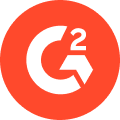 by G2 Staff
by G2 Staff
When I first stepped into Sam Esparza’s sound design class at Scottsdale Community College, I...
 by Sudipto Paul
by Sudipto Paul
What’s something you need to have to enjoy your favorite movie?
 by Mara Calvello
by Mara Calvello