May 14, 2020
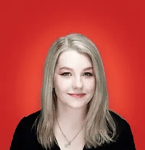 by Alexa Drake / May 14, 2020
by Alexa Drake / May 14, 2020
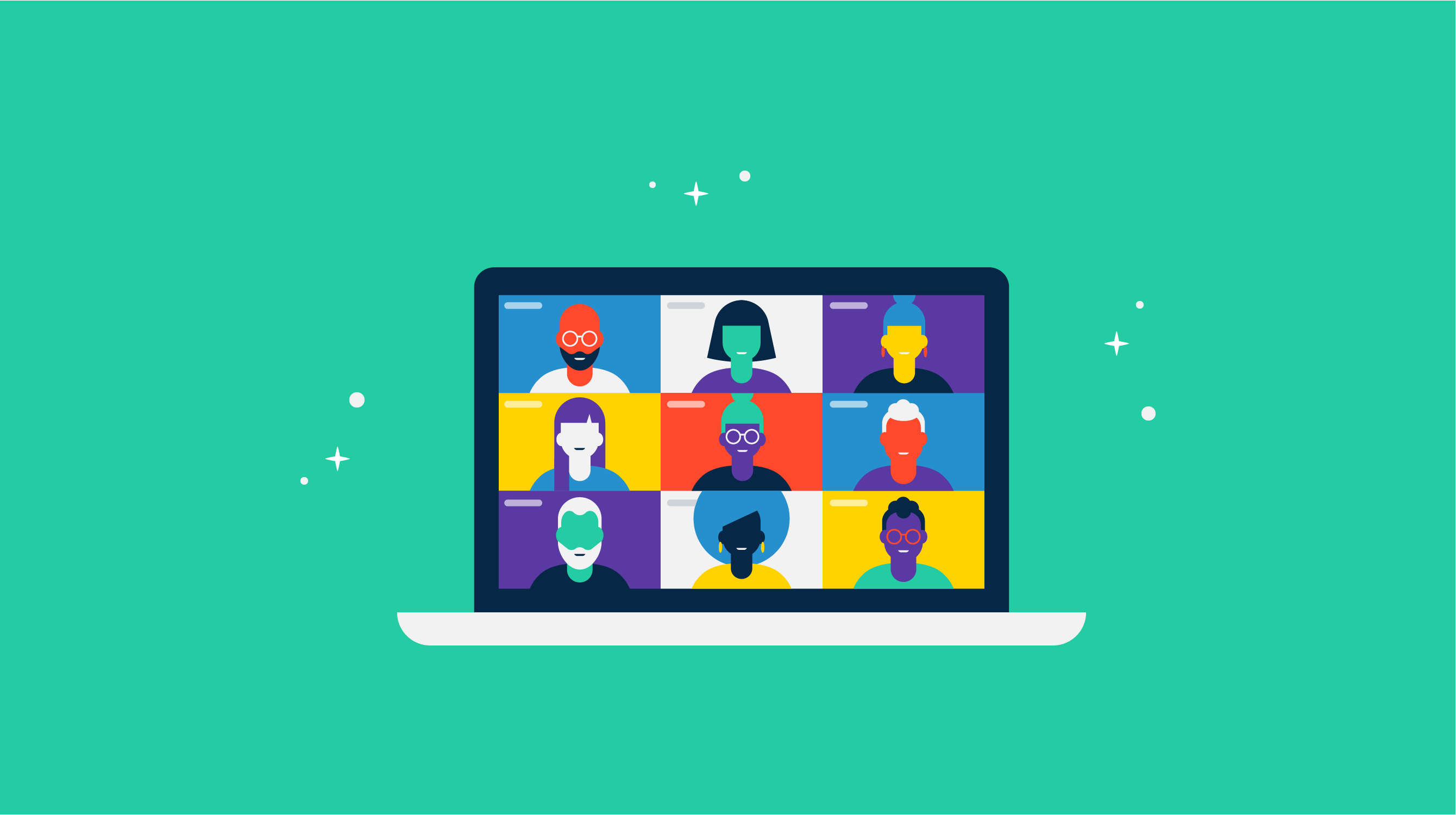
With more of the world embracing remote work, virtual meetings are becoming the norm.
Companies all over the world are beginning to recognize the benefits of a flexible work from home policy. Although most of the world’s workforce is not 100% virtual, it never hurts to integrate new tools and software into your team’s arsenal that gives everyone the confidence to collaborate and work remotely.
This is where the magic of virtual meetings comes into play.
A virtual meeting is a gathering of employees or team members by means of video conferencing tools and software. Participants can be located anywhere in the world and communicate with each other through video, audio, and text chat.
Participants only need a few things to be able to engage in virtual meetings: a connection to the Internet, a webcam, and a microphone (either through their computer speakers or over the phone). This makes hosting and participating in virtual meetings convenient for anyone, regardless of their job level.
In this article, we’ll discuss the benefits and drawbacks of virtual meetings, best practices, and the tools you can use to conduct them efficiently.
As the world continues to settle into a remote work lifestyle, virtual connection is the new normal for the vast majority of companies. Meeting with fellow team members over applications like Skype and Zoom can help businesses stay on track and continue to be productive.
Many companies have been using video conferencing software for years and have already gotten used to using virtual meeting tools on a daily basis. If your team, department, or company is transitioning to a remote lifestyle, it’s inevitable that you’ll have to get comfortable with a myriad of new tools to help you along the way.
A willingness to learn the basics of how to run a virtual meeting or how to collaborate effectively is just the beginning.
Virtual meetings have a handful of benefits, especially when it comes to time and ease. Many video conferencing tools can be integrated quickly and can host up to 5,000 participants at once.
Additionally, meeting with your team over a video call can help everyone keep social skills sharp and read body language that doesn’t translate over audio calls.
Other advantages of using virtual meetings include:
The debate on whether virtual meeting software is a necessity or “nice-to-have” amenity for businesses is still ongoing. While many industries are transitioning to offer a more flexible remote work policy, some are still behind. It may not be a necessity for all industries but can make a big difference to the productivity and mental health of your employees.
While the benefits of conducting virtual meetings are high, there are still drawbacks that you should consider. Ease and convenience are great but in an instant, you may experience video/audio lag or the ominous dropped call. These things come with the territory of working on a virtual team but can get tiresome if the issue goes unresolved.
Additional virtual meeting challenges can include:
Although you may have been in a virtual meeting before, it’s still easy to succumb to meeting no-nos. Hosting and participating in remote meetings is totally different than speaking face-to-face, so make sure you brush up on your etiquette beforehand.
Before your meeting, let everyone know what the ground rules will be. This will guide the behavior of all participants and help the meeting run smoothly. Ground rules could be anything from everyone muting their microphones after the initial hello to signing on early for a prompt start.
Another common ask (especially if the call is audio-only or different teams are meeting) is to ask everyone to introduce themselves so that participants know who’s on the line. It’s always helpful to know your audience before you bring ideas or thoughts to the table.
It may seem like common sense but asking all participants to give their full attention to the call can be the difference between a subpar and a great virtual meeting. Any background noise or distractions can interrupt the flow of the meeting so make sure to ask participants to find a quiet place to take the call.
Yes, it may be the oldest trick in the book, but icebreakers can be just the thing to get people talking and energized before a meeting. If your team is remote and rarely meets in-person, they can quickly feel isolated from their coworkers. Asking a fun question at the start of a meeting will get the conversation going and promote team bonding.
Icebreakers can be questions like “what did everyone do this weekend?” or “what are you looking forward to right now?” They may be cliche, but they can liven up a dull meeting.
If you’re hosting a longer meeting, aim to segment it into different chunks. Assign certain topics to the meeting speakers and organize them into 10-20 minute long sections.
Your brain can quickly become fatigued, especially if the meeting runs over an hour. Segmenting the meeting can help everyone stay focused and engaged for the duration.
Additionally, have multiple people present throughout. A different voice can catch the attention of someone zoning out.
Some virtual meeting etiquette is plain common sense. This includes:
No matter if you’re in a virtual or in-person meeting, always be respectful of the people around you and aim to bring a positive attitude.
Now that you’ve prepared everyone before the meeting, it’s time to talk about some best practices you can put into play. From meeting structure to engagement, the following six practices will give your video meetings that extra oomph.
Before calling a meeting, make sure there is a clear goal in mind. Think about what you want to happen during the meeting. Do you need people to come together and brainstorm? Do you need to deliver important information to the team?
What needs to be discussed and in what order? How much time do you estimate you’ll need to present everything? These are all questions you should ask yourself before hosting a virtual meeting.
Note: It’s typically harder to lead a virtual meeting than a face-to-face one. Because of this, consider assigning certain topics that need to be spoken about to key members of the team. This can reduce the monotony of one speaker for the entirety of the meeting.
It can be jarring to join a meeting and immediately jump right into the discussion. Instead, open up the meeting slowly, allowing everyone to say hello and ask how everyone’s day is.
When you meet virtually, you miss out on the team bonding that would happen in the office. Let people chat for the first couple of minutes of the meeting. This will get everyone comfortable and relaxed before the agenda begins.
No one likes their time wasted. Prior to the meeting, make sure to set a clear agenda and send it to all participants. This can be as simple as adding it to the Google calendar event.
During the meeting, refer to the agenda and stick to it. A lot of times, an hour-long meeting could’ve been a half-hour anyway, so stay on topic and identify actionable next steps at the end so participants know what is expected of them afterward.
Engagement should be a goal every time you meet with your team, but it can be difficult to get it right. If participants get excited and start to talk over one another, ideas can get lost in the noise and frustration can arise. Additionally, if some are shy, they may not speak at all. This can all be solved with controlled engagement.
As the meeting progresses, periodically pause to ask the group if they have questions or ideas to share. Your job is to make sure everyone has an equal opportunity to speak and remind everyone that no question is a dumb question. Plus, pausing a presentation to ask for input can help everyone stay focused and engaged.
Tip: There are survey tools you can use to let participants submit questions before the meeting begins. If someone is introverted, this can be a handy way to get all ideas out.
It may be useful to appoint someone to take notes during the meeting (especially if the meeting is a brainstorm). This person can send the notes out after the meeting so everyone has a record of what happened in the meeting and what the next steps are.
If you’re looking to get a pulse on how the participants feel about the meeting, you can also use a survey tool that gathers information in real-time. Survey tools can give you insight on how everyone is feeling about a project, idea, or innovation. If you really want their honest opinions, allow them to answer anonymously.
Although remote work only requires an internet connection and a barebones software stack, it still requires a lot of consideration when deciding which tools and software you’ll put into action.
For the easiest video conferencing setup, keep things simple rather than overcomplicated. Try to only use the technology that you need. This can prevent major headaches down the road.
Note: Train team leaders and management on how to use the software to reduce meeting delays. Make sure everyone has the appropriate software and tools loaded to their computer before the meeting.
There are endless options when it comes to selecting the right video conferencing software for your business. Every team works differently which is why it’s important to take stock of everyone’s needs so that you can create the best (and least stressful) virtual meeting experience possible.
* Below are the top 10 video conferencing software solutions from G2’s Spring 2020 Grid® Report. Some reviews may be edited for grammar and clarity.
Zoom unifies cloud video conferencing, simple online meetings, and group messaging into one easy-to-use platform. Zoom offers the best video, audio, and screen-sharing experience across Windows, Mac, iOS, Android, Blackberry, Zoom Rooms, and H.323/SIP room systems.
“Zoom allows the user to quickly connect to the video conferencing platform without the hassle of multiple steps, logins, authentications, or pop-up windows. It is highly convenient that I can open a Zoom link and be taken instantly to the chat "room" without further hassle. I also appreciate that Zoom's default settings do not allow video or mic audio access until you've manually allowed the software to use them.”
- Zoom review, Katie K.
“Zoom, like all online lesson platforms is very dependent on the WiFi connection at each end. If teachers and students have a high-speed WiFi connection, then the quality of the lesson is alright. If not, video and/or audio are lost or they don't stay well-synced.”
- Zoom review, Mark P.
Skype is a telecommunications application that specializes in providing video chat and voice calls between computers, tablets, mobile devices, the Xbox One console, and smartwatches over the Internet. Skype also provides instant messaging services. Users may transmit text, video, audio, and images.
“I love using this software in the office. I'd only used Skype for personal reasons prior to this job and was amazed by all of the features that I'd never used. Video conferencing is so simple and barely has any lag. The easy muting feature helps keep conference calls smooth and without interruptions. Skype is essential for us to stay in communication with clients and remote staff and so far has not failed me in any case.”
- Skype review, Kimani M.
“One thing I dislike about this Skype is that this application does not support the feature to share the computer screen so that the screen is available to be viewed by all the people attending the meeting. So because of this limitation, I have to download the other variant of Skype and I have to run both of the applications on my system at the same time.”
- Skype review, Ali Hasnain B.
Cisco Webex Meetings brings you a simple, consistent, modern video experience across all your devices and integrates with the tools and video devices you already use. Participants can join meetings in just one click, accessing video, audio, polling, and sharing features without needing to download a single plug-in. Cisco Webex video devices are easy to set up and simple to manage, with far fewer management touch points than competing platforms.
“Cisco Webex Meetings is one of the best applications on the market because I can use it on my desktop, cell phone, or any portable device without worrying about quality loss or reliability. It’s also easy to show coworkers how to use it. This is a very intuitive and person-friendly app, making it a comforting experience. I believe this video conferencing tool is the best in these times of social distancing.”
- Cisco Webex Meetings review, Fred D.
“The mobile app seems to be slow as compared to the desktop app. There is an issue with audio and video, while the network is weak or slow. Working with third-party software can be improved. It wastes a lot of time in case of a drop off and to reconnect again.”
- Cisco Webex Meetings review, Kapil G.
GoToMeeting provides a fast, easy, and reliable professional online meeting solution that enables customers to meet face to face, share presentations, and chat with colleagues, all with the click of a button.
“Being able to lock meetings to prevent people from joining is helpful. I'd also say that the ability to choose Web or Application without jumping through any hoops is nice. My most used feature in GTM is the ability to share my personalized GTM meeting link, which is easy to pass along.”
- GoToMeeting review, Zach G.
“One of the disadvantages that this program presents is that when the owner who starts a video conference is not present, it is difficult to change it. That is, if the group wishes to hold a new meeting and the owner is not found it is difficult to make the change so that another user can be the owner. Another disadvantage is that when everyone speaks at the same time, the program has audio failures.”
- GoToMeeting review, Carlos C.
Microsoft Teams is a chat-based workspace in Microsoft 365. It brings together people, conversations, and content along with the tools that teams need so they can easily collaborate to achieve more.
“I think Microsoft Teams is a very good way to communicate internally with colleagues. It allows you to send images, make video calls for presentations, share the screen for explanations, etc. Additionally, it also allows you to add people outside your company so you can be in contact with customers. It’s a very good way to be in contact with everyone and in the case of teleworking, it allows you not to miss important meetings and calls.”
- Microsoft Teams review, Joan M.
“The only issue I have come across with Microsoft Teams is the lag in the video. There are many times when the camera freezes but I can still hear the other person. Though there is nothing wrong with talking and not seeing one another, the whole point was to see each other.”
- Microsoft Teams review, Simone D.
Cisco Jabber is a unified communication solution designed to facilitate the collaboration and communication needs of businesses. It can be deployed on Mac, Windows, iOS, and Android devices.
“I like how easy Jabber is to use, and the cell phone application makes it easy for me to work from anywhere! It's also easy to find colleagues, add them to groups, and to use group chatting for meetings. It also makes impromptu meetings easy by allowing for video meetings in an instant! I also like that it automatically updates based upon my Outlook calendar schedule, meetings, etc. If I'm presenting or sharing my screen, it will automatically update to a "presenting" or Do Not Disturb status.”
- Jabber review, Grace C.
“The hands-free calling is a bit difficult to set up and understand. Also, when connected with Microsoft Outlook, the status changes to only a limited number of options. For instance, when my meeting says "Out To Lunch", it will show as "In a Meeting" in Cisco Jabber, which isn't accurate. It would be nicer if the detail of the meeting in Outlook was reflected in the status in Jabber.”
- Jabber review, Ryan A.
Google Meet, previously named Google Hangouts Meet, is Google's enterprise video conferencing software, offered as part of G Suite and also to free Google users. Meet offers features not seen in Hangouts, like real-time captions and support for up to 250 participants and 100,000 live stream viewers.
“Google Hangouts Meet is a very useful application especially when you use other Google products such as Gmail, Agenda, and Chat. Because every application is connected, every meeting you create inside Gmail automatically receives an URL to use as a service if you need external connections. It is very stable and its interface is user friendly. It also has some default "Share Screen" functionality - which is common in theses kinds of apps - but I would like to emphasize that it works very well, maintaining the audio during the meeting, without freezes or major issues.”
- Google Hangouts Meet review, Lucas T.
“Although it’s very convenient that Google Hangouts is a web-based application, it also has its downfalls. Sometimes, I wish there was a Google Hangouts desktop application for Windows and Mac. That way I can just click the icon and go right into my chat activities. Sometimes it’s just not convenient to go back to a web browser each time. I wish there were more settings options like other chat applications.”
- Google Hangouts Meet review, Rahul K.
join.me is a web-based collaboration software application for screen-sharing and online meetings. To share a desktop or host a meeting, users must first download and install join.me software. Mobile apps are available for Android and iOS.
“join.me is one of the most important resources in our organization to provide technical assistance. I like that it allows us to record the meetings and share screens/request to see the screen of another person. It also allows you to change the presenter so that different people can direct video calls.”
- join.me review, Raul G.
“Sometimes the call is interrupted even if the data coverage is good and the software gets frozen.”
- join.me review, Kishore K.
BlueJeans is the meeting platform for the modern workplace. It brings video, audio, and web conferencing together with the collaboration tools people use every day. BlueJeans makes meetings fast to join and simple to use, so people can work productively where and how they want.
“BlueJeans has been very easy to use: setting up meetings with calendar links has been fool-proof. The easy click to link into a meeting if someone has to come in and hasn't received an initial invitation is really handy. It's also helpful to post the link for students as a reminder just before our virtual class. The virtual classroom/meeting space is easy to navigate and I love that anyone can very quickly share a screen, carry on side chats, or drop into a virtual chat room.”
- BlueJeans review, Faith R.
“Sometimes, new users will have issues disabling things like camera and microphone, but everything else to the app is quick and efficient.”
- BlueJeans review, Kennedy S.
UberConference is a visual audio conferencing system that allows the callers to see the avatar of the other participants on the mobile browsers or on the desktops.
“UberConference is a clear, intuitive, and easy to use video conferencing application. The UberConference interface is very stable and simple with great audio and video quality. Its versatility should be noted because not only can this tool be implemented from a computer or laptop, but it can also be used with tablets and smartphones, making work from home and remote sites easier and more accessible.”
- UberConference review, Jose D.
“UberConference's "record" function only records the audio and not the video portion of your web-conference. I solved the lack of video recording issue by using a separate screen recording tool that makes a great solution, but it would be nice to have video recording built right into the UberConference platform.”
- UberConference review, Jeff C.
No matter if you’ve been working from home for years or are just beginning your remote lifestyle, there’s always time to reassess your software stack.
Is everything running smoothly? Do all employees know how to use the software? Are there some that are going unused, burning a hole in your budget?
If you want to track your software spend by department, eliminate unused applications, and identify where you’re wasting money, the obvious solution is G2 Track. Manage your spend today.
Alexa is a former content associate at G2. Born and raised in Chicago, she went to Columbia College Chicago and entered the world of all things event marketing and social media. In her free time, she likes being outside with her dog, creating playlists, and dabbling in Illustrator. (she/her/hers)
It all started with a single, painfully awkward meeting.
 by Washija Kazim
by Washija Kazim
Slack is quiet. Cameras are off. Deadlines haven’t changed.
 by Harshita Tewari
by Harshita Tewari
Ping! Another meeting invite lands in your inbox. You cringe, remembering the last video call...
 by Soundarya Jayaraman
by Soundarya Jayaraman
It all started with a single, painfully awkward meeting.
 by Washija Kazim
by Washija Kazim
Slack is quiet. Cameras are off. Deadlines haven’t changed.
 by Harshita Tewari
by Harshita Tewari

