September 18, 2018
 by Emily Stolberg / September 18, 2018
by Emily Stolberg / September 18, 2018

Bright and early, my Amazon Echo alarm goes off.
That familiar sound Amazon calls, “Adrift,” starts playing, to which I groan, “Alexa, stop.” I turn over, blindly grabbing another piece of technology that I’m pretty sure has created a permanent indent in my hand (or maybe that’s just the carpal tunnel settling in).
I grab my smart phone and click on the same app first every morning. One tap on a small yellow square with a ghost in the center, and I get all my morning updates. That app? Snapchat.
Yes, I admit it. I am an avid Snapchat user, but, hey, what do you expect? As a 22-year-old, I rely on Snapchat for a lot of things. It connects me with friends virtually while still seeing their faces, keeps me up-to-date on what scandalous picture Kim Kardashian posted the day before, and shows me behind-the-scenes looks into celebrities lives.
For all you marketers out there, I’m sure you’re wondering what a millennial checking her Snapchat every day for silly updates has to do with you. The fact that I am using this app every single day, as are many other users (about 191 million, in fact), means all 191 million of us are taking in all the content Snapchat feeds us every single day.
So, why are we not seeing yours?
In this article, you will get a deeper understanding of the app, including basics on How To Use Snapchat and how using it for your business may just be the missing marketing tactic you’ve been looking for.
The topics that will be covered on Snapchat include:
Let’s get a few things straight before we dive into the depths of Snapchat. While Snapchat is a social media platform, it is solely for smartphone use and differs greatly from other social media platforms. There is not a desktop option like with Facebook, Twitter, or Instagram. The reasoning behind this is that, unlike those platforms, you are sending and posting photos and videos that only last on the screen for a short while. This means you have only a few seconds to grab your consumers’ attention.
For individual users, that’s totally fine. For businesses, on the other hand, it only gives them a few seconds to really grab a viewer’s attention because if not, it will literally be gone in a flash. Below are some quick tips to use Snapchat to your business’s advantage.
You will find out more on these quick ways to better your business on Snapchat later in this article.
For those of you who aren’t sure what Snapchat really is, it’s a social media application created for smartphones that lets individuals communicate in one-on-one or group settings through disappearing messaging. For marketers specifically, it’s a goldmine platform for reaching younger audiences whose phones are glued to their hands, like me!
A brief history of Snapchat: The app was first created in 2011 by three students at Stanford University (Evan Spiegel, Bobby Murphy, and Reggie Brown). It was originally meant for users to simply take and send pictures that disappeared after a few seconds, but the creators quickly added the ability to add text and doodles to those pictures. As of today, the app allows for even more abilities, including a ton of inexpensive marketing opportunities for brands like yours.
The app expanded from only pictures to users also sharing videos and text chats. Additionally, it allows for the ability to share this media with a select few or post on stories and even geographically-based stories (to be explained later) for anyone the user allows through their privacy settings to view.
Keeping your account public will allow any viewers to share your brand’s posts and spread the word even faster about your upcoming event or new promotion or product.
Today, there are ever-changing lenses to morph users’ faces into all types of funhouse mirror-like settings, animals, and even other people. The app also continues to feature the drawing accessory and has revamped the text setting to allow users to choose from different fonts.
Plus there are hundreds of stickers available to add to any photo or video. From graphics updated daily for world events, to personalized Bitmojis, to custom filters (see: How to Create a Snapchat Filter) featuring your brand, users can customize their Snapchat masterpieces with little-to-no restrictions.
Now that you have a general grasp as to what Snapchat is, you should know the audience you can reach if you decide to start a Snapchat marketing plan.
Snapchat first gained its popularity like many other social media platforms: teenagers thought it was cool.
Today, the app still ranks much higher between teenagers and those under 24 years old (a majority of those being 18-to-24-year-olds) than any other age group. It has, however, become increasingly more popular with around 50 percent of its newest users aging over 25.
Additively, the app is edging closer and closer to nearly 200 million daily active users, with the largest regional chunk of those users being from the United States, followed next by Europe.
So, if you think your audience isn’t on Snapchat, I’d double check on that.
Here is some terminology you are going to need to pick up to really understand all of the app’s feature and fit in with the cool kids.
Snap – A snap includes any photos or videos you send through Snapchat. These can last from anywhere between one second and 10 seconds, unless you choose the infinity symbol when adjusting your snap time length as shown below.
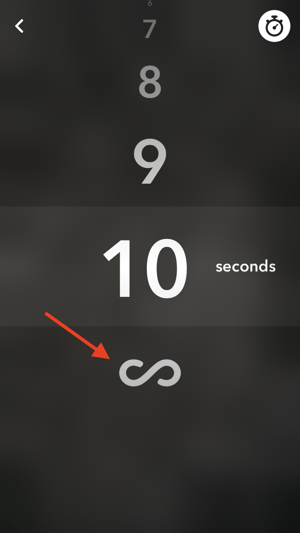
The infinity symbol allows an individual to keep your snap on their screen for as long as they like until they click out of it. The snap will then disappear like all the others, fading into the unknowns of the Snaposphere.
Group snaps – Snapchat also allows users to send snaps to multiple individuals, creating groups where each recipient within that group can see and respond to any snap or chat sent within it. This feature allows individuals to connect with one another through the app, so long as they share a mutual friend who starts the group, they can receive each other’s messages.
Chat – Chats are simply text-only messages that you can send to a friend. Even if you don’t feel like taking a picture of yourself, but still want to talk through Snapchat. These messages will also disappear once the chat has been exited. However, users do have the option to save messages in chats for all parties within the chat to refer back to at any time.
Features also exist allowing you to clear chat history and unsave messages.
Snapcode – Now that you know what snaps and chats are, how do you add friends to send them to? Your Snapcode is a unique QR code (quick response code) that friends can scan to add users on the app. The Snapcode feature also allows for individuals and businesses to create their own Snapcodes and link their websites to said codes. An example Snapcode is shown below in the red box.
.png?width=300&name=IMG_2833%20(1).png)
Create your own Snapcode to refer individuals back to your website is a cheap and easy way to get more potential customers flowing in.
Stories – Similar to sending a regular snap, you have the option to create a photo or video and send it to your story. As a business, you will most likely be using snapchat stories the most.
Depending on your settings, your story can either be public to anyone or private to just your friends. There is even an option to select specifically which friends you want to be able to see your stories. A Snapchat account for a business should remain public in order to get as many views as possible.
These stories last up to 24 hours. They can also be deleted at any point within that 24 hours.
Snap Map – The Snap Map is a unique feature that few other social media platforms offer. While you can use a filter to show friends where you are, similar to tagging a location on Twitter, Facebook, or Instagram, Snapchat also uses Bitmojis (see below) to show where in the world your friends are from the last moment they had Snapchat open. Find this feature a bit too invasive for your business? No problem. You have the option to turn it off or select which friends you allow to view your location on the map. To access the map, place two fingers on the screen and slide them toward one another.
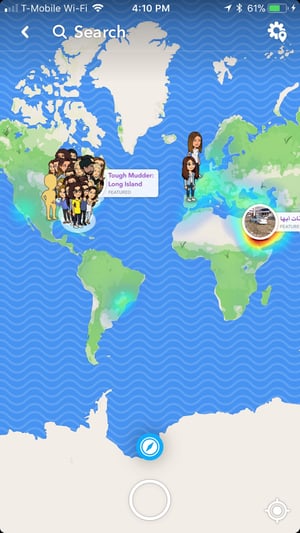
A Bitmoji is a cartoon version of oneself that can be used as your user’s icon on Snapchat. Bitmojis can also be used on other applications such as iMessage and through Gmail. The Bitmoji brand was acquired by Snapchat in 2016 and has since expanded to being used within users’ Snapcode, on the Snap Map, as stickers placed within snaps and chats, and even as special animated lens characters.
Geo Stories – Similar to how individual users can create stories for their personal accounts, Geo stories can be created for specific locations. Anyone you allow with your privacy settings within a certain radius of a geo filter’s location can add to that story. If the story is yours, a friend of yours, or public, you can view them on the Snap Map.
Making a public geo story for your office may be a fun way to show consumers the behind-the-scenes awesome work that your employees are doing. Plus, it will engage employees to join in on the fun, and it might even encourage them to spread the word on their own social media accounts.
Friends list – Swiping right on Snapchat will bring you to the friends list. This is where you can view all of your snap history with friends. This is also where you will be able to view and reply to any consumers who reach out to you through the app.
Snapstreak – A Snapstreak means that you and a friend have sent snaps to one another consistently for at least three days. You can take note of these streaks when scrolling through your friends list. Next to a friends name, you will see a number and a fire Emoji (potentially alongside other Emojis that you will learn their meanings later on). The number is the amount of days in a row you and a friend have snapped one another. (My current highest is 684 and counting...no big deal or anything.)
You might find this to be a feature rarely used, as business accounts aren’t typically for one-on-one daily back-and-forths with friends.
Filter – A filter can do a number of things for your photos and brand. First off, it is used after your snap has been taken and is in editing mode. It can edit the coloring if you want your photo to be in black and white or just in a different shade than its original format. It can also allow you to add some color and graphic designs celebrating a holiday, event, location, or even a specific store, theater, show, or any type of brand that you are promoting.
Bonus: You will learn how to create your own Snapchat filter through Snap Ads later on in this article.
Geofilter -- This is the most common of filters. Geofilters are digital graphics that show where an individual is. Whether you’re in the suburbs, different neighborhoods within your city, or in a different country, your Snapchat will know and give you filters to let all of your friends know too.
Stay tuned for my upcoming article on how to create your own geofilter for great promotion at a low cost.
Note: More than one filter can be used at a time if they are not of the same variety. For example, if you want your photo in black and white, but also want everyone to know you’re in the Hamptons for the weekend with a geofilter, you can totally do that. You have one of two ways to go about using multiple filters.
Lenses -- Like filters, lenses are meant to make snaps more colorful and fun. Except lenses take it to the next level. Lenses offer special effects and animated features to warp users faces, images, or videos to do a variety of different things. Whether you want your head to look like a balloon, animated dog ears, or your nose to just disappear altogether, lenses allow you to do it. These also change quite often depending on what’s popular and any paid ads, giving users new and exciting lenses to play with.
Bonus: Lenses can also be used for paid promotional tactics, and are definitely the most fun and memorable way to grab viewers attention! The process on how make a lens through Snap Ads will be explained later in this article.
Memories -- Similar to the camera roll on your phone, Snapchat allows you to save snaps before sending them. This feature is particularly useful if you are planning to post a snap at a later date, but won’t have time to edit the photo at that time. Using memories to edit snaps in advance, you can save time later. When you download these snaps, they are saved into your memories and stored for you to check back on or use on a later date.
To save a snap, click the icon in the lower left corner.
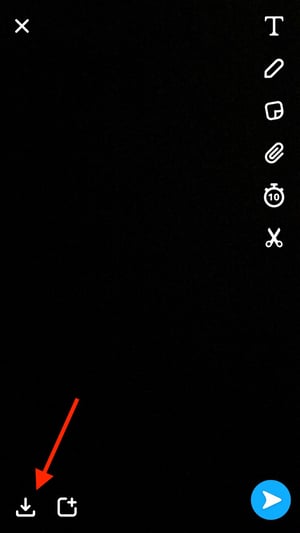
To view a memory, click the icon below the capture button in the central bottom of the camera screen.
-1.jpg?width=300&name=Image-1%20(3)-1.jpg)
Discover -- Swiping to the left on Snapchat brings you to the Snapchat Discover page. This page shows users all their friends’ stories alongside stories by brands that have partnered with the app (cough, cough -- that could be your brand!). Here, users can view content by the app’s partners based on the content they have watched and subscribed to since the Discover page came about.
For instance, my Discover page shows Buzzfeed, ENews, DailyMail, and Tasty. (Yes, I like celebrity gossip, food videos, and taking quizzes to find out if I’ve already met my soulmate -- I haven’t.) However, someone interested in sports may have ESPN or Sportscenter appear on their page, and someone interested in wildlife may have National Geographic appear on their page.
The Discover page also features popular and trending Snapchatters who you might be interested in watching their stories. I often get Kardashian’s on my feed. Surprising, I know, right?
The Discover page will be explained in more detail later on, including how you can use it to your brands’ advantage.
First thing’s first. If you don’t have a company Snapchat account already, now may be the time to get one. It’s simple, easy, and free. Below is a step-by-step process on how to set up your very own Snapchat account and what you can utilize from the app once your account is created.
To begin, download the app from the app store on a company smartphone if you have one. If not, use your social media director’s phone, as they will be working closely with the platform.
Once downloading, open the app. It will look something like this.
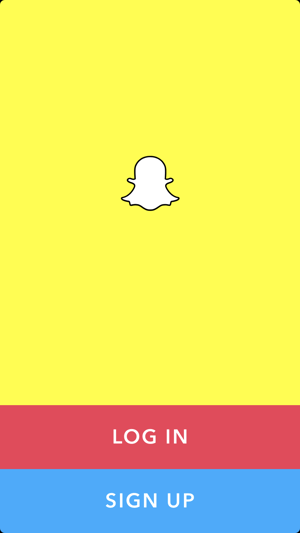
Now, as you want this to be the company’s account, click “sign up” and start making the account on behalf of the company (think of your company as if it were a person).
What’s your company’s name? Keep it consistent with your brand. You don’t want an individual employee to be connected to the account because you want any current or future employee who needs access to the account to be able to get it.
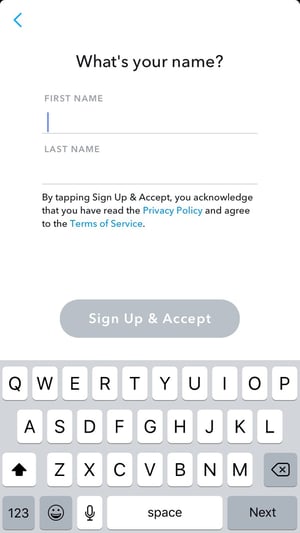
Next, Snapchat asks for your birthday because users must be at least 13 years old. If possible, use your company’s founding date here. That way, when it’s your company’s anniversary, all of your Snapchat friends can see that, and who doesn’t like getting a little extra attention just for being born? Your company definitely does!
If this option isn’t possible (i.e. if your company is younger than 13), use another important date like your CEO or founder’s birthday.
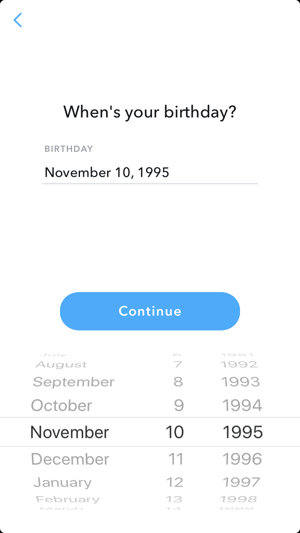
Now that Snapchat knows you’re old enough to use it, it’s time to pick your username. Like your name in step 2, keep it consistent with your brand. Something to note is that you can’t change your username once you’ve created your account, so choose wisely. For instance, Warby Parker’s, the popular online eyeglass brand, username is “warbyparker” and Grubhub’s, the food-ordering service, is “grubhub.” Check out more examples of companies that kept their names simple and easy to remember.
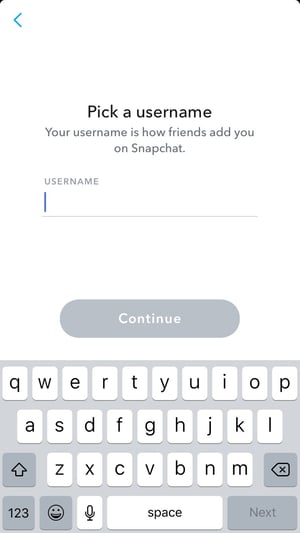
Pick your password! Make sure it’s not your personal password, though. You don’t want Bob from three desks down hacking into your personal accounts and posting embarrassing Facebook statuses, do you?
On the other hand, be sure to not make it something very easy to guess, you don’t want your company account being hacked either.
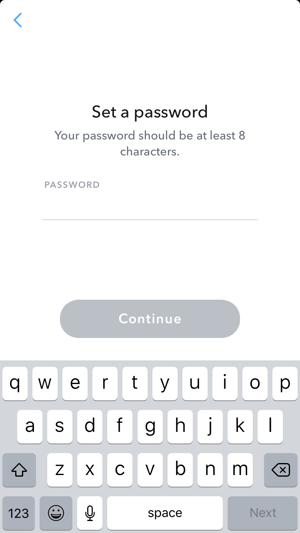
To have a Snapchat account, you need to link either a phone number or email address. For a company, I recommend using an email specifically created for social media accounts. That way, the account is not linked to just one phone. Instead, it’s linked to a general email that any employee can access if needed.
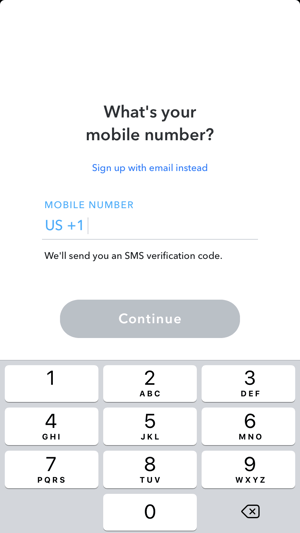
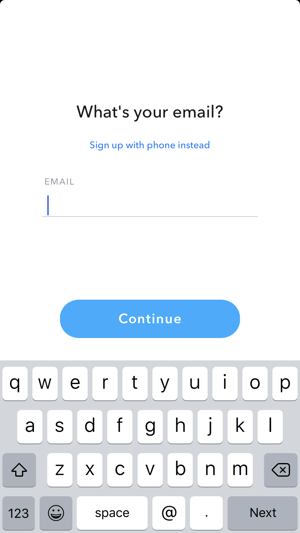 Step 7: No robots allowed
Step 7: No robots allowedAlmost done! To make sure you aren’t a robot, Snapchat is going to ask you to complete a simple task like this one.
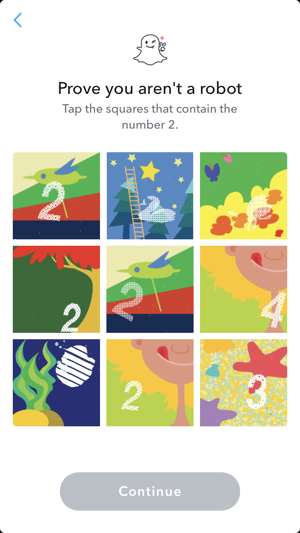
After you confirm you’re not a bionic-made human, you’re officially a Snapchatter. Piece of cake, right?
Now that you have a Snapchat, you need to build an audience!
Inviting friends to connect with you is a free, convenient, and fun way to spread the word about your new account. If you post a funny story or cool promotion and your account is public, your employees can share it with their friends, and then those friends can share it with their friends, and so on. Boom. Next thing you know, your story is a hit and you’ve gained a bunch of new friends who will see your posts on their Discover pages.
Any company can have a Snapchat, but that doesn’t mean people are seeing its posts. And you don’t want to be that company. I mean, it’s called SOCIAL media for a reason. You want your posts to start a conversation. Whether it’s selling your product or service, building your reputation, or engaging with your consumers, you want your posts to influence their viewers.
Now, there are a few ways to get your brand out into the Snapchat universe.
The first being shown to you right after your create an account as shown below.
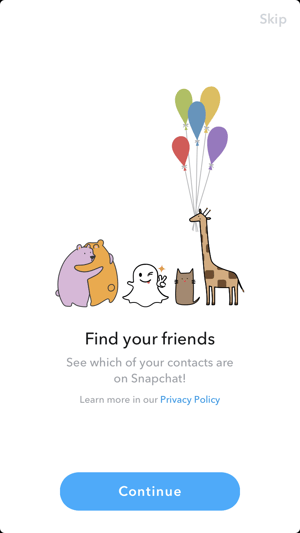
If you choose to invite your network, you can instantly invite any employee, coworker, peer, etc to become your snapchat friend and start spreading your name on the platform. Just click the continue button and start inviting!
If you don’t have time for this step right now, you can come back to it later or choose to share your Snapcode as another method of adding friends.
You can share your Snapcode on pretty much any digital platform you can think of. Here is an example account displaying how to share your Snapcode and gain friends in a quick and easy way.
Click the icon in the top left corner.
![]()
When you click that icon, a screen that looks like this should show up. Click the “Share” button.
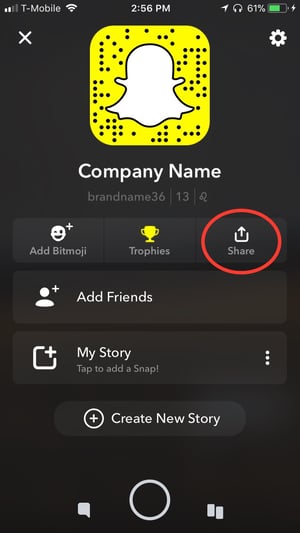
After clicking share, you will have the option to share either your username or Snapcode. Both work well, but a Snapcode is more enticing to click. Plus, it’s super easy to add someone with a Snapcode.
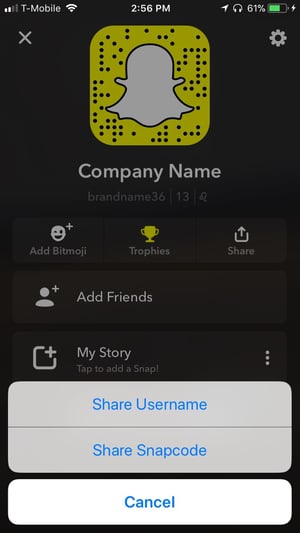
Once you pick which method you choose to share your Snapchat profile through, you will then have the option to share it on any platform of your choosing. From emails and text messages to your company Slack channel, you can share your code on nearly every medium you can think of.
Read more on how to use a Snapcode, including creating your own, in my upcoming article.
While you may be adding employees and clients to your Snapchat account, some may be adding you! To view and accept or deny friend requests, click your icon in the top left-hand corner. If you have any requests, Snapchat will notify you as shown below.
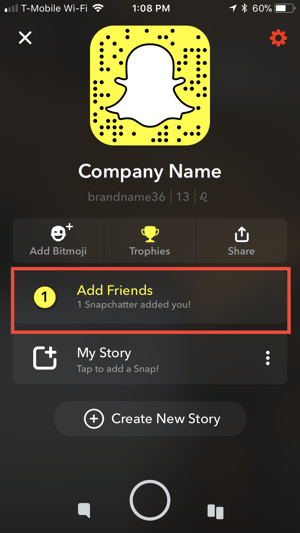 Click on the Add Friends option. The app will take you to a page where you will have the ability to see the name and username of the person who added you, plus how they added you (username, Snapcode, or phone number).
Click on the Add Friends option. The app will take you to a page where you will have the ability to see the name and username of the person who added you, plus how they added you (username, Snapcode, or phone number).
Added someone you didn’t mean to? It happens. One number or letter wrong and you could have added a complete stranger who has access to seeing your snap stories. Luckily, you have the option to delete or block these people.
No matter your reasoning, deleting and blocking a friend on Snapchat is pretty simple.
First, decide whether you want to delete or block this person.`
Whichever approach you want to go, begin on the friends page. (If you are on the home camera screen, swipe to the right to access it.) Click on the user’s name of whom you no longer wish to be friends with. When you click their name, the app will take you into a chat box with them.
There will be three horizontal bars on the top left corner of that chat as shown below.
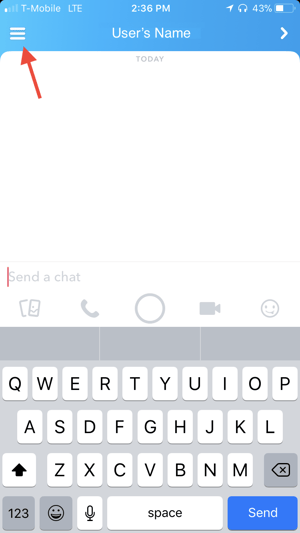
Click on those bars to be taken to a screen with information on that user’s account. Here you’ll find options to delete or block that user. This is where you can also edit how you see their name on your account or put them on do not disturb. Do not disturb lets you receive snaps, but not notifications when that friend snaps you.
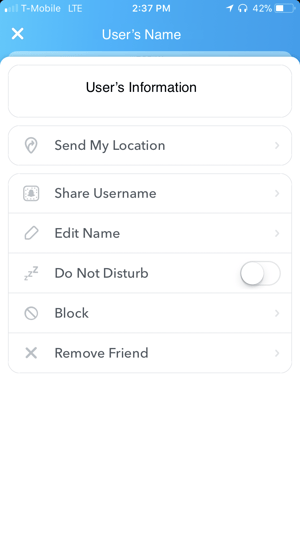
If you created an account only to realize it wasn't what you thought it'd be, you may be interested to know how to delete your account. Deleting the app alone does not erase your information or make it so others can't Snapchat you.
In order to delete your account, you'll have to go through a series of steps. What are those steps?
The question seems difficult to answer only because it can't be done through the mobile app. In order to delete Snapchat, users have to be logged in through their desktop browser.
From here, users can choose to delete their account and enter a 30-day "hibernation" period until their account is completely closed out. For more information on deleting your Snapchat, as well as a step-by-step guide with visuals, read our article How to Delete Snapchat.
How to take a photo or video
So, now you have friends to view your content (yay!), now it’s time to start snapping away.
To take a photo on Snapchat, simply aim the camera how you would for a normal picture or selfie and press the white circle outline in the bottom center of the screen as shown below.

To take a video, do the same thing except continue holding the capture button for as long as one minute. You can also trim a video once it’s taken by moving the start and end points that appear after the video is complete, but before you have posted it.
Now you have the tools to be a Snapchat guru. We know there’s a lot to remember, so we’ve created a cheat sheet for you to reference whenever you need a refresher. Each Snapchat action possible on the app is explained below. A full compilation of all the icons and their meanings is available to download at the end. Simply save or print the PDF and refer back to it at your convenience.
As a business, you’ll most likely be using stories and advertisements more than individual snaps. But, it’s important to know these symbols in case you do have some individualized engagement with fans who may respond to your stories.
Snapchat is a great and not-too-serious platform for consumers to reach out to you with their opinion on your new campaign, product, etc. Plus, Snapchat was made to express more emotion through virtual conversations, so show your company cares about its consumers and respond to them!
You can send a snap to any other user you have added as a friend on Snapchat. However, depending on what type of snap it is (video with or without sound, photo, or text) and who you are sending it to (A mutual friendship or someone you added, but they haven’t added you back...YET, right?), the symbol that shows you that your snap was sent to your recipient of choice varies. Below are the different icons for sending a snap.
![]()
After sending your snap, Snapchat has an amazing feature where you can be 100 percent creepy (unintentionally, of course!) and see exactly when a friend opened your snap. Again, depending on the type of snap you sent, the symbol will appear differently. Here are those symbols. As you can tell, they’re pretty consistent in shape and coloring -- not too hard to get the hang of!
On the other side of things, you can receive snaps just as much as you send them, and for a company, this will hopefully be the symbol you’ll see the most because it means your story was engaging enough to make consumers want to respond and join the conversation!
Similar to the symbols of snaps received, after you open a snap, the colored symbol will turn into an outline. This means you opened the Snapchat and can’t access it again (and that’s the whole point of Snapchat!).
![]()
Like most things in this world, there are loopholes to fleeting messaging through Snapchat. And that loophole is the power of smartphones to take screenshots. Luckily, Snapchat figured this out shortly after the app’s creation. Although it can’t stop your friends from taking screenshots, the creators invented a screenshot notification feature. It’s a great in-app setting that lets you know if certain stories or campaigns are getting more action in response than others.
Another loophole to Snapchat’s disappearing messaging is the replay feature. However, this feature is more limited because you can only replay photo or video messages (Not chats). Additively, this messages can only be replayed once, and the request to replay it must be made immediately after viewing the snap without exiting the screen. If you accidentally leave the chat home screen, you can say sayonara to that snap forever.
![]()
Now, onto the icons you’ll be using to make your snaps. Snapchat has evolved a lot since its start in 2011. At its beginning, user only had the option to draw on their photos. Today, users can still use the most basic feature of drawing (and there have been some doodling and drawing masterpieces through this feature alone), but they can also write in different fonts and sizes; add gifs, stickers, Emojis, and Bitmojis; create their own stickers; and use multiple filters at once.
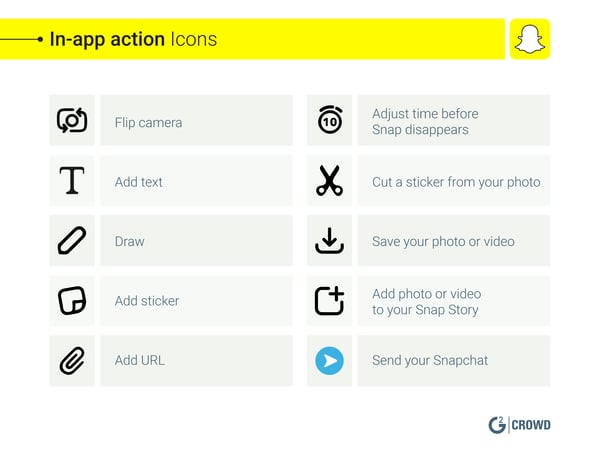 Emoji Meanings
Emoji MeaningsIn the social media world, emojis have become part of our regular lingo. In 2015, Snapchat found a way to integrate emojis into the app as more than just a sticker. The app began, and continues today, using emojis as symbols of friendship levels, streaks, birthdays, and new friends.
![]() Below is the full compilation of this guide.
Below is the full compilation of this guide.
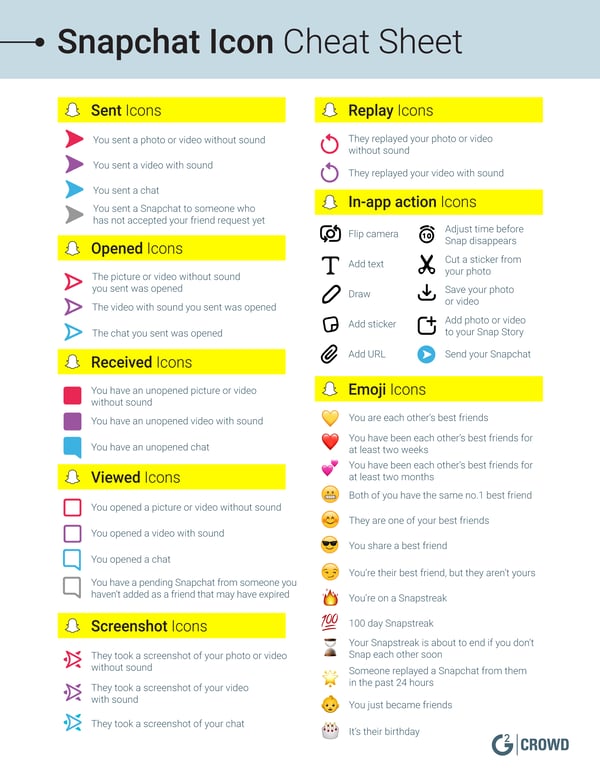
Download a PDF Snapchat Icon Cheat Sheet to refer back to when using the app.
And there you have it! You are now a full-fledged Snapchat user. But if you’re using Snapchat as a promotional tactic to reach and engage with your audience, then it’s time to learn how to use Snapchat marketing to better your business outreach on a new social media platform.
If you are looking to create a Snapchat account for your business, then you have come to the right place. Throughout this section, you will see the various ways (paid and free) that you can use Snapchat to promote your new product, upcoming or current event, and your overall brand.
These days, pretty much everything is covered on Snapchat. When Rihanna turned 30, there was a filter for it. When Cardi B and Offset’s baby was born, I found out through Snapchat -- and then Buzzfeed. I even knew that it was Taylor’s bachelorette party when I went to the Cubs game a few weeks ago because there was a filter for it, letting everyone at Wrigley Field that day know!
Snapchat marketing is great for everyone -- whether you’re a large business trying to spark demand for your new product, a small business looking for an increase in engagement with customers, or an individual person looking to let everyone know it’s your birthday and EVERYONE better celebrate it, Snapchat is a quick and easy platform to get the simple headline out there. It let’s viewers know that this is important and here’s what you need to know about it in 10 seconds or less with the added option to get them to learn more once your 10 seconds are up.
Here are a few ways we will cover that your business can use Snapchat to promote your brand, product, service, or event:
Similar to how you can post a story on a personal account, your business can use its account for behind-the-scenes looks at events or products. By posting pictures or videos on your company snap story, you can showcase a number of things for any objective you may have.
Want to show off a new product? Post a picture of it with cool filters or a video of employees, influencers, or even random people on the street testing it out -- but make sure they’re enjoying the product in the video before posting it!
Want to show your brand is more than a company? Show off your awesome employees hard at work or having fun at a company retreat!
Want to promote an event? Post videos of attendees exclaiming their excitement at the event or snaps of the decor and any other unique quirks you’re hosting at the event.
A great example of this behind-the-scene footage is awards shows like the Grammys or Oscars. This past year, both those, and various others, award shows had their own stories. The stories allowed attending celebrities to send snaps getting ready for the event, on the red carpet, and at the event. Stories like these, combined with filters, remind those of us who don’t get invited to the Grammys that we can still watch it from our couches (which are probably more comfortable and accessible to snacks anyway, psh), and feel like we know more than the regular media is covering because the content is coming directly from attendees!
I know I’ve tuned in to a few award shows because of the media I saw surrounding it on Snapchat.
Wondering how your company event or new product relates to something that gets as much coverage as the Grammys?
Well, your story can do the same thing for your specific needs. Say you are an energy drink company that just released a new flavor. You have the great idea to host a pop-up stand with free samples of the new product, but the first hour has gone by and no one shows up. Why’s that? Because no one knows where you are! Posting to your own Snapchat story -- or maybe even creating a geo story for passer-byers to share to -- will get your pop-up stand free coverage on popular social media platform and get your audience involved sharing their thoughts on your brand’s pop-up stand and newest flavor!
Big events like award shows get enough buzz to get on the popular page, but even if your event or product isn’t at the same popularity level as Beyoncé (don’t worry, not many people or places are!), your typical viewers will still see and appreciate getting a glimpse into your company that they receive for being a loyal customer. If you choose to post to a geo story instead of your own, you’ll get even more viewers than usual, and maybe you’ll even gain some new leads! This will improve audience engagement and boost your reputation among fans of your brand, and maybe even bring in new members to that audience.
Another method that allows you to utilize Snapchat’s story features is the use of influencers. Influencer marketing is a quickly growing marketing strategy where a brand partners with an influential individual who has a large following and popular voice that viewers really listen to. This partnership is meant to benefit both the influencer, who can be compensated for reviews or product placements (don’t worry, if they’re being paid, they have to let you know – it’s the law!), and you: the brand! Accessing an overlapping audience allows you both to gain positive feedback and even gain new followers from each other as well.
Let’s take "The Bachelor" franchise for example. I don’t personally follow any of the past contestants on Snapchat, but I’ve seen many of their stories on my Discover page – meaning their stories are gaining popularity at that time. What time do you think those stories spike in popularity and end up on my Discover page? Take a guess. That’s right! You can have my final rose because you’ve guessed it -- when one of the shows is airing. And, I didn’t know it before their names popped up on my screen, but, of course, I have to know what Kaitlin, Dean, Ashley, etc. think of the current contestants’ decisions that night!
This works similarly for someone who didn’t watch that night’s episode, but saw one of the past contestant’s stories and got intrigued, increasing their likelihood to watch later.
Now that you get how influencers can impact consumers’ decisions from their own accounts, you get to see what they can do when they’re actually on your account.
An increasingly popular use of influencers on Snapchat is that of influencer takeovers. What is that you ask? It’s when a brand gives its Snapchat account credentials to an influencer for an hour, day, whatever amount of time it wants!
Influencer takeovers on your account can prove to be very effective. They can do anything from attracting new consumers to your brand to hyping consumers up for a new product or upcoming events.
A great example of this hits close to home with me. Growing up in the Chicagoland area, I annually attended the popular music festival, Lollapalooza.
In past years, Lollapalooza used Snapchat to promote it’s merchandise, tickets, and share festival details. Seems pretty standard for a music festival on social media, right? Well, the festival also uses influencer takeover stories to up the ante one step further. These stories feature different artists who will be performing at that year’s festival, giving them full reign of the story for that day. These stories take place throughout the summer leading up to the festival, which takes place the first weekend of August – meaning two whole months for artists to engage the festival-goers and track in more consumers for their personal set, as well as the festival as an entirety.
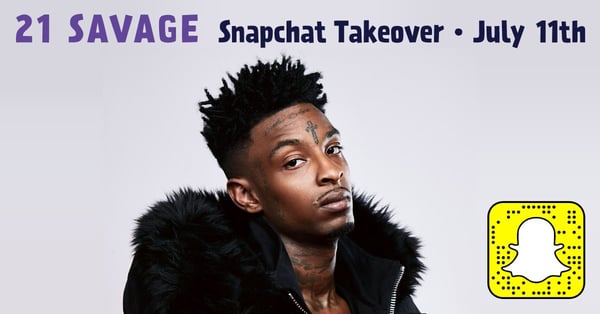
Another way to engage customers on Snapchat and increase salesis to use custom Snapcodes.
Remember when we talked about Snapcodes earlier? Well, lucky for businesses like yours, you not only get to use a personal Snapcode to connect with individuals, but you can create your own to attract more business to your brand.
Using a custom Snapcode, you can direct consumers straight to your website without even switching out of the app. The less steps to your website showcasing your brand’s newest big thing, the more consumers will be willing to stick around and check it out.
While the previously mentioned tactics are great and only cost however much time you’re willing to invest on Snapchat (and potentially any compensation for influencers), there are also effective paid options within the app.
Custom filters and lenses
Some of Snapchat’s most entertaining features (in my opinion) are its filters and lenses, especially when they’re for a friend’s birthday or a special event I’m attending.
Let’s start, first, with making sure you have an understanding of the difference between a filter and a lens.
Filters are designs that can be added as a layer once your snap has been taken like shown below.

Lenses, on the other hand, are used during the snap-taking process and are animated.
(Source: giphy.com)
So, now that you understand the difference between the two, we can dive into how your business can benefit from these features.
Filters and lenses are a fun way to engage your consumers and shine a positive light on your brand in a quick and fairly inexpensive manner. Learning how to create a Snapchat filter, lens, or geofilter are quick processes that will give you long-term branding.
A great way to measure your success that Snapchat excels at can be found on https://create.snapchat.com. Not only can you view all past creations you’ve made, but you can see the stats from those creations as seen below.
Swipes details how many times your creation was seen while a user was creating a Snapchat.
Uses shows how many times your creation was actually used in an individual snap or posted to a story.
Views is the reach your creation has seen from individual snaps or on stories.
Finally, usage gives a percentage of how often your creation was used in a snap.
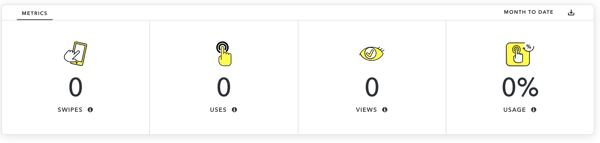
On this page, you can also view the status of your creation (i.e. whether it’s live or your charge was declined). Additionally, you can sort all of your creations by date submitted or started and reach.
These metrics will go far in your social media marketing plan, as they will allow you to keep track of what is working and what isn’t.
Discover page story ads
Remember the Discover page mentioned way at the beginning of this article? It’s that page where you swipe to the left and all your friend’s stories pop up alongside many popular stories and brand stories. This page is becoming increasingly popular for users and the few brands on that page (Yes there may seem like a lot to an individual user, but compared to other social platforms, Snapchat’s Discover page is far under-utilized.) are gaining major followings. From the brand’s on the Discover page that I follow, I never thought I would become a subscriber to any of them.
So, if you think your brand could benefit with hosting a story on Snapchat’s Discover page, this could be the move for you. You can do short-term or long-term stories. For instance, the popular TV show, “World of Dance,” featured an eight-episode series of a Snapchat dance off to engage potential viewers and hype up its audience for the show’s first season in 2017. Viewers of the Snapchat dance off were encouraged to vote for their favorite dancer and then watch the show to see how far their favorites will go.
Other brands that use story ads on the Discover page very well include: ENews, Buzzfeed, MLB, and Mashable.
Enews provides viewers with three daily top entertainment stories. It keeps Erin Lim as the daily spokesperson relating her face to the brand.
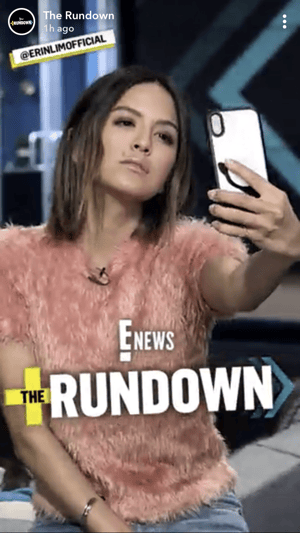
Buzzfeed also holds its own on Snapchat very well. Unlike ENews, however, Buzzfeed uses fun calls-to-action on its story for viewers to share with their friends. And the best part? Once a viewer receives a portion of Buzzfeed’s story through an individual message, they can click on the Buzzfeed icon and be directed back to the full story, gaining Buzzfeed more viewers one share at a time.
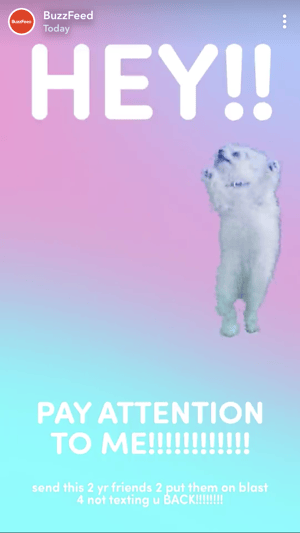
The popular food network infamously known for its short how-to videos, uses its story ad to, what? Post food videos! It encourages its user’s to swipe up to watch the full videos, as when swiping through viewers only get a short snippet.
Once it has you locked in how to make whatever delicious treat you’re craving, Snapchat allows you to share that video with friends. This, again, can bring viewers to Tasty’s story through word-of-mouth-like virtual sharing.

These are the most basic of ads you will see on Snapchat. Similar to YouTube, which often plays ads before you can watch a video, Snapchat places ads between stories on the Discover page that viewers have to click through if they want to continue watching that story. Simple enough, right? That’s why we’ll use creating a Snap Ad as our example in creating a campaign to make your brand Snapchat’s newest start.
These three tactics of filters, story ads, and advertisements can be combined in a campaign, which Snapchat hosts on its easy-to-use website platform: https://ads.snapchat.com.
To create a Snap ad campaign, the first thing you have to do is create a business account. It’s important to keep your name and account info the same as when you created your Snapchat account above. That way, anyone at your company can easily access either account when needed.
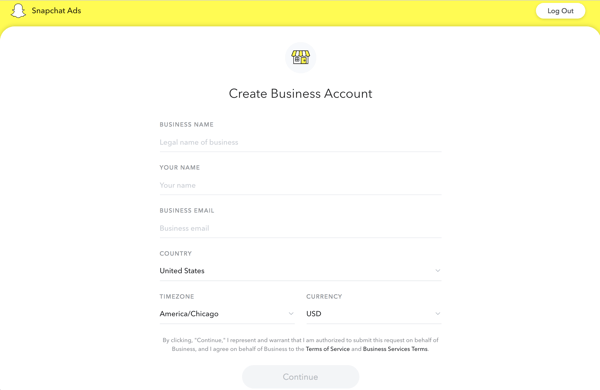
Once you create a business account, you will be directed to a page that allows you to choose which ad you would like to create and details regarding that ad.
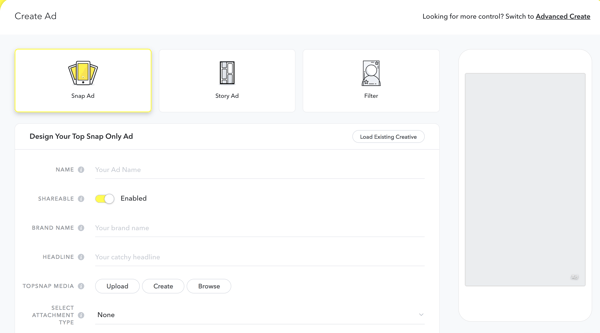 Let’s use a Snap ad as an example. Name your ad something simple, yet unique to your brand and what your campaign is for. For instance, let’s say Gatorade wanted to advertise it’s (obviously) best flavor: Glacier Freeze. The campaign name can be Gatorade Glacier Freeze. Simple and straight to the point. I’d suggest keeping shareable on, so you can get some added coverage should any viewers decide to share your ad.
Let’s use a Snap ad as an example. Name your ad something simple, yet unique to your brand and what your campaign is for. For instance, let’s say Gatorade wanted to advertise it’s (obviously) best flavor: Glacier Freeze. The campaign name can be Gatorade Glacier Freeze. Simple and straight to the point. I’d suggest keeping shareable on, so you can get some added coverage should any viewers decide to share your ad.
Brand name? Easy. Yours!
As for your headline. Think of something that will catch a reader’s eye and intrigue them to learn more.
As for Top snap media, if you have a graphic designer or videographer to make your ad visually appealing and interactive, great! Use them! If not, I recommend creating your own with the templates Snapchat offers.
The select attachment option is really where you can get some traffic. You can embed a video, link viewers back to your website or to download your app, among other link back options.
This step allows you to pick your target audience and narrow in your ad spendings on those who you really want to see it.
From age and gender to location and cellular device, you can get very specific to who you are trying to reach through these ads.
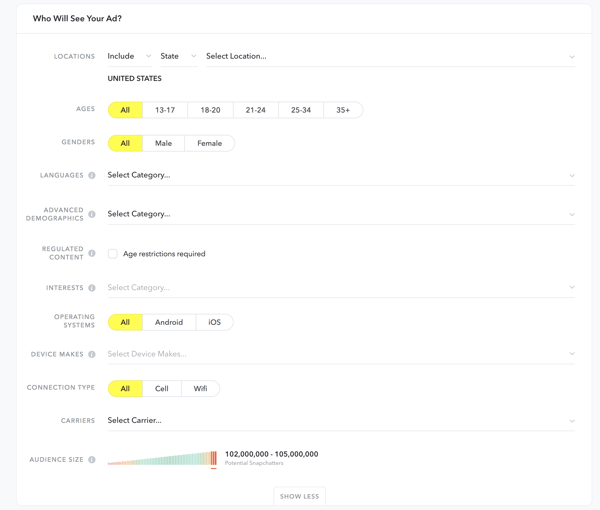
Last step before you can get your campaign off and running: your budget. You can choose a cap for how much you choose to spend per day or ultimately, You can also choose how long to run your ad -- is it a forever ad or just for right now?
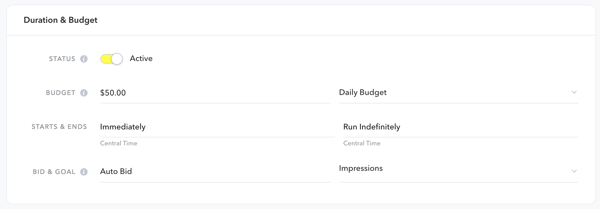
Want more than one add to your campaign? You have the option to go back to step one and create another ad or create a story ad or filter. Combining all of your Snapchat ads to run in the same creates a can’t-beat campaign that shows you know your Snapchat stuff and why people should care about your brand.
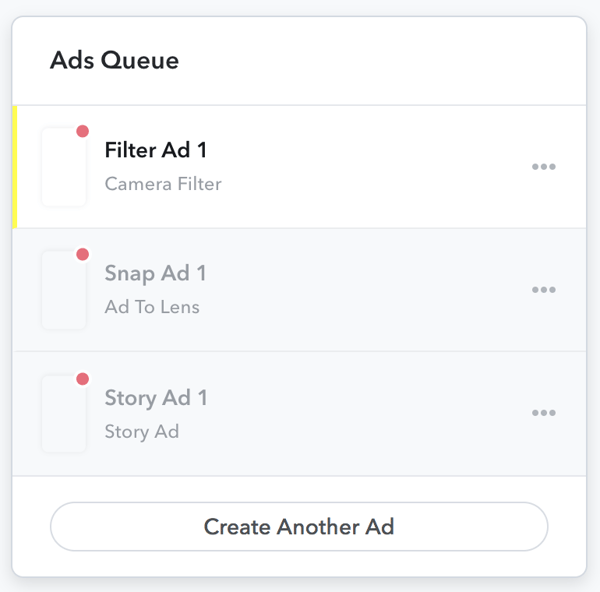
That’s a wrap!
After completing this article, you have all the tools to create the best business Snapchat account out there. So, as my favorite doctor once said (and my graduation cap), “You’re off to great places, so get on your way!”
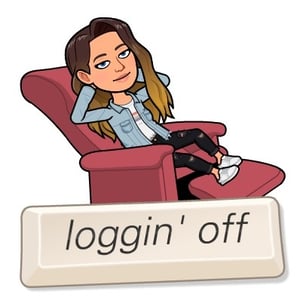
Find out if Snapchat is the right social media platform to take your business to by reading reviews by other users.
Emily is a content marketing intern who recently graduated from the University of Florida with a B.Sc. in Public Relations. Originating from the northwest suburbs of Chicago, Emily is back for the summer before heading off to Dublin, Ireland, for graduate school at Trinity College. When she isn’t writing, Emily is obsessing over her dog and online shopping.
Over the last few years, ephemeral content has become a popular social media phenomenon.
 by Hugh Beaulac
by Hugh Beaulac
Direct mail marketing has recently come back into style, and it’s not hard to see why.
 by Brianna Valleskey
by Brianna Valleskey
When I think of integration, I picture a well-oiled machine.
 by Grace Pinegar
by Grace Pinegar
Over the last few years, ephemeral content has become a popular social media phenomenon.
 by Hugh Beaulac
by Hugh Beaulac
Direct mail marketing has recently come back into style, and it’s not hard to see why.
 by Brianna Valleskey
by Brianna Valleskey


