November 3, 2025
 by Harshita Tewari / November 3, 2025
by Harshita Tewari / November 3, 2025
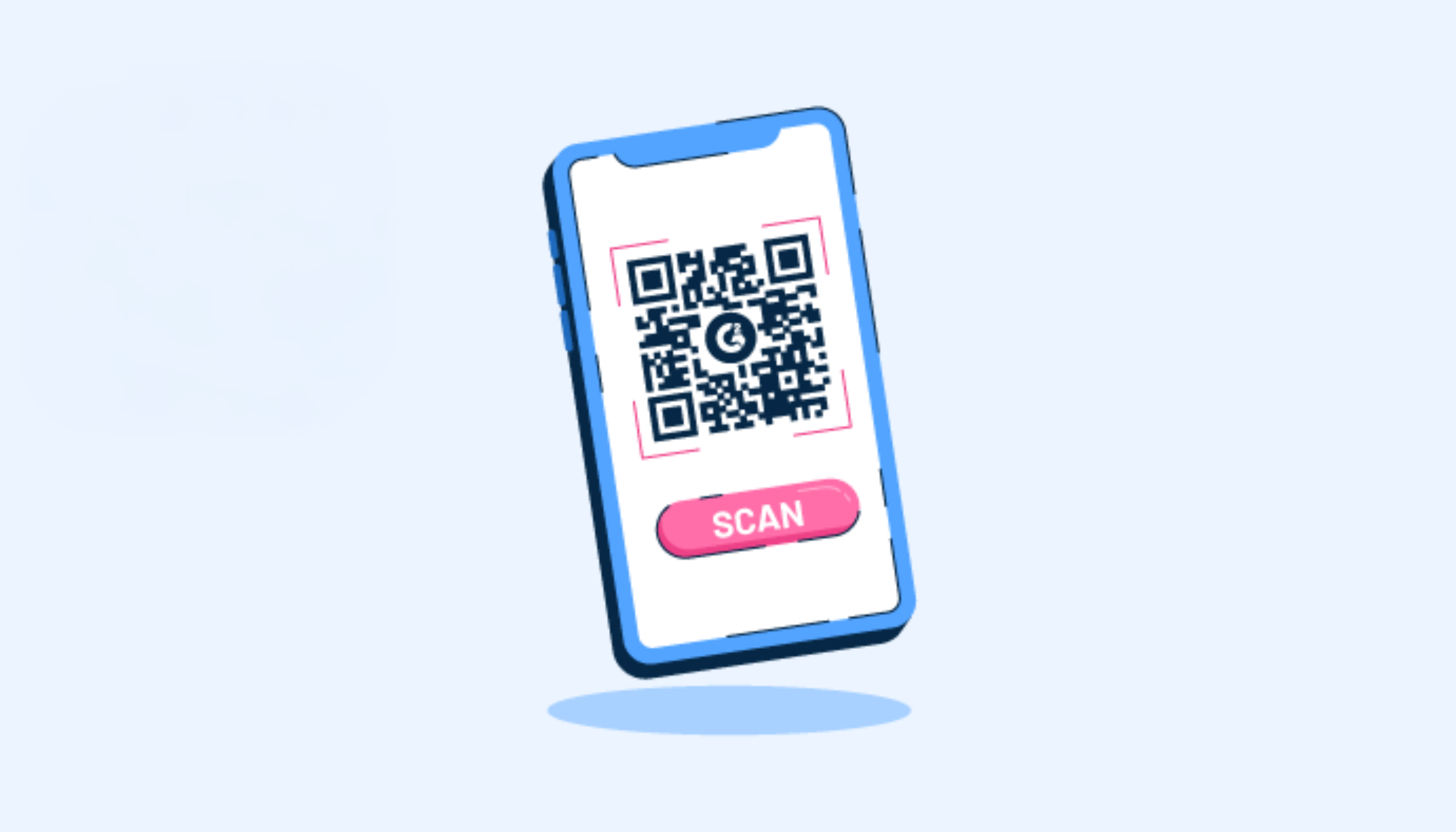
You’re at a restaurant. The waiter points to a laminated card that says, “Scan for menu.” You fumble with your phone, unsure what to open or where to tap. Sound familiar?You’re not alone. QR codes are everywhere: posters, packages, pay screens, and even public restrooms. But for something so common, many people still aren’t sure how to actually scan QR codes.
Scanning a QR code means pointing a smartphone or tablet camera at the code to decode and open digital content. The QR code stores data such as URLs, contact information, or app links. Once recognized, the device processes the code instantly and displays the intended action or information.
Most iPhones and Androids can do this without needing a third-party app. If that doesn’t work, Google Lens can help.
While scanning a QR code is simple, knowing the right method and avoiding the wrong links makes all the difference. In this article, you’ll learn exactly how to scan a QR code on any device and how to stay safe while scanning.
We’ll also cover the most common QR code use cases, as well as how you can create custom, trackable codes using QR code generator software.
QR codes have become a part of the default way people navigate the world. They show up at moments when users need to act quickly: to access information, make a payment, connect to something, or move from the physical world to a digital one without slowing down.
Here’s where QR codes are most useful:
If you’re using an iPhone with iOS 11 or later, scanning a QR code is built into your everyday camera; no app, no fuss. Whether it’s a restaurant menu, product label, payment screen, or a flyer taped to a wall, all you need to do is open your camera and point.
Scanning a QR code on an iPhone is a fast and intuitive process. Here’s how it works:
That’s it. No need to press the shutter, no need to download a scanner app. The system uses on-device intelligence to recognize the code and prompt you to take action.
If the banner doesn’t appear, here are a few fixes:
QR code scanning is built into most modern Android phones, but depending on your device and software version, the experience may vary slightly. Some phones recognize QR codes instantly through the default camera app. Others may need to use visual search through Google Lens or a browser like Chrome.
Still, the core process is simple and consistent across brands.
You don’t need to press the shutter here either. The visual recognition detects the code automatically and surfaces the correct action.
If your phone is running Android 9 (Pie) or later, there's a good chance the native camera supports QR code scanning out of the box. This includes most devices from major brands such as Samsung, Google, OnePlus, Motorola, and others. Some manufacturers even integrate Google Lens directly into the camera app for faster detection and more options.
If your phone doesn’t respond, here’s what to check:
And yes, like on iPhone, basic things still matter: clear lighting, a clean lens, and proper distance.
Sometimes you’re not scanning a printed code, you’re scanning one on a screen, in an email, or from a screenshot. If the camera doesn’t work or you’re working with saved images, these methods are reliable across devices.
Google Lens is one of the most accurate and flexible QR scanning tools available. It's often built directly into Android camera apps, and also accessible via the Google app and browser.
To scan a QR code using Google Lens:
On iPhone: Install the Google app to access Lens, or open Google in your browser. It's helpful if the native camera struggles with QR detection.
If someone sends you a QR code digitally in a text, email, PDF, or social post, you don’t need to print it. You can scan it directly from your phone.
This method is useful for scanning QR codes shared via screenshots or digital documents, with no second device required.
Most QR codes are perfectly safe, but like any digital entry point, they can be misused. Because scanning a code automatically opens a link or triggers an action, attackers can exploit it to direct users to fake websites, phishing pages, or malware downloads. This tactic is often referred to as “quishing” or QR phishing.
You’re most at risk when scanning a code from an untrusted or public source, like a flyer, poster, or sticker in a place where anyone could swap out the original.
You don’t need to avoid QR codes, just approach them like you would any unknown link. A few smart habits can protect you from scams and help you avoid bad outcomes.
Here’s how to scan QR codes safely, without overthinking it:
Whether sharing contact info, launching marketing, or linking offline to digital, a QR code makes it easy. With the right tool, you can customize your code, track engagement, and update destinations without reprinting.
G2 helps users find the best QR code generator software for everything from lead capture to branded digital experiences.
Below are the top-rated QR code generator tools based on G2’s Fall 2025 Grid® Report.
Got more questions? We have the answers.
If your phone runs Android 9 or later, you can scan QR codes directly through the Camera app. Just point your camera at the code and tap the pop-up. If it doesn't work, try using Google Lens, which is available in the Camera app or the Google app.
Most newer smartphones do. iPhones running iOS 11+ and Android phones with version 9+ usually support QR scanning by default. Older models may require the use of Google Lens or other scanning tools.
Usually not. QR scanning is enabled by default on iOS 11 and up. To be sure, go to Settings > Camera and make sure “Scan QR Codes” is turned on.
Yes. Use Google Lens on Android or Live Text on iPhones to scan codes from saved images or screenshots. This is particularly useful for QR codes sent via email, text, or included in PDFs.
Always preview the URL before tapping; both iOS and Android show it on screen. Avoid scanning random codes in public or those tied to payments unless you’re sure of the source. If something looks off, don’t follow through.
Try adjusting your distance, cleaning the lens, or improving the lighting. Restart the camera app or check that QR scanning is enabled in settings. If it still doesn't work, switch to a QR scanner app.
Usually, it opens a webpage, but it can also trigger actions such as launching an app, connecting to WiFi, playing a video, or initiating a payment. It depends on what the code was designed to do.
Static QR codes don’t expire; they contain fixed data. Dynamic codes can expire or be edited, depending on the generator tool used. These are better for tracking and updating campaigns.
QR codes have become second nature: scan, tap, done. But learning how they work and how to use them safely turns a passive interaction into something more confident and intentional. You’re no longer just pointing your camera and hoping it works; you understand what to expect, how to troubleshoot, and how to stay safe while doing it.
And if you ever decide to use QR codes yourself, whether for work, events, print, or product packaging, it helps to know which tools can actually deliver on customization and tracking without added complexity.
Explore the top QR code generator tools on G2 to compare features, pros, cons and user reviews.
This article was originally published in 2019. It has been updated with new information.
Harshita is a Content Marketing Specialist at G2. She holds a Master’s degree in Biotechnology and has worked in the sales and marketing sector for food tech and travel startups. Currently, she specializes in writing content for the ERP persona, covering topics like energy management, IP management, process ERP, and vendor management. In her free time, she can be found snuggled up with her pets, writing poetry, or in the middle of a Netflix binge.
QR codes are now a familiar sight.
 by Christine Joy Santiago
by Christine Joy Santiago
Today's smartphone-centric world is becoming more familiar with QR codes.
 by Arpith Arun
by Arpith Arun
Back in 2020, QR Codes made a dramatic comeback.
 by Shruti Nair
by Shruti Nair
QR codes are now a familiar sight.
 by Christine Joy Santiago
by Christine Joy Santiago
Today's smartphone-centric world is becoming more familiar with QR codes.
 by Arpith Arun
by Arpith Arun


