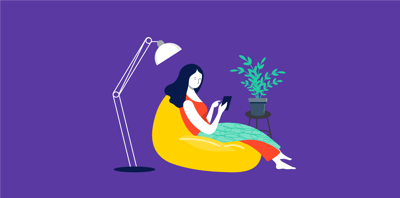March 30, 2020
 by Deirdre O'Donoghue / March 30, 2020
by Deirdre O'Donoghue / March 30, 2020
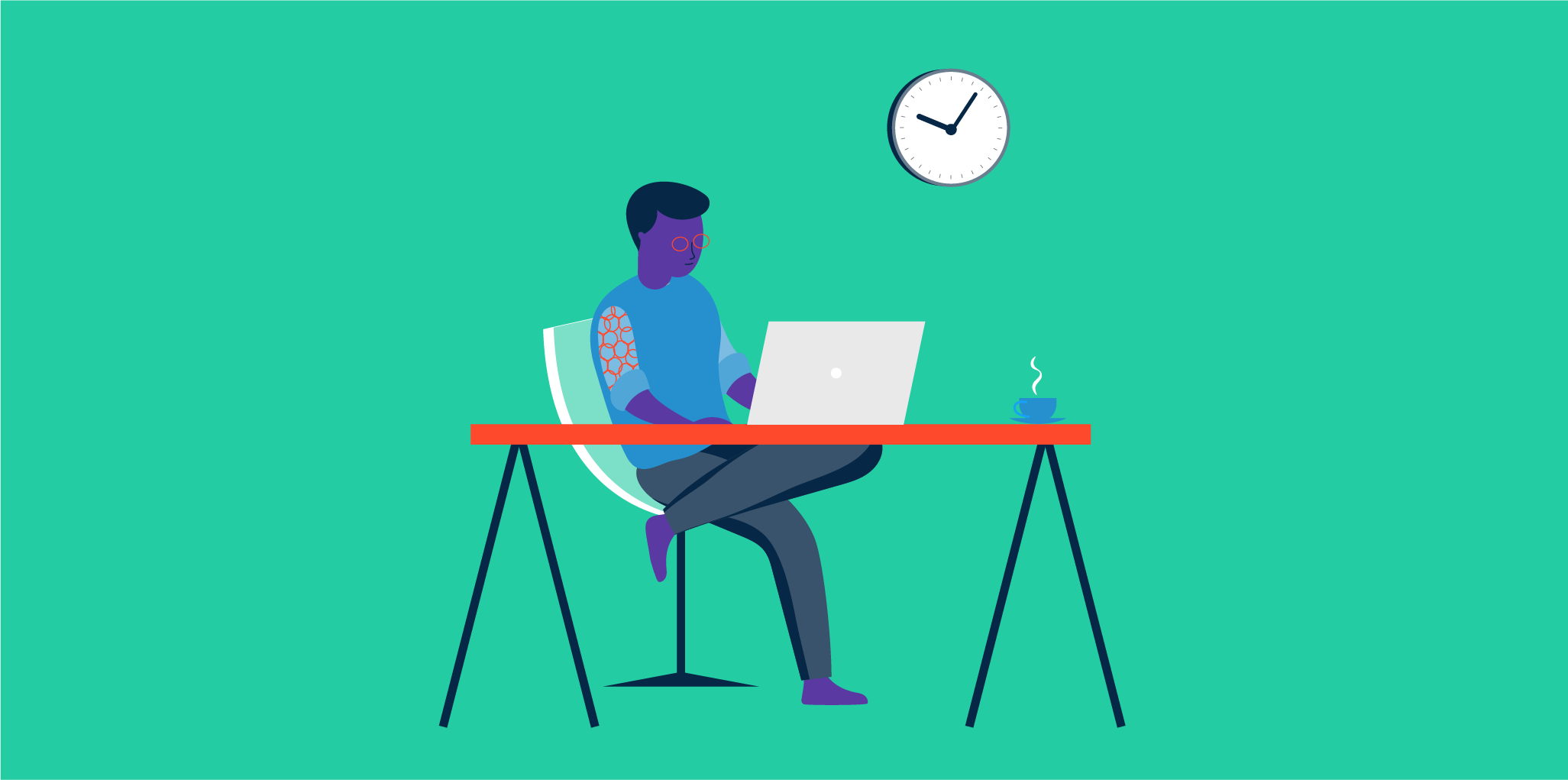
Working from home isn’t all it’s cracked up to be.
From blurry video conferences to missed project deadlines, working remotely can be a headache if you’re using the wrong combination of software solutions. It’s time you learn how to work from home and start using the best tools for your unique remote business needs.
Together, these software categories work to provide a productive remote experience for companies of all industries, sizes, and capabilities. It’s hard to enjoy the perks of working from home if you’re working harder to limit the pains that come with using the wrong tech.
Because every company’s situation is different, let’s find the best remote software for your specific goals.
There’s no one-size-fits-all solution for companies. In order to effectively work from home, you need a combination of different software for different situations. Take into consideration the current economic situation your company is in, the size of your company, your immediate goals, and upcoming meetings and presentations.
Plan for future needs instead of reacting to present problems. Because working from home is the new reality for many workplaces, businesses need to take a step back and assess what they will need to be a successful remote company for the unforeseeable future.
Below are common situations companies face when working remotely. Discover solutions for all of your work from home problems based on data pulled from G2’s Spring 2020 Grid® Reports and reviews (reviews are edited for length and grammar).
One of the most difficult parts of working remotely is the inability to collaborate in-person with your team. Designers rely on feedback to improve their prototypes, mock-ups, and ideas. Without that collaboration, designers and other professionals aren’t pushed creatively to innovate.
Collaborative whiteboard software is a user-friendly content sharing platform that allows multiple people to edit, annotate, and share anything from designs to project management workflows. This software eliminates the need to be in-person and allows anyone involved to add comments in order to make the project the best that it can be.
Here are the top three collaborative whiteboard software solutions:
Cisco Webex Teams helps speed up projects by enabling teams to collaboratively solve business challenges. There’s no waiting for a host to start a meeting with this solution because everyone’s a host and able to share screens, mute, record, and collaborate. If you’re taking the meeting from your desktop and need to switch over to your mobile device, you can do that too.
What users like:
“Cisco Webex Teams is the best space to create secure virtual jobs; it provides immediate solutions to any problem in groups, and has excellent features. Messaging and file-sharing can be improved with third-party application integrations that improve workflow, increase productivity, and always give very good results.”
– Cisco Webex Teams Review by Luisa S.
What users dislike:
“Sometimes, it is difficult for us to create the tasks and track the performances of our teams. Moreover, at the same time, the video and audio calls do not allow unlimited people in a conference call, but it has an immense load of collaboration features.”
– Cisco Webex Teams Review by Liah J.
Recommendations to others considering the product:
“Don't be discouraged about the looks; the tool works really well and it meets its purpose of keeping the communication organized and clear inside the teams.”
– Cisco Webex Teams Review by Priscilla R.
InVision allows users to design, prototype and animate, and collaborate. It’s especially catered toward product design by allowing many people to work together to create the best user experience. InVision also has many educational tools to enable their users.
What users like:
“Invision makes it so easy to collaborate on designs with clients and designers. You can make notes right on the designs and have threaded conversations for each notation. It takes all the guesswork out of design feedback since you know exactly what everyone is talking about. It also has great permission management so you can have different users able to access different projects. That way clients can't see other clients' projects.”
– InVision Review by Anthony J.
What users dislike:
“I don't like how share links do not have a specific URL for the overall grid view that shows all of the pages in the project. It would be great if I could add the URL to the overall grid view to a user story so that when someone clicks on it, they can see a view that shows all the pages. Instead, I always have to choose what page I think is best to link (usually it's just the first page) and provide the link to that one.”
– InVision Review by Allen A.
Recommendations to others considering the product:
“I recommend users to definitely install the InVision plugin on sketch so they can sync their artboards to the platform. When editing those artboards, make sure they have the same name, so you can quickly make updates to your prototype in real-time.”
– InVision Review by Sam S.
Miro allows teams to centralize communication for all cross-functional teamwork. Their product has brainstorming capabilities and tools for customer journey maps, wireframing, sprint planning, and more.
What users like:
“Miro is a real-time board that comes in handy all the time. Being a tool that can help us develop our projects at the same time we discuss them, it's really good. I would call this software a nice tool to brainstorm all the ideas that might come up to any person on the team, and then elaborate them on the board. What I find amazing is the creation of diagrams; they're easy to create and work with.”
– Miro Review by Alexia W.
What users dislike:
“Sometimes it's a bit laggy when you zoom out too much. Even when you have small boards, it starts to lag a lot and becomes a bit unusable for some seconds. But it does this also when you move a little fast in the post.”
– Miro Review by Ugo V.
Recommendations to others considering the product:
“If you are an agency and you want a software solution for creative prototyping in teams, this is the right choice.”
– Miro Review by Giacomo F.
Tech issues are a headache and one of the biggest problems when it comes to working remotely. When you’re in the office, it’s easy to have someone from the IT department come to solve the technical issues that you’re having. But when working remotely, it can be extremely difficult to solve your problems quickly and efficiently.
Remote support software enables IT departments and business administrators to connect to your device from wherever they’re working and control the laptop or monitor you’re having problems with. This way, IT professionals can run diagnostics and maintain regulatory compliance remotely.
Here are the top three remote support software solutions:
TeamViewer uses live video and augmented reality to deliver an interactive support session, enabling employees and IT professionals to solve tech problems securely. It provides access and support to companies of all sizes.
What users like:
“TeamViewer is an excellent resource for easy or quick repairs and scans. I no longer have a 30-minute commute for a 10-minute job. I can also set up unattended access and log in at my convenience. This is excellent for anyone who has other obligations during the day. Adding to the benefits of TeamViewer, alerts show for client computers with problems such as low disk space.”
– TeamViewer review by Carla T.
What users dislike:
“What I do not like about this program is that it does not allow more than two computers to be connected, the user and the password are random, it does not give the option of the person placing their username and password to their preference.”
– TeamViewer review by Nick S.
Recommendations to others considering the product:
“If you are a company that has to offer support to your customers, TeamViewer is the tool you need, regardless of the size of your company. TeamViewer is a simple and easy to operate program that allows you to have a more direct and intimate connection with your customers regardless of distance, but make sure you have a good internet connection.”
– TeamViewer review by Luz Maria E.
Zoho Assist is a cloud-based remote support and remote access solution that helps IT professionals support customers through web-based, on-demand support sessions. It has both voice and video chat and allows for secure file transfers during a live session.
What users like:
“I love this program since it's anything but difficult to download and utilize. Zoho Assist has an extremely simple arrangement process and has gadgets prepared to sign in minutes. They additionally have a visit highlight that enables you to converse with specialized help in minutes, and I truly love this since it causes me to stay in contact with my specialized group. It's incredible that you compose various PCs by office with custom names so you know which PC you're getting to. Zoho Assist exploits bi-directional document sharing, which isn't so regular in the realm of remote emotionally supportive networks.”
– Zoho Assist Review by Masayo A.
What users dislike:
“The biggest issue that I have come across is the time it takes to initiate Unattended Access. The setup flies through, but then it could take up to 5-7 minutes before initial access. Subsequent access is much faster. Also, the security feature in Mac OS to have the user enable Zoho to control the computer is sometimes a stumble block for some users.”
– Zoho Assist Review by Michael S.
Recommendations to others considering the product:
“If you use the Zoho suite of products, this tool is a fantastic add-on for anyone needing remote access or to provide support to customers. Very highly recommended, and the price is almost unbeatable.”
– Zoho Assist Review by Blake F.
ConnectWise Control offers secure full remote capabilities that deliver similar results to in-person IT help desks. Their software allows for remote support globally and has flexible plans for different business needs.
What users like:
“ConnectWise Control offers users the ability to remotely control a number of computers with an organized naming itemization and remote startup. The audio allows me to hear the client's computer and communicate with them as needed throughout the remote administration process and guide them through what I am doing.”
– ConnectWise Control Review by Teresa D.
What users dislike:
“One of the disadvantages ConnectWise has is that you need a good internet bandwidth connection that surfs very fast and is stable.”
– ConnectWise Control Review by Yuan L.
Recommendations to others considering the product:
“I highly recommend the free trial, as it provides a full-featured proof of concept to you and your team. I am sure that you will find the performance and simplicity will boost your team's efficiency enough that you'll buy it. Especially once you start to price compared to the alternatives, there is really no reason not to be using ConnectWise Control for any remote device management needs you may have.”
– ConnectWise Control Review by Nick V.
Unfortunately, people cutting in and out of meetings is a common occurrence. It’s both embarrassing and unprofessional to ask someone to repeat themselves multiple times, but with the wrong audio conferencing software, you may have to do that time and time again.
Audio conferencing can become difficult to manage, especially with large meetings that have multiple people speaking. But finding an audio conferencing software that makes it easier to be on a large call will make all the difference when working remotely.
Here are the top three audio conferencing software solutions:
Workplace by Facebook brings people together through enabling communication through a platform you’re likely already familiar with. It connects with tools like G Suite, Office 365, and Dropbox and Dropbox alternatives so information can be shared easily in an instant.
What users like:
“Workplace by Facebook is a collaboration and communication tool that connects employees to one another via an internal social network. Companies pay by the user to set up a private version of Facebook for their employees.”
– Workplace by Facebook Review by Ashish G.
What users dislike:
“I dislike that Workplace requires two separate apps in order to use the messenger. If the apps were integrated into one, it would be a much easier system to implement.”
Workplace by Facebook Review
Recommendations to others considering the product:
“Make sure your company structure has the teams in place before setting this up within the whole company. Also, send out memos to download the app for this program. This helped us get used to the feature faster.”
– Workplace by Facebook Review by Courtney H.
GlobalMeet Collaboration simplifies communications with enterprise conferencing solutions that allow for global participants to join using their device of choice. It has no hosts, and lets you hold audio conferencing meetings for up to 125 people.
What users like:
“A complete software that is designed to work with reliability and thinking about the user, allowing meetings to be held online with just one click download. It has an expansive audio network that guarantees an HD audio experience with complete clarity and noise suppression. The connection is immediate, provides excellent features, is a visually pleasing interface and very easy to use.”
– GlobalMeet Collaboration Review by Mario R.
What users dislike:
“The only problem with GlobalMeet is the fact of having to have an excellent internet connection constantly. If your connection is not good enough (quite generous bandwidth requirement), you will lose the unquestionable quality of many services such as voice calls and video conferencing.
It is a pity that Internet consumption is so high because this is a dividing line between those who can enjoy this program 100% and those who can barely enjoy their tools at a medium quality which ends up ruining the experience.”
– GlobalMeet Collaboration Review by Christopher F.
Recommendations to others considering the product:
“If you need to work with productivity and get to where you need to go, collaborate to the maximum in your projects GlobalMeet Collaboration is the one, offering meeting solutions, calls, and online events, providing HD audio and video, meeting recording, quick entry to the meeting, dedicated meeting URL, and share all kinds of content, working to the maximum without complications or failures, so I recommend it really works very well.”
– GlobalMeet Collaboration Review by Marieth M.
InterCall Reservationless-Plus Conferencing is great for organizing both recurring and last-minute meetings because it doesn’t require reservations or operators. The ability to control your audio conference is in your hands with anytime access and easy scheduling through Outlook.
What users like:
“I love that I do not have to reserve a bridge or worry that someone else in my office may need the line. I can have a call spontaneously and decide, in the moment, to record for later playback - review. We deal in complex IT issues. Catching all the technical details in a call is CRITICAL. The fact that I can record my conference calls is incredibly valuable.”
– InterCall Reservationless-Plus Conferencing Review by Kelli J.
What users dislike:
“When I started the service I had to call to get a certain country's dial-in numbers. I feel they should just be given out.”
– InterCall Reservationless-Plus Conferencing Review by Mark A.
Recommendations to others considering the product:
“For those looking for an easy to understand product - and amazing team to work with - I highly recommend checking out this product! We use this product to connect our Management Team when remote - and we have never had an issue!”
– InterCall Reservationless-Plus Conferencing Review by Christopher J.
People think just because they’re working from home, they can cancel meetings. Many employees say things like, “meetings are just not the same when remote.” But with video conferencing software, that couldn’t be further from the truth.
Video conferencing software eliminates the need for in-person meetings and enables online communication internationally for employees at any level. This software also has features like screen recording, chat, and video recording capabilities.
Here are the top three video conferencing software solutions:
Zoom allows users to join anywhere, on any device. The meetings sync with your calendar system and have an intuitive user-face that most people find easy to understand and use. It also has built-in collaboration tools to ensure the meeting is more interactive like an in-person meeting would be.
What users like:
“Zoom is the best option to schedule meetings immediately or after making a reservation and to invite your attendees through a direct link. With this tool, you can make video calls and organize meetings and interviews with customers, students, family members, and friends. It can be linked to calendar applications like Google Calendar, Outlook. Zoom enables transmission to Facebook and YouTube directly through the user interface of any operating system or device that many prefer the platform.”
– Zoom Review by Orianne G.
What users dislike:
“The only downside I can see to the free version is the 40 minute limit on group meetings of more than 2 people. However, that is completely understandable, as there have to be limitations, otherwise, no one would ever upgrade.”
– Zoom Review by Sandra N.
Recommendations to others considering the product:
“Zoom is currently experiencing unprecedented pressure as the COVID-19 precautions stress working from home (2020-03-20). Give Zoom some space, test it when the U.S. is not in working hours, and then you can see the full potential.”
– Zoom Review by Hugo V.
Skype video chat allows 50 people to join a call for free on almost any device. It has group screen sharing, video recording, and allows people to work from anywhere in the world. Anyone can join a Skype video conference using their unique link from the host.
What users like:
“With Skype, you can easily find contacts by Name and Groups. You can also search for specific messages you've sent. It’s also a great tool to give a phone call to someone else out of the country at a great price.
This tool can be easily integrated with Microsoft Outlook email. You can check it online whenever you want, Skype is multi-platform so you can download it on your iOS or Android device, on your PC or use the web interface. It's pretty cool.”
– Skype Review by Nilson D.
What users dislike:
“I have witnessed situations when images aren't able to come across between conversations. It shows that it's trying to send, but the image won't actually send to the other user, so we sometimes have to revert to using email for a quick conversation.”
– Skype Review by Casey B.
Recommendations to others considering the product:
“If you're considering a simple, cost-effective tool for staying in contact with your remote staff and simply streaming communication within your company-- this tool is amazing! Don't let its reputation as a social communication tool prevent you from entertaining it as a business tool.”
– Skype Review by Symore L.
Cisco Webex Meetings empowers people to meet at a time when budgets are stretched and people are spread across the globe. This software has background noise detection, AR capabilities, and video call back features that help companies engage successfully.
What users like:
“Cisco Webex Meetings is an application that allows you to make video calls or video conferences through the browser, app desktop or from the mobile app. Wherever I am, I can meet with my superiors, my work team, or clients and perform teamwork, provide peer support, support remote clients with a quality image and audio, share files during the video call. This application allows me to connect to my work team remotely, with clients and bosses without the need to physically present myself at the meeting place.”
– Cisco Webex Meeting Review by Sittira Hitoshi K.
What users dislike:
“Mobile app has screen issues. If someone is presenting/ sharing the screen, it is very hard to remove the screen of the speaker. Also sometimes the screen becomes laggy both on mobile and PC.”
Cisco Webex Meeting Review by Piyush K.
Recommendations to others considering the product:
“In addition to its numerous benefits, Cisco maintains important updates that highlight the People Insights artificial intelligence tool (professional information about people and companies from public data) with which it launched a new line (Cisco Catalyst Heavy Duty Series) of industrial network switches, routers and controlled access points for the Industrial Internet of Things (IoT) to withstand extreme environmental conditions. This means that the services are constantly being expanded and improved and offer greater advantages when using Cisco Webex Meeting.”
– Cisco Webex Meeting Review by Manuel H.
More conferences are going online instead of in-person for many reasons. Virtual conferences save money, limit the spread of diseases (COVID-19), and reduce carbon emissions. Luckily there are tools to help companies hold virtual seminars.
Webinar software is different from video conferencing software because it focuses on many viewers watching one or a smaller group of presenters. It is meant for multiple presenters and hundreds or even thousands of attendees. This software also has performance tracking to see when people are engaged.
Here are the best webinar software solutions:
Adobe Connect allows users to have total control over the look and feel of the experience. You can add branding, customize virtual rooms, and create reusable templates, all in one secure platform.
What users like:
“Adobe Connect is a versatile multi-device system for handling collaboration and learning activities for users located across different geographic locations. This allows companies, government agencies, and other organizations to establish learning and collaborations, from any location and anywhere in real-time or asynchronously may be used for online conferences, webinars, and project development for eLearning. In contrast to the above, this provides mobile software that can be used and Adobe uses.”
– Adobe Connect Review by Ashu Y.
What users dislike:
“Sometimes the microphone takes a bit of fussing to set up, but it usually doesn't take more than a few minutes and setting changes. I would also prefer that users entering a room are muted by default as we often have to tell them to turn off the microphone, but that's more a user issue.”
– Adobe Connect Review by Paige T.
Recommendations to others considering the product:
“Adobe Connect is an excellent, secure and flexible software that supports and expands our functions as professionals. It also provides us with business web communication solutions to train and train online. It is also very easy to use, offering us the flexibility to present sophisticated and attractive content in a live format.”
– Adobe Connect Review by Alfonsia T.
GoToWebinar is easy to use for all users because it simplifies the preparation, keeps data on attendees, and automatically sends invitations and follow-up emails. It has features and integrations to help engage your audience and drive results.
What users like:
“GoToWebinar is an effective platform for a large audience to handle and produce a show. The interface is fairly simple and intuitive. During our meetings, we carry out surveys that are fantastic for audience participation and interactivity. GoToWebinar usually has the highest quality of sound and video. I appreciate that directly after it's over we can send a link to our report.”
– GoToWebinar Review By Christina S.
What users dislike:
“GoToWebinar is not as customizable as other platforms on the market. I have noticed that landing pages for the platform are relatively bare-bones compared to the other competitors in the digital meeting space. Additionally, I would recommend any IT team to review network requirements to ensure that everyone has access if they are on a restricted network.”
– GoToWebinar Review By Joshua M.
Recommendations to others considering the product:
“As the bandwidth is almost unlimited, this software is one of the most convenient ways to host webinars, making the webinars smooth and euphonic.”
– GoToWebinar Review By Marcelo M.
ON24 allows users to hold data-rich, interactive webinars to help people connect and make smarter business decisions. It has the ability to create Live, On Demand, and Personal engagement for marketers to drive revenue.
What users like:
“My team LOVES the analytics feature. There is such great value in all the in-depth analytics from the registrant to the attendee. We are able to view the registrant to attendees stats and we are also able to look at each individual. We can view their webinar journey, questions they asked pre-webinar and during the webinar. We can follow their engagement and answers to poll questions. I personally love the ease of use and all the features such as on-demand.”
– ON24 Review by Bridgette L.
What users dislike:
“ON24 could definitely use some UI/UX updates for ease of use on the backend. That is probably my biggest gripe. That and the continued use of flash, which my chrome browser constantly turns off. There is some basic functionality that would make it a lot easier to create webinars at scale that would be really helpful. I personally run 1-2 webinars a month or more. I would love the ability to create email templates that populate across all webinars, but instead, I have to update and copy and paste the HTML each time in the new webinar.”
– ON24 Review by Portia L.
Recommendations to others considering the product:
“I would do some trial runs before going live, because it could be a bit overwhelming at first. There are a lot of variables.”
– ON24 Review by Chris K.
It’s a pain to explain something virtually. Sometimes people just have to see something to really understand it. Instant messaging, emailing, and even verbally demonstrating a project is less effective than showing someone, live, how to use it.
Screen sharing software allows users to share their screen in real-time, letting others watch their screen as they navigate through a presentation or explanation. It is increasingly important for remote teams to have the best screen sharing tools so they can provide demos to stakeholders and others interested in their solutions.
Here are the top three screen sharing software solutions:
Zoom allows users to join anywhere, on any device. The meetings sync with your calendar system and have an intuitive interface that most people find easy to understand and use. It also has built-in collaboration tools to ensure the meeting is more interactive like an in-person meeting would be.
What users like:
“Zoom an excellent tool to be communicated by video calls regardless of place or distance It is easy to organize meetings and export them directly to our calendars and thus have stable and high-quality events with colleagues, friends or family with key characteristics, such as use screen sharing and audio and video settings. Your registration is totally free also has a live chat to make the seminars more interesting and keep up with everything at work”
– Zoom Review by Linibeth C.
What users dislike:
“The only thing I have noticed is that when connecting on the browser it opens a second login that I have to close.”
– Zoom Review by Nadia O.
Recommendations to others considering the product:
“From my professional and personal point of view Zoom offers all the features a company needs from a video conference software, excellent price, full dynamics, stability, high-quality images and audio.”
– Zoom Review by Tânia F.
Cisco Webex Meetings empowers people to meet at a time when budgets are stretched and people are spread across the globe. This software has background noise detection, AR capabilities, and video call back features that help companies engage successfully.
What users like:
“I like how Webex allows us to make efficient and easy conference calls. Every day we need to communicate with many people inside and outside the organization. You can integrate this into your Outlook with the click meeting button. When you need to send someone to Webex, it is really easy to get the URL for that particular meeting. Connectivity operations such as landline or internet calls are also good. When you have a meeting, you can share your screen or other users can control the screen as well as do some tasks while controlling their screen. “
– Cisco Webex Meeting Review by Lokesh G.
What users dislike:
“I would like to see the addition of a feature that allows the admin to remove the password requirement for users that are logging in from a computer. With all the software that we have to use on a daily basis, I hate that my teammates have to keep track of a meeting password. The less clicks, the better in my mind.”
– Cisco Webex Meeting Review by Joshua H.
Recommendations to others considering the product:
“With a rich list of features like, screen sharing, organizing mobile, and add-ons functions within the mobile app, it makes Cisco Webex Meeting a software worth trying. It's the capabilities of deploying online meetings that improve the efficiency and productivity of your business no matter how large it is, giving you scalability in both your functions and your business.”
– Cisco Webex Meeting Review by Milton D.
Google Hangouts Meet allows people to join the meeting simply with a link. There’s no need for accounts or plugins, making it easy for external participants to securely join the call and enjoy the screen sharing abilities.
What users like:
“I am using Google Hangouts in Android mobile which is an incredible cloud-based conference calling and screen share application. It’s so simple to use, integrates directly with Gmail and Google Calendar, and allows me to invite larger number of participants to join. It’s also free to use and has no time limit, I feel much comfortable while using it for file sharing, video calling and text communications!”
– Google Hangouts Meet Review by Vignesh K.
What users dislike:
“Most of this app is very helpful and intuitive, maybe make the screen sharing feature easier to use, sometimes it does not let others share the screen due to management reasons.”
– Google Hangouts Meet Review by Jorge P.
Recommendations to others considering the product:
“It's a great tool for internal meetings because you can always click 'Add a Hangout' to meetings. We make this an automatic option at our agency to ensure that everyone can join the meeting, especially not knowing everyone's remote working schedules.”
– Google Hangouts Meet Review by Paige M.
More times than not, support teams and IT departments need to be hands-on to solve your tech problems. When a team is remote, technological issues are greater and that in-person experience is not possible.
Remote desktop software allows support teams to actually use someone else’s laptop remotely. Meaning if the IT department is located in San Francisco, and you are working remotely from Wisconsin, the IT professional can gain access to your computer to fix it in real-time using your keyboard and mouse to control the screen.
Here are the three best remote desktop software solutions:
TeamViewer allows IT departments to have remote access to manage and support computers, mobile devices, network machines and more from anywhere at any time. It securely connects people through implementations like augmented reality (AR) and Internet of Things (IoT).
What users like:
“TeamViewer is an excellent resource for easy or quick repairs and scans. I no longer have a 30-minute commute for a 10-minute job. I can also set up unattended access and log in at my convenience. This is excellent for anyone who has other obligations during the day. Adding to the benefits of TeamViewer, alerts show for client computers with problems such as low disk space. These are all available with the free version. The professional service provides additional tools to monitor, assess, backup, and even provide endpoint protection.
– TeamViewer Review by Carla T.
What users dislike:
“What I do not like about this program is that it does not allow more than two computers to be connected, the user and the password are random, it does not give the option of the person placing their username and password to their preference.”
– TeamViewer Review by Nick S.
Recommendations to others considering the product:
“TeamViewer is a tool that takes care of helping to solve problems day after day, to vast support teams through the globe and not only it is limited to this since the possibilities that are created by having a remote access software are so many that it is difficult to name it all of them, what can be point out is that it provides a reliable way to access systems that would physically be a very complicated task, for example, a panel located at the center of an oil plant, so it is of paramount importance to have a tool that and make it easier to access devices in remote, hard-to-reach areas.”
– TeamViewer Review by Geraldine P.
Splashtop Business Access allows professionals to central manage users’ remote access. With a secure infrastructure, intrusion protection, and app security, this software solution enables IT departments to get unattended remote access from any device.
What users like:
“The connections are high resolution and very fast. I really like the features available in the toolbar when connected to a remote computer. Also, the wake-up option in the mobile app has been incredibly helpful. The interface is easy to use and low-profile so it's not distracting at all. It's almost impossible to tell that I'm using a remote computer because it looks and acts just like normal!”
– Splashtop Business Access Review by Jessica Rebecca W.
What users dislike:
“It would be nice to have more package options. For example 1-10 computers with two users.”
– Splashtop Business Access Review by Virgil H.
Recommendations to others considering the product:
“I would recommend using Splashtop if you are a small business and you need access to one computer that has limited access or just one user.”
– Splashtop Business Access Review by Lisa M.
AnyDesk lets professionals connect to a computer remotely from anywhere around the world. It ensures secure and reliable remote desktop access by allowing for virtual latency-free collaboration.
What users like:
"The ability to control a computer or sharing your monitor screen anywhere in the world makes AnyDesk mind-boggling. Remote debugging with clients, showing demo for a product to anyone by single product while everything is secured and without worrying about platform dependency and many more features makes it the best."
– AnyDesk Review by Anupam M.
What users dislike:
“Using Anydesk, when the internet connection isn't stable, the screen freezes and performing actions is difficult on the device. Then, if the individual does not put the key security, then anybody can enter the environment in which Anydesk is placed.”
– AnyDesk Review by Marco B.
Recommendations to others considering the product:
“The search for a reliable, stable software that supports a lot of platforms is an exhausting task since there are many options currently on the market, what AnyDesk brings to the table is more than necessary for any company that needs to rely on a tool that presents a high performance and stability throughout all its functions and which can be used by any user without having great technical knowledge, with a few clicks the user should be connected with the end system seamlessly.”
– AnyDesk Review by Gabriela H.
People get used to popping over to a coworker’s desk to ask a question, but when having to work remotely, that’s no longer possible. This is when internal communication problems begin. People change their behavior when they aren’t in the office, and they aren't communicating as much.
That assumption couldn’t be further than the truth. In fact, when working remotely, it is even more important to increase the use of internal communications.
Business instant messaging software helps companies communicate internally on a one-to-one basis or with set groups. Many instant messaging software solutions integrate with other software to provide a holistic sharing experience.
Here are the top three business instant messaging software solutions:
Slack brings teams together no matter their location. It has all communication and tools in one place so that remote teams will stay productive wherever they are. Slack eliminates the need for overstuffed emails and gives you the opportunity to choose which conversations are important and what can wait.
What users like:
“Slack is really the best business communication tool, it works with a team chat, as administrators and allows its users to personalize the chat channels to the maximum, one of the great advantages that Slack offers is that it is available in iOS, Mac, Windows, and Android which allows its users to work with this platform from the comfort of different devices. With Slack, we can incorporate different chat channels that can be accessed by all members of a team and also private groups, this platform also incorporates the ability to send private messages to all users who are part of the chat, share documents stored in the cloud through Google Drive and integrates seamlessly with Dropbox to add files.”
– Slack Review by Justin A.
What users dislike:
“Notifications are not always functioning greatly, sometimes I don't get them, and sometimes it says I have 10-20 notifications on my iPhone, but I have seen them on the Mac application.”
– Slack Review by Thomas E.
Recommendations to others considering the product:
“This program is an excellent working tool for people who would be interested in using this application, they must first have an excellent personal organization and, secondly, with their work team, as organization is the key to everything. The most important thing is to know how to use this extremely useful tool to be successful."
– Slack Review by Celodonia M.
Microsoft Teams allows coworkers to communicate remotely without feeling remote. It enables people to chat from anywhere in the world, with the ability to have 10,000 people join with the touch of a button.
What users like:
“You will love Teams for everything else it has to offer. The fact you can chat with your team, set reminders in a calendar, call someone directly, or have a conference call with more people at the same time, it's fantastic. I also just got to know that you can add other apps to teams, to make it more equipped. Best tool ever. It is very user-centric and won't take much time to get a hold on the functionality.”
– Microsoft Teams Review by Karla E.
What users dislike:
“Not amazing at integrating with Google Calendar invites. It can be difficult for people outside of an organisation to dial in depending on your internal IT security settings. Sometimes when installed on two devices it can be difficult to answer. It can be hard to get external companies into some calls.”
– Microsoft Teams Review by Adam M.
Recommendations to others considering the product:
“Do plenty of planning upfront and make sure there is adequate user training. The tool is powerful and comprehensive. Getting users to put information into the right channel and moving off email can be challenging, but if done properly, it significantly increases productivity and information management.”
– Microsoft Teams Review by Hans D.
Telegram messages are private, cloud-based, fast, and free. The messaging platform allows you to connect from remote locations with groups of up to 200,000 members. You can also encrypt messages and destruct them with a timer.
What users like:
“For our company, security and safety is one of the main reasons therefore, we want to have a platform that we can have high security and safety for the business. Telegram is the right application for us. The first reason is that it is free to use and easy to use. Moreover, it provides a feature that you can create a group and their communication with a group of people in our case we are using it for the team. Another best feature is that the application does not need anyone's phone number for adding and you can add a person with his/her username. There is also a feature for making secure communication where I can be sure that now one case my messages and it provides high security for me.”
– Telegram Review by Csaba F.
What users dislike:
“Not very popular in many areas of the world and it needs to be pushed so it can become the standard software. I think with a little more marketing it can become the new big software that is used by everyone.”
– Telegram Review by Bisher Z.
Recommendations to others considering the product:
“Telegram can boost your contact, be confident that mistakes in your emails can be repaired. If you have storage challenges to access or save the data, the extremely large room is on the Telegram.”
–Telegram Review by Chris D.
When you’re trying to be autonomous and not ask someone where a file is, you begin searching on your own. But digging through servers to find files is a time suck while remembering to share the file path for content can also be time-consuming. Having one place for all of the spreadsheets, images, documents, and other files are crucial when working with a remote team.
Cloud content collaboration software allows employees to find content, as well as store and share files. With everything in one place, employees are enabled to find all the information they need from whatever device they are using. It also offers collaboration tools so that edits and suggestions are stored in the cloud for multiple people to see.
Here are the top three cloud content collaboration software solutions:
Dropbox is a collaboration platform that’s designed to reduce busywork by safely syncing files across all of your devices. With Dropbox, files are easy to access anytime, anywhere.
What users like:
“Dropbox performs synchronizations immediately, it can be installed on any device, and regardless of the size of your data, synchronization is done without a problem. Dropbox has a mobile application that works very well and provides the option to download when the device is offline. In addition, the web platform is very easy to use and the login reports are very helpful.”
– Dropbox Review by Edwin F.
What users dislike:
“Dropbox is an excellent option to store and share all kinds of files, however, the free version only has 2GB of storage, if you need larger storage capacity, you must purchase the paid plan.”
– Dropbox Review by Cristina F.
Recommendations to others considering the product:
“Try it out before you commit and pay for an account. There are other online storage solutions - some are slower/faster; some have more/less storage, etc. See what's right for you before paying.”
– Dropbox Review by Peter B.
Dropbox Business is very similar in functionality to Dropbox mentioned above, but it also integrates with tools and software professionals already use. It also has multiple layers of protection to protect data and enables IT professionals to provide control and visibility.
What users like:
“I feel very safe using Dropbox to back up files from my computer to the cloud due to end-to-end encryption and this frees up a lot of space on my hard drive. I also like to share photos, files from my cloud with third parties to access certain files. I use Dropbox on my iPad, PC, and iPhone; it is very easy to use. All photos are synchronized in real-time with the cloud giving me security and comfort.”
- Dropbox Business Review by Eric O.
What users dislike:
“Sometimes uploading files takes too much time, even with a good internet connection.”
– Dropbox Business Review by Alexia W.
Recommendations to others considering the product:
“I can say this product is best for personal or corporate use. Both corporate packages start from 3 TB onward and personal packages storage capacity is somewhere around 2 GB, so it's users' choice to pick the right package.”
– Dropbox Business Review by Ashan F.
Microsoft OneDrive for Business enables companies to access, share, and collaborate on files from anywhere through its intelligent files app. It securely works with tools businesses already have such as Word, Excel, and PowerPoint.
What users like:
"OneDrive is from the same people as Windows i.e. Microsoft so the integration with Windows and Office products is extremely efficient fast and easy which makes the experience for the user extremely simple as everyone knows how it works and how to navigate through it well. It also has excellent features for file sharing and teamwork collaboration. It also has good speed for uploading files which are appreciated and its mobile application is very good and also has the support of the computer giant Microsoft.”
– Microsoft OneDrive for Business Review by Graciela T.
What users dislike:
“Sharing files, especially with someone outside of my organization can be clunky. It often takes two or three tries to get the link to the file to work with the correct permissions.”
– Microsoft OneDrive for Business Review by Victor D.
Recommendations to others considering the product:
“Be sure to have performed a thorough requirements list. This will make it easy for you to implement and set up if you will be doing the installation and setup yourself.”
– Microsoft OneDrive for Business Review by Lehana L.
While working remotely, sometimes projects fall through the cracks because project managers aren’t physically present to remind people about their tasks. When an employee drops the ball with a task that keeps a project on track, it affects the entire team.
Project management software enables employees, administrators, and teams to manage workloads, allocate resources, and monitor productivity by breaking down projects into manageable tasks. It also allows users to mass update project status so that everyone involved knows what stage the project is in.
Here are the top three project management software solutions:
Asana makes managing projects easy by giving you everything you need to stay in sync, hit deadlines, and reach goals. Through the use of boards, it allows users to visualize their work and move through multiple stages with ease. It also can automate tasks like workflows.
What users like:
“Asana provides enhanced community coordination. Assignments and subgoals I may make. Asana always encourages me to assign responsibilities to my colleagues and lets us boost our team's efficiency. My departments are aware of who cares for the projects and I can monitor the activities already done. Every assignment can be timely so that my staff can work more quickly and effectively.”
– Asana Review by Pierre D.
What users dislike:
“Integrations seem to be quite difficult and if you are trying to collapse multiple instances into one Salesforce account, it becomes quite a headache.
Like all apps, engaging your team to use the product is a key part of being successful with the tool. The fact that integrations are a little difficult to merge correctly, makes that piece just a little more difficult.”
– Asana Review by Ron A.
Recommendations to others considering the product:
“Before using Asana, you also need to figure out your OWN task management system. Without a solid system in place, it'll just be another standard task management app. Once I figured out my own task and project management system, Asana became a lot more powerful.”
– Asana Review by Crissilia F.
Smartsheet is a platform meant for organizational achievement with capabilities like multiple views, content collaboration, automation, dashboards, forms, reports, and more. This platform empowers users to execute projects efficiently and achieve more.
What users like:
“The best thing about Smartsheet is the ability to instantly share large amounts of information in a concise one-page dashboard with coworkers, contractors, etc. It makes my projects appear extremely professional and makes information sharing so easy.”
– Smartsheet Review by Alexa K.
What users dislike:
“One of the aspects of Smartsheet that could be improved is the ability to copy information from a sheet and create a new sheet. For example, my team uses this tool to register with certain programs, it could be a great function to have the ability to copy the entire sheet with all the information and attachments in a new sheet and update the dates or a minimum of information.”
– Smartsheet Review by Mackenzie S.
Recommendations to others considering the product:
“Take the trial first and identify your pain points as a team.”
– Smartsheet Review by Ainsley Laverne F.
Basecamp provides a better way to work and be productive by eliminating the need for meets and making projects more efficient than before. It allows you to break up work into separate projects so that all of the discussions, documents, files, and deadlines are in one place. Some features it has are message boards, to-dos, automatic check-ins, and group chats.
What users like:
“Basecamp is good for developing projects and starting projects from scratch. It covers a lot of essential features and it’s amazing for working on projects across organizations. For me, I find Basecamp to cover all my needs since I can assign tasks and get tasks assigned to me or multiple people at the same time. I like using softwares that are beautifully designed and created perfectly to fulfill all user’s needs, so Basecamp having an intuitive UI and platform that can be easily customized to achieve a nice workflow. Distributing the work between teams is really easy and I like how I can communicate with different teams in the organization to discuss projects and evaluate tasks together.”
– Basecamp Review by May S.
What users dislike:
"The core objective of the team behind the platform is to make the suite minimal but having said that it lacks some must-have features like recurring tasks. No advance charting like Gantt or project timeline. No option to download all attachments in a single message.”
– Basecamp Review by Sahil B.
Recommendations to others considering the product:
“There are so many different features to discover! Make sure you explore the whole platform and understand all of the areas.”
– Basecamp Review by Luke T.
ProofHub is a simple yet powerful project management tool that displays tasks and progress in one place. This project management software enables teams to collaborate on projects from any location and on any device. This online SaaS platform is meant to help organizations quickly plan, manage, organize, and deliver projects of all sizes by putting a rich collection of capabilities in one place.
What users like:
“I like how customizable ProofHub is and how I can organize my tasks in Gantt charts, which is my preferred method of working. It's perfect to get started with a project or even brainstorming as it allows me to plan everything from scratch 'til the finished and polished result, and I think that it's really good at helping me keep track of my team and how well they are performing. It’s a professional and reliable tool to organize my work better.”
– Proofhub Review by Alexander B.
What users dislike:
“The downside includes; there is no way to set preference for the notifications to receive. Also, there's no way to manage groups into projects.”
– Basecamp Review by Roshina G.
Recommendations to others considering the product:
“Would recommend for those looking for a more streamlined workflow and user integration for content acceptance.”
– Proofhub Review by Meredith G.
Managing teams remotely is a struggle when you’re not in the office to keep check-in on your direct reports. Unfortunately, some people take advantage of working from home and use it as an excuse to be unproductive. It becomes a manager’s job to make sure the individual stays on track and continues to complete tasks.
Task management software outlines individual efforts that are assigned to employees based on their roles and responsibilities. Employees can then keep track of their deadlines, edit task statuses, and focus on single assignments in order to be productive while working remotely.
Here are the top three task management software solutions:
Trello contains a board of lists, filled with cards that are used by managers and direct reports. It enables communication through the ability to add comments, upload file attachments, and add labels and due dates. With the option to invite people to a board, you can easily divide and conquer tasks.
What users like:
“One of the strongest features of Trello is the opportunity to collaborate with everyone sharing the job with others and adding to it, it is totally interactive enough that each step of the cycle can be visualised and backed up. It also helps visualize all things intuitive with the inclusion of pictures and colors in each project.”
– Trello Review by Joje T.
What users dislike:
“This device is really useful in our business, but I'd love to have a mobile edition with more choices. Trello's main program is rather small in scope, and the web edition is easier to use.”
– Trello Review by Rob H.
Recommendations to others considering the product:
“Try not to create too many boards. We can get very excited to create them, but if we do it, we'll be lost. Less is more, always! You can make good use of lists and cards!”
– Trello Review by Daniel F.
Wunderlist works as a smart daily planner that helps people focus on what matters most. It allows you to access it while on-the-go, at home, or in the office while organizing tasks in a personalized way.
What users like:
“I love the simplicity of this. I use this extensively for work and personal. I use the Getting Things Done method (at least a modified version) and this tool works fantastic for that. The ability to schedule reminders is key for me to let go of tasks mentally. I just make a decision, put it out my mind, then revisit it when it comes back up in my reminders.”
– Wunderlist Review by Tony J.
What users dislike:
“One thing I dislike about Wunderlist is that you cannot use an institutional email. While all of my programs and systems I use for my job is attached to my educational institution's email, Wunderlist did not allow me to create an account with that email, which kind of makes it difficult to integrate everything. I would have preferred not to use my own business email.”
– Wunderlist Review by Michael B.
Recommendations to others considering the product:
“I have found the "subtask" and "due date" features particularly useful. It's also possible to move tasks around by dragging them up and down and between lists.”
– Wunderlist Review by Luke T.
Airtable uses a spreadsheet for employees to keep track of their tasks in an interactive way. Their native mobile and desktop apps allow potential users to comment, edit, and collaborate with tasks while showing the tasks in a personalized view.
What users like:
“Airtable's graphical design is spaced so that separate windows and widgets can be easily digested. I enjoy becoming able to drag-and-drop design components around by moving it. Regardless of which template our team uses, we can generally enter all important task information, so that we might rapidly see who we need and don't need to scroll for further data. Massive amounts of specific templates can be used in different fields, projects, and items.”
– Airtable Review by Dusty K.
What users dislike:
“Airtable takes a bit of time to grasp the complete functionality that can be time-consuming because every moment is extremely important for an enterprise.”
- Airtable Review by John B.
Recommendations to others considering the product:
“If you struggle with scheduling and planning content, Airtable is your answer. I wouldn't consider using any other program for our marketing calendar and content planning.”
– Airtable Review by Rejina P.
There’s no reason to accept the tech pains that go along with working remotely, so do yourself a favor and invest in your success for the future.
Working from home is made easy when using the best remote work software. Simply determine your remote business needs, and then choose the right software based on your current situation.
There’s no need to panic about working from your couch. Explore all you need to know about working remotely by diving into G2’s Work from Home Guide.
Deirdre O’Donoghue is a Content Manager at Nature's Fynd and a former Content Manager at G2. In her free time, you can find Deirdre fostering puppies or exploring the Chicago foodie scene. (she/her/hers)
More people are working from home now than ever before, and for some, having this type of...
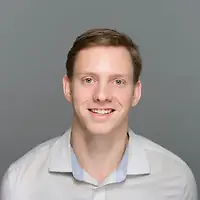 by Devin Pickell
by Devin Pickell
The work from home lifestyle is here to stay.
 by Lauren Pope
by Lauren Pope
More people are working from home now than ever before, and for some, having this type of...
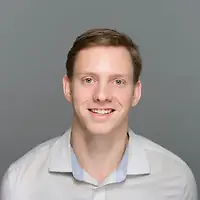 by Devin Pickell
by Devin Pickell