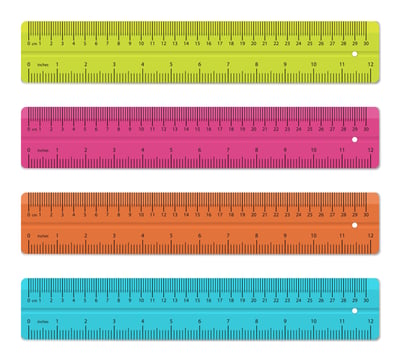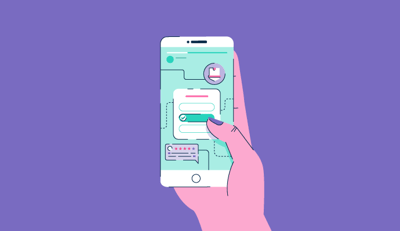December 1, 2018
 by Kristen McCabe / December 1, 2018
by Kristen McCabe / December 1, 2018

In life, it’s easy for your personal and business worlds to collide. This is especially true when it comes to Instagram.
When that happens, you find yourself in a conundrum: To share or not to share. You want to share your Insta-moment with some people, just not everyone. Let’s face it, inside jokes are not meant for everyone.
Thankfully, Instagram has a solution: Share your Instagram stories with only Close Friends. (AKA: The people you choose!)
Instagram Close Friends is a select list of your Instagram follower that you can create. After creating a Close Friends list, you can choose to share your Instagram stories with just the people on this list -- not all of your followers. You can add and remove followers from the list any time you like.
That's a brief overview on one of Instagram's latest features. Altogether, in this article you'll learn:
Instagram Close Friends: A feature to love
It happens to us all: You’ve got a great moment to share with the world, and then you realize...by the “world,” you don’t mean the entire world. And with apps out there showing us how to repost on Instagram, your content could get circulated through an even bigger crowd.
Here’s how to choose who can see your Instagram stories that aren’t meant for your boss. (Or your mom...your nephew...that friend you volunteer with...you get the idea!)
There are two parts to sharing an Instagram story with just some people.
The first step is creating your Close Friends list. The second is creating that story, and sharing it with your selected group of Close Friends.
Instagram Close Friends lets you create a list of trusted Instagram followers. By sharing your story with your Close Friends list, you can choose who sees your Instagram story.
If you didn't want someone to see your Instagram story, in the past, you would need to go to your Story controls, choose "Hide Story From," and enter the person's name. However, it's easy to forget someone you want stories hidden from!
In addition, with this method, it was all or nothing: you were required to hide all of your stories from them. Creating a list of friends for stories fixes this problem. Instead of choosing who doesn't see your stories, choose who does get to see them!
The two options privacy options when you share a story on Instagram are:
The number of people you put on your friend list is completely up to you.
You could create a list with everyone who follows you and isn’t a business contact. Depending on your number of Instagram friends, this could be a big list! Alternatively, you could create a small list of friends you have a strong bond and inside jokes with.
Here is an overview on how to make a Close Friends list; then we'll walk through the step-by-step instructions with pictures.
Not sure what some of those icons look like?
Instagram’s latest update has made this feature extremely user-friendly. And, for your tutorial pleasure, these screenshots will feature my dog’s Instagram account. (Yes, I am one of those people, and proud of it!)
Begin by opening your Instagram app. After logging in, you’ll see your Instagram feed with the latest stories and posts from your friends.
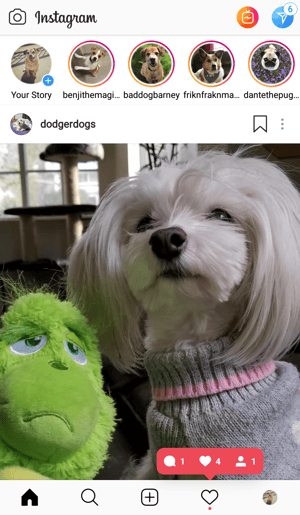
Go to your Instagram account by clicking on your profile picture, found in the lower-right corner of your screen.
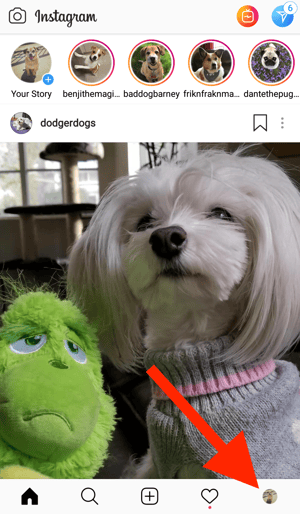
Now it’s time to go to your Instagram side menu. Do this by swiping left on your phone screen or tapping the “menu” icon. This is the three lines in the upper-right corner of your screen.
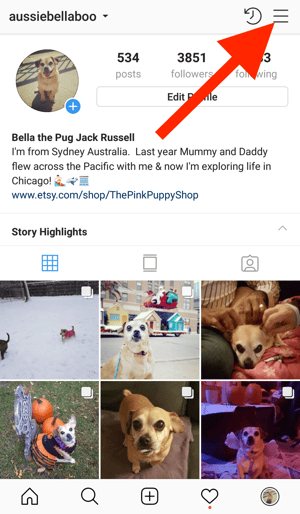
The menu will appear on the right side of your screen. Click on the option that says “Close Friends.”
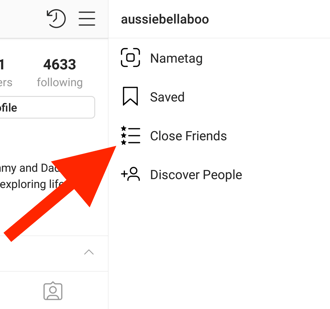
After tapping the Close Friends button, the following screen will appear with suggestions for your Close Friends list.
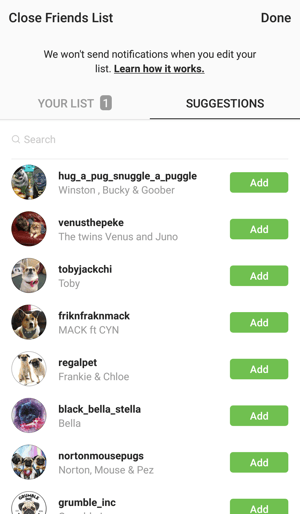
Instagram will suggest accounts for Close Friends based on how much you send that person Instagram direct messages and interact with their account.
Tap the word “Add” next to any accounts you would like to add to your list.
While the “suggestions” algorithm will show some of your closest friends, it’s not perfect. It is partially based on recency, and it doesn’t take long for your besties to miss the cut.
After adding suggested friends, it’s time to search for and add your tried and true actual close friends.
Find your besties by tapping on the word “Search.”
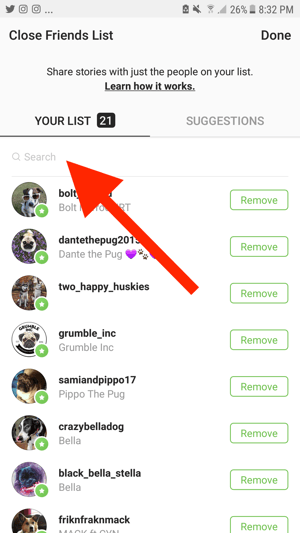
Accounts with names matching your search will appear as you type. As soon as the friend you’re looking for appears, click the “Add” button.
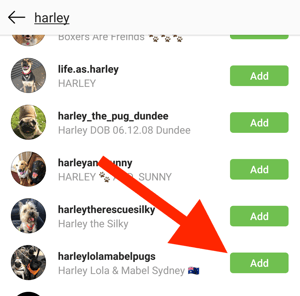
Once you are done finding and adding friends, it’s time to save your list.
Save your new group of Instagram-official Close Friends by clicking the “Done” button in the upper-right corner.
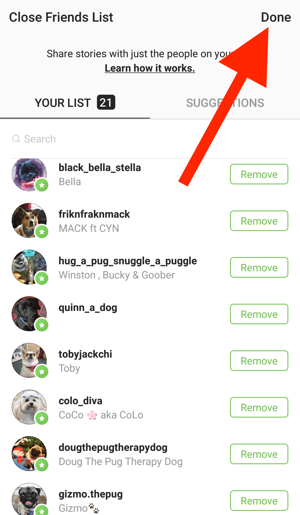
After clicking “Done,” a window will appear asking if you’re sure you want to add these accounts to your list.
Click the word “OK.”
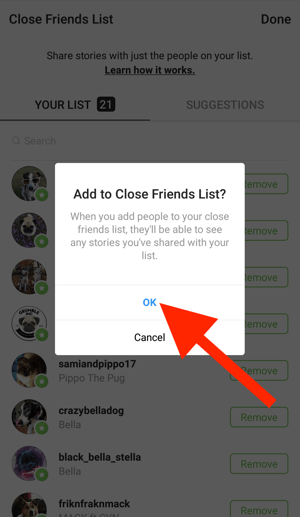
You have now created and saved your list of Instagram Close Friends. Well done!
Now that you’ve got your Close Friends ready to go, it’s time to share a story with them. Let's start with an overview of the steps.
As these picture instructions will demonstrate, creating an Instagram story to share close friends is almost exactly the same as a regular Instagram story.
If you find yourself on your profile page, you’ll need to go back to your Instagram feed. Do this by clicking on the “Home” icon.
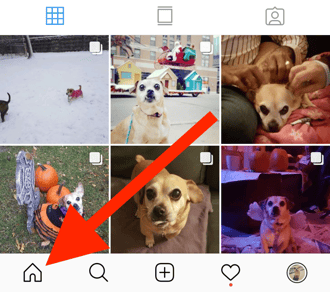
Now that you’re ready to share your story, it’s time to get that camera ready!
Open the Instagram camera by swiping right from anywhere in your feed. Alternatively, click on the camera icon in the top-left corner.
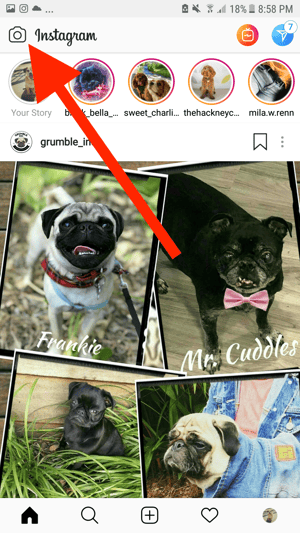
Take a picture or video for your Close Friends story using the white circular button at the bottom of your screen.
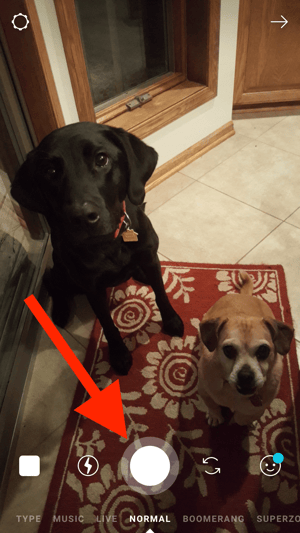
If instead of taking a new picture, you can also use an image or video from your phone’s gallery by swiping up.
Feel free to use the icons at the top of your screen to add any text or additional elements. You can also swipe to add an Instagram filter.
Then, it’s time to share your story with your list of Close Friends!
To do so, click the green badge that says “Close Friends” at the bottom of your screen.
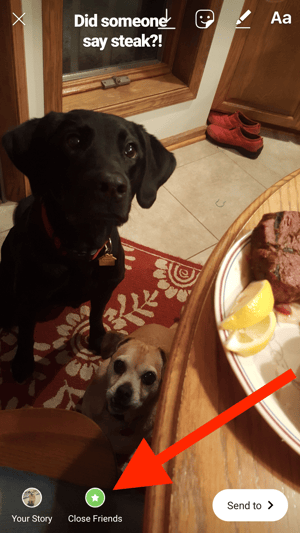
Instead of using the green Close Friends badge, you can also tap the white “Send to” button, pictured in the bottom-right corner above.
If you don’t see the “Close Friends” or “Send to” button, you can share your story with Close Friends by clicking “Next.”
For example, in the blurry Android screenshot shown below, I’ve created an Instagram video story showing some tug-o-war fun.
Notice that small green “Close Friends” badge is not there. By clicking the “Send to” button, you can still share a story with your specific group of Instagram followers.
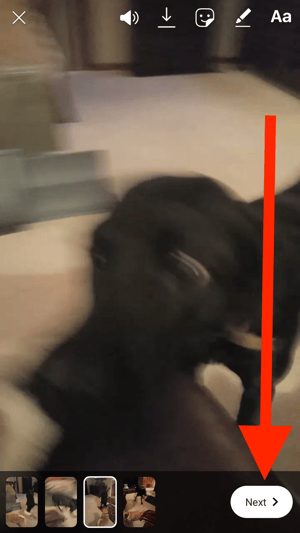
On the next screen that appears, click on the “share button” next to (you guessed it!) the green Close Friends icon.
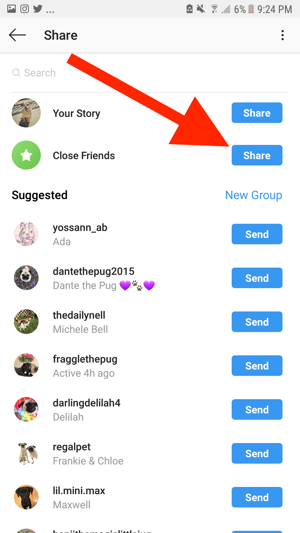
Once you click the “Send” button, your story will be visible to the group of Close Friends you have chosen.
At first glance, you may think that this feature is only meant for personal accounts. After all, we all have social media moments we that aren't meant for everyone's eyes. (Especially if your in-laws happen to follow you.)
However, don't disregard using Close Friends on your business account. Think of the times you choose to share unlisted YouTube videos with a specific audience. The same applies to your Instagram stories.
Perhaps you want to share some stories with just your customers; this will enable you to preview new products or features without giving your competition the inside scoop. You could create a Close Friends list of prospects with specific messaging and discounts.
Remember though, you can only have one list of Close Friends. Save yourself time by creating a Close Friends list that is sustainable; you want to spend more time creating and sharing stories than editing your list!
After you've created your list, there's a good chance you'll want to go back and add new people as you get new followers. (Who knows, you may want to take some people off of that list, too!)
You can view and edit your Close Friends list by following the same steps you did when you created your list, using the side menu in the upper-right corner.
Alternatively, follow these steps:
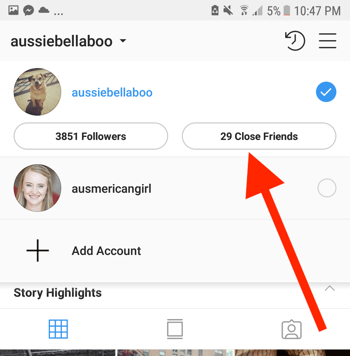
You will then see your list, and you have the same editing options you did when creating your list. Add more people to your list by searching for friends or tapping “Suggested.”
To take people off of your list, simply click the “Remove” button.
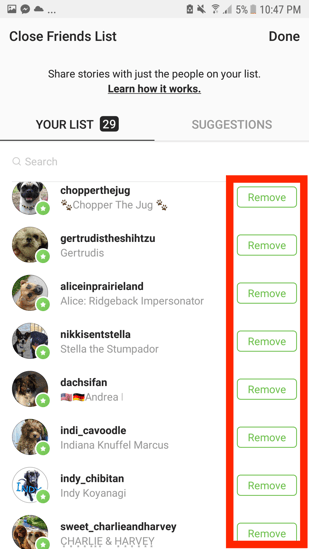
For the record, I love every friend on the list shown here, and would not remove any of them! 😉
Now that you know what a Close Friends list is, how to create one then share a story with your list, it’s time for me to answer any other burning questions you may still have.
After you share your story, Instagram followers on your Close Friends list will see a green circle around your profile picture.
It looks like this on the Stories tray:

When people on your list are watching your Close Friends story, they’ll see a green Close Friends badge in the upper-right corner of your screen.
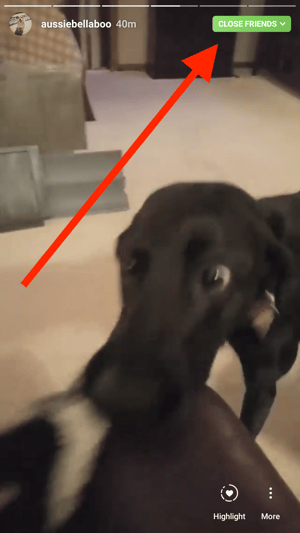
If someone adds you to your Close Friends list, you will not receive a notification.
The only way to know is when you see that green circle around a profile picture, or the green badge while watching the story.
So, if you see green, congratulations; you have made it into the circle of trust!
The feature was launched globally on November 30, 2018. If you don’t see “close friends” on your side menu, go to the app store and update the Instagram app on your phone.
If Instagram is running when you update the app, you’ll need to close the app and re-open it. You may also need to restart your phone.
Yes, just like stories you share with all of your followers, Close Friend stories will disappear after 24 hours.
At this time you can only have one list of Close Friends. (It’s not like Facebook groups.) If you have a story you only want to share with a few people, it’s best to create a group direct message.
Your Close Friends list works inside of the privacy settings you have established. This feature is ideal if you have a public account; it ensures everyone who views your profile doesn’t have automatic access to your stories. If you have a private account, you can still choose Close Friends to share stories with.
No; your Close Friends list is private. Even if you have a public account, no one can see who is on your list.
No. Instagram's platform does not have any features which enable you “send a request” to be on another person’s list. Feel free to ask another way, though! Pick up the phone, send a text, or send an Instagram direct message.
|
TIP: With each social media network comes a variety of features. Which is right for you? See which platform social media marketers love best. |
In addition to close friends, there are other Instagram features to utilize when insuring your social media security.
Read the following articles to learn more about Instagram settings and privacy:
Kristen’s is a former senior content marketing specialist at G2. Her global marketing experience extends from Australia to Chicago, with expertise in B2B and B2C industries. Specializing in content, conversions, and events, Kristen spends her time outside of work time acting, learning nature photography, and joining in the #instadog fun with her Pug/Jack Russell, Bella. (she/her/hers)
By now, you probably know that Instagram isn’t just for photos.
 by Alexa Drake
by Alexa Drake
Gone are the days when you can share just one picture in an Instagram post. Now, not only can...
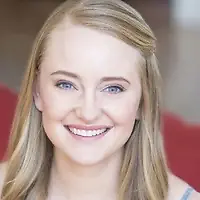 by Kristen McCabe
by Kristen McCabe
In the not-so-distant past, your business might have used print ads, radio, and TV commercials...
.png) by Devyani Mehta
by Devyani Mehta
By now, you probably know that Instagram isn’t just for photos.
 by Alexa Drake
by Alexa Drake
Gone are the days when you can share just one picture in an Instagram post. Now, not only can...
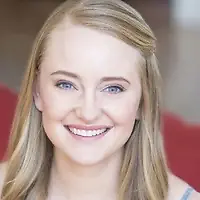 by Kristen McCabe
by Kristen McCabe