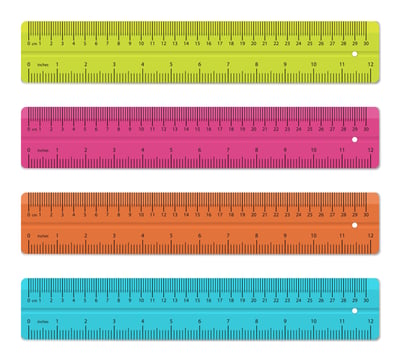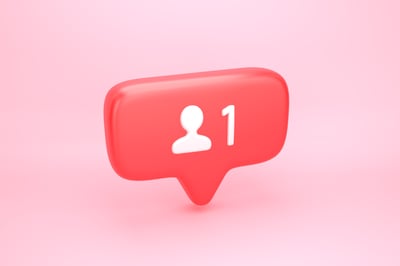January 28, 2019
 by Kristen McCabe / January 28, 2019
by Kristen McCabe / January 28, 2019

The phrase “social media” was introduced for a reason: any social media platform, including Instagram, is about making and growing connections with other people.
Instagram is perfect for building a community, whether for social purposes or Instagram marketing. And, when building that community, it’s critical you know how to tag people in your posts.
In a moment I’ll walk you through those directions with step-by-step pictures. Keep reading for those instructions, or jump ahead to for additional ways to tag people on Instagram, including stories, comments, and after you’ve published a post:
First we’ll start with the basics: How to tag someone when you are creating a new Instagram post.
Begin by opening your Instagram account.
Create a new post by clicking the “+” symbol in the bottom center of your screen.
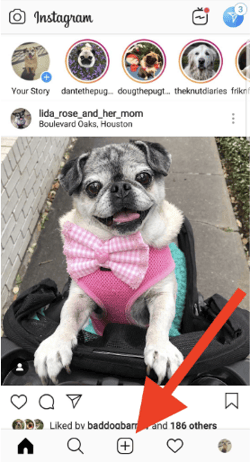
More Instagram tips: Do more than share pictures; learn how to post on Instagram and create posts that perform.
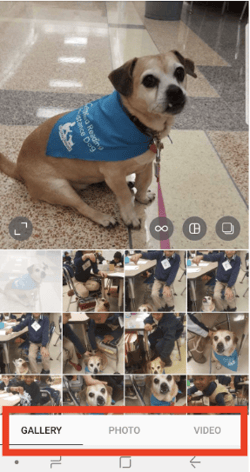
Once you have selected your photo, click the word “Next” in the upper-right corner.
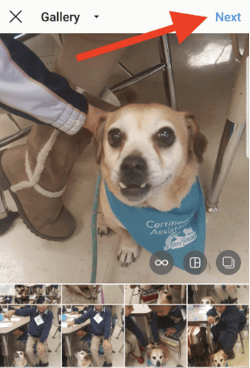
You are now on the Instagram Share screen. Add any desired comments, hashtags, or a location, then tap “Tag people.”
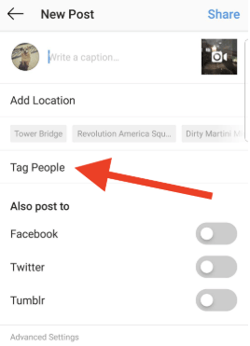
Your photo will now appear on a new screen. Tap where you want the tag to appear. For example, if you’re posting a picture of a group of friends, tap on a friend’s face to tag them.
In addition to friends and family, you can tag any brand who has an Instagram account. In this case, I am tagging an organization, so I am placing my tag where the company’s logo appears in the picture.
After tapping on the photo, the words “Who’s this” will appear where you’ve placed the tag. 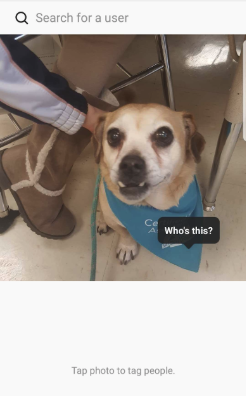
In the search bar at the top of your screen, search for the individual’s Instagram username.
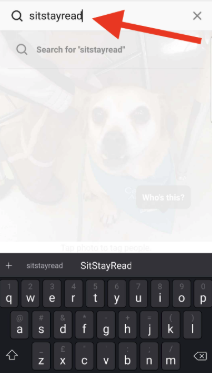
Pro tip: Before you start tagging your Instagram photo, it’s helpful to know the correct spelling of the username.
The person’s username could appear automatically in the drop-down menu, or you may need to hit “enter” to see the search results.
Once you see the correct username, tap on it.
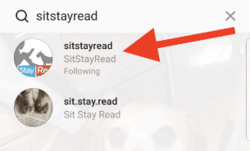
Follow steps five-to-seven again to tag more people in your post.
Once you’ve tagged someone (or multiple people) in your photo, save your changes.
If you have an Android, tap the “✓” in the upper-right corner
If you have an iPhone, tap the word “Done”
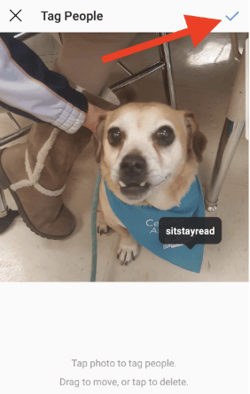
On your Share screen, the “Tag People” row will display the usernames of anyone you have tagged.
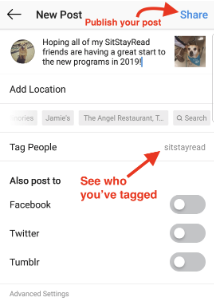
Now all that’s left to do is hit the “Share” button and officially publish your post!
 How to tag someone on an Instagram story
How to tag someone on an Instagram storyIn August 2016, Instagram launched Instagram Stories, a social media experience similar to Snapchat with stories that appear on your profile and expire after 24 hours.
Here’s how to tag people on Instagram stories.
To create an Instagram story, go to your Instagram feed. (This is what appears when you log in, displaying the pictures from accounts you follow.)
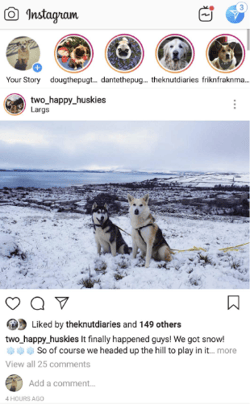
From this screen, create an Instagram story by swiping right.
Use the white button in the center of the screen to take a picture, or hold it down to take a video. Swipe up to upload a picture or video from your camera roll.
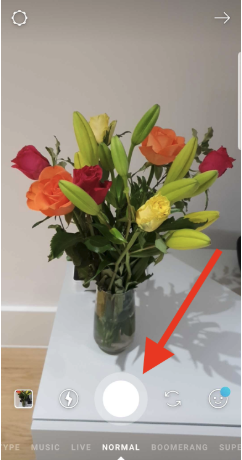
Add any filters, text, or other effects. Then, to tag another Instagram user, tap the Instagram stickers icon.
The icon looks like a square smiley face with the corner folded over:
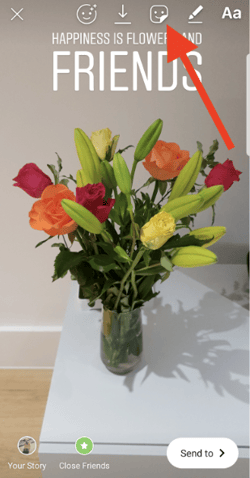
You’ll now see options for custom Instagram story stickers.
Tap the one that says “@mention.” This is how you will mention, or tag, another user in your Instagram story.
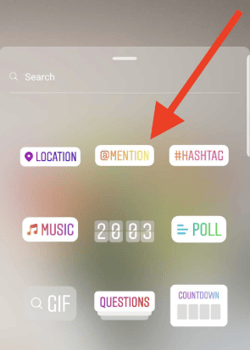
Begin typing the username of the person you want to tag.
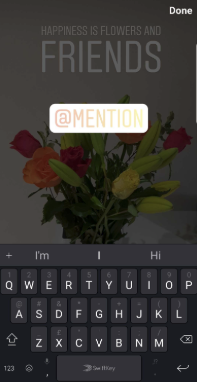
As you do, Instagram will suggest friends who have usernames with the letters you are typing.
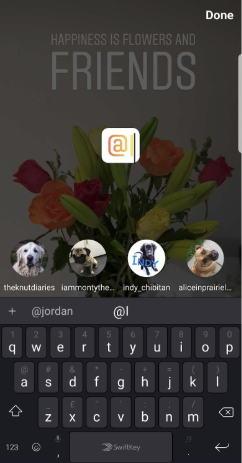
When the person you want to tag appears, tap on their profile picture. Their full username will then appear on your screen.

You have now tagged someone Instagram in your story. Before publishing, you may want to edit the sticker tag.

Now all that’s left to do is add the post to your story. Tap the “Your story” button in the lower-left corner to share with all of your followers, or “Close friends” to share your story with your share with story your Instagram close friends.
In addition to tagging, you can also mention fellow Instagram users in the comments.
Technically, however, this is a mention, not a tag.
People you mention in comments will receive a notification, but these posts will not appear on their profile. (See the FAQs below for more information on where tagged photos appear.)
You can do mention people in comments on your own post, or on anyone’s post that has comments enabled, which most do.
Mentioning someone in a comment is a great way to share a post with a friend or co-worker to ensure it gets their attention.
To tag someone on Instagram comments:
Now let’s walk through that step-by-step process with pictures.
Begin by finding the post you want to comment on, then tap the comment icon:
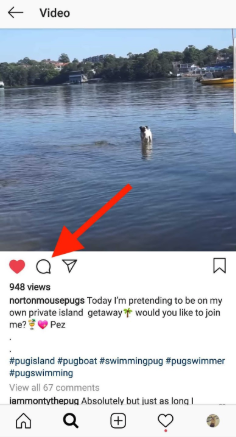
Start typing your comment in the box that appears. When you are ready to tag, or mention, another user, type the @ symbol.
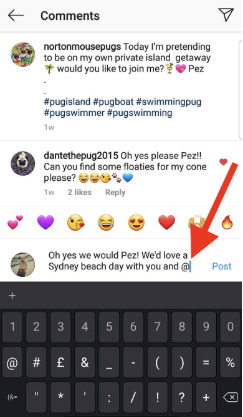
Next, begin typing the username of the person or business you want to mention. As you do, your Instagram friends with those letters in their username will appear in a drop-down menu. Tap the username you want to mention when it appears:
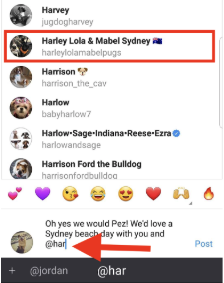
Finish writing your comment (don’t forget those emojis!) and then tap “Post.”
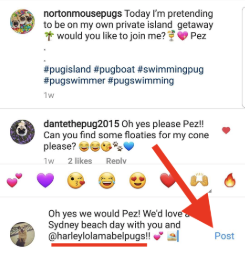
Once you’ve posted your comment, it will be available for anyone who follows that account to see.
People who have been mentioned in comments always appear in blue; just like hyperlinks on a website. And, just like a landing page, you can click on that blue username to view that account’s Instagram profile.
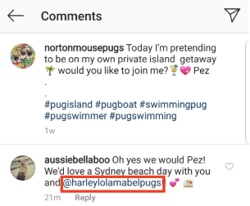
The following video puts together all of these steps to tag someone in an Instagram comment:
If you publish an Instagram post and realized you forgot to tag someone (or you tagged the wrong person -- #oops!), it’s easy to edit your post and add that tag.
To tag people on Instagram after posting:
Here you can see these instructions with pictures to walk you through the process.
Begin by navigating to the post you want to add a tag to. Then, click the three dots in the upper-right corner.
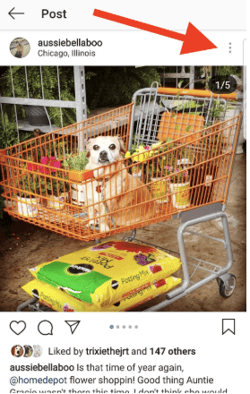
A window will pop-up with several options. Tap the one that says “edit.”
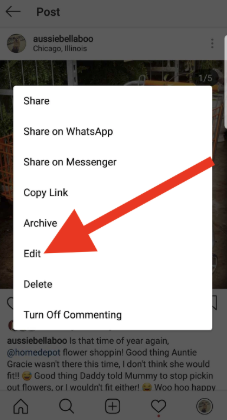
Your post will appear with editing options. In the lower-left corner, you’ll see a small black circle with the outline of a profile inside of it. Next to it are the words “Tag people.” Tap this circle:
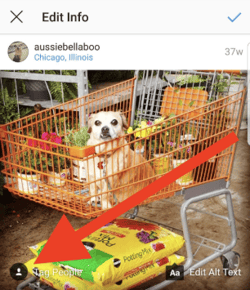
Tap anywhere on the photo to place your tag. Then, in the search bar, start typing the username of the friend, family member, or business you are tagging.
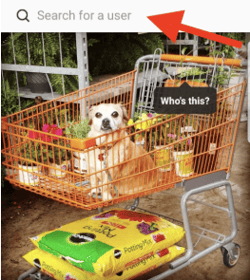
Tap on the person’s Instagram username when it appears. If you would like to tag multiple people, continue tapping new places to tag people on your photo.
Once you have successfully added your tag, in the upper-right corner click “✓” if you have an Android or “done” if you have an iPhone.
You will then be taken back to the “edit info” page.
In the lower-left corner, you’ll see how many people you have tagged in your photo. Save your new Instagram tags by once again tapping “✓” or “done” in the upper right corner.
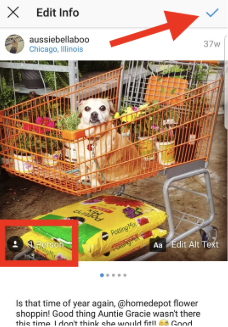
Your updated tags are now published. In addition to adding tags to published posts, you can use the “edit info” screen to mention people in your post’s description.
To tag a product on Instagram, you must have an account that is approved for Instagram shopping.
Once your business account is approved for shopping, under “Settings” you will find the option for “Shopping.” From there, tap “Continue.” Now, select and upload the product catalog you want connected with your Instagram account.
Once your account has been approved as a business profile, and you’ve uploaded your product catalog, follow these instructions to tag a product.
How to tag a product on Instagram
E-Commerce software with Instagram integrations can help you set up these Instagram shopping features.
Now that you know the four ways to tag people on Instagram, it’s time to dig a little deeper into some commonly asked questions about Instagram tags.
You can tag a maximum of 20 people in an Instagram post. And, as you can see here, those 20 tags fill up a photo quite quickly!
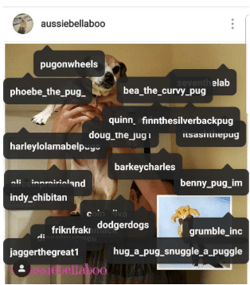
Go to your Instagram profile and tap on the third icon with the outline of a person. Here you will see all of the pictures other Instagram users have tagged you in.
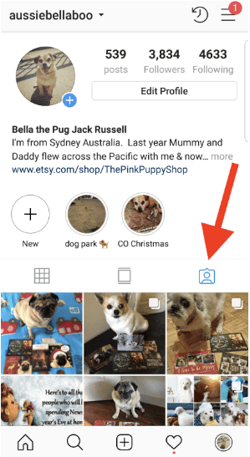
Add tags to your Instagram video the same way you do in a photo.
Take a video or upload one from your gallery, crop or add filters, then hit “next” and you’ll see the Instagram Share screen.
From here, tap “Tag people” and search for the Instagram accounts you want to tag.
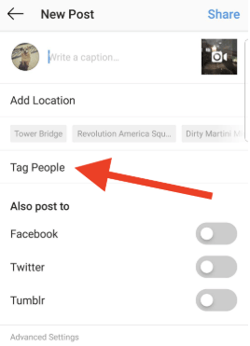
As long as it’s a post on your own profile, you can delete an Instagram tag.
Removing a tag is similar to adding an Instagram tag after posting, as pictured above.,
To delete an Instagram tag:
Here you can see what the “x” to delete your tag looks like:
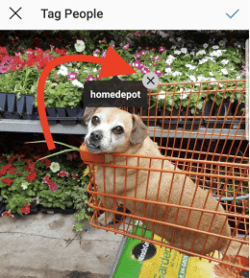
No. Unlike Facebook, you can only tag your own Instagram pictures and videos. You can, however, mention someone in the comments of another person’s post.
When you mention a friend in a comment, he or she will not see the post unless it is on a public account, or it is a private account they follow.
If people have been tagged in an Instagram photo, you’ll see a small black circle with a profile picture on the lower-left corner of the post.
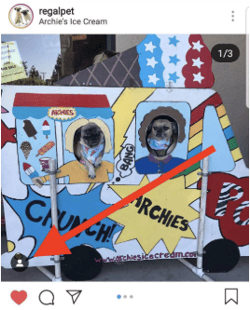
Tap this icon, and anyone tagged in the post will appear:
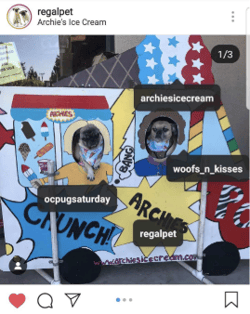
Now that you know how to tag people on Instagram, it’s time to put that knowledge to use! Do more than tag friends; grow you social media community by tagging businesses who are in your post, friends you want to participate in Instagram challenges and competitions, or customers who are using your product.
Discover more ways to build your Instagram community by learning:
Kristen’s is a former senior content marketing specialist at G2. Her global marketing experience extends from Australia to Chicago, with expertise in B2B and B2C industries. Specializing in content, conversions, and events, Kristen spends her time outside of work time acting, learning nature photography, and joining in the #instadog fun with her Pug/Jack Russell, Bella. (she/her/hers)
By now, you probably know that Instagram isn’t just for photos.
 by Alexa Drake
by Alexa Drake
Instagram filters are a girl’s best friend.
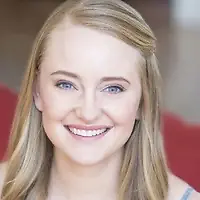 by Kristen McCabe
by Kristen McCabe
Instagram has become a social media giant.
 by Lizzie Kardon
by Lizzie Kardon
By now, you probably know that Instagram isn’t just for photos.
 by Alexa Drake
by Alexa Drake
Instagram filters are a girl’s best friend.
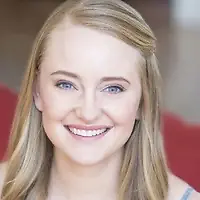 by Kristen McCabe
by Kristen McCabe