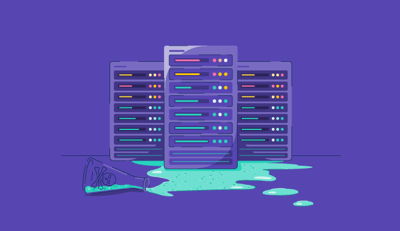.png?width=690&name=G2CM_FI851_Learn_Article_Images_%5BDNS_provider_in_india%5D_V1b%20(1).png)
A smooth and secure network operation maintains productivity and operational efficiency, no matter if it's a small business or a larger IT infrastructure.
So, if you find yourself dealing with network connection issues, like slow-loading websites, you may be at risk of disrupting workflow and affecting overall performance. One effective solution is activating the flush DNS command.
This helps resolve these problems for a better-optimized network and ensures you’re using the most updated DNS settings. Let’s explore how you can flush DNS on your own!
New servers come into operation every day and, with them, updated IP addresses for the sites they support. This means that, even if you’ve connected to a website before, the IP address might now be different to what’s stored in your domain name system (DNS) cache. By flushing your DNS, you can clear these records from your cache.
Essentially, you’re telling your device that it needs to go back through the DNS records when loading the site as if you’ve never been there before and to treat it like a brand new IP for storing in the next cache.
A DNS cache is a stored record of all the queries your device makes when accessing websites. DNS translates website addresses into the corresponding internet protocol (IP) addresses to direct you to the site you’re trying to reach. Without a DNS record, you’d need to remember every IP address yourself – which, unless you have an eidetic memory, isn’t possible.
Instead, DNS records act as a database, storing this information in the DNS cache to speed up future connections. This allows the site to load more quickly and reduces server response times. Not only is this beneficial for users in terms of efficiency, but also makes these connections more secure.
Using DNS security solutions, users are better protected from potentially accessing malicious websites and encountering malware. These solutions filter web traffic, even on cached sites, to look for malware signatures and block suspicious sites from being accessed.
There are several reasons to consider when flushing your DNS cache rather than waiting for a TTL to expire. The most common are:
A frequently used method of cyber attack is known as DNS spoofing, where criminals gain access to your DNS data and change the saved information to redirect you to malicious websites. From there, they may be able to steal your personal information like financial logins.
Clearing your cache manually ensures that the correct site information will be loaded the next time you browse and reduces the risk of falling victim to these DNS attacks.
Your DNS cache will clear itself without you intervening every so often, but sometimes activating a manual flush is necessary, particularly if you’re trying to troubleshoot connectivity issues. Incorrect cached DNS information could be the problem.
This usually happens when the site moves to a new hosting server and has an updated IP address. You may see an error such as “DNS not responding” or “server IP not found”, which should prompt you to clear your cache. Flushing your DNS lets you bypass the TTL and refresh the settings immediately.
Updating a DNS cache typically works on a process called time to live or TTL. Within this time period, DNS records will pull from the local cache and load the site according to the stored records. Once the TTL expires, the site will be removed from DNS records and will need to be queried again as a new record when you next visit that site.
While cookies are commonly associated with tracking browsing data, your DNS cache also records your web history, particularly of sites you visit often. Flushing your DNS is a good way to keep your browsing information private.
Yes and no. Flushing your DNS won’t change your actual internet connection speed, which is determined by factors like your internet provider, device performance, running software, and browser settings.
However, it can make the site you’re accessing load faster, as the most up-to-date DNS settings will be pulled from the local cache and will load the site correctly as fast as possible.
If you have outdated IP settings for a site, the information being loaded by your DNS cache may not be correct, so it could take longer to load the site itself. This then slows down your browsing experience. So, flushing your DNS cache can make it feel like you’re loading everything more quickly.
Every major operating system has a way for you to flush your cache manually, although only Windows users use the actual “flush DNS cache” command. If you’re not sure how to flush DNS caches on your device, follow these instructions to get started.
You can follow these same steps regardless of what version of Mac OS you’re running. However, you will need to know what version you’re on for step 3.
To use the command prompt on Windows XP, Windows Vista, Windows 7, and newer versions like Windows 10 and 11, you’ll need to:
Linux systems don’t have a cache flushing setting by default, so you’ll need to clear this based on the distribution you’re using on your particular system.
Some browsers, like Google Chrome, have DNS caches of their own alongside stored cookie data. This will be separate from your device's DNS cache, but clearing it after your system cache could help resolve ongoing connectivity problems. It’s best to flush both your browser and system DNS cache at the same time to ensure both records match.
In enterprise environments, manually flushing the DNS cache on individual devices is neither scalable nor efficient. Whether you're troubleshooting widespread connectivity issues or enforcing routine cache resets for security compliance, IT teams often automate DNS flushing through scripts, group policies, or remote management tools.
Here are several proven methods used by sysadmins and network engineers to handle DNS cache flushing at scale.
In Windows Server environments, IT admins can push out DNS flush commands using PowerShell and Group Policy Objects (GPOs). A common script looks like this:
Invoke-Command -ComputerName (Get-Content .\DeviceList.txt) -ScriptBlock { ipconfig /flushdns }
This lets you target a list of machines remotely and execute the DNS flush without manual intervention.
For Linux-based workstations and servers, admins often write bash scripts that include:
sudo systemd-resolve --flush-caches
These scripts can be scheduled via cron for regular flushing or triggered by Ansible, Puppet, or Chef during configuration updates.
Mobile device management (MDM) platforms like Jamf (for macOS) or remote monitoring and management (RMM) tools like NinjaOne or Atera can be used to trigger DNS flush commands or scripts. These platforms provide visibility, logging, and error handling, all important for compliance in larger orgs.
Many teams integrate their DNS flushing scripts into centralized logging tools (e.g., Splunk, Datadog) to confirm successful execution across machines, diagnose failures, and monitor DNS behavior patterns.
When automation is in place, DNS flushing becomes part of your organization’s proactive network hygiene, reducing user downtime, blocking spoofed DNS records, and aligning with endpoint security policies. If your team frequently handles DNS troubleshooting, building DNS cache maintenance into automated IT workflows can save hours of manual effort.
Flushing your DNS cache can resolve many browser or connection-related hiccups but it isn’t a silver bullet for every network issue. If you’ve already flushed your DNS and you're still encountering slow load times, "server IP not found" messages, or unexplained disconnections, there are several next steps you can take to isolate the problem.
Before you escalate to advanced tools or support, consider checking the following:
Flushing DNS is often step one in a broader troubleshooting flow. If these next steps don’t solve the issue, it may be time to explore DNS monitoring tools or managed DNS services that offer real-time diagnostics, analytics, and automatic failover.
If you’re not that tech-savvy, you may be concerned that flushing your DNS could damage your device or browsing settings. But fear not, as DNS flushing is both a safe and effective way to resolve your connection problems and keep your data private.
This is considered routine maintenance, and your system does this for you automatically with TTL settings anyway – you’re simply helping it move faster. Not only is flushing your DNS cache safe, it’s actually one of the recommended first steps for troubleshooting when you’re experiencing web connectivity problems.
There’s no set recommended timeline for how often you should be manually going through this process, but you can choose a schedule that works for you. That could be weekly, monthly, or quarterly if you prefer to keep your cache cleared out. Or you can flush your DNS whenever your browser slows down, and you’re running into problems. It’s entirely up to you.
While DNS flushing is a helpful tool for resolving short-term issues, it doesn't address the root cause of persistent DNS-related problems, especially in large organizations or high-traffic networks. If you find yourself regularly needing to flush DNS, deal with DNS spoofing risks, or troubleshoot inconsistent load times across devices, it may be time to adopt a managed DNS service.
Managed DNS providers offer far more than basic resolution. They ensure high availability, fast response times, built-in security protections, and observability that local DNS caching simply can't match.
Here’s how they help:
By regularly performing the simple task of DNS flushing, you can quickly and effectively resolve many network connectivity problems and keep your browsing data private. Ensure your business is running with optimal online performance, and clear your DNS cache regularly.
Boost your device’s security with managed DNS providers that power traffic across websites, applications, and networks.
Sudipto Paul is a former SEO Content Manager at G2 in India. These days, he helps B2B SaaS companies grow their organic visibility and referral traffic from LLMs with data-driven SEO content strategies. He also runs Content Strategy Insider, a newsletter where he regularly breaks down his insights on content and search. Want to connect? Say hi to him on LinkedIn.
Given the rapid pace of technological development, attackers are constantly finding new ways...
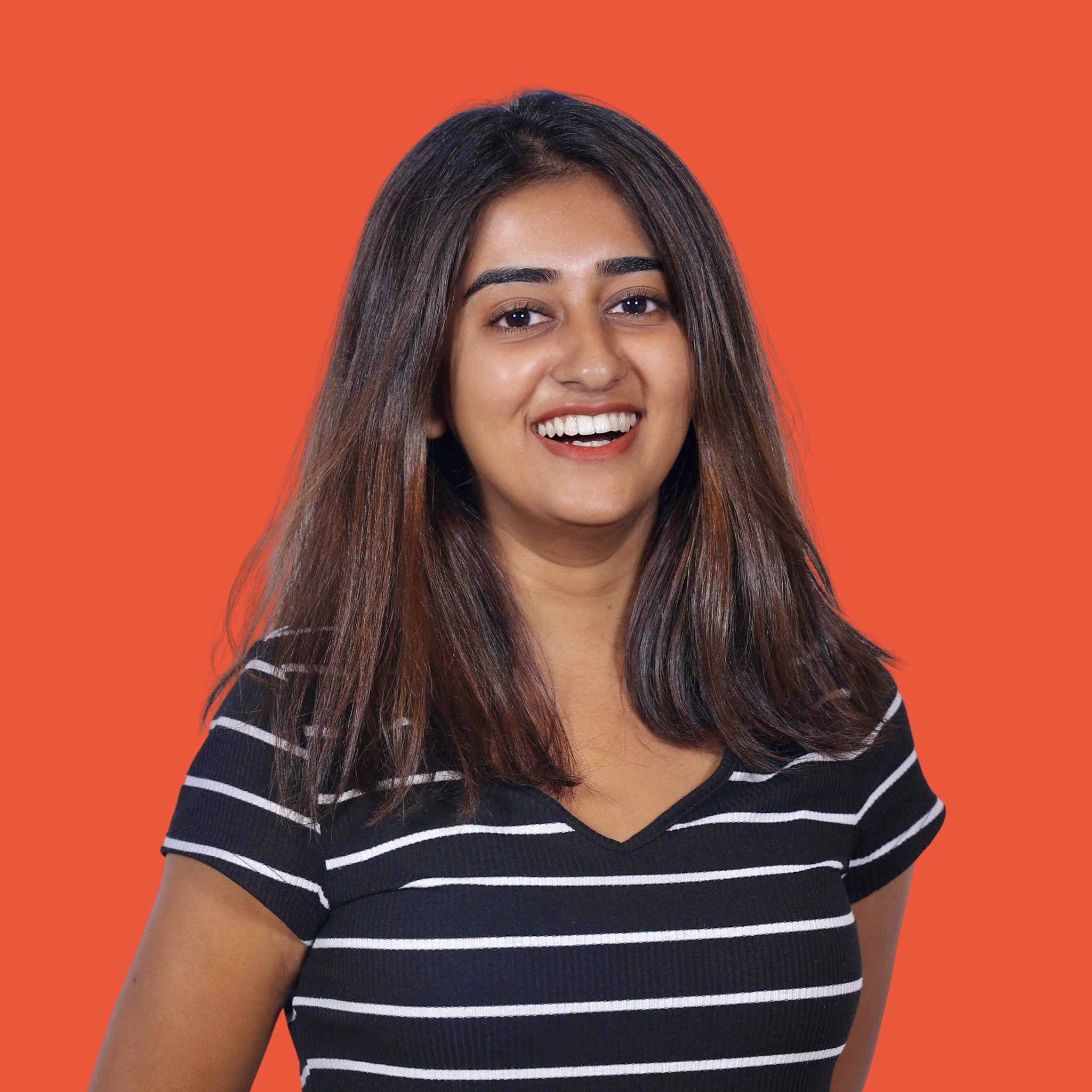 by Samudyata Bhat
by Samudyata Bhat
When you load a website at the same domain you’ve always visited, you expect to find the...
 by Holly Landis
by Holly Landis
If you’re reading this, there’s a good chance that your business has a website. To get to that...
 by Holly Landis
by Holly Landis
Given the rapid pace of technological development, attackers are constantly finding new ways...
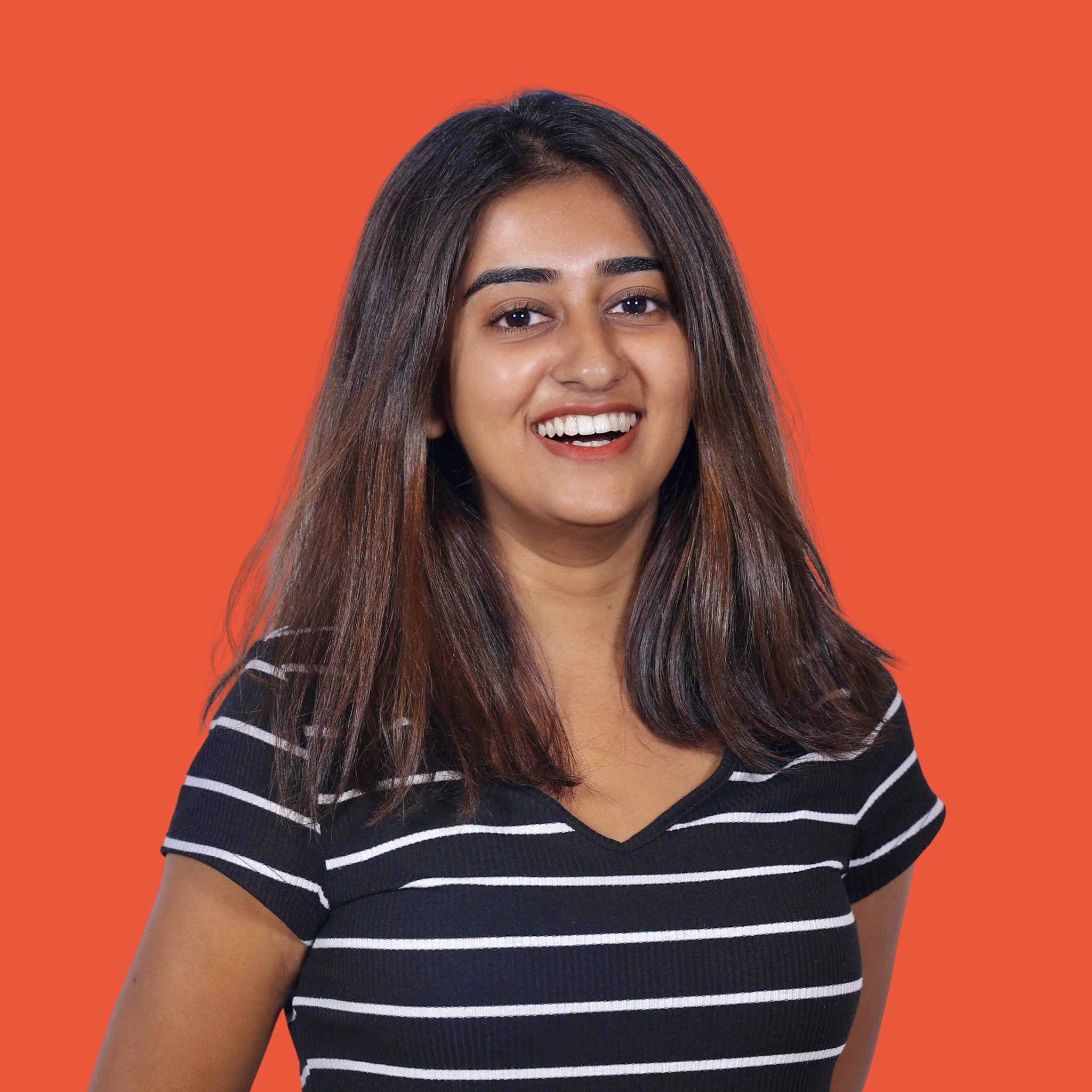 by Samudyata Bhat
by Samudyata Bhat
When you load a website at the same domain you’ve always visited, you expect to find the...
 by Holly Landis
by Holly Landis