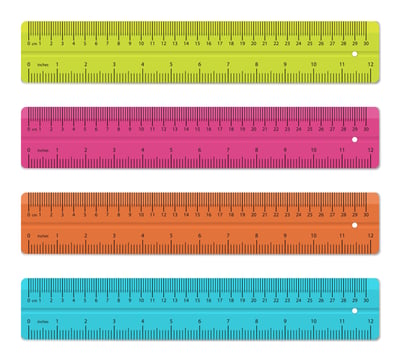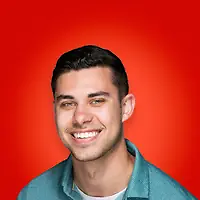October 23, 2018
 by Claire Brenner / October 23, 2018
by Claire Brenner / October 23, 2018
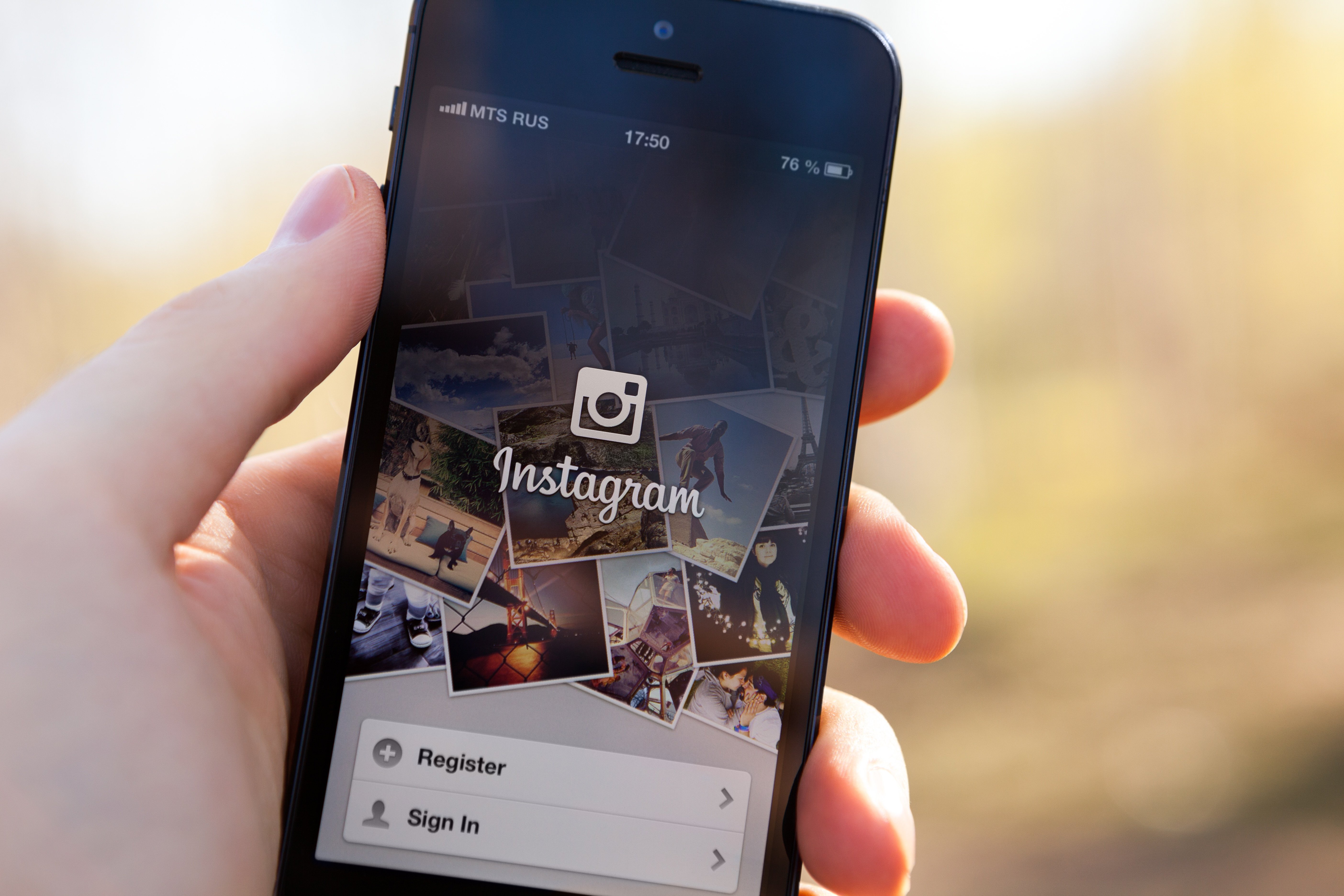
As the kids say these days, “it goes down in the DMs”.
Admittedly, I don’t know what “it” is, and I can’t say with any speck of certainty that anybody, regardless of age, actually says that.
Either way, Instagram’s introduction of Instagram Direct, the photo-sharing platform’s direct messaging feature, was an exciting new release when it launched in 2013.
Instagram was always a public-facing platform. To interact with other accounts, users had to like or comment on their posts. When Instagram Direct was introduced, users who followed each other were able to send private, one-to-one messages for the first time.
In this guide, we’ll cover the introduction of Instagram Direct, what it is, and why it was such a big deal. Plus, we’ll take you step-by-step through sending different types of Direct Messages, including chat-like text messages, videos, disappearing pictures, and more!
Let’s get started!
First things first – what is Instagram Direct? Or in this case, an Instagram DM (direct message).
First things first – let's define DM. In this case, DM stands for direct message – or a message sent privately to one (or a few) people.
So now that we have the DM definition, we can dive a bit deeper into how to send a message on Instagram and why the feature was introduced.
Instagram Direct is Instagram’s private messaging feature. Kevin Systrom, Instagram founder, announced it at a press event in New York on December 12, 2013. This was an exciting moment for the photo-sharing platform, as it was the first time it explored one-to-one messaging on an otherwise public platform.
The video above accompanied Systrom’s announcement and briefly explored the new feature's main functionalities.
Interestingly, this announcement came shortly after Instagram was acquired by Facebook, a platform that launched its private messenger back in 2008.
In 2013, private social media messaging apps like WhatsApp and Facebook Messenger were continuing to dominate (with the latter already seeing nearly 200 million monthly active users). Even more importantly, Snapchat, the multimedia messaging app, was quickly gaining traction. Introducing a direct messaging feature was a smart (and maybe even essential) move by Instagram.
Through Instagram Direct, users can send photos or videos that they take (or upload from their phone’s photo library), including vertical video content for a more immersive experience, posts they saw in the feed, disappearing photos and videos (think Snapchat), other user’s Instagram stories, hashtags, and location pages.
Instagram also recently added a green dot next to an Instagram user’s profile picture that indicates when they’re logged on to Instagram and available to chat.
An Instagram DM can be sent to one person, or, up to 32 people in a group chat! (If you want to share private Instagram stories with more than 32 people, consider making an Instagram close friends list.)
As of 2018, users can use Instagram direct messaging to video chat with just one person or a group of up to four different people. This new feature works similar to FaceTime or Google Hangout, with users able to video chat anyone with whom they have a direct message thread open.
Today, Instagram Direct has evolved to be a valuable form of Instagram marketing. Organizations with an Instagram business profile can use the tool to offer social media customer service, and users can use the tool to connect with their favorite brands.
Of course, it would be unfair to tell you about all of these exciting features without telling you how to use them! These step-by-step instructions will give you all of the information you need to start chatting with your friends and followers via Instagram DM.
Download The Beginner's Guide to Instagram and get started 🚀
As mentioned above, there are plenty of ways to DM on Instagram. That said, there are definitely two methods you’re more likely to use than others. In this guide, we’ll give you step-by-step instructions on:
Let’s get started!
Have you ever taken a picture and immediately thought of a friend who just needed to see it? Or, maybe you ran into an old college acquaintance while running errands and want to reach out, but you forgot to exchange phone numbers.
Whatever your reasoning may be, sending a chat, picture, or video by Instagram DM can be a great way to reach people!
Luckily, this is a simple process consisting of just a few steps.
This first step is easy – and if you’re anything like me, something you already do every single day. Grab your phone, open up your Instagram app, and log in to your account. As a heads up, our instructions and screenshots refer to sending an Instagram DM from an iPhone. However, the process should look similar (if not identical) on Android devices.
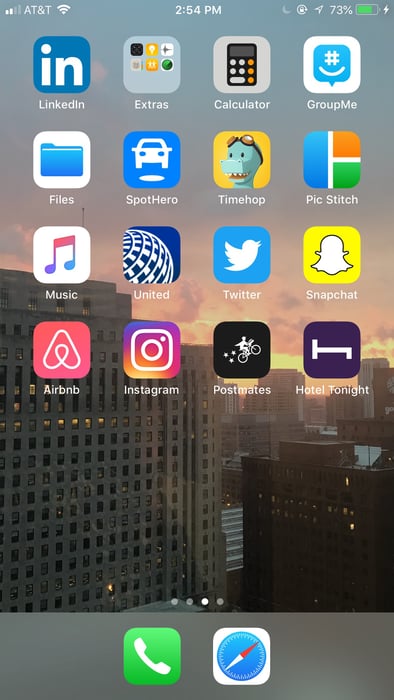
When you tap on the paper airplane button or swipe left, you’ll be brought to the screen from which you’ll send your DM. If you have existing conversations (or if you’ve ever been sent a DM before), they’ll appear on this screen.

To send a new message, tap the plus sign in the top right corner. This will bring you to the screen where you select the person (or persons) to whom you’d like to send the message.
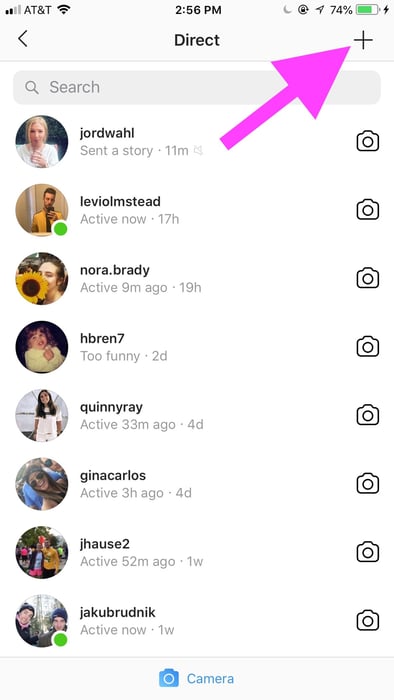
Instagram will pull up a list of suggested accounts to which you may want to send your direct message. If you don’t see your intended recipient, use the search bar at the top of the screen to find them, searching by either their username or full name. When you’ve selected your recipient, click “Next” in the top right corner.
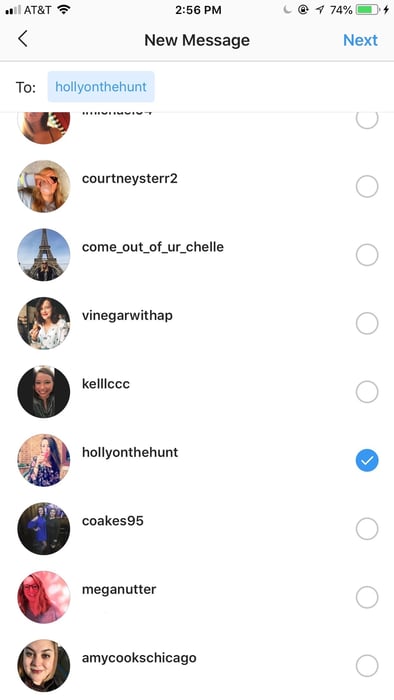
To send a chat, type your message and click send.
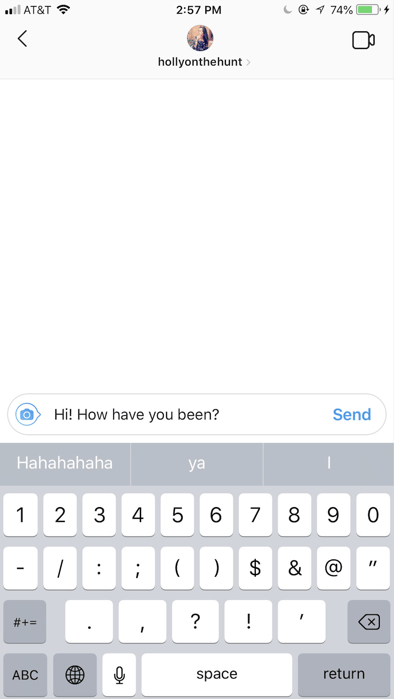
To take a new picture or video to send, tap the camera button to the left of the chat-box. If you’ve posted an Instagram story before, this screen should look familiar! You can take a picture or video as normal, or take advantage of some of Instagram’s fun features like Boomerangs, filters, and more.
Once you take your picture, you’ll have a few options on how it will appear to your recipient. At this point, you’ll choose between:
Select the way you would like your picture or video to appear, and hit send!

To send a picture or video from your photo library, tap the button to the right of your chat-box. This button looks like a landscape scene. This will pull up your phone’s camera roll, from which you can select a photo or video. Once you select your image, click send. Keep in mind that for the best possible quality, the picture or video should fit the standard Instagram story dimensions.
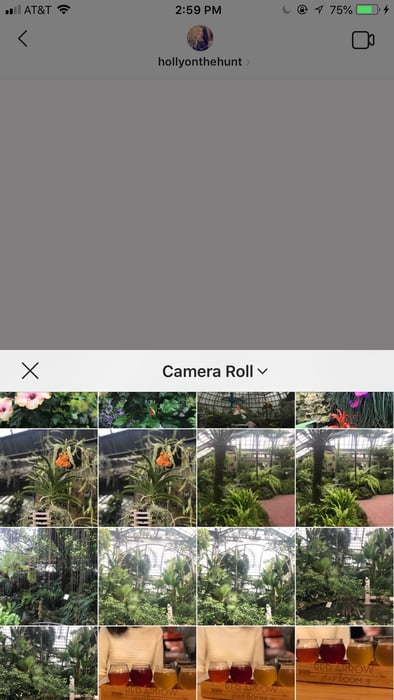
There you have it! From there, you can continue chatting back and forth, or send additional content.
Now that Instagram is littered with meme accounts (I’m not complaining), it’s a pretty regular occurrence to see something in your feed that makes you laugh out loud. And what’s better than laughing alone? Laughing with friends, of course!
Luckily, Instagram makes it easy to send posts directly from the feed to your friends and followers. The original poster will not know that you sent their Instagram post, nor will the messages appear in the Instagram feed, search, or your profile.
However, keep in mind that if the original poster has a private Instagram profile, your recipient won’t be able to see the post unless they follow the account that posted it. If the original poster has a public Instagram profile, then you’re good to go!
Now, here’s how to send a post directly from your Instagram feed. We’ll skip the steps that require opening Instagram and logging in – if you’ve found something you want to share, we can safely assume you’ve done that already!
1. Tap the paper airplane button below the image you want to share
When you tap on the paper plane image below the image you want to share, Instagram will pull up a list of your existing conversations. If you don’t see your intended recipient(s), simply use the search bar to find their account and select their Instagram handle from the list.
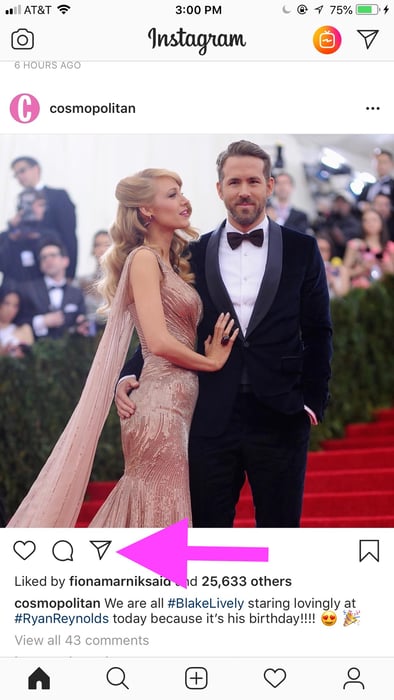
2. Add an optional message, or send without one
After you select your recipient, you can opt to type a message that will send along with the post. Consider including a message that provides more context on the image or explains why the post made you think of this particular person. Instagram DMs are a great way to connect with friends and family, so take advantage of the opportunity to include a personalized message!
Hint: If your recipient can’t see the post, no need for them to follow the account! Simply take a screenshot on your Android or iPhone and send the screenshot via DM using the first set of instructions.
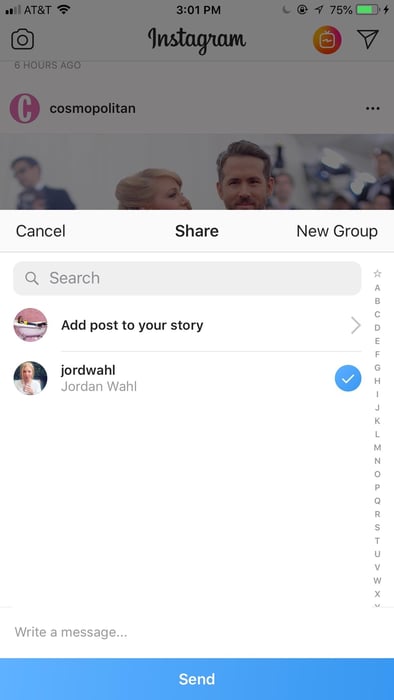
Hopefully, this post has taught you exactly how to DM on Instagram. Instagram’s direct message feature is a great way to stay in touch with friends and family, or, get in touch with those acquaintances with whom you haven’t yet exchanged numbers. Whichever way you use it, Instagram Direct was an exciting new feature that isn’t going away soon.
Curious to know more about Instagram? Check out this guide to learn how to leverage IGTV for your business.
Claire is a former growth marketing team manager at G2. Born and raised in the Chicago area, her brief stint in Ohio (University of Dayton) gave her a new appreciation for deep-dish pizza, but left her well-versed in Cincinnati-style chili and "cities" with a population fewer than 400,000. While not writing, Claire can be found practicing calligraphy, seeking out the best dive bars in Chicago, and planning her next trip. (she/her/hers)
By now, you probably know that Instagram isn’t just for photos.
 by Alexa Drake
by Alexa Drake
Gone are the days when you can share just one picture in an Instagram post. Now, not only can...
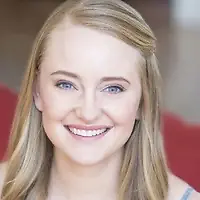 by Kristen McCabe
by Kristen McCabe
By now, you probably know that Instagram isn’t just for photos.
 by Alexa Drake
by Alexa Drake