October 16, 2025
 by Washija Kazim / October 16, 2025
by Washija Kazim / October 16, 2025
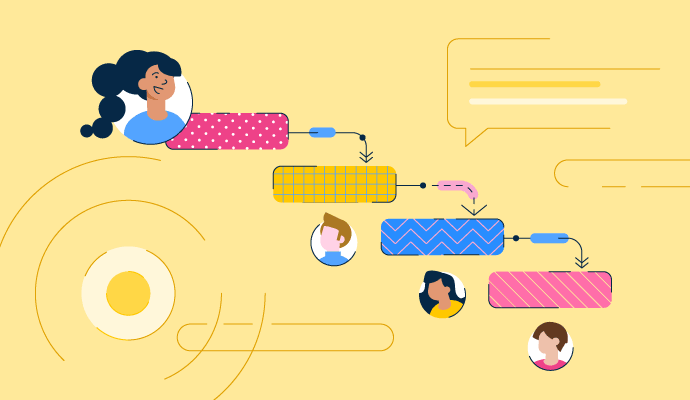
Managing projects has always been a core part of my work.
I learned the hard way just how much the right tool can influence my productivity — for better or worse. I’ve used project management software that promised to keep me organized but left me more frustrated than focused. Some were too complicated, others lacked key features, and a few just didn’t fit the way I work.
One too many missteps later, missed notifications, confusing interfaces, and team members struggling to stay on the same page, I decided to find tools that truly work.
After countless hours of testing and comparing features, I’ve learned that free project management software can be just as valuable as some paid options if you know where to look. Along with insights from 1000+ G2 reviews, I’ve tested 30+ free solutions to see how they handle task organization, collaboration, and project tracking, keeping an eye out for practical features.
And I’ve got my final cut.
| Project management software | G2 rating | Best for | Free plan details | Pricing |
| ⭐4.6/5 | Best for custom databases | Unlimited bases + 1,000 records per base + Up to 5 editors |
Starts at $20/user/month, billed yearly | |
| ⭐4.4/5 | Best for task tracking | Unlimited tasks + projects and up to 10 users | Starts at $10.99/user/month, billed yearly | |
| ⭐4.1/5 | Best for simple team collab | One project+ 1 GB storage space |
Starts at $15/user/month | |
| ⭐4.7/5 | Best for unlimited tasks and users | Unlimited tasks + users | Starts at $7/user/month, , billed yearly | |
| ⭐4.7/5 | Best for workflow automations | 3 boards + two users | Starts at $9/user/month, billed yearly | |
| ⭐4.6/5 | Best for an all-in-one workspace | Basic forms, sites, Notion Calendar, Notion Mail + databases including subtasks |
Starts at $10/user/month, billed yearly | |
| ⭐4.4/5 | Best for spreadsheet-like PM | Legacy free plan includes two sheets + two editors/viewers; 30-day free trial | Starts at $9/user/month, billed yearly | |
| ⭐4.4/5 | Best for client projects | 5 projects + 5 users | Starts at $10.99/month, billed yearly | |
| ⭐4.4/5 | Best for visual task boards | Unlimited cards + 10 boards + 10 users | Starts at $5/user/month, billed yearly | |
| ⭐4.2/5 | Best for complex projects | Unlimited collaborators + task and subtask management | Starts at $10/user/month |
*The software list is arranged alphabetically. These tools offer free trials, free forever options, or freemium models. All pricing details mentioned in the article are based on publicly available data at the time of publication and are subject to change.
The best free project management software on my list isn’t just feature-packed, they’s practical, reliable, and a tool I’ve used to stay organized and collaborate effectively. Based on my testing, these are the ones I'd personally suggest if you’re looking for the best collaborative project management platform to support your workflows.
The global project management software market was valued at $6.59 billion in 2022 and is expected to reach $20.47 billion by 2030, a sign of just how essential these tools have become.
The demand spans businesses of all sizes. According to G2 data, small businesses make up the largest share of project management software users at 49%, followed by mid-market companies (33%) and enterprises (18%)
But in my experience, “best” doesn’t always mean “most expensive.” Some free project management platforms I’ve tried offered impressive value, helping me stay organized, keep projects on track, and collaborate effortlessly with my team.
When I set out to find the best free project management software, I didn’t just skim through popular recommendations or rely on surface-level reviews. I spent months testing each tool in different capacities to see how it supports my daily workflows. I aimed to understand how these tools work when managing multiple projects and daily tasks, communicating with other users, and juggling tight deadlines.
I also used AI to analyze user reviews on G2 to understand how others were using the tools and what challenges they ran into. This gave me a well-rounded view of their strengths and limitations. Additionally, I compared them using G2’s grid reports to assess how they measure up against one another regarding functionality and user satisfaction.
In cases where I couldn’t personally test a tool due to limited access, I consulted a professional with hands-on experience and validated their insights using verified G2 reviews. The screenshots featured in this article may be a mix of those captured during testing and ones obtained from the vendor’s G2 page.
When I used to think of project management software, my mind jumped straight to to-do lists and deadlines. But after my experience with this test, I can confidently say that the right tools do so much more. They keep me organized, my team aligned, and my sanity intact, all while being free to use.
When evaluating free project management software, I focused on the features that truly matter, the kind you’ll find in the leading project management software today. That includes everything from intuitive task assignment and deadline tracking to integrated time-tracking capabilities (essential if you’re looking for the best project management app with time tracking) and built-in collaboration tools.:
The list below also contains genuine user reviews from G2’s project management software category page. It’s important to note that in the context of this list, vendors offering a free trial are also considered free. To be included in this category, a solution must:
*This data was pulled from G2 in 2025. Some reviews may have been edited for clarity.

Airtable feels like a spreadsheet on steroids, and for someone who meticulously tracks performance metrics and projects, it was a dream to use. It’s great for projects where data organization is key. The free plan allowed me up to 1,200 records per base, which was sufficient for smaller datasets.
It was also relatively easy for me to set up project trackers and content calendars through customizable templates. However, reviewers on G2 mention that we have to be mindful of the storage limitations.

I tested Airtable’s automation by setting triggers to update status fields when deadlines approached, which reduced manual follow-ups. The ability to visualize the same data in multiple formats, like Kanban and Grid view, made my workflow highly efficient.
For me, Airtable is hands-down one of the most capable free project management tools out there; once you set it up, it’s hard to imagine managing projects without it.
| Pros of Airtable | Cons of Airtable |
| Tailored fields make tracking performance metrics easy in one place | Customizing databases can take time |
| Linking related tasks is easy to do. | Building dashboards from scratch can feel overwhelming at first |
“As a literary agent, what I like best about Airtable is its incredible flexibility and ease of use. It allows me to organize and connect all aspects of my business seamlessly — tracking authors, their publications, royalty reports, payment schedules, book covers, and promotional assets — all in one dynamic platform. The ability to link related records, like an author to their royalty reports or following book ideas to potential comp titles, makes it far more intuitive and powerful than traditional spreadsheets like Excel."
- Airtable Review, Maxwell P. S.
“It's taken some time to learn how to use AirTable. I've done a lot of research and watched a bunch of videos. I know many resources are available on the website, but my organization differs from most marketing and customer service businesses using AirTable. I work for a food bank and have found it challenging to find specific examples or instructions on utilizing AirTable in a way that works for our particular needs.”
- Airtable Review, Kari H.
Airtable’s free plan is built for individuals or very small teams getting started with project management. It offers essential features to help you organize projects and collaborate without paying for premium functionality.
Airtable offers three paid plans that scale with your team’s size and complexity:
Here are some dditional insights from G2 data:
Pricing and plan details are subject to change. For the latest information, visit Airtable’s official pricing page.
Dive into mind mapping and improve your projects' outcomes. Check out the best mind mapping software I tested and reviewed for 2025.

Asana has been my daily driver for years and is a user-friendly project management software for teams. The free plan includes task tracking, project timelines, and collaborative tools perfect for managing team workflows or personal projects.

I particularly liked Asana’s ability to create custom workflows and organize tasks into boards or checklists, depending on what suited my projects. I set up boards for tracking articles from ideation to publication, assigning tasks to team members, and attaching files for collaboration. The timeline view gave me a clear picture of overlapping deadlines, which is essential when juggling multiple projects. The ability to comment directly on tasks made communication seamless.
Asana’s free plan made it easy for me to organize small- to medium-sized projects and keep everything moving without much effort. One thing some G2 reviewers noted is that its reporting features in the free plan can feel limited if you’re trying to dive deep into analytics.
That said, for most everyday workflows, Asana delivers a smooth, intuitive experience that makes project management feel effortless. In fact, Asana is one of the best project management software for small tech startups.
| Pros of Asana | Cons of Asana |
| Easy task assignment and subtasks improve team clarity. | The platform’s features may feel overwhelming to beginners. |
| Notes and descriptions reduce unnecessary back-and-forth. | Can provide more detailed reporting |
“Asana is very easy to use and intuitive for my team members who don't have tech backgrounds but need to start and contribute immediately. Our six-person org's collective "brain" allows us to self-organize and move quickly. Implementation can be tricky if you don't have a good information architecture model or exposure to work-planning tools, but it's easy to find someone who can set it up for a small fee, too. Once configured, ongoing support needs are minimal."
- Asana Review, Sarah G.
“Asana is a great tool, but it can be overwhelming for beginners, and there is no way of getting a demo session. I tried to reach out to their sales team about this, but there was no response. With these many features, I feel to perfectly utilize all the features, one needs to have a demo call.”
- Asana Review, Bishal D.
Asana offers a free Personal plan designed for individuals and small teams to manage their projects and daily tasks with ease. It includes:
Asana offers three paid plans designed to support teams with growing needs and increasing project complexity:
Here are some additional insights based on G2 data:
Pricing and free plan details are subject to change. For the most current information, check Asana’s official pricing page.
Check out this in-depth comparison of Asana vs. Monday to see how each tool works and which one best fits your team's needs.

Basecamp is one of the most reliable software for managing projects. It's simplicity is its strength. I tested it during a sprint involving my team's content marketers and SEO specialists. I appreciate that Basecamp prioritizes communication just as much as task management. The message board became our hub for updates and feedback, while shared task lists kept everyone aligned on deliverables.

One feature that really helped this project was the automatic check-ins. Instead of scheduling daily standups, I set up a check-in asking, “What did you work on today?” This kept team communication concise while ensuring accountability. File storage also stood out — it’s basic but effective for centralizing design drafts and approvals.
| Pros of Basecamp | Cons of Basecamp |
| Message board reduces scattered communication. | Can improve complex workflows for multi-step projects. |
| Automated check-ins make sharing updates quick and easy | Can provide more detailed reporting for detailed tracking |
“What I like best about Basecamp is how seamlessly it helps us manage our remote work process. As a company, it allows us to track our conversations, planning, tasks, and project progress flawlessly. It's incredibly functional for task assignment, team communication, and monitoring project developments. Plus, its simple and user-friendly interface allows team members to adapt quickly. All of this facilitates collaboration and boosts our overall efficiency.”
- Basecamp Review, Özgür K.
“Basecamp should improve its functions to deal with many projects at once. Not having Gantt charts makes it hard to see project schedules and assign tasks properly. When working on many projects, this becomes very important. At times, the interface can seem busy, particularly when you're dealing with various tasks.”
- Basecamp Review, Vibin K.
Basecamp’s free plan is designed for freelancers, individuals, or small teams who want a simple way to manage projects without extra costs. It’s best suited for lightweight collaboration and basic project tracking.
Basecamp offers two paid plans designed for growing teams and organizations with more complex needs:
Additional insights from G2 data:
Pricing and plan details are subject to change. For the most accurate and up-to-date information, visit Basecamp’s official pricing page.
Up for managing a big project? Get project management tips from professionals to stay on top of your game.

ClickUp is one of the most feature-packed tools I tested, making it ideal for managing my team’s content calendar while experimenting with automation. In fact, its a top contender if you’re searching for the best project management tool for software development. I started by customizing a list view for managing deadlines and a board view for visualizing the content pipeline.
ClickUp’s time-tracking feature was a pleasant surprise — easily one of the reasons it stands out as the best project management app with time tracking. It let me measure how long each stage of production (like editing or graphic design) took, which helped refine our workflows. Additionally, the built-in AI assistant made creating tasks and documentation much faster.

What impressed me most was ClickUp’s automation capabilities. For example, I set up rules to move tasks into a “Review” column once their status was marked “Ready for edit.” It felt like having an extra assistant managing more minor details. The reporting dashboards provided insights into overdue tasks and team productivity, which were actionable and clear.
| Pros of ClickUp | Cons of ClickUp |
| Dashboards make it easy to track progress and spot bottlenecks. | The wide range of features can take time to explore fully |
| Includes multiple tools like task management, document creation, goal tracking, and time tracking | Occassional lag with large projects and complex workflows |
“There are so many aspects of clickup that my team and I love and enjoy. I love that we're able to have different spaces. This allows each area of work my team has to use ClickUp in whatever fashion makes the most sense for their jobs. It's customizable for each person to use and for a group, and I enjoy that you can easily add people on a guest access level to view content as well."
- ClickUp Review, Cora L.
“ClickUp offers vast features, which can sometimes be overwhelming. It doesn't lean towards a minimalist approach, and at the start, we invested a significant amount of effort into customizing it to fit our team's needs and ensuring internal alignment. While the extensive features are powerful, the initial setup can be time-consuming and require many adjustments to integrate fully into existing workflows.”
- ClickUp Review, Nebi K.
ClickUp offers a Free Forever plan designed for individuals or small teams who want to manage projects and collaborate without an upfront cost. The free plan includes:
ClickUp offers three paid plans designed to scale with growing teams and more complex project needs:
Here are some additional insights based on G2 data:
Pricing and free plan details are subject to change. For the most current information, check ClickUp’s official pricing page.
![]()
I used monday Work Management for a cross-functional project with multiple stakeholders. The visual nature of its boards immediately stood out — it’s incredibly satisfying to see tasks change status from “In Progress” to “Done.” I tested its pre-built templates and found them to be a solid starting point, saving hours of setup time.

The integration options were a good bonus. I connected monday Work Management with Slack to receive instant updates whenever tasks were updated. The forms feature was also handy for collecting stakeholder feedback without managing separate tools.
That said, monday Work Management’s reporting features left me wanting more — it didn’t offer the level of analytics I needed to track campaign performance in detail. Occasionally, heavier boards also experienced lag, slowing down my workflow during busy periods.
| Pros of monday Work Management | Cons of monday Work Management |
| Workflow automation is a standout | Setting up can take some time |
| Highly flexible and customizable for everything from task management to CRM | Some advanced features are available only on higher-tier plans |
“We were looking for a project management tool to make our daily routine easier. Starting with creating a few boards, we quickly moved on to integrating up-to-date tools such as email and drive folders. We are still struggling to balance increasing the workspace and ease of use. But customer support is helping us design our work ecosystem.”
- monday Work Management Review, Massimiliano M.
“If I just had to find something I dislike about using Monday, it would be that it is a cloud-based platform, so you need an internet connection to access all its features. I travel a lot and work from my laptop during my journey. When internet access isn't available, I am at a standstill until I can return to a stable connection.”
- monday Work management Review, Misha H.
monday.com offers a free plan designed for individuals or very small teams who want to organize tasks and projects without committing to a paid subscription. The free plan includes:
monday.com offers four paid plans designed to scale with different team sizes and complexity levels:
Here are some additional insights based on G2 data:
Pricing and free plan details are subject to change. For the most current information, check monday.com’s official pricing page.
Tools aside, do you have the skills to excel in your role? Learn about 14 essential project management skills now.

Notion became my go-to for knowledge sharing, social media planning, and meeting management. I built an editorial calendar linked to our style guide and brainstorming pages. Testing its rich text editor was a delight — it allowed me to embed everything from videos to code snippets within the same document.

One standout feature for me was the ability to create collaborative pages. For instance, I built a shared roadmap where my team could comment directly on ideas and suggest edits. It replaced our scattered notes with a single source of truth.
While Notion excels at planning, some users on G2 mentioned that the customization can take some time to get familiar and used to. One quick solution is to use the pre-built templates. A few others also noted that it takes time to master its database functions, especially when creating complex workflows for larger projects.
| Pros of Notion | Cons of Notion |
| Works as an all-in-one knowledge management platform. | May be better suited for planning and knowledge sharing than complex project management. |
| Rich media support makes collaboration seamless. | Takes time to get familiar with the tool and how to use it optimally. |
“What I like most about Notion is that it is an all-in-one workspace with its intuitive interface, versatility, and powerful database functions. Its user-friendly interface allows you to navigate and customize the platform according to your needs. It's amazing to share information with my colleagues and personalize it.
In addition, it has a wide range of templates and customization options, making it adaptable for different use cases. Regarding collaboration and work sharing, Notion facilitates information exchange by allowing team members to share pages, databases, and documents. It also offers real-time editing and commenting capabilities, facilitating teamwork and project progress.”
- Notion Review, Oksana M.
“One of the downsides of Notion is the learning curve. While the customization options are powerful, they can overwhelm new users. It takes time to figure out how to use all the features. Notion can be slow sometimes, especially when dealing with big databases or complex pages. Offline functionality is limited, which can be a pain if you need to access your notes or tasks without the Internet. Customer support is generally helpful but can be slow during peak hours.”
- Notion Review, Prabhat S.
Notion’s free plan is ideal for individuals and small teams who want to organize projects, take notes, and collaborate without upfront costs. It includes:
Notion offers multiple paid plans designed to scale with your team’s needs:
Here are some additional insights from G2 data:
Pricing and plan details are subject to change. For the most accurate and updated information, visit Notion’s official pricing page.
![]()
Smartsheet appealed to the spreadsheet lover in me but elevated the experience to a full-fledged project management platform. I used its Gantt charts to schedule tasks and follow-ups for my projects. Its conditional formatting helped me track task urgency visually, making it easy to prioritize.
I also appreciated its automation workflows, which sent reminders for due dates without any manual effort.

Smartsheet’s familiar grid-style layout makes it easy to organize tasks and track details, though some G2 reviewers noted it can feel limiting if you prefer more visual views like Kanban boards or timelines. The free plan also restricts access to two sheets, which may be best suited for smaller, straightforward projects, but it’s still a solid starting point if you’re managing focused workflows.
| Pros of Smartsheet | Cons of Smartsheet |
| Great for scheduling projects with overlapping timelines | The grid-based layout may feel less visual for some users |
| Conditional formatting makes priorities and deadlines easy to spot. | Setting up detailed reports can take time initially. |
“The best part of Smartsheet by far is how easy it is to build new sheets and processes. Once we had all our data in Smartsheet, we could port almost all of our processes over instead of using many different programs to get and provide the information we were looking for. It's reached the point where other departments ask, "Is it possible to do this in Smartsheet?" I love that I can almost always say "Yes!"
- Smartsheet Review, Jessica N.
“I wish a wider variety of graph types were available to plug right into dashboards. While the current graphs cover all the primary use types (and do it very well), the complexity of data in a lot of my sheets (that's in there because Smartsheet handles all the complex data so well) is often hard to represent with the current dashboard graph offerings.”
- Smartsheet Review, Shelbie H.
Smartsheet's free plan is now a legacy capability that provide:
Currently, Smartsheet offers a free 30-day trial to its Business plan.
Smartsheet offers four paid plans designed to support teams of different sizes and complexity levels:
Here are some additional insights based on G2 data:
Pricing and free plan details are subject to change. For the most current information, check Smartsheet’s official pricing page.
Try these free project management templates to simplify complex workflows.

Teamwork impressed me with its advanced team management features. I started by testing the time-tracking functionality, making it easy to assign hours to tasks and see how much time the team spent on deliverables.
The workload view stood out — it gave me a detailed snapshot of who was working on what, helping me balance tasks effectively across the team. I also spent time exploring the custom task templates, which saved me a lot of time setting up recurring workflows for campaigns.

Many users on G2 appreciate how the platform simplifies project tracking, but some note that the task filtering system can be more intuitive, especially when managing larger projects. A few also mentioned that certain integrations may require additional configuration to run smoothly. Still, once everything is set up, the tool offers a reliable and efficient way to keep complex workflows organized
| Pros of Teamwork.com | Cons of Teamwork.com |
| Time tracking helps monitor project hours and costs | Task search can feel less intuitive on larger projects. |
| Workload view makes it easy to rebalance tasks across the team. | Some integrations may require additional setup effort. |
“The UI of Teamwork is clean and uncluttered, and the software comes with a fantastic collection of features that aren't overly complicated. I can make sure that everyone on the team is aware of their duties and when they are due by using it to make thorough to-do lists, assign roles, and establish due dates. Setting a task's priority as high, medium, or low is great. I can set a due date for a task. With all these resources at our disposal, we can maintain concentration and alignment, increasing productivity and allowing us to accomplish all of our business goals.”
- Teamwork.com Review, Aleksandra K.
“I would like to see a calendar view that provides necessary information for collaborators and clients to see their tasks at a glance. The import feature needs to work from Excel as 9x out of 10, and it will crash when trying to upload to create a new project. Tracking hours for collaborators is unavailable unless they are a paid subscriber but not affordable for this feature.”
- Teamwork.com Review, Wendy S.
Teamwork.com offers a free plan designed for small teams getting started with project and client work management. The free plan includes:
Teamwork.com offers four paid plans designed to scale with growing teams and more complex client projects:
Here are some additional insights based on G2 data:
Pricing and free plan details are subject to change. For the most current information, check Teamwork.com’s official pricing page.

I’m a fan of Trello’s card-based system. It’s easy to navigate, making it a solid choice for simple task management. I focused on testing its custom labels, checklists, and Power-Ups.

Custom labels made grouping tasks by priority or category incredibly easy, and I appreciated how checklists organized individual cards down to the smallest subtask. The power-ups added another layer of functionality, with calendar views and integrations for Slack and Google Drive, making collaboration smoother.
Many G2 reviewers appreciate Trello’s simplicity and visual approach, making it a go-to choice for quick task organization and team collaboration. However, some note that advanced features like task dependencies or timeline management can be improved. Still, for straightforward workflows and smaller teams, it remains an easy-to-use and effective tool.
| Pros of Trello | Cons of Trello |
| Custom labels and checklists make task organization more detailed. | Task dependencies features can be improved for complex projects. |
| Power-ups add functionality like calendar views and integration | Built-in time-tracking and analytics features may need additional add-ons |
“I like everything about Trello...it is the most helpful thing I have found, and I have searched and tried many different things. I use it at work for my daily tasks, and I also use it at home for a variety of other things. I use the free version both at work and home now; I used to have a paid version at work, but not enough people were utilizing it, so they cut it off, which I was bummed about. I love looking at all the templates and have gotten many ideas from them. I love all the different automation options and how easy it is to get started and understand what is available to you.”
- Trello Review, Michelle J.
“it is sufficient for a small team with a simple project, but complex projects are not favorable for Trello. Trello lacks advanced features like time tracking. it cannot handle a high volume of team members and tasks.”
- Trello Review, Josephine N.
Trello offers a free plan designed for individuals and small teams who want to organize projects visually and manage tasks with ease. The free plan includes:
Trello offers three paid plans designed to support larger teams and more advanced project management needs:
Here are some additional insights based on G2 data:
Pricing and free plan details are subject to change. For the most current information, check Trello’s official pricing page.
![]()
Wrike offers a feature-rich platform designed for intricate workflows. The real-time editing capabilities allowed me and multiple stakeholders to collaborate on documents and tasks simultaneously.
Wrike’s request forms were perfect for me to improve the flow of incoming work requests. These requests automatically became actionable tasks, so I never missed any communication updates.

The analytics dashboard provided me with clear insights into team performance and project bottlenecks, making it easier to address delays.
Many G2 reviewers highlight Wrike’s powerful feature set and robust project management capabilities. However, some noted that the interface can feel a bit overwhelming at first due to the number of tools and options available. A few also mentioned that while the desktop experience is strong, the mobile app could be more efficient for quick task updates on the go. Still, once you get used to the layout, Wrike provides a comprehensive and reliable platform for managing complex projects.
| Pros of Wrike | Cons of Wrike |
| Request forms simplify task intake and reduce follow-ups. | The interface may take time to get used to. |
| Dashboards help monitor and improve workflows | Mobile app experience can be improved |
“Our company's decision to transition project management systems was a comprehensive evaluation of the available alternatives. We identified Wrike as the best option because of its capability to manage many kinds of projects. Our organization uses it daily to update work and communicate about the job. The software is cool, and the dashboards are awesome! The assistance we receive from Wrike office representatives and the Wrike community has been outstanding.”
- Wrike Review, Anthony M.
“Some features (e.g., Wrike Integrate) are counted as add-ons, and the additional cost is added as an additional fee on licensing costs. This has made some features we’d like to use too cost-prohibitive.
It's not the easiest platform to learn, but understandable since it's flexible. We needed a dedicated team to configure + successfully implement Wrike, which may be challenging for some companies.”
- Wrike Review, Sarah W.
Wrike offers a free plan designed for individuals and small teams who want to manage projects, tasks, and workflows without an upfront cost. The free plan includes:
Wrike offers four paid plans designed to support growing teams and more complex project management needs:
Here are some additional insights based on G2 data:
Pricing and free plan details are subject to change. For the most current information, check Wrike’s official pricing page.
Have more questions? Find more answers below.
The best free project management software depends on your specific needs. Tools like Asana and Trello excel in task management and team collaboration, while ClickUp and Wrike offer advanced features for complex workflows. If you're a student or small team, Notion provides excellent flexibility for personal and professional projects.
Yes, Google offers a free task manager called Google Tasks. It integrates seamlessly with Gmail and Google Calendar, making it a simple yet effective option for managing to-dos. For more advanced project management, you can use Google Workspace apps like Sheets and Docs or explore third-party integrations with tools such as Asana or Trello.
Asana and Trello are top picks for collaboration due to their intuitive interfaces and easy task-sharing features. Tools like ClickUp and Wrike also provide robust real-time communication and file-sharing options.
Yes, Trello offers a free plan that is ideal for basic project management. It includes unlimited cards, lists, boards, and basic automation through Butler. While its free version lacks advanced features like Gantt charts or advanced reporting, it's perfect for small teams or personal projects.
Yes, Zoho Projects is a popular project management tool. It helps with task tracking, time management, and team collaboration. While Zoho offers a free plan, it’s best suited for small teams, including basic task management and limited integrations.
Yes, several free project management tools cater to students. Notion is a favorite for organizing coursework and collaborative group projects. Similarly, Trello is excellent for visualizing tasks and deadlines. Many of these tools offer discounts or free upgrades for students.
Yes, some project management tools, like Wrike and ClickUp, offer desktop apps that you can download for free. Additionally, open-source tools like OpenProject can be downloaded and hosted on your own servers for more control.
Open-source project management software, such as OpenProject, is a great option if you require customization and control. These tools are often free to use but may require technical expertise for installation and maintenance. They are ideal for businesses with unique needs or privacy concerns.
Tools like monday.com and Asana consistently rank among the highest-rated project management apps for medium-sized businesses. They strike a balance between powerful features and ease of use, offering scalable workflows, detailed reporting, and strong integrations — all of which are top priorities as teams grow.
Basecamp and Asana are often considered the most popular choices for consulting firms. Their straightforward task management, client-friendly communication features, and easy-to-navigate interfaces make them ideal for managing multiple client projects without adding unnecessary complexity.
The leading project management software often depends on your priorities, but ClickUp, monday.com, and Asana frequently top the list thanks to their comprehensive feature sets, high user satisfaction, and flexibility. These platforms are designed to handle everything from simple task management to complex workflows across large teams.
Trello is widely recognized as one of the highest-rated project management tools for mobile use. Its intuitive interface, responsive design, and ease of updating tasks on the go make it a favorite for teams that rely heavily on mobile devices to manage their workflows.
Whether you’re managing a personal to-do list or leading a team, I’m confident there’s a solution here for every kind of team and individual user. From visual simplicity to creative flexibility, my top picks for free project management software have a lot to offer.
Remember, the best tool is the one that fits your workflow and helps you hit your goals — without adding complexity. Test a few options, see what clicks with your style, and watch your productivity climb.
Now it’s your turn: pick a tool, dive in, and start managing projects like a pro.
Want to take your workflows even further? Check out my roundup of the best AI project management toolsto see how automation can boost productivity.
Washija Kazim is a Sr. Content Marketing Specialist at G2 focused on creating actionable SaaS content for IT management and infrastructure needs. With a professional degree in business administration, she specializes in subjects like business logic, impact analysis, data lifecycle management, and cryptocurrency. In her spare time, she can be found buried nose-deep in a book, lost in her favorite cinematic world, or planning her next trip to the mountains.
Best collaboration tools have completely changed the way I work, and I don’t say that lightly.
 by Sudipto Paul
by Sudipto Paul
Whether I’m juggling multiple projects, keeping up with coursework, or just trying to keep my...
 by Washija Kazim
by Washija Kazim
Keeping projects on track didn't always seem difficult to me. I still remember my first big...
 by Jaya Bordoloi
by Jaya Bordoloi
Best collaboration tools have completely changed the way I work, and I don’t say that lightly.
 by Sudipto Paul
by Sudipto Paul
Whether I’m juggling multiple projects, keeping up with coursework, or just trying to keep my...
 by Washija Kazim
by Washija Kazim


