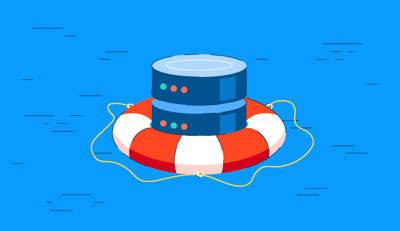December 22, 2025
.png?width=400&height=150&name=Untitled%20design%20(56).png) by Devyani Mehta / December 22, 2025
by Devyani Mehta / December 22, 2025

Protecting customer data is a steadfast priority for every business, regardless of its size.
While hard drives offer a cost-effective way to store data, they can fall short in terms of speed and safety. Regular backups are crucial, yet the risk of hard drive failures poses a severe problem, and restoring data from scratch can be time-consuming and disruptive.
Free hard drive cloning software is a lifesaver for small businesses, offering a practical and cost-effective solution. By creating an exact replica of your hard drive, you can safeguard your data and expedite system recovery in case of hardware failure.
To protect your business from financial loss and minimize downtime, we've compiled a list of the top 10 free hard drive cloning software options. Let's review their features and insights from G2 user feedback to make the best choice.
* The software list is arranged alphabetically. These tools offer free trials, free forever options, or freemium models.
If you feel overwhelmed by the wealth of information about free hard drive cloning software, this comparison table will help you with all the important aspects:
| Best free hard drive cloning software | G2 rating | Free plan | Paid plan |
| Acronis True Image | 4.3/5 ⭐ | Free trial available |
Starting at $49.99 per year
|
| Active@Disk Image | 4.3/5 ⭐ | Free trial available |
Starting at $39.99 per year
|
| AOMEI Backupper | 4.3/5 ⭐ | Free trial available |
Starting at $39.95 per year
|
| Daemon Tools | 4.6/5 ⭐ | Free trial available |
Starting at $2.99 per month
|
| EaseUS Todo Backup Business | 4.7/5 ⭐ | Free trial available |
Starting at $49 per year
|
| Iperius Backup | 4.5/5 ⭐ | Free download available |
Starting at $77 for lifetime access
|
| Macrium Reflect | 4.7/5 ⭐ | Free trial available |
Starting at $65 per year
|
| MiniTool Partition Wizard | 4.4/5 ⭐ | Free plan available |
Starting at $59 per year
|
| O&O DiskImage | 4.1/5 ⭐ | Free download available |
Starting at $49.95 for lifetime access
|
| Paragon Hard Disk Manager Business | 4.6/5 ⭐ | Free trial available |
Starting at $99 per year
|
*All pricing details mentioned in the article are based on publicly available data at the time of publication and are subject to change.
The global demand for survey tools keeps growing as businesses rely more on real-time insights to guide decisions. The market for online survey software was valued at $4.5 billion in 2025 and is projected to nearly double by 2030.
Whether it’s understanding customer sentiment, validating product ideas, or gathering employee feedback, these tools have become essential for teams across industries.
And from what I’ve seen, “best” doesn’t always mean “paid.” Some free survey platforms I’ve tried delivered impressive functionality — helping me collect cleaner data, analyze responses faster, and understand my audience without stretching my budget.
To build this list, I began with G2 data, shortlisting top-rated tools based on their G2 scores and consistent performance in the free hard drive cloning software category.
From there, I reviewed product specs and recent, verified user feedback to confirm that these products deliver real value and to understand where each one stands out.
The goal was simple: to see whether these tools are as good as they claim, what each one is best for, and whether there’s a free version or free trial you can try with minimal risk. And because this is a free-focused list, I paid extra attention to what you can actually do without paying — such as whether the free tier includes core features, how long the free trial lasts, and what limitations might prompt you to upgrade.
The screenshots featured in this article may be a mix of those taken from the vendor’s G2 page or from publicly available materials.
The product list below contains real user reviews from the best free hard drive cloning software. It’s important to note that in the context of this list, vendors offering a free trial are also considered free.
To be included in this category, a solution must:
This data was pulled from G2 in 2025. Some reviews may have been edited for clarity and accuracy.
Acronis True Image is a popular backup and recovery software for both personal and business use. It offers comprehensive features for data protection, including hard drive cloning, file backup, and cloud storage.

| Pros of Acronis True Image |
Cons of Acronis True Image
|
| Wide range of backup options |
Demanding system resources during backup and recovery operations
|
| Intuitive interface |
Complex initial installation and configuration
|
| Built-in real-time anti-malware and ransomware protection |
Slow cloud backup speeds
|
“My experience with Acronis True Image has been extremely positive. The tool is user-friendly and simplifies the process of partitioning drives and creating 'golden' images. This functionality makes it easy to manage devices effectively, which is crucial for efficient service delivery management.”
- Acronis True Image Review, Daniel A.
“The user interface is less intuitive and visually appealing, and it lacks support for older hardware.”
- Acronis True Image Review, Souhail B.
Although primarily a disk imaging tool, Active@Disk Image focuses on creating exact replicas of hard drives or partitions. It's renowned for its simplicity and efficiency in backing up data, featuring selective image creation and restoration.

| Pros of Active@Disk Image |
Cons of Active@Disk Image
|
| Quick to create disk images |
Lacks cloud backup
|
| Allows users to choose specific partitions or files for backup |
Outdated user interface
|
| Tools to create bootable rescue disks |
No incremental backup options
|
“I use Active@ Disk Image to create duplicate copies of my hard drive data, allowing me to clone selected partitions or the entire drive without restarting my computer. It efficiently produces an exact copy in a short amount of time and lets me choose to clone only important sectors and files, making it ideal for PC upgrades and regular backups.”
- Active@Disk Image Review, Lokender Y.
“The free version has limited features, while the paid standard version offers options found in other free backup products. They need to enhance their offerings or reconsider the feature distribution across tiers.”
- Active@Disk Image Review, Dylan S.
AOMEI Backupper is a backup and restore software catered towards small business owners. Praised for its feature set and competitive pricing, AOMEI Backupper supports system, disk, file, and partition backup, as well as disk cloning and restoration.

| Pros of AOMEI Backupper |
Cons of AOMEI Backupper
|
| Supports various backup types and restore options |
Limited disk management features
|
| Robust data protection capabilities |
Limited cloud backup options
|
| User-friendly interface |
Steep learning curve for beginners
|
“AOMEI Backupper offers low licensing costs compared to competitors and features a straightforward setup with intuitive notifications.”
- AOMEI Backupper Review, Matthew W.
“AOMEI Backupper takes an unusually long time to process documents and offers limited flexibility. You can only use backups within their system and cannot convert them to universal formats, such as .zip, .rom, or .iso. The settings menu lacks extensive control and options, which could be beneficial. While the program works well for my needs, additional choices and settings could improve its usefulness in various situations.”
- AOMEI Backupper Review, Lucia O.
Daemon Tools is primarily a virtual drive software that allows users to mount disc images as virtual drives. While not directly related to disk cloning, it can be used indirectly to back up or transfer data by creating disc images. It stands out for its ability to emulate various disc formats.

| Pros of Daemon Tools |
Cons of Daemon Tools
|
| Excellent virtual drive emulation |
No disk management or backup features
|
| Supports various image formats |
Potential compatibility issues
|
| User-friendly interface |
Can include unwanted bundled software
|
“Using Daemon Tools, I can easily create disk clones and test ISO images. I’m very satisfied with the program and would recommend it for regular use. It’s my favorite disk emulation tool for Windows, running flawlessly nearly every time. Creating virtual disks has never been easier, and despite a few minor hiccups, I've been using this software reliably since 2006.”
- Daemon Tools Review, Godfrey C.
“Daemon Tools can struggle with damaged ISO files, often failing to open them if there's a small bad sector. The excessive banners in the application can be visually overwhelming and tiresome.”
- Daemon Tools Review, Haydar S.
EaseUS Todo Backup Business is a backup and recovery solution. It offers disk imaging, file backup, system restore, and disaster recovery features. Known for its user-friendly interface, it's well-suited for businesses requiring robust data protection strategies.

| Pros of EaseUS Todo Backup Business |
Cons of EaseUS Todo Backup Business
|
| Supports various backup types (image, file, disk, system) |
Occasional errors during backup or restore processes
|
| Disaster recovery features |
Limited disk management features
|
| Supports Exchange and SQL backups |
Slow backup and reload speeds
|
“I have configured EaseUS Todo Backup Business to perform monthly backups on my Windows system, and I've only encountered a minor issue that customer support promptly resolved. Their quick and efficient customer support minimizes downtime, which is really reassuring. Acronis covers everything—system files, programs, and even emails. Having used it for over three years, I can confidently say it’s the best backup program I've used.”
- EaseUS Todo Backup Business Review, Keith A.
“The main issue with this software is that the licensing key is tied to specific versions. If you install the wrong version, it can be difficult to remove before reinstalling the correct one.”
- EaseUS Todo Backup Business Review, Jason W.
As a versatile tool, Iperius Backup stands out for its support of various backup destinations like the cloud, Network-Attached Storage (NAS) and File Transfer Protocol (FTP). With a strong focus on disk imaging and disaster recovery, it offers efficient incremental backups and bare-metal restore capabilities.

| Pros of Iperius Backup |
Cons of Iperius Backup
|
| Supports various backup destinations like cloud, NAS, and FT |
Steep learning curve for beginners
|
| Saves storage space by only backing up changed data |
Limited technical support
|
| Can restore a system to different hardware |
The user interface is not intuitive
|
“It's easy to use and set up for backing up company-shared files. Adding source drives or folders and selecting the destination drive, like a USB, is straightforward. The backup creates a password-protected zip file, making it simple to restore if needed. If there's an error, the log file helps identify and fix the issue. Plus, you get nightly email alerts with the backup status.”
- Iperius Backup Review, Marwan M.
“The interface isn't user-friendly, and some configuration steps are unclear, leaving you uncertain whether everything is set up correctly. A backup solution should inspire confidence, but this one falls short.”
- Iperius Backup Review, José Román B.
Macrium Reflect specializes in disk imaging and backup. It offers fast and efficient image creation, incremental backups, and bare metal recovery. Known for its simplicity and effectiveness, it's a favorite among small business users for system protection.

| Pros of Macrium Reflect |
Cons of Macrium Reflect
|
| Fast and powerful image-based backup and disaster recovery |
Licensing can be confusing
|
| Easy to use and set up |
Lack of cloud backup options
|
| Efficiently handles large data backups |
Can be slow during large restores
|
“Macrium Reflect’s intuitive interface and step-by-step guides make it easy for beginners. You can schedule backups or create them manually for files, folders, or entire drives. Macrium Reflect excels at hard disk cloning, even if the target disk is smaller, by reallocating free space. Available for both homes and businesses, it's a reliable way to secure essential files.”
- Macrium Reflect Review, Ariya S.
“When trying to perform a system restore from the site manager page, the page often times out before the process can even begin. Typically, to start a restore, I need to access the computer directly and use reflect.exe or create a recovery disk. This process is further complicated because user accounts lack the necessary passwords to access the data backup repositories. As a result, I often have to either create a copy of the system backups to external media for restoration or temporarily adjust the permissions on the backup target.”
- Macrium Reflect Review, Greg N.
MiniTool Partition Wizard is a partition management tool with disk cloning capabilities. It offers features like resizing, merging, and creating partitions. Beyond its primary focus, it provides reliable disk cloning functionality for users who need basic partition management tasks.

| Pros of MiniTool Partition Wizard |
Cons of MiniTool Partition Wizard
|
| Powerful disk partitioning |
Limited backup and recovery features
|
| User-friendly interface |
Lacks advanced features for enterprise use
|
| Robust feature set for a free tool |
Speed can be affected by disk size
|
“The best version for organizing disks in Windows allows you to merge and resize partitions, manage data, and control memory efficiently. It also supports migrating data and generating bootable drives for Windows, making it ideal for managing various software installations on your PC.”
- MiniTool Partition Wizard Review, Maria U.
“I dislike the lack of fine calibration for space assignment, such as resizing partitions by just a few megabytes. The software doesn’t accept exact space values when entered textually, forcing me to adjust the partition margins manually with the mouse, which is not very precise.”
- MiniTool Partition Wizard Review, Andrea L.
O&O DiskImage offers comprehensive backup solutions, including disk imaging, file backup, and system cloning. It is used for its user-friendly interface and ability to perform bare-metal restores even on different hardware.

| Pros of O&O DiskImage |
Cons of O&O DiskImage
|
| User-friendly interface |
Limited cloud integration
|
| Comprehensive backup options |
Consumes more system resources during backup and restore processes
|
| Can restore a system to different hardware |
High costs for advanced features
|
“O&O DiskImage is an essential tool for my team, enabling us to efficiently back up data and easily clone disks. Its clean and intuitive user interface makes it simple for everyone on the team to use, even without extensive technical knowledge.”
- O&O DiskImage Review, Tommy Y.
“The main downside of O&O AutoBackup is that it doesn’t restore your data, which I wish it did. Instead, you have to do it manually, which can be time-consuming. Additionally, there’s no option for a straightforward full backup.”
- O&O DiskImage Review, Jasmine M.
Paragon Hard Disk Manager Business maintains its reputation among system administrators and IT professionals for its exceptional disk management and data protection capabilities. It supports disk cloning, partitioning, data recovery, and backup.

| Pros of Paragon Hard Disk Manager Business |
Cons of Paragon Hard Disk Manager Business
|
| Comprehensive disk management |
Demanding system resources during large-scale backups
|
| Works well with various operating systems and hardware configurations |
Limited backup features
|
| Effective storage management |
Limited customer support options
|
“For one of my consulting gigs, I assisted a startup in demonstrating their ability to maintain business continuity in the event of a disaster, ensuring they could securely transfer data to an off-site location. Paragon's performance was impressive, and as a result, I helped the startup secure a government contract, giving them a significant boost towards business success.”
- Paragon Hard Disk Manager Business Review, Brad E.
“Paragon Hard Disk Manager Business has several drawbacks. The customer support is not very reliable, and the software can be buggy, occasionally displaying glitches. Additionally, it offers limited support for outdated operating systems and can be costly for small enterprises.”
- Paragon Hard Disk Manager Business Review, Tarun M.
Prioritize features that allow you to clone both your operating system and data to a new drive. Look for support for different drive sizes and types (HDD, SSD), sector-by-sector cloning for exact copies, and options for resizing partitions during the cloning process.
Free disk cloning software often has limitations compared to paid software. These can include restrictions on drive size, limited technical support, a lack of advanced features like dynamic disk support, or watermarks on the cloned system. Explore paid hard drive cloning software for advanced features.
It depends on your specific needs. Pay attention to the simplicity of the user interface, compatibility with your hardware, and the software's reputation for reliability. Testing the software on a non-critical partition can help you assess its performance and ease of use before cloning your entire system.
Yes, but it's important to ensure the target drive has enough space for all essential data and the operating system. You might need to manually select partitions or use the software's built-in resizing options.
The best free disk cloning software options discussed in this article are safe to use. However, as with any software, it’s essential to back up your important data before initiating the cloning process.
If the cloning process fails, your data might be at risk. That's why backing up important data beforehand is crucial. Some cloning software offers rollback or recovery options in case of failures.
Most free disk cloning tools support popular operating systems, such as Windows, but compatibility can vary by version (for example, Windows 10 vs. Windows 11). Some free tools may not support macOS or Linux at all, or they may require command-line usage. Always check OS compatibility and boot mode support (UEFI vs. Legacy BIOS) before starting the cloning process.
Safeguarding your business's critical data is essential for its success. A hard drive failure can disrupt operations and lead to potential losses. By using free hard drive cloning software, you can create an exact duplicate of your hard drive, thereby protecting your data and minimizing downtime in the event of unexpected issues.
While cloning is a valuable tool, it's important to remember that it's not a substitute for regular backups. By investing a small amount of time in setting up a cloning solution, you can significantly reduce the risk of data loss.
Enhance your data protection strategy with the best backup software.
Edited by Monishka Agrawal
This article was originally published in 2024. It has been updated with new information.
Devyani Mehta is a content marketing specialist at G2. She has worked with several SaaS startups in India, which has helped her gain diverse industry experience. At G2, she shares her insights on complex cybersecurity concepts like web application firewalls, RASP, and SSPM. Outside work, she enjoys traveling, cafe hopping, and volunteering in the education sector. Connect with her on LinkedIn.
Remember that sinking feeling when you realize you've accidentally deleted an important file...
 by Soundarya Jayaraman
by Soundarya Jayaraman
Today, everything from family photos to essential work documents lives on our devices, and...
 by Sudipto Paul
by Sudipto Paul
Every business dreads tax season, but it doesn't have to be so scary.
.png) by Devyani Mehta
by Devyani Mehta
Remember that sinking feeling when you realize you've accidentally deleted an important file...
 by Soundarya Jayaraman
by Soundarya Jayaraman
Today, everything from family photos to essential work documents lives on our devices, and...
 by Sudipto Paul
by Sudipto Paul