Letting your customers and leads know about a grand opening, new product, or just an employee of the month has been made easier with the business side of apps like Instagram, Twitter, and Facebook.
For Facebook in particular, creating a business profile can help your business boost SEO, increase traffic, and gather insights about your target audience by advertising on Facebook’s newsfeed.
But if you’re not taking advantage of advertising on more than one Facebook platform, are you really optimizing your Facebook marketing strategy?
Facebook Messenger ads
A lot of people are using Facebook Messenger to send messages back and forth across states, countries, and continents. And these messages aren’t just between individuals – there are 20 billion messages being exchanged between businesses and people every month.
What are Facebook Messenger ads?
Facebook Messenger ads are a type of advertisement that allow companies to share their availability of conversations via the Facebook Messenger platform so that customers can communicate directly with brands. Using Facebook Messenger ads personalizes the customer experience and has proven to have both high response rates and conversion rates.
The more that we lean towards humanizing businesses, the more important it is for customers and leads to be able to communicate with them. Facebook lead ads work in the Facebook feed, so why not place ads directly into a messaging platform like Facebook Messenger to let people initiate the conversation?
If you’re not sure how, you’re in the right place. Below, we’ll go over:
Sponsored Facebook Messenger ads
Click to Messenger ads
Home screen Messenger ads
Benefits of Facebook Messenger ads

How to create Facebook Messenger ads
There are several types of Facebook Messenger ads that businesses can choose to invest in. Depending on what you and your business are trying to achieve, one or all of these options could be right for you.
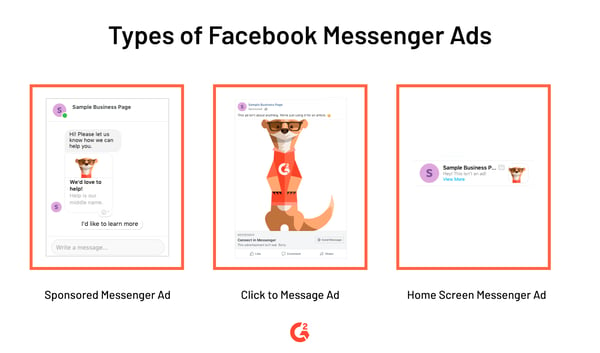
How to set up sponsored Facebook Messenger ads
Sponsored messages are advertisements that appear in a chat box from a brand.
| NOTE: Brands are only able to send sponsored messages to people who have already interacted with you via Messenger. |
If you’re looking for a way to engage old customers, continue to interact with interested prospects, or make your existing audience aware of other options you can provide them with, sponsored ads are the way to go.
Here’s how to implement sponsored Messenger ads:
1. Log into Facebook Ads Manager
2. Visit the Campaigns tab
3. Click “+Create”
4. Choose “Messages” for your marketing objective
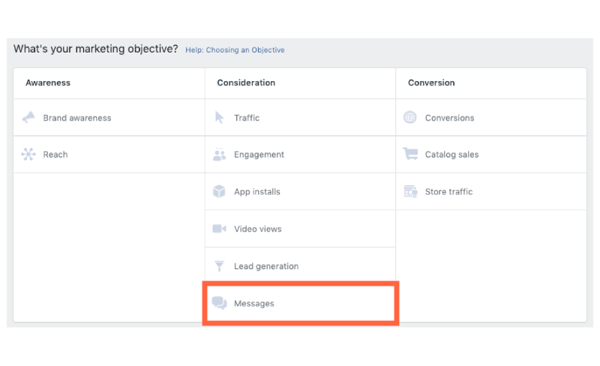
5. Choose “Sponsored Message” for your destination and select your business page
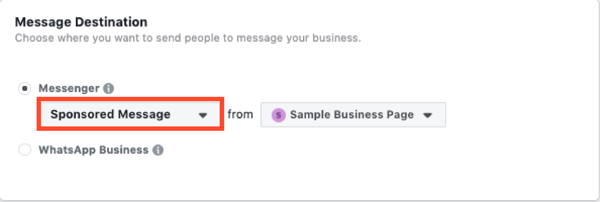
6. Select your targeted audience, placements, budget & schedule
7. In the “Message Setup” section, select how you’ll deliver your message. You can choose between “Text Only” or “Text & Image”. Customize your copy and, if you choose “Text & Image”, add an image with the appropriate dimensions (1200 x 628 recommended).
8. In the “Customer Actions” section, you can add quick replies for customers who receive your sponsored message. You also have the option to connect your chatbot.
9. To publish your campaign, click “Confirm”
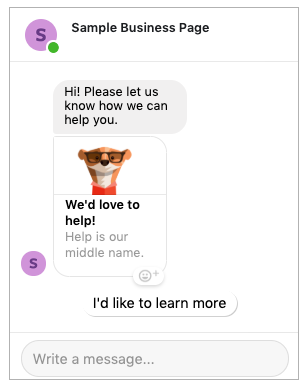
How to set up Click to Messenger ads
While sponsored Messenger ads appear right in the Messenger app, Click to Messenger ads appear in your Facebook newsfeed, just like other Facebook advertisements. Instead of sending you to a landing page or an online store, Click to Messenger ads will redirect the person to a window with a message from the brand to kick off a conversation.
You can provide those curious enough to click with answers to questions such as “Where is your store located” or offer them a downloadable asset to continue to nurture a relationship. Sound more like something your business is looking for? Instructions to set up Click to Messenger ads are below:
1. Log into Facebook Ads Manager
2. Visit the Campaigns tab
3. Click “+Create”
4. Choose “Messages” for your marketing objective

5. Choose “Click to Messenger” for your ad destination
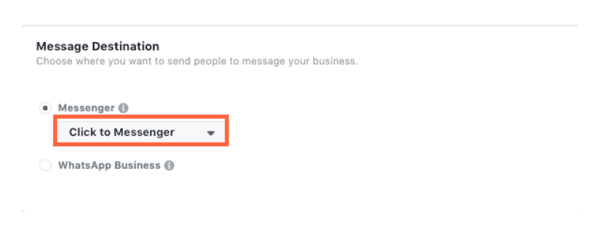 6. Select your targeted audience, placements, budget & schedule
6. Select your targeted audience, placements, budget & schedule
7. Choose your advertising format
8. Select Messenger Setup in one of two ways: users can choose between marketing goals of Start Conversations or Generate Leads. Based on the choice, Facebook automatically provides you with editable prompts based on best practices. Once edited, these templates are saved for future use. You can find saved templates over in the “Use Existing” tab.
9. To publish your campaign, click “Confirm”
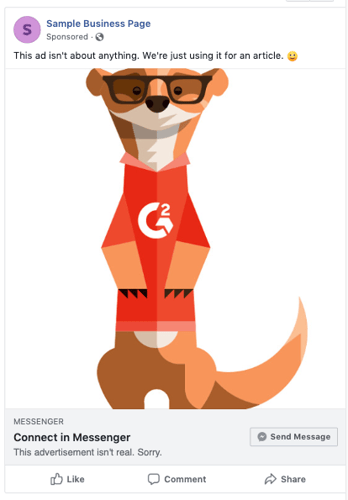
How to set up home screen Messenger ads
Home screen ads in Messenger appear similarly to banner ads in the app. While they do stand out a bit from benign messages from your friends and family, placing ads appropriately can catch the eyes of people who may not have even known they were interested.
1. Log into Facebook Ads Manager
2. Visit the Campaigns tab
3. Click “+Create”
4. When you select your marketing objective, know that “Reach”, “Brand Awareness”, “Traffic”, “App Installs”, “Conversions”, “Catalog Sales”, and “Messages” will all support Home Screen ads. For this hypothetical, let’s set our goal to “Traffic”.
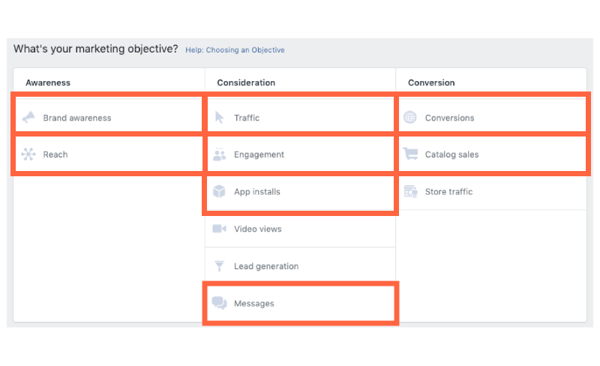
5. When choosing where to drive traffic, select between “Website”, “App”, “Messenger”, or “WhatsApp”. If you were to choose website, for example, clicking your advertisement would lead the viewer to your landing page.
6. Under Placements, choose between Automatic and Edit Placements. Choosing Edit Placements will be what ensures your advertisement appears on the Messenger home page.
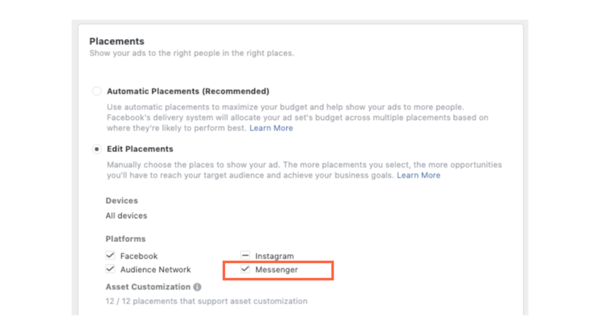
7. Select your targeted audience, placements, budget & schedule
8. Click Continue to be led to the Ad section
9. Customize your ad with copy, images, video, a website URL, and even a call-to-action
10. To publish your campaign, click “Confirm”
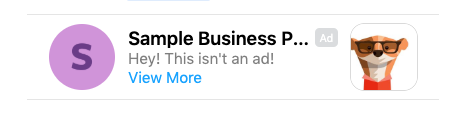
3 benefits of Facebook Messenger ads
When your business leverages Facebook Messenger ads, you’re giving your customers a unique way to connect with your brand; rather than picking up the phone to connect, customers can stay on the platform they’re already using on a daily basis to communicate with you.
Benefits aren’t just for your customers – here’s what’s in it for you:
- New sales opportunities – Messenger ads can serve as middlemen in the sales process, with the ability to provide collateral and demos, pushing leads further through the sales funnel.
- Real time marketing – Messenger ads (especially Sponsored ads) appear when a user has visited your page. This allows businesses to begin interacting with potential leads the very second they show interest in your business.
- Improved customer service – The wait time for customers is significantly decreased with the employment of Facebook chatbots and prewritten FAQs and responses. With Facebook Messenger ads, it’s no longer necessary to wait on an employee to see the message and find the answer.
Sit back and relax
Facebook Messenger has made it easy to customize and publish advertisements for your business that can run almost completely on their own.
Leveraging Facebook Messenger as an advertising platform isn’t just beneficial for your customers – it’s beneficial for your entire team. Facebook Messenger ads are capable of taking care of the easier, more administrative messaging tasks for you and your sales team so that you can focus on more important tasks at hand.
Looking for more ways to engage with your customers on Facebook? Learn how to implement a Facebook poll.
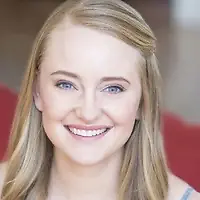 by Kristen McCabe
by Kristen McCabe
 by Matt Shealy
by Matt Shealy
 by Fara Rosenzweig
by Fara Rosenzweig