You’ve heard it before: customization is key.
Let’s say you just launched a company. You start by crafting your social strategy and develop an email marketing plan. If you’re sending emails to potential customers with an email address like yourbusiness@gmail.com, some may think you’re not as credible as other companies. Everyone can use Gmail, and that’s the problem. Your company won’t look like it takes itself seriously if you don’t have a customized domain.
What is an email domain?
An email domain name is the name of the network or computer that is linked to the Internet. The domain is located after the @ sign in the email address. For example, the domain within a G2 email address (adrake@g2.com) is “g2.com”.
On top of a custom email address, your company website should have a custom domain name. These things are essential to help you stand out from the crowd when you want to build email into your content distribution strategy. No matter what kind of business you are, streamlining your company’s email addresses can make you appear more professional. In this article, we’ll discuss how you can secure your domain and customize your email address.
Creating a custom email address
Before you go about customizing your email address domain, it’s crucial we go over the structure of an email address to cover the bases before we get a bit more technical.
An email address is made up of two parts:
- The mailbox name
- The domain
Before we go over the steps to customize your email address, we’ll go over what these terms mean.
Mailbox name
The mailbox name (commonly referred to as a local-part or account name) is the part you use to direct incoming emails to the right receiver. Think of it like this. The mailbox name is a person and the domain is the house that person is living in. The mailbox name helps email services to send messages to the right person if there are multiple addresses under the same domain.
Domain
The domain is the home of the email address. When an email is sent, it will arrive at the “house” and then be sent to the right “person” (mailbox name). The domain name is made of two customizable parts:
- The domain (example in example.com)
- The top-level domain (.com)
1. Choose a domain name
The first step of customizing your email domain name is to choose a domain name. To register a new domain name you’ll need to get web hosting.
 The main perk of getting a domain name and hosting from one place is that you won’t need to play around with any settings or arrange nameservers. Web hosting platforms will set up everything for you.
The main perk of getting a domain name and hosting from one place is that you won’t need to play around with any settings or arrange nameservers. Web hosting platforms will set up everything for you.
Once you begin, you’ll start searching for domain names. More often than not, the first name you want will already be registered. There are millions of domains already in existence, so don’t get discouraged.
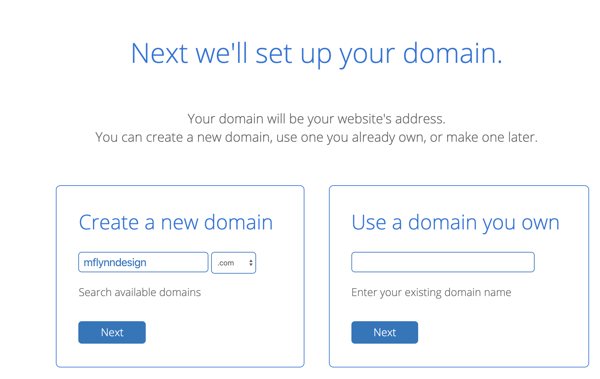
Every company’s domain will be different. Some common formats can include:
- Family name (flynn.com)
- Personal name (monicaflynn.com)
- Company (flynndesign.com)
- Nickname (designermon.com)
Continue searching until you find a domain that you like and is available.
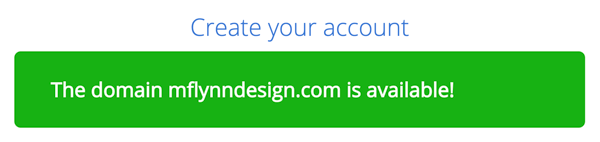
Note: When you register a domain name, you’re not guaranteed to own it forever. Once your term length is up, you’ll need to renew the domain to extend your ownership. If you don’t, you will no longer own the domain and it will be released back for others to register. To avoid this, you can turn on auto-renew within the account settings.
Once you’ve found your domain name, it’s time to officially register it. Different web hosting platforms will have a variety of packages to choose from that include a host of options. When you add the desired domain to your cart, you’ll select a term length (usually lasting between 1 - 10 years), enter contact and billing details, and you’ll be set.
Always read over the package options. Some packages come with free perks while some have extra features you’ll have to pay for. Choose the one that best suits your needs.
Note: For the purposes of this example, I used Bluehost. Read what other users think of this web hosting provider.
 |
2. Connect your email to a third-party provider
Once you have created your email address, you’ll need to connect it to a third-party email provider. For this example, we’ll connect our new email address to Gmail.
Connecting a new email address to Gmail
To begin, log into your Gmail account and click the gear in the upper right corner, just under your user photo. Select Settings from the drop-down menu and then the Accounts tab at the top.
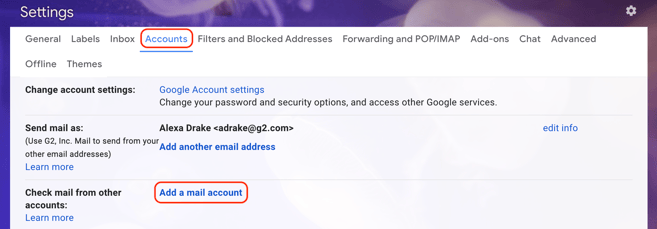
Under Accounts, click Add a mail account. This step will open a pop-up window where you will have to enter your email address, the password you used with the web hosting platform, as well as email server information.
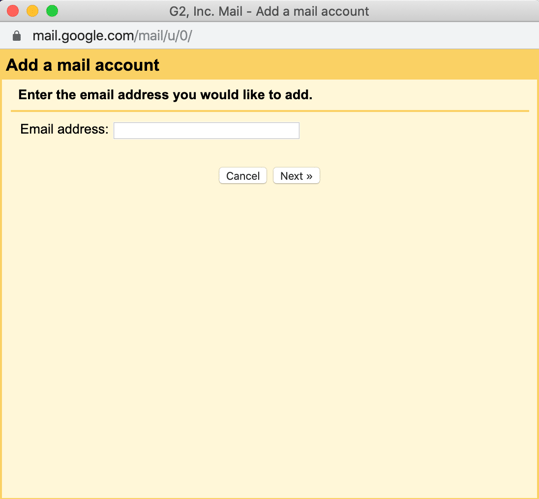
Once you have entered the necessary information, click Add Account. Now that the account has been successfully added, you need to make sure you are both sending and receiving emails from Gmail using your new custom domain. Once you click Add Account, another pop-up will appear and you’ll select the first option. Click Next.
Verifying your account
After you’ve clicked Next, you’ll be asked to verify your web hosting platform’s email address.
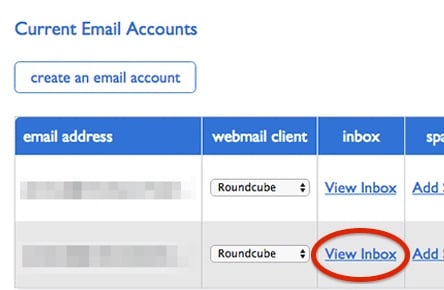
Copy it and paste it into the Gmail verification pop-up window. This will verify that you own the new Gmail account. Click Verify.
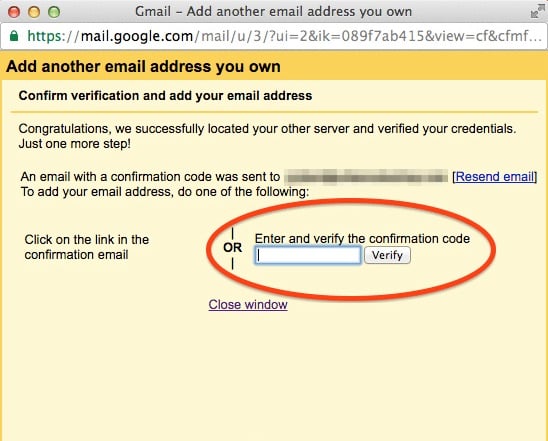
You’ve successfully connected your new email address to Gmail. When you compose a new message, you’ll have the option to select your Gmail domain or your newly registered domain before sending it.
Sending it off
If you’re launching your business, it’s important for you to have a professional-looking email. Having an address with @gmail, @yahoo, or @aol can come off as unprepared and sloppy. When you register a custom email domain, you take pride in your company and establish yourself in the industry.
On top of a shiny new email address, consider using email marketing software. This software helps marketers send a commercial message to a group of people via email. These tools can be used to design and build customized emails. Check out the top tools and get a jump start on planning your business’s email strategy today!
 |
Ramping up your email marketing strategy? Read our guide on how to create a newsletter and while you’re at it, check out some of the best newsletter examples.
 by Soundarya Jayaraman
by Soundarya Jayaraman
 by Tessa Smalley
by Tessa Smalley
.png) by Tanuja Bahirat
by Tanuja Bahirat