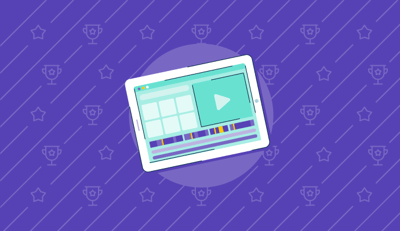September 4, 2025
 by Sudipto Paul / September 4, 2025
by Sudipto Paul / September 4, 2025

My life took a cinematic turn in 2013.
Thanks to the Community College Initiative Program, I landed in sunny Arizona, studying filmmaking at Scottsdale Community College. Between classes on cinematography and video editing, I fell in love with the art of storytelling through video. Since then, I’ve developed a habit of analyzing the editing style of every video I watch. From YouTube clips to blockbuster movies, I can’t help but notice every cut, transition, and color grade.
Over the years, I’ve tested countless video editing software programs for the best one. The best video editing software helps you in many ways. You no longer spend time fixing choppy transitions or pulling your hair out trying to make sense of the cluttered interface.
Whether you’re a newbie looking for easy-to-use video editor software or a seasoned pro chasing advanced features, I’ve got you covered. Let’s break down the best video editing software and find the one that’ll make your creative process smoother, faster, and much more fun.
Video editing software refers to programs or applications that allow me to manipulate and modify video footage to create polished, professional, or artistic final products. Using video editing software, I can cut, trim, merge, and rearrange clips, add video effects, transitions, and titles, synchronize audio, and adjust color or lighting to enhance the overall quality of my videos. It allows me to turn raw footage into a cohesive narrative or visually engaging presentation.
And the demand for these tools is only growing. According to The Insight Partners, the global video editing software market is expected to rise from US$2.43 billion in 2023 to US$3.94 billion by 2031, expanding at a CAGR of 6.2% during the forecast period.
I spent weeks exploring different video editing software, testing them for everything from quick edits to professional-level productions. By consulting with my peers in the industry and everyday users, I uncovered how these tools perform in practical, real-world use. I evaluated their key features to gauge their value and pinpointed where they fell short.
Using AI to analyze hundreds of G2 reviews, I gained insight into user needs and pain points. Cross-referencing this with G2’s Grid Reports, I compared the software on usability, functionality, and value for money. After thorough testing and analysis, I’ve created this list of the best video editing software.
For platforms I couldn’t test myself, I collaborated with fellow editors who regularly use these tools to confirm my impressions and G2 reviews.
Screenshots included in this article are a mix of visuals from my own testing and verified images from vendor pages.
The best video editing software helps me create professional-quality videos with ease. It offers an intuitive interface that simplifies my workflow while providing powerful features like multi-track editing, motion tracking, and color grading. It supports high-resolution formats and ensures smooth performance with tools like GPU acceleration.
With various creative effects, audio editing integration, and seamless export options, I can efficiently bring my vision to life. Regular updates and strong customer support ensure the software stays reliable and up-to-date, making it essential for achieving my creative and professional goals.
When I’m researching video editing software, I consider the factors below to ensure it fits my needs and provides a smooth, hassle-free editing experience.
I considered usability, features, compatibility, performance, pricing, learning curve, and advanced tools, and used them as my checklist while testing over 25 video editing software options. I put each one through its paces, from basic trimming and layering to complex tasks like color grading, multi-camera editing, and rendering high-resolution footage. Only the ones that checked most of these boxes made the cut. After weeks of testing, the top 10 stood out as the best video editing software, offering the perfect balance of functionality, performance, and value.
Below you'll find the features, pros, cons, and user reviews for the best video editing software.
To be included in the video editing software category, a product must:
*This data was pulled from G2 in 2025. Some reviews may have been edited for clarity.
Let me tell you about my experience with iMovie, Apple’s free video editing app that’s surprisingly robust for something that comes pre-installed.
I love how iMovie's drag-and-drop interface makes editing straightforward. The pre-designed themes and transitions help you create professional-looking videos in no time. The app also includes customizable title styles, filters, and transitions that I can use to give videos a personal touch without being overwhelmed with options.
I also appreciate the clean and minimalist interface designed with accessibility in mind. Everything feels intuitive, whether I’m editing on a MacBook or an iPad. The video editing software is perfectly optimized for macOS and iOS, allowing me to switch between devices effortlessly, thanks to iCloud integration.

I am also impressed with how iMovie supports 4K video editing, which is incredible for a free app. Whether I am trimming clips, adding overlays, or playing around with slow-motion effects, the quality of video exports remains top-notch. I love that iMovie comes with tools like green-screen editing, allowing me to superimpose subjects onto custom backgrounds, and audio editing features like noise reduction and equalizer adjustments.
Another favorite feature of mine is smart templates like Trailers, which guide me through creating Hollywood-style previews with preset themes, music, and transitions. These templates are perfect for someone like me who wants something polished but quick.
And don’t even get me started on the Apple ecosystem integration. I can start editing on my Mac, switch to my iPhone while on the go, and find the project exactly where I left it. You can also use media from your iPhone’s Photos app, GarageBand, or even directly from iCloud, making this a seamless experience for Apple users.
While iMovie gets plenty of praise for its simplicity, I don’t like how the app feels too basic for someone with professional needs. For instance, it lacks features like motion tracking, keyframe animation, and advanced color grading options. I do like the transitions and effects, but the selection is somewhat limited compared to other software like Adobe Premiere Pro or DaVinci Resolve.
G2 reviewers also agree that iMovie offers robust editing tools for beginners, but advanced users might find them lacking.
The exporting options are also less ideal for users working on cross-platform projects. I don't like how the app export formats are focused primarily on Apple-friendly options like .MOV and .MP4. G2 feedback echoed this limitation, with users mentioning that export flexibility could be stronger for teams working outside the Apple ecosystem.
Even with these limitations, iMovie is a dependable, beginner-friendly editor that delivers smooth workflows for Apple creators.
“The biggest thing is that the updates to the software have felt like they restricted the possibility. As a long-time user of iMovie, I find the UI changes difficult to adjust to. I preferred the older interfaces as I felt they could be more customized.”
- iMovie Review, Eric F.
Writing a video script? Discover how to craft a clear and engaging script, capturing your audience's attention from start to finish.
If you’re like me and want a video editing tool that doesn’t require a degree in filmmaking, VEED might just be your new best friend. What stood out to me is that VEED currently holds a 100% satisfaction score on G2, which says a lot about how consistently users feel it delivers on ease of use and results.
One feature that really blew me away is the automatic subtitles and captions. I love how accurate and customizable they are. I’ve used them for social media content and tutorials, and the ability to tweak fonts, colors, and placement gives my videos a professional edge. Plus, they support multiple languages.
I feel VEED’s editing tools are robust enough for most projects: timeline editing, audio adjustments, transitions, filters — you name it. There’s even an audio cleaner that removes background noise, a lifesaver for anyone working with less-than-perfect recordings.

Another feature I use is the screen recorder, which is perfect for creating tutorials or walkthroughs. Since VEED is online, it integrates seamlessly with team projects. You can collaborate with others by sharing links to your video, and everyone can edit or comment without needing to download anything.
VEED makes quick editing easy, but rendering larger files can take more time than expected. You might encounter a few hiccups if you’re working with high-resolution content. And although it supports 4K exports, I’ve noticed occasional quality drops during export. G2 reviewers pointed out the same, highlighting that performance can lag when handling heavy projects.
I think VEED’s free version is decent for quick edits. The plans can feel slightly pricey if you want premium features like watermark removal, higher export quality, or unlimited projects.
Another point is that most of VEED’s tools aren’t quite at the level of professional-grade software. You might feel restricted if you’re looking for advanced features like multi-track editing, keyframe animations, or intricate color grading. According to G2 feedback, VEED shines for fast, social-first content, but isn’t built for complex post-production.
VEED is still an accessible, beginner-friendly option that delivers strong results for creators focused on social media content.
“As a complete technophobe, I was amazed at how quickly I could create videos using VEED. I made my first company video in under two hours, my second in less than an hour, and I’m confident my third will take under 30 minutes. The platform is incredibly user-friendly, with intuitive features like drag-and-drop, splitting, and transitions that are easy to master.
I haven’t needed to contact customer support yet, but I attended a webinar, and the team was exceptionally helpful. VEED has made video creation simple and efficient for someone like me.”
- VEED Review, Ricky B.
“I think it's slightly higher priced than I'd like to pay, considering other apps are about half the monthly price. It has features that others don't, so that would be a plus. I think the noise removal or audio isolation could be clearer; it sounds like you're in a bubble sometimes.”
- VEED Review, Jordan B.
Camtasia is my go-to solution if you're looking for an all-in-one tool to record, edit, and share videos. I've used it extensively for screencasts, tutorials, and even some light video editing, and here’s my take.
Recording my screen feels seamless. I can capture full HD video, whether demoing software, walking through a PowerPoint presentation, or explaining a process step by step. The cursor effects and click highlights are brilliant for training videos, making it easy for viewers to follow along.
I also love Camtasia’s built-in templates and asset library. It comes with royalty-free music tracks, motion graphics, and annotations that make my videos look polished without much effort. Features like pan-and-zoom, transitions, and callouts let me add a touch of flair without overcomplicating things.

One feature I didn’t expect to use much but now rely on is the interactive quizzing. If you’re creating e-learning content, this is a game-changer. Embedding quizzes directly into videos and exporting them for learning management systems is easy.
I also love that Camtasia supports various export formats, including MP4, AVI, WMV, and MOV, making it versatile for different use cases. And while rendering can take some time, the final output is always crisp and professional-looking.
One area where Camtasia doesn’t go as far as other tools is audio editing. You can adjust volume levels and apply basic effects, but advanced tasks like background noise removal or equalization often require exporting to another program. Several G2 reviewers mentioned this as well, noting that while audio tools cover the essentials, they fall short for detailed sound work.
Camtasia is also resource-intensive, so if I’m working on a long project or using an older machine, there’ll be some lag, especially during rendering. I’ve also noticed occasional crashes when juggling larger files, though the recovery feature usually saves the day.
There are also some feature gaps depending on the operating system. The Mac version doesn’t include everything available on Windows, and the absence of advanced options like motion tracking or customizable animations can feel restrictive compared to high-end editing suites. According to G2 reviews, this isn’t a dealbreaker for most.
Camtasia remains a trusted choice for creating professional tutorials and educational content, especially for teams that value ease of use over deep editing complexity.
“I would like to zoom and pan around the canvas. You have to switch modes, but having mouse shortcuts would be helpful. I also find the software unstable, with crashes occurring relatively often.”
- Camtasia Review, Andrew
Want to enhance videos with custom or pre-configured effects? Check out the best video effects software.
When I first started using Riverside.fm, it was primarily for recording podcasts and video interviews, but I quickly discovered its editing tools were just as impressive. You'll love Riverside's built-in video editing features if you want to minimize the back-and-forth between multiple platforms.
One of my favorite features has to be the magic editor. Let me break it down. It automatically takes all your recorded audio and video tracks and stitches them together. I do not need to manually sync files or figure out which clip goes where. I was blown away by how much time I saved using it the first time. It even allows you to customize layouts, add your logo, or overlay text. This was a dream for someone like me who doesn’t want to mess with complicated software.
Another feature I can’t stop talking about is the text-based editing tool. Imagine editing your video like you would a Word document. Just highlight the parts of the transcript you don’t want, hit delete, and boom, those sections are cut from your video. It’s intuitive and honestly makes removing filler words like “um” or “uh” ridiculously easy. I’ve even used it to trim out pauses or irrelevant parts of my interviews without ever having to touch a timeline.

Another highlight is the AI Speaker View. Riverside automatically switches the video to the active speaker during a conversation, making my videos look more professional without me having to do anything. This feature is handy when I’m editing interviews with multiple participants.
While the Magic Editor is great for quick edits, it’s not the most flexible tool for advanced editing. For more complex projects where I want to add intricate effects or transitions, I still use tools like Adobe Premiere or Final Cut Pro. Riverside feels more like a fast, efficient solution for creators who need polished content without diving into the nitty-gritty.
I’ve also had moments when AI tools didn’t quite nail it. For example, the speaker view sometimes switches a little late, which can look off in certain video parts. And while the text-based editing is fantastic, there’s a bit of a learning curve to understand how it affects the timeline.
Another thing worth mentioning is rendering time. There were instances where I had to wait longer than expected for a video to process, especially if I’d made significant edits. G2 reviews echo this point, saying it's not a dealbreaker, but heavy edits can definitely add to the wait.
Riverside.fm is a favorite among creators for its reliable recording quality and easy editing workflows tailored to podcasts and remote interviews.
“My only complaint about Riverside.fm is on the editing side. I am an audio engineer and videographer, so I edit all of our episodes outside Riverside.fm to ensure I can use certain audio/visual tools. I have noticed that the HQ exported the version of the audio/video files. There is significant drifting. What I mean by this is that over time, the audio no longer matches the video, and the words do not align with the lips. This is a struggle to edit (not impossible), but it makes the process a little more laborious. Not a deal breaker by any means, though.”
- Riverside.fm Review, Landon H.
A great video deserves an equally great soundtrack. Explore the best free music making software to create custom background scores, sound effects, and loops that bring your edits to life.
Synthesia has been a game-changer in my video creation journey. Its AI-driven platform offers features that make producing professional videos efficient and enjoyable.
I love how Synthesis simplifies text-to-video creation. I can type my script, select an avatar, and the platform generates a video. There’s no need for complicated camera setups or voiceovers. It produces clean, polished videos without diving into traditional editing tools.
I also appreciate how Synthesia’s editing process is built around scenes rather than a traditional timeline. Each scene represents a segment of your script, making it easy to structure and organize your content. To tweak a specific part, I can edit the scene without disrupting the rest of the video. It’s a modular approach that keeps things simple.

I’m also impressed with Synthesia’s range of pre-designed templates tailored to different video types, including training materials, social media content, presentations, and more. These templates come with placeholders for avatars, text, and graphics, allowing you to customize them to suit your needs.
While Synthesia is incredible for generating polished videos, its editing tools are less advanced than traditional software like Adobe Premiere Pro or Final Cut Pro. It lacks features like timeline editing, multi-clip merging, and frame-by-frame adjustments. If you’re working on complex projects with intricate visual effects or transitions, Synthesia must be part of a more extensive toolkit.
Even so, many users see Synthesia as a valuable addition to their workflow, especially when speed and automation are the priority.
“Although my first slide deck/video was just under 20 minutes, I had 50 slides and many animations/transitions, in addition to my avatar speaking throughout the presentation. It took a while for the recording to render fully. Occasionally, when an animation occurs on screen, my voice is slightly delayed when talking.”
- Synthesia Review, Brian H.
Wondershare Virbo is surprisingly versatile and user-friendly when it comes to video editing.
One thing I love is how easy it is to make quick edits. Everything is straightforward and intuitive, whether I’m trimming clips, rearranging scenes, or adding transitions. The drag-and-drop functionality is smooth and makes the editing process a joy. It’s perfect for someone like me who wants to focus on creativity rather than getting bogged down in technical details.
This video editing software really stands out with its AI-driven tools. For example, you can upload a script or even a simple audio file, and it generates an entire video for you. This includes choosing scenes, syncing them with your audio, and even adding an avatar or visuals that fit the tone of your content. It’s like having a co-editor who does the heavy lifting while you tweak the final product to your liking.

The customization options are solid, too. I can play around with text overlays, adjust the timing of elements, and add effects to make my videos pop. The voice customization feature is another highlight. I can assign voices to avatars, tweak their tone, and even match their lip-syncing to the audio. It’s a game-changer if you’re creating explainer videos or presentations.
Virbo also supports high-resolution output, including 4K, which is a big deal. Whether I’m working on a promotional video for a client or a personal social media project, the results look polished and professional. It has built-in tools for adjusting colors, adding background music, and syncing everything seamlessly.
I’ve noticed the software isn’t as robust for advanced editing needs. For instance, you might feel limited if you’re looking to layer multiple effects or fine-tune transitions in complex ways. G2 reviewers have shared similar experiences, noting that while the platform excels at fast video generation, it doesn’t replace traditional editors for complex post-production work.
Sometimes, the software feels like it’s trying to do too much at once, and the processing slows down. According to G2 feedback, these issues aren’t constant but can add pressure when working on tight deadlines.
That said, Synthesia continues to be highly regarded as an AI-powered tool for rapidly producing professional, polished videos at scale.
“One thing I don't like about this app is its feature overload. Many features make it confusing, and I feel overwhelmed. It is a bit difficult to learn for beginners. One facility I found missing in this is an autocorrect tool for punctuation and grammar in voiceover scripts. Sometimes, issues are found during video export, and its face recognition feature is not up to the mark.”
- Wondershare Virbo Review, Raghvendra S.
Are your videos driving action? Explore the key video metrics you should track to reach more people on social media.
Adobe Premiere Pro is a video editing software I’ve grown to appreciate over the years.
I love the timeline-based, non-linear editing system, which is a dream. I can edit high-resolution videos up to 10,240 × 8,192 pixels with 32-bit color channels in both RGB and YUV. Whether I’m working on a quick YouTube clip or a full-on cinematic project, Premiere Pro handles it all like a champ.
I can’t stop raving about how it plays so nicely with the rest of Adobe’s Creative Cloud. If I need motion graphics, I just pull an After Effects composition into my timeline using Adobe Dynamic Link, no exporting, no fuss. I also use Adobe Audition to fix audio files. Even tweaking images in Photoshop syncs up perfectly. It’s like having an entire production studio in one ecosystem.

I appreciate how Adobe Premiere Pro supports practically every file format and codec you can think of. From AVCHD to RED R3D files, I don’t have to waste time converting footage. That’s been a lifesaver when I’m working with different cameras and media sources.
No one likes waiting around for renders. I love how Adobe Premiere Pro uses GPU acceleration with Nvidia CUDA and AMD OpenCL to make everything smoother and faster. I have edited 4K or even 8K videos. Both render quickly, and playback doesn’t feel like watching a slideshow. Plus, the proxy workflow is a game-changer for larger projects. I can edit in low-res and export in full quality.
I also love the audio editing capabilities, which are just as impressive. You can dive into sample-level editing, use VST plug-ins, and mix in 5.1 surround sound. It’s all built in, so I don’t need a separate tool to make my soundtracks pop.
Adobe Premiere Pro has a bit of a learning curve, especially if you’re just starting out. The interface can be overwhelming. I don’t like how some features, like masking and color grading, require patience. But once you get the hang of it, you’re unstoppable.
I have also experienced crashes. I’ve learned to hit ‘save’ compulsively because losing an hour’s work isn’t fun. On G2, several reviewers pointed out that it’s also a bit demanding on hardware. My older laptop couldn’t keep up, so upgrading to a machine with at least 16 GB of RAM and a decent GPU was essential.
I am also not a fan of Adobe’s subscription model. Let’s just say I miss the days of one-time purchases. Even so, G2 users often emphasize that the breadth of features and regular updates make the subscription worthwhile for professionals.
In the end, Premiere Pro remains the industry standard, offering unmatched flexibility and professional-grade editing tools once you get comfortable with it.
“One downside of Adobe Premiere Pro is its steep learning curve, especially for beginners. It can also be resource-intensive, requiring a powerful computer for smooth performance, and occasional crashes or slowdowns can disrupt workflow. Also, the program crashes.”
- Adobe Premiere Pro Review, Marius S.
Right off the bat, what stands out is AKOOL’s ability to handle many creative tasks effortlessly. On top of that, G2 reviewers rate it at 100% for ease of doing business with, which reinforces how approachable the platform feels for teams and creators who want AI-powered enhancements without added friction.
I love how the AI-driven features, like image generation and multilingual tools, deliver. Thanks to its intelligent automation, I’ve created stunning, professional-quality videos without breaking a sweat.
The ability to generate images and videos using AI is a total game-changer. I can whip up visuals in minutes, and they look great. I also love how AKOOL lets me localize videos for international audiences.
Another feature that stood out to me was the face tracking and personalization. The precision is impressive and ideal for creating personalized ads or interactive content.

I was also impressed by the AI marketing features, such as ad script generation and engagement optimization. They make it easy to produce polished content without burning out.
While small projects are quick to render, larger videos take noticeably more time. It’s challenging when I’m on a deadline. The AI voiceover tool is handy, but the results don’t always sound natural. There’s a robotic quality that pulls me out of the experience.
While the editing suite is solid, I find the effects library lacking. There’s enough to get by, but like G2 users also say, you might feel limited if you want something unique or cinematic.
I’ve had the software crash on me a few times when working on big projects. Thankfully, the autosave feature saved me, but it’s still bothersome.
AKOOL continues to stand out for its AI-driven approach, offering a fresh set of tools that speed up creative workflows.
“Audio editing tools are limited compared to video features. More advanced audio options would make it complete.”
- AKOOL Review, Andrea P.
I’ve tried a fair share of video editing tools, but Simplified hits differently. From the moment you fire it up, the intuitive interface just clicks. You don’t need to be a pro editor or spend hours watching tutorials. And it’s not just me. According to G2 Data, 95% of Simplified’s users are from small businesses, the highest share among the tools on this list. It shows how well it resonates with lean teams and solo creators.
I love the availability of templates for social media posts, professional presentations, and even those sleek videos that make your feed pop. Customizing them using drag, drop, and tweak options is also easy.
I appreciate that they release frequent updates. So, there’s always something fresh to try: new templates, added features, you name it. It doesn't leave me hanging, whether it’s rendering videos or previewing edits.

Simplified often updates its interface, keeping the platform evolving, but it can occasionally make it tricky to find features where you expect them. While the tool covers a wide range of needs, I saw some gaps for professionals who want advanced editing options or more targeted posting capabilities, such as for LinkedIn. G2 reviewers also mentioned this, noting that Simplified is strong for general use but may not yet replace specialized tools for pro-level editing or scheduling.
As for pricing, the free version is useful for getting started, but I felt it can become restrictive once projects become more demanding.
With all its limitations, Simplified remains a favorite among small businesses and creators, especially for its collaborative workflows and user-friendly design.
“While Simplified offers many great features, some users might find limitations in customization compared to more advanced tools. Additionally, depending on the plan, certain functionalities may be restricted, which could be frustrating for teams needing more comprehensive capabilities. Performance can also vary based on the complexity of projects. While user-friendly, there might be a learning curve for those seeking particular design elements or advanced editing options.”
- Simplified Review, Ashish C.
Final Cut Pro X is one of the best video editing software options.
If you’ve ever sat around waiting for a video to render, you’ll know why speed matters. Final Cut Pro X runs buttery smooth, especially on Macs with M1 or M2 chips. I’ve edited everything from 1080p to 8K, and the software barely breaks a sweat. The background rendering lets me keep editing without those annoying progress bars slowing me down.
I also love the magnetic timeline feature. Clips snap together automatically, which makes rearranging scenes super intuitive. It takes a little getting used to if you’re coming from something like Adobe Premiere Pro, but it’s hard to go back once you do.

If you’re like me and work with multiple camera angles, the multicam editing feature is a lifesaver. Syncing up clips from different sources is so smooth it feels like magic. I’ve worked on projects with over 15 camera angles, and Final Cut Pro X handled it like a pro.
I also appreciate the built-in color grading tools. I’m no DaVinci Resolve expert, but Final Cut Pro X gives me enough control to make my footage look cinematic.
I appreciate that Final Cut Pro X makes editing sound or adding effects easy. The real-time audio waveforms and built-in tools like noise reduction have saved me hours.
While Final Cut Pro X is a great video editing tool, you can’t use this software if you are not in the Apple ecosystem. Even for someone like me who’s a Mac fan, I wish it were more accessible.
I love Final Cut Pro X's plugin support. It allows you to extend its functionality in almost limitless ways. However, managing and installing plugins can sometimes feel like a chore. Why Apple hasn’t streamlined this yet is beyond me.
While Final Cut Pro X is intuitive for basic edits, mastering its full power takes time. The magnetic timeline can confuse newcomers, and the sheer range of features might initially feel overwhelming.
Final Cut Pro X is a top-tier choice for professional video editors who want powerful tools tightly integrated with macOS.
“I don't like that there is little customization of the window layout, and my windows don't always stay the way I left them. I need to see audio meters, and I have to open them every time. I'm sure there's a layout setting I can change to make a "custom" layout, but I'd rather it just keep what I did last time.”
- Final Cut Pro X Review, Jeremy N.

If you're still wondering, what is the best video editing program out there, or which video editing app is best for your company? We have got some answers for you.
Based on my hands-on testing, the top video editing apps are iMovie, VEED, Camtasia, Adobe Premiere Pro, and Final Cut Pro X.
Adobe Premiere Pro and Final Cut Pro X are widely considered industry standards for professional work. Camtasia is also popular among professionals who create tutorials and training content.
iMovie, Final Cut Pro X, and Adobe Premiere Pro are the go-to choices for many YouTubers, depending on their budget and editing needs.
Adobe Premiere Pro, DaVinci Resolve, Final Cut Pro X, Wondershare Filmora, and Clipchamp all work well on PC, offering a mix of pro-level tools and accessibility.
Camtasia and VEED are strong options for business-focused content. Camtasia shines for tutorials and training material, while VEED makes quick work of social-first business clips with captions and branding tools.
Lightworks, Shotcut, VSDC Free Editor, OpenShot, and VideoPad are strong free options for anyone starting out.
Adobe Premiere Pro and Riverside.fm stand out for corporate use. Premiere Pro covers advanced production needs, while Riverside.fm is ideal for teams producing professional interviews, podcasts, or webinars.
Shotcut, OpenShot, VSDC Free Video Editor, and Avidemux are lightweight editors that run smoothly on low-end PCs.
The best free video editing software for PC without watermarks includes DaVinci Resolve, VSDC Free Video Editor, Shotcut, OpenShot, and VideoPad Video Editor.
From what I’ve seen, VEED and Simplified are great for small businesses. VEED is strong for social media videos with subtitles, while Simplified is designed for team collaboration and quick marketing edits.
Camtasia is often recommended for office use, thanks to its balance of simplicity and polished results. On G2, it's rated highly by business users who need straightforward editing.
Final Cut Pro X and Adobe Premiere Pro are best suited for commercial-grade editing. They both support advanced post-production features, integrations, and effects needed for high-end work.
Video editing is more than just cutting clips. It’s a form of storytelling that transforms ideas into compelling visuals.
Whether you’re just starting or a seasoned filmmaker, the right video editing software can elevate your work, save time, and make the creative process enjoyable. From beginner-friendly tools with intuitive interfaces to professional-grade software with advanced features, there’s an editor for every skill level and project type.
Ultimately, the best video editing software is the one that matches your needs, enhances your workflow, and inspires you to bring your cinematic vision to life. Choose wisely, and let your creativity shine.
Master the art of visual storytelling and uncover creative tips to turn your vision into reality.
Sudipto Paul is a former SEO Content Manager at G2 in India. These days, he helps B2B SaaS companies grow their organic visibility and referral traffic from LLMs with data-driven SEO content strategies. He also runs Content Strategy Insider, a newsletter where he regularly breaks down his insights on content and search. Want to connect? Say hi to him on LinkedIn.
Video editing is no longer limited to filmmaking.
 by Washija Kazim
by Washija Kazim
Video editing has become an essential skill in our digital age.
 by Alexandra Vazquez
by Alexandra Vazquez
When I first stepped into Sam Esparza’s sound design class at Scottsdale Community College, I...
 by Sudipto Paul
by Sudipto Paul
Video editing is no longer limited to filmmaking.
 by Washija Kazim
by Washija Kazim
Video editing has become an essential skill in our digital age.
 by Alexandra Vazquez
by Alexandra Vazquez