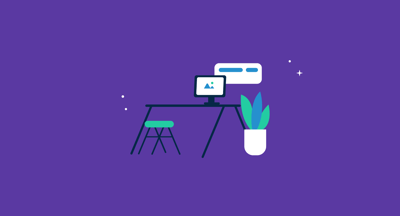March 21, 2025
 by Washija Kazim / March 21, 2025
by Washija Kazim / March 21, 2025

Before I swapped customer calls for catchy content, I never imagined I'd find myself deep in the world of IT service management. But life has a funny way of coming full circle.
When I got to collaborate with G2’s IT team to document their search for the best service desk software, I took it as an opportunity to dive headfirst into a world I’d only seen from the sidelines.
What started as a documentation project quickly evolved into a deeper look at the inner workings of IT teams — the challenges of managing workflows, approvals, ticket queues, and asset tracking under constant pressure.
Using G2’s extensive database of over a thousand authentic user reviews, we evaluated service desk solutions to identify the ones that truly stand out — tools built to support IT teams in staying organized, responsive, and efficient.
If you’re looking for the best service desk software but don’t want to spend hours comparing platforms, you’re in the right place. This list distills real user feedback into practical insights, so you can focus on what matters: keeping IT operations smooth and your team supported.
*These service desk software solutions are top-rated in their category, according to G2 Grid Reports. I’ve also added their standout features and monthly pricing to make comparisons easier.
I used to think service desk software was just a fancier version of a help desk — answering IT tickets and fixing stuff when it breaks. But after diving in, I realized it’s so much more.
Service desk software is like the ultimate command center for IT teams. It keeps everything in the company running smoothly; handling internal requests, tracking IT assets, managing incidents, and making sure no one’s left hanging when their tech acts up (which happens a lot).
Whether setting up new employees with the right tools or figuring out why the Wi-Fi keeps dropping in the middle of meetings, the IT service desk is where all those problems get tackled.
But here’s the cool part — service desk software isn’t just about putting out fires. It helps IT teams get ahead of issues by automating tasks, offering self-service portals (so people can fix simple stuff on their own), and keeping track of every single request to make sure nothing slips through the cracks.
To ensure I was looking at the best of the best, I turned to G2’s grid reports, which rank service desk software based on real user reviews and market presence. By focusing on the leaders and high performers in the space, I could zero in on the most talked-about tools.
Once I had my shortlist, I worked closely with my IT team, documenting their day-to-day needs and pain points. I took things a step further by tapping into AI-powered analysis of user feedback. I combed through thousands of G2 reviews to uncover recurring themes. This deepened my understanding of long-term usability and potential deal-breakers.
I also consulted a professional with hands-on experience and validated their insights using verified G2 reviews. The screenshots featured in this article may be a mix of those obtained from the vendor’s G2 page or publicly available material.
Choosing the best IT service desk software isn’t about flashy features and sleek interfaces. The real test lies in how well the tool performs in chaotic workflows, integrates with existing IT infrastructure, and supports the complex needs of IT service management (ITSM).
I evaluated each solution through a technical lens to ensure it meets the demands of modern IT operations.
By evaluating service desk software against these technical criteria, I was able to identify the top 8 out of 30+ solutions that are not only feature-rich but also capable of scaling with business needs, integrating seamlessly with IT ecosystems, and helping with continuous improvement.
The list below contains genuine user reviews from the best IT service desk software category page. To be included in this category, a solution must:
*This data was pulled from G2 in 2025. Some reviews may have been edited for clarity.
When I first dove into Freshservice reviews, I expected the usual IT service desk setup complaints: complex configurations, endless tweaking, and maybe a mild existential crisis. But Freshservice surprised me.
Several G2 reviewers noted the clean, modern interface, which made it ridiculously easy to get started. The ticketing system setup is simple, with reviewers mentioning that the onboarding experience includes helpful tooltips and guidance that make the learning curve feel smooth.

Freshservice stands out for its strong automation capabilities, especially in real-world IT scenarios like employee onboarding, asset tracking, and resolving common issues such as printer errors. According to user reviews, workflows can be set up to automatically route tickets based on priority, category, or even keywords. For example, tickets labeled “urgent” can be auto-escalated and assigned to the right team without manual intervention.
AI-powered suggestions are another frequently praised feature. Reviewers highlight how the system analyzes incoming tickets and recommends solutions from the internal knowledge base, helping IT teams respond faster to repetitive issues.
Freshservice also earns high marks for its asset management functionality. Users appreciate the built-in discovery tool, which scans networks and quickly compiles an inventory of connected devices—ranging from laptops and printers to unidentified machines. The configuration management database (CMDB) adds another layer of visibility by mapping dependencies between assets and services, which can be especially helpful during outage troubleshooting.
However, reporting is one area where some users feel limited. While pre-built reports are helpful, reviews mention that customizing reports—such as tracking resolution times by agent performance over a custom date range—can be restrictive.
Integration is generally smooth with major platforms like Slack and Microsoft Teams, but several users point out challenges connecting Freshservice to more niche or specialized tools. While it excels with popular integrations, expanding support for lesser-known platforms could improve its overall versatility.
Still, for businesses primarily using mainstream software, the integration experience is seamless.
“Its ease of use, straightforward installation, excellent ticket management system, and rock-solid technical support are all features that I appreciate. Both tickets and assets are handled effectively. Our company's efficiency has been greatly enhanced by its customizable features, automated workflows, and ability to integrate with other applications. Any company that uses tickets to track tasks, automate processes, and keep track of assets would benefit greatly from this system's superior ticket monitoring and management capabilities.”
- Freshservice Review, Tim A.
“The reporting features are not well developed. There are a lot of basic reports that we use to run from our previous help desk system that we are unable to do within FreshService. For example, report against a contract number to see the associated/linked assets. In some ways, the reporting is overcomplicated.
Most of our reports required from management are needed in list/table view and must be exported in excel format rather than in the view of widgets and charts.”
- Freshservice Review, Renee S.
Check out my list of the best free dashboard software to visualize your IT data in real time and stay on top of everything that matters.
ServiceNow IT Service Management falls into the enterprise-grade territory. This isn’t your average service desk tool—it’s an entire ITSM ecosystem that feels like it was built for organizations that take IT seriously.
From incident and change management to asset tracking and automation, ServiceNow aims to be the all-in-one solution that can scale with even the most complex IT environments.

ServiceNow’s incident management capabilities are frequently praised for their depth and efficiency. Users highlight how well the platform handles ticket intake, categorization, and escalation—especially with support from the AI-powered Virtual Agent. According to reviews, the AI is effective at suggesting relevant knowledge base articles and routing tickets to the correct teams without requiring manual input, even during high-volume periods.
The automation workflows are another standout. Once configured, users report that they can manage everything from recurring issues to complex, multi-step approval processes with minimal oversight. The change management module is also well-received, with reviewers noting that the approval workflows ensure system changes are properly assessed for impact and risk before being implemented—an essential safeguard for sensitive infrastructure environments.
Integration is one of ServiceNow’s strongest features. Users frequently mention how easily it connects with tools like Microsoft 365, AWS, and even legacy systems. The platform’s detailed CMDB allows incidents to be linked to specific assets, visualize dependency relationships, and track a wide range of resources—from hardware to cloud services—in a centralized system.
Once configured, ServiceNow is considered ideal for automating workflows and managing complex IT operations. However, reviews often note a steep learning curve. Tasks like configuring workflows, customizing dashboards, and navigating the platform’s extensive features can feel overwhelming at first. Many users mention relying on documentation and support resources to get up to speed.
Despite the initial complexity, reviewers agree that the platform’s flexibility and functionality make the effort worthwhile once everything is properly set up.
“We have been using this tool for the last 4 years and found it user-friendly as an intuitive interface to work. Has a good knowledge base and training. Very easy to implement as it can be accessed through a web interface also. It can be integrated easily with other tools and has good customer support. We have supported our clients for the past 4 years on this for regular service management.”
- ServiceNow IT Service Management Review, Rudra P.
“One downside of ServiceNow IT Service Management could be its complexity. Sometimes, it feels like you need a manual just to navigate through it all. Also, setting it up initially can be a bit of a hassle, especially for smaller teams. So, while it's powerful, it might not be the most user-friendly option for everyone.”
- ServiceNow IT Service Management Review, Amritansh A.
Learn how a well-structured help desk manual can empower your team, facilitate workflows, and ensure everyone knows exactly how to handle requests efficiently.
Autotask PSA, isn't just another service desk solution, it’s a full-fledged Professional Services Automation (PSA) platform built with Managed Service Providers (MSPs) in mind.
If you’re juggling multiple clients, tracking billable hours, and managing IT services across different businesses, Autotask PSA brings everything under one roof—ticketing, project management, billing, and customer relationship management.

Autotask PSA is often recognized for its dynamic and centralized ticketing system. Users highlight how each ticket includes detailed context—such as linked assets, historical issues, and contract information—making it easier for support teams to provide informed assistance without having to dig through multiple systems.
The platform performs well across a range of scenarios, from basic requests like password resets to more complex, multi-phase projects. Reviews frequently mention that prioritization and escalation workflows are handled smoothly, keeping service delivery organized and responsive.
Customizable dashboards are another standout feature. Users appreciate being able to tailor views to monitor technician performance, ticket resolution times, and other key metrics—offering quick, visual insights into service efficiency.
Time tracking and billing integration also receive high marks. Work hours can be logged directly within tickets, and the system automatically generates invoices based on contract terms. Reviewers note that this removes the need for manual calculations or chasing down time entries.
Integration is where Autotask PSA really shines. The platform connects seamlessly with remote monitoring and management (RMM) tools like Datto RMM, allowing teams to pull in asset data, automate ticket creation based on alerts, and trigger remediation workflows—all without manual input. This automation supports a shift from reactive to proactive support.
Reporting features, while powerful, can be tricky to customize. Users mention that extracting specific insights takes time and that some workflow configurations feel rigid. According to G2 reviews, there's a shared desire for more flexibility when customizing reports and adapting processes. Still, once fully configured, the platform provides strong visibility and control over IT operations.
“I like its dashboards and its comprehensive functionality. It is an all-in-one solution that combines service desk, inventory, workflow automation, project management, time and expense tracking, billing, customer relationship management, and reporting and analytics in a single platform. This can help streamline workflows, improve communication, and reduce the need for multiple tools and systems. Some features are not as good as others; for example, Project Management is not the best in class, but it is enough to get started without additional costs.”
- Autotask PSA Review, Ivan D.
“The user interface is dated, but you get used to it. The reporting engine could be a lot better. It would also be nice if it supported integration with Xero without a plugin. But those are small details for which we ultimately found workarounds.”
- Autotask PSA Review, Christian V.
Dive into the evolution of help desks in cybersecurity for businesses and discover how today's service desks are adapting to keep your business secure in an ever-changing digital landscape.
Atera is often described as more than just a typical IT service desk. Users highlight it as a full-stack IT management platform that combines service desk capabilities with remote monitoring and management (RMM) in a single solution.
Designed with IT professionals and MSPs in mind, reviewers frequently describe it as an all-in-one tool that delivers the power of a full IT department in one platform.

Atera’s ticketing system is frequently praised for how well it integrates with its RMM capabilities. Users report that tickets can be automatically generated from system alerts—such as low disk space or failed antivirus updates—and routed to the appropriate technician without manual input. This proactive approach helps IT teams address issues before they escalate.
One of Atera’s most appealing features is its all-you-can-eat pricing model. Instead of charging per endpoint, the platform charges per technician, which users say makes it ideal for managing large numbers of devices while maintaining predictable costs. Reviewers note that the system handles a high volume of endpoints—including laptops, desktops, and servers—without performance issues.
The built-in remote access tools are another highlight. Whether connecting through Splashtop or running scripts across multiple devices, users describe the remote support functionality as fast, secure, and reliable—ideal for both routine maintenance and urgent troubleshooting.
Atera also includes reporting and analytics, though some users find the customization options limited. While the standard reports offer useful insights, reviewers mention wanting more flexibility—such as filtering data by custom timeframes or drilling into granular performance metrics.
As per G2 reviewers, Atera’s reporting is strong, but more advanced customization would make it even better. Several G2 users agree that the platform provides strong visibility, but deeper data segmentation would make it even more effective for IT teams needing highly specific insights. That said, Atera still offers a solid foundation for standard reporting needs.
“Atera is incredible for resource management. I use it almost every day to either add new workstations or servers to the platform (installing the agent is incredibly simple) or to remotely manage a server/user's workstation that's experiencing issues. The ability to run scheduled updates for different groups of endpoints and run large batches of scripts is very useful and saves a lot of time and headaches.
We don't implement the ticketing system, so I don't have experience with that side of Atera, but the integration with a backup tool like Acronis has been a lifesaver for our organization. It made it incredibly simple for us to migrate from our previous backup tool. ”
- Atera Review, Zyphlen K.
“While Atera offers a robust set of features, the reporting tools could be more customizable to meet specific business needs. Additionally, while customer support is responsive and helpful, implementing new feature requests or updates can take longer than anticipated. Lastly, the platform would benefit from more granular controls in workflow customization to cater to complex environments.”
- Atera Review, Alex B.
Make sure your service desk software meets your organization's unique requirements. Check out this guide on help desk software requirements to know more.
SysAid blends robust ITSM capabilities with a surprisingly user-friendly, even fun, experience. It's like that reliable co-worker who gets things done but still manages to crack a joke in the middle of chaos.

SysAid is often recognized for its straightforward setup and practical use of out-of-the-box ITIL templates. Users report that the platform supports a structured yet flexible approach to IT service management, covering areas like incident, problem, change, and asset tracking. Reviewers also highlight the ease of defining workflows, automating ticket assignments, and setting escalation rules—without requiring deep technical expertise.
The self-service portal receives strong praise for its usability and customization options. According to feedback, end users can easily search the knowledge base before submitting tickets, which helps reduce unnecessary IT workload. SysAid also supports embedded video tutorials and FAQs, which many find helpful for onboarding and ongoing support.
Asset management is another area where SysAid performs well. The automated network discovery tool allows teams to quickly generate a full inventory of connected devices. In addition to basic asset data, users report receiving detailed insights into hardware specs, software licenses, and usage statistics—useful for budgeting and lifecycle tracking.
That said, the user interface is one of the more frequently mentioned limitations. While functional, users note that some areas of the UI feel dated and require more navigation steps than necessary. This feedback is echoed in G2 reviews, where others also call out the need for a more modern and intuitive design.
The mobile app is another area with room for improvement. Reviewers appreciate its ability to handle basic tasks like checking tickets, but note that it lacks several advanced features available on the desktop version—limiting its usefulness for more robust remote IT management.
“I've been using SysAid for over five years. SysAid has proven to be a great tool for managing IT services. It performs exceptionally well at ticket management, making it easy to track and resolve problems, and its reporting features offer insightful information about trends and performance. We use it every to provide services to our internal and external customers.”
- SysAid Review, Kacian S.
“While SysAid has been great overall, we found that some initial configurations took a bit of time to understand fully. However, their customer support team was always there to help, and once we got the hang of it, everything ran smoothly.”
- SysAid Review, Luigi C.
If you’re looking to future-proof your IT support, explore how artificial intelligence transforms IT service management.
Helpdesk 365 is designed specifically for Microsoft 365 users, and it shows. For teams that rely on tools like Teams, Outlook, and SharePoint, the platform promises a helpdesk solution that integrates seamlessly into the existing Microsoft ecosystem, without feeling like an external add-on.
According to user feedback, it largely delivers on that promise, offering a native-like experience that aligns well with familiar Microsoft workflows.

Setup is frequently described as quick and seamless for Microsoft 365 users. Because Helpdesk 365 integrates directly into SharePoint and Teams, reviewers note that there’s no need to manage additional logins or worry about external data storage—everything remains within the Microsoft environment. The interface is often praised for being intuitive, with a simple, familiar layout that avoids the clunky dashboards and confusing menus found in some other platforms.
Ticket submission and automation features are also strong points. Users report submitting tickets through email, SharePoint, and Teams, with the system syncing all inputs effortlessly. Automatic ticket assignment based on category and urgency works well, and escalation workflows help ensure high-priority issues are addressed promptly. Notifications via Microsoft Teams are particularly appreciated, especially for SLA breach alerts, which help teams stay on top of urgent tickets.
The self-service portal receives positive feedback as well. Reviewers highlight its ability to let users track ticket status, search a knowledge base, and chat with a bot for quick fixes—all while using their existing Microsoft credentials. This reduces the burden on IT teams by making support more accessible to end users.
Reporting, however, is often seen as a limitation. While tracking resolution times and agent performance is possible, users mention wanting more advanced capabilities—such as identifying trends and recurring issues. G2 reviews echo this, pointing out that the reporting tools are helpful but basic. As a result, many users export data to Excel for deeper analysis, which adds extra steps to the process.
On the positive side, the integration with Microsoft Teams is consistently highlighted as a major advantage. Users can respond to tickets directly within Teams, eliminating the need to switch between platforms and improving day-to-day efficiency.
“Helpdesk 365 has proven to be an invaluable tool for our organization. The app is incredibly easy to implement, and training end users is a breeze. The seamless integration between SharePoint and Teams enhances our workflow significantly. Additionally, the customer service is outstanding, ensuring that any issues we encounter are resolved promptly. Overall, I would rate this app 9 out of 10 stars for its efficiency and support.”
- Helpdesk 365 Review, Sheila S.
“We had some troubles in the implementation phase. The documentation is very 'how to' and does not explain the main concepts and how they hang together. For example, clear explanations about the functional difference between (re)assigning, transferring, and escalating tickets.”
- Helpdesk 365 Review, Franky S.
Service desks help resolve incidents, while patch management platforms prevent many of them from happening in the first place.
Diving into SolarWinds Service Desk revealed a powerhouse ITSM solution that’s packed with automation, asset management, and ITIL-aligned workflows.
Right from the start, I noticed a lot of praise for its structured approach to service management, offering a robust ticketing system that helps IT teams stay organized and efficient. However, beneath its impressive capabilities, I uncovered a platform that requires careful configuration and patience to shine truly.

Configuring SolarWinds Service Desk can take some effort, but the onboarding wizard is frequently noted for its helpful guidance. Users highlight the ability to customize ticket categories, escalation rules, and automation flows early in the setup process. The platform’s AI-driven recommendations are also a standout—proactively suggesting solutions based on past tickets and knowledge base content, which helps reduce time spent on repetitive issues.
The automation engine receives consistent praise for handling high-priority tickets effectively. According to reviews, the system can prioritize, route, and escalate issues automatically, allowing teams to maintain fast response times under pressure.
Asset management is another key strength. Deploying the agent across devices quickly populates the inventory with detailed hardware and software data. Users find it easy to track everything from laptops to licenses through a centralized view.
Change management capabilities are also well-reviewed. Users report that approval chains and built-in risk assessment tools offer strong oversight—particularly useful during organization-wide changes such as software rollouts.
That said, setting up and customizing workflows can feel complex. Smaller IT teams often find the learning curve steep, especially when expecting a plug-and-play solution. G2 reviewers echo this sentiment, noting that in-depth configuration may require substantial time and familiarity with the platform’s documentation.
Usability also gets mixed feedback. While the platform is powerful, some users find the interface dated and cluttered. Navigating complex menus isn’t always intuitive, and making quick adjustments can take more steps than expected. According to G2 feedback, many believe a more modern UI would enhance the overall experience.
Pricing is another factor to consider. SolarWinds delivers robust capabilities, but as the number of users and features scales up, so does the cost. Many G2 reviewers have highlighted this, noting that while the platform is feature-rich, the investment can become substantial for growing organizations.
“SolarWinds Service Desk is extremely user-friendly. Our staff can easily access the platform and submit a ticket. We, in turn, are able to get them the help they need as soon as possible and assign it to the proper tech to help fix their problem. It's connected with Dameware Remote Everywhere, which is also extremely helpful as we have many remote devices that we service.
Keeping track of assets is simple. Additionally, the ability to create our own tickets and put a process in for our techs to follow really helps minimize mistakes or missed steps and maximize time spent directly helping staff.”
- SolarWinds Service Desk Review, Maria S.
“Using SolarWinds to manage all devices in the network is one of the challenges we face, and this may create coverage holes. In last month's scheduled audit, some inconsistencies in the data from one of our remote data centers were observed. This misalignment impacts our ability to analyze server and application traffic accurately, so adding human effort to troubleshoot manually is the result.”
- SolarWinds Service Desk Review, Maria V.
Exploring Splashtop Remote Support immediately highlighted its focus on simplicity and speed, which, let’s be honest, are the two things you want most in a remote support tool.
With a strong emphasis on remote access and management, Splashtop is perfect for IT teams who need to troubleshoot issues quickly and efficiently—without unnecessary complexity or bloated features getting in the way.

Splashtop is frequently praised for its simple setup process. Users report that deploying the agent across Windows and macOS devices is straightforward, with the dashboard instantly providing a clear overview of managed endpoints. Grouping devices, assigning permissions, and enabling unattended access can all be configured with minimal friction.
Remote access performance is another standout. Reviews mention that the platform offers fast connection speeds with minimal lag, even during bandwidth-intensive tasks like software installations or video troubleshooting. Splashtop is recognized for delivering exactly what it’s designed for: quick, reliable access to remote systems.
However, its functionality is more focused than full-scale. G2 users consistently note that while the tool performs well for remote access, it lacks broader IT service management (ITSM) features available in more comprehensive platforms.
Alerting and monitoring are common areas of limitation. Users point out that the platform doesn’t offer built-in tools to proactively catch potential issues, often requiring manual device checks instead. Many reviewers express interest in having more automation to minimize constant oversight.
The remote file transfer feature receives positive feedback. Drag-and-drop functionality between local and remote systems is reported to be smooth and reliable. On the other hand, the absence of built-in chat functionality presents a challenge—especially during troubleshooting sessions. As noted in G2 reviews, users often have to rely on external messaging tools, which adds an extra step to the support process.
Multi-monitor support is another highlight, particularly for Windows users. Switching between screens on remote systems is easy and efficient. However, Mac users have reported more limited functionality. Features like remote printing either feel underdeveloped or are unavailable altogether, a common concern echoed across G2 reviews by those seeking better parity between operating systems.
“So far, Splashtop has worked for me flawlessly. Connections with clients are quick, stable, and offer all the features I require. I do not have a clientele that requires 24/7 monitoring, so coming in on request is a bonus and saves travel time for an in-person visit. The features required by my service, reboots, file transfers, and access to task manager, make my job effortless.
For most of my clients, the process of setting up Splashtop for use is easy within their capabilities. I have not had the need to contact Customer Support, which may be a result of a balanced and well-built platform. I've used Splashtop several times a week, which increases the time needed to address even more clients in a given time frame.”
- Splashtop Remote Support Review, Court N.
“The only downside to Splashtop SOS is that some advanced features, like file transfer and multi-monitor support, are available only in higher-tier plans. It would be great to have more of these features included in the basic package to provide even more value for users needing comprehensive support.”
- Splashtop Remote Support Review, Brad B.
Have more questions? I’ve answered some of the most frequently asked questions about service desk software below.
Freshservice and SysAid offer generous free trials that give you access to their core features without limitations. Freshservice offers a 21-day trial, which is a great opportunity to test its automation-heavy approach and asset-tracking capabilities. SysAid, with its intuitive self-service portal and structured ITIL processes, provides a solid trial experience. If you’re looking for remote support-focused solutions, Splashtop also offers a free trial that’s perfect for testing remote access capabilities.
Choosing the right service desk software depends on factors like your organization's size, budget, and IT complexity. Look for features such as automation, integrations, reporting capabilities, and ease of use. ServiceNow is a solid choice for enterprises with complex needs, while Freshservice or SysAid might be better for small to mid-sized businesses seeking simplicity and affordability.
ServiceNow leads the pack with powerful automation, offering AI-driven workflows that simplify complex IT processes. Freshservice also provides robust automation tools that are easy to set up, including ticket routing, approvals, and escalations. SolarWinds Service Desk offers solid automation capabilities, though it requires more initial setup effort.
AI helps automate ticket classification, suggest solutions from the knowledge base, and predict potential issues before they escalate. ServiceNow and Freshservice use AI to enhance efficiency by auto-resolving common requests and providing analytics for proactive IT management.
Yes, most service desk platforms support data migration from existing systems. Freshservice and SysAid provide simple import options for tickets and user data, while larger platforms like ServiceNow may require more complex migration plans with API integrations or professional services.
Evaluating service desk software feels a lot like assembling the ideal IT toolkit. Some platforms serve as everyday essentials—reliable, straightforward, and built to manage routine requests without unnecessary complexity. Others are more like feature-packed power tools, offering advanced capabilities that shine when situations become more demanding.
The takeaway from comparing these tools is clear: no single platform does it all, but there’s a right fit for every team. The goal is to strike the right balance—choosing a solution that’s robust enough to tackle complex challenges without becoming so heavy that it hinders productivity.
Now comes the fun part—testing things out. Sign up for free trials, poke around every feature, and see if the software can keep up with the demands of a busy IT environment. Submit tickets, automate processes, and even run reports to make sure they deliver what you need. And, of course, collect feedback from your team because nothing says “wrong choice” like frustrated coworkers dealing with clunky software every day.
In the end, finding the best service desk software isn’t just about ticking off feature lists or chasing the latest trends. It’s about making IT support smoother, more efficient, and—dare I say it—less of a headache.
If your focus is on delivering top-notch customer service rather than internal IT support, check out the best help desk software to manage inquiries, automate responses, and enhance overall service experiences.
Washija Kazim is a Sr. Content Marketing Specialist at G2 focused on creating actionable SaaS content for IT management and infrastructure needs. With a professional degree in business administration, she specializes in subjects like business logic, impact analysis, data lifecycle management, and cryptocurrency. In her spare time, she can be found buried nose-deep in a book, lost in her favorite cinematic world, or planning her next trip to the mountains.
Information technology is at the forefront of modern businesses.It’s the core element that...
 by Sagar Joshi
by Sagar Joshi
I’ve seen post after post from sysadmins, solo IT pros, and managed service providers (MSPs)...
 by Soundarya Jayaraman
by Soundarya Jayaraman
Software update pop-ups always seem to appear at the worst possible time. I’ve lost count of...
 by Harshita Tewari
by Harshita Tewari
Information technology is at the forefront of modern businesses.It’s the core element that...
 by Sagar Joshi
by Sagar Joshi
I’ve seen post after post from sysadmins, solo IT pros, and managed service providers (MSPs)...
 by Soundarya Jayaraman
by Soundarya Jayaraman