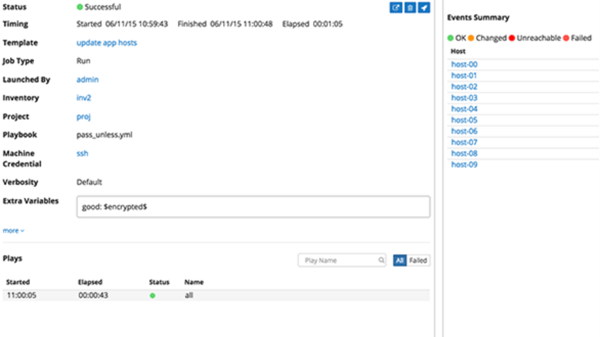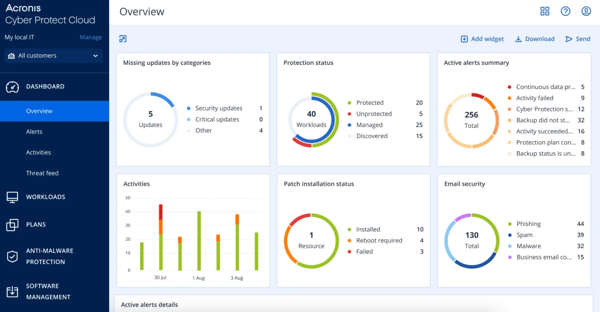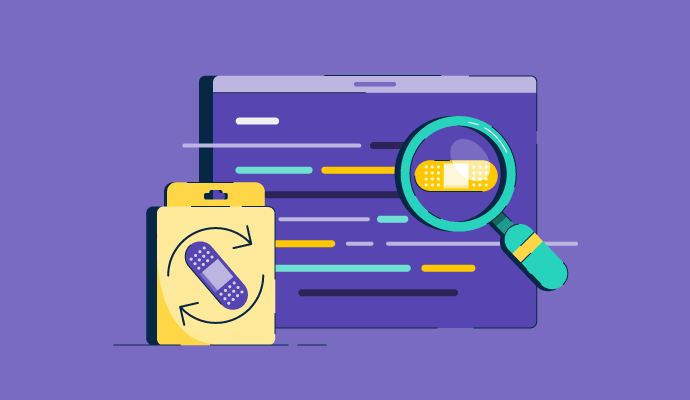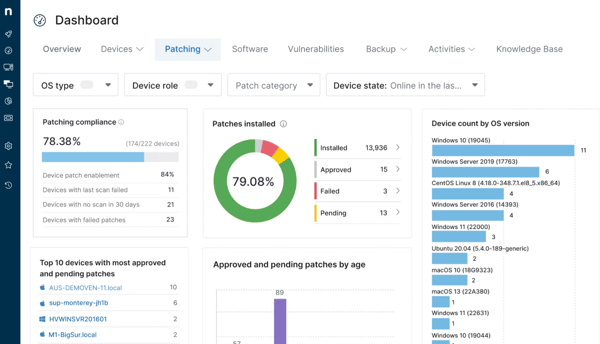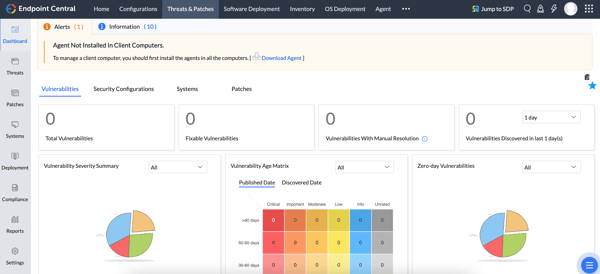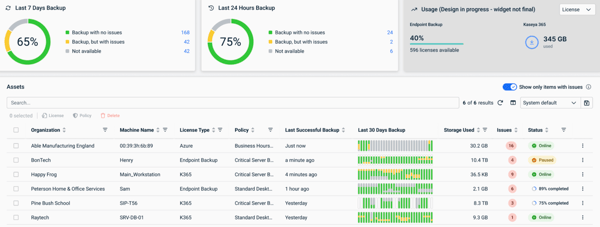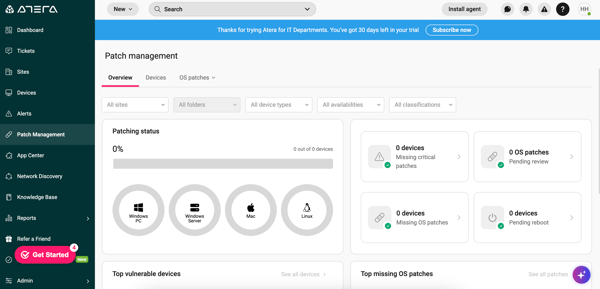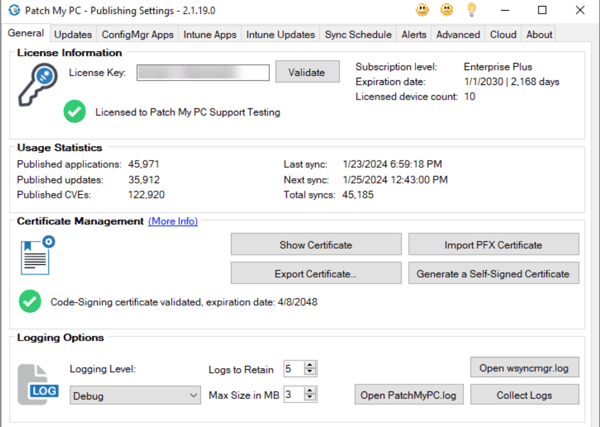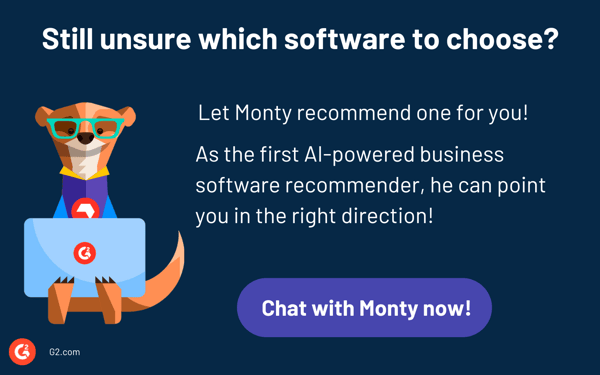Software update pop-ups always seem to appear at the worst possible time. I’ve lost count of how often a security update or forced restart has derailed my workflow. If one update can disrupt me, how do IT teams handle thousands without chaos?IT teams know that unpatched vulnerabilities are an open door for attackers. Firewalls and antivirus help, but without proper patching, everything else is just damage control. That’s where the best patch management software comes in. It keeps systems updated without downtime, security gaps, or compliance risks.
But with so many moving parts, finding the right solution isn't always straightforward. Some tools focus on automation and seamless deployment, while others offer granular control and compliance tracking. I teamed up with our IT crew to evaluate over 20 patch management solutions to better understand how these solutions stack up. This listicle focuses on the 7 best patch management tools and breaks down what each application does best, where it falls short, and which IT environments it fits.
Let's get into it.
7 best patch management software: My top picks
- NinjaOne: Best for real-time endpoint visibility and management
Unified platform for endpoint monitoring and management, giving IT teams real-time visibility to deploy patches and maintain security.
- ManageEngine Endpoint Central: Best for integrated desktop and mobile management
Centralizes patching, asset tracking, and software deployment so IT teams can automate tasks and secure all endpoints from one console. ($795 for 50 endpoints)
- Datto RMM: Best for proactive monitoring and management automation
Automates vulnerability discovery and patching while continuously monitoring endpoints for compliance and security.
- Atera: Best for AI-driven analytics and remote management
Uses AI to deliver network health insights and automate maintenance, enabling IT teams to spot and fix issues remotely with ease. ($129/mo)
- Patch My PC: Best for automating third-party application updates
Simplifies the complex process of third-party patching by integrating with Microsoft SCCM and Intune. ($2,000/year, covering up to 1,000 devices)
- Red Hat Ansible Automation Platform: Best for scalable infrastructure automation
An open-source automation framework for deploying, managing, and scaling patches across complex IT environments.
- Acronis Cyber Protect Cloud: Best for comprehensive endpoint protection in one solution
Integrates patch management, backup, antivirus, and disaster recovery in one platform to simplify security and reduce cyberattack risks.
*These patch management solutions are top-rated in their category, according to G2's Winter 2025 Grid Report. I’ve listed their monthly prices and key features for easy comparison. For tools without public pricing, visit their website and contact sales for details.
Best patch management software: 7 tools I recommend
Keeping software updated is like reinforcing the foundation of a building. Small cracks may seem harmless at first, but over time, they can weaken the entire structure, making it susceptible to collapse.
With patch management software, IT teams can automate, schedule, and enforce patches across their entire infrastructure rather than relying on manual updates, scattered spreadsheets, and last-minute fixes. There's a reason why the patch management market is expected to grow from USD 2.99B in 2025 to USD 7.27B by 2034.
For IT and security teams, patch management goes beyond maintenance; it is a crucial aspect of risk prevention. A single unpatched vulnerability can provide attackers with an entry point, and once they gain access, it can lead to devastating consequences. Therefore, the best patch management software is not just about applying updates; it is essential for keeping organizations secure, compliant, and operating smoothly without the need for constant crisis management.
How did I find and evaluate these patch management tools?
I’ve evaluated enough patch management tools to know that not all of them actually make life easier for IT teams. I wanted to find tools that help IT teams stay ahead of security threats without making patching another full-time job.
To do that, first, I looked at G2 Grid Reports to identify the top patch management software, which is ranked by usability, feature set, and customer satisfaction. After identifying the top contenders, I went beyond the ratings and used artificial intelligence (AI) to analyze thousands of G2 reviews, pulling out common pain points, praise, and overlooked features.
Finally, I evaluated G2 reviews for the shortlisted tools. For tools I couldn’t base this analysis on just by referring to the G2 reviews, I talked to IT professionals who rely on them daily, cross-checking their insights with verified reviews. The screenshots featured in this article may be a mix of those captured during evaluations and ones obtained from the vendor’s G2 page.
The end result? A curated list of the best patch management software tools that actually work in real IT environments, not just on marketing pages.
My criteria for evaluating the best patch management software
A tool had to meet specific, real-world IT needs to make this list. Here’s what I looked for:
- Automated patch deployment: A good patch management tool should take the manual work out of patching. The best platforms allow IT teams to schedule, approve, and roll out updates automatically with minimal downtime and zero user disruption. I prioritized tools that support pre-tested patches, rollback options, and staggered deployments to reduce risks.
- Multi-OS and third-party patching: Most businesses don’t run a single operating system (OS). A strong patch management tool should handle Windows, macOS, Linux, and third-party applications without requiring extra workarounds. I looked for platforms that support patching for widely used apps like Chrome, Zoom, Adobe, and Java, since those often get overlooked but are just as critical as OS updates.
- Vulnerability detection and risk-based patching: Not every patch is urgent, but some need to be deployed immediately. I focused on tools that prioritize patches based on security risk, integrating with threat intelligence feeds, common vulnerabilities and exposures (CVE) databases, and vulnerability scanners to identify high-risk gaps before attackers exploit them.
- Centralized patch visibility and reporting: Patching is only useful if you can prove it’s working. The best solutions offer clear dashboards, compliance reports, and real-time tracking so IT teams can see which devices are patched, which are vulnerable, and what’s next in the queue.
- Minimal user disruption: No one likes a forced restart in the middle of an important task. I checked for solutions that let IT teams set update windows, notify users, and delay non-critical patches to keep workflows uninterrupted.
- Security and compliance alignment: For organizations in regulated industries (finance, healthcare, government), patching isn’t just good practice; it’s a compliance requirement. I looked for tools that support frameworks like the Health Insurance Portability and Accountability Act (HIPAA), General Data Protection Regulation (GDPR), and NIST, ensuring updates align with security policies and reduce compliance risks.
- Integration with IT and security stacks: Patch management doesn’t exist in a vacuum. The best tools integrate with endpoint management, Security Information and Event Management (SIEM) solutions and vulnerability management platforms. I prioritized solutions seamlessly fitting into existing IT workflows without creating extra manual work.
The list below contains genuine user reviews from the best patch management software category page. To be included in this category, a product must:
- Maintain a database of software, middleware, and hardware updates
- Alert users of new updates or patch software automatically
- Inform administrators of endpoints and users utilizing out-of-date software
*This data was pulled from G2 in 2025. Some reviews may have been edited for clarity.
1. NinjaOne: Best for real-time endpoint visibility and management
Maintaining IT infrastructure requires balancing security, maintenance, and efficiency. NinjaOne simplifies this process by automating patch management, remote monitoring, and integrations, enabling IT teams to stay ahead of system updates and potential issues. It is reflected in its satisfaction score on G2, which stands at 99.
One of the biggest advantages I found is how well it handles integrations. It connects easily with helpdesk tools, security platforms, and cloud services, making it easier to automate workflows without constantly switching between systems. I noticed that G2 users liked how API support allows IT teams to sync NinjaOne with other platforms, ensuring everything stays updated in real time. This is especially useful for businesses that already have a structured IT ecosystem and don’t want to be locked into a single vendor’s tools.
Another area where NinjaOne impressed me is remote monitoring and management (RMM). IT teams can track system health, software updates, and security vulnerabilities from a single dashboard, which saves a lot of time. I liked how automation handles repetitive tasks like deploying software, enforcing security updates, and running scripts remotely.
I also found patch management to be one of its strongest features. Instead of relying on manual updates, the platform automatically scans for missing patches, prioritizes them based on urgency, and schedules deployments across devices. Across many G2 reviews, users highlighted that IT teams can set patching rules for different groups of devices, reducing disruptions while keeping everything secure.
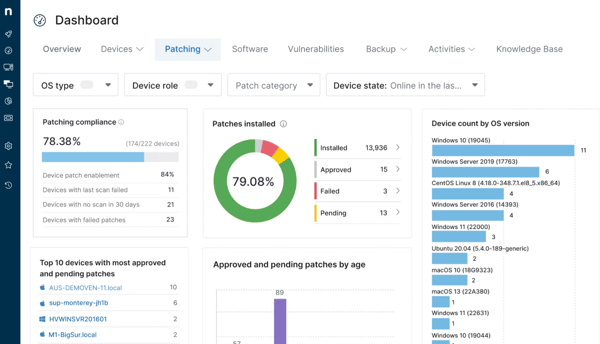
While NinjaOne's core ticket tracking works well, I found in G2 reviews that it lacks the extensive customization of dedicated IT service management (ITSM) platforms. I noted that for teams managing larger volumes of support tickets, integrating with other helpdesk tools was beneficial for advanced features like structured queues or service level agreement (SLA) tracking. However, its straightforward approach to patching and monitoring remains a key strength for daily IT operations.
I also read in G2 user feedback that the reporting features were somewhat limited. While the built-in reports provide basic insights, G2 reviewers mentioned having to export the data to other tools for more detailed analysis. Still, I found the platform's ability to provide a general overview of patch compliance and system health to be incredibly valuable for high-level decision-making.
What I like about NinjaOne:
- While evaluating user reviews, it became clear that G2 users appreciate how patch management and remote monitoring work together to keep systems updated and secure without constant oversight.
- NinjaOne supports API connections and built-in integrations, so most users mention that they can link it with other tools they already use. I see how this can benefit those who want to keep everything connected in one place.
What G2 users like about NinjaOne:
“Ninja is a clear and user-friendly monitoring tool. What I particularly like is that, regardless of one's skill level, there’s always a way to get the most out of the tool. The support team behind Ninja is made up of capable and incredibly friendly people, and you receive excellent assistance. We work with Ninja every day — it has become indispensable. Over my career, I've worked with many different monitoring tools, and I have to say Ninja is by far my favorite. The team at Ninja is open to feedback and changes, and many of our requests have already been implemented. The community behind Ninja is also fantastic; in the Dojo, there’s always someone who has faced a similar issue and is willing to help. Rolling out the Ninja Agent is foolproof; the discovery job allows for easy deployment without any manual effort, and the new version of the NMS is a dream!”
- NinjaOne Review, Nina L.
What I dislike about NinjaOne:
- Based on G2 user feedback, I noted that the ticketing system works well for basic issue tracking, but it lacks flexibility, especially when it comes to automating patch-related tickets or customizing workflows.
- While the built-in reports offer a general overview, for deeper insights, I found G2 users mention the requirement to export the data elsewhere.
What G2 users dislike about NinjaOne:
“The vagueness of the patching failures. Example: We want to allow the new Chrome update to all the computers we have in NinjaOne, but some of them fail... a lot of them fail, and we have no idea why. It doesn't give us a reason for the failure, just that it failed. Another issue we frequently run into is that we run a script we don't intend to, and we cannot stop it from running. Only after about a day does it finally allow us to run another script. (This issue is expected to be fixed in a future patch, though, so this may not be an issue later).”
- NinjaOne Review, Benjamin G.
2. ManageEngine Endpoint Central: Best for integrated desktop and mobile management
Managing endpoints across an organization isn’t always straightforward, especially when it comes to patching, remote troubleshooting, and security enforcement. ManageEngine Endpoint Central is one tool that centralizes these processes, offering automation, remote control, and asset tracking in a single platform.
One thing I really like about Endpoint Central is its automation capabilities. IT teams don’t have to manually push updates or enforce security policies; they are all handled through automated workflows. This makes patching, software deployment, and security updates much more efficient, reducing the need for constant manual intervention. The ability to schedule these tasks ensures that endpoints stay up to date without disrupting daily operations.
Another standout feature is its remote troubleshooting tools. Instead of logging into individual machines or relying on employees to install updates, G2 users could remotely access devices, deploy fixes, and enforce policies from a central dashboard. I see this being especially useful for companies managing a distributed workforce, allowing them to maintain control over endpoints no matter where they are.
I noted positive user feedback on the unified dashboard that brings patching, security enforcement, and asset tracking into one place. Rather than jumping between multiple tools, everything is accessible from a single console, making it easier to monitor system health and ensure compliance. The structured layout helps simplify endpoint management and organize critical updates and configurations.
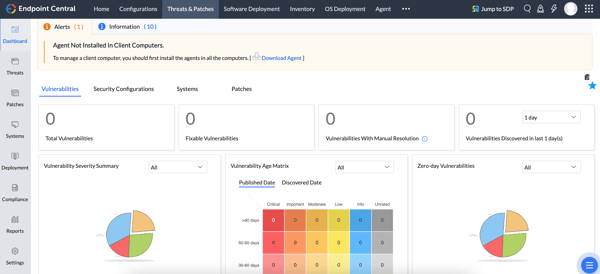
While G2 reviews say the tool offers strong capabilities, I also found that it has limited support for Linux and macOS. For IT teams managing a mix of operating systems, this requires extra steps to maintain consistency. However, the platform's robust integration with Windows devices makes it a powerful solution for those environments.
In my evaluation, I also saw that the learning curve can be a bit steep. The platform offers a wide range of features, and some G2 reviewers mentioned that it took time to navigate and set up everything properly. Still, the system provides strong capabilities and comprehensive management once a team gets the hang of it.
What I like about ManageEngine Endpoint Central:
- The automation features made rolling out patches, software updates, and security policies easier without constant oversight. Once everything's set up, users mentioned that they didn't have to worry about endpoints falling behind on updates.
- The remote control capabilities were appreciated in many reviews I went through. It troubleshoots and fixes endpoint issues without physically being there, which is a huge advantage.
What G2 users like about ManageEngine Endpoint Central:
“I find ManageEngine Endpoint Central particularly effective in centralizing software deployment, patch management, and remote troubleshooting for Windows-based systems. The user-friendly interface allows me to quickly navigate through modules, and the dashboard provides insightful reports on system health, patch status, and policy compliance.”
- ManageEngine Endpoint Central Review, Duy Anh N.
What I dislike about ManageEngine Endpoint Central:
- Managing Mac and Linux devices took more effort than expected. Many G2 users mentioned that this was particularly an issue when applying patches and enforcing security policies.
- I’ve noticed that G2 users often mention issues with the learning curve. The platform packs a lot into it, and it took them some time to figure out how to use everything effectively.
What G2 users dislike about ManageEngine Endpoint Central:
“Sometimes, the agent will not upgrade some users' machines if their machines have been turned off or out of internet access for quite some time. That's the only concern we have; if the agent upgrade fails, it becomes difficult for us to get them back on the network. It's not very common, but it still gives us a hard time when it happens.”
- ManageEngine Endpoint Central Review, Faisal J.
3. Datto RMM: Best for proactive monitoring and management automation
Keeping track of multiple endpoints isn’t easy, and Datto RMM takes some of the load off by automating workflows, tightening security, and simplifying remote management. It has its strengths, particularly in scripting, integrations, and security.
With Datto RMM's scripting capabilities, many users on G2 point out that they could automate tasks, run complex scripts across multiple devices, and even create scheduled jobs to handle routine maintenance. It supports PowerShell, Bash, and other scripting languages, giving IT teams flexibility in managing updates, security configurations, and troubleshooting. What stands out is the ability to push scripts remotely, eliminating the need for manual interventions on individual machines.
Integrations can make or break an IT management tool, and I’ve found that Datto RMM does a solid job in this area. It connects smoothly with Autotask, making automated ticket creation and incident response more efficient. The IT Glue integration helps with documentation management, so there’s less manual tracking of assets and configurations. For cloud management, the Microsoft 365 integration adds visibility into system health and security. These integrations help simplify IT operations, especially for MSPs juggling multiple client environments.
Security is another area where Datto RMM delivers. With multi-factor authentication (MFA), encrypted connections, and role-based access controls, I understand why security teams trust it for managing sensitive endpoints. It also supports automated patch management, helping teams stay compliant with security updates without the hassle of manual installations. Given the rise in cybersecurity threats, having a tool that enforces strict access controls and automates security policies is a major plus.
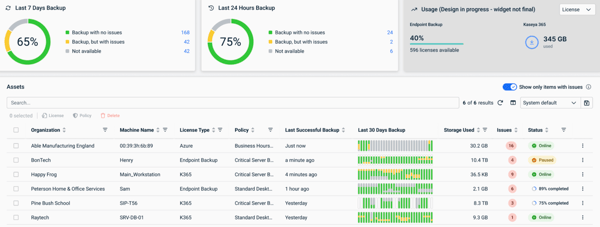
I found in G2 reviews that the transition between Datto RMM's legacy and new interface can be a bit inconsistent. While a modern user interface is a strong positive, reviewers noted that the need to switch between the two can sometimes be a challenge.
Across many G2 reviews, I also noted that Web Remote, a key feature for remote access, occasionally experiences connection drops and lag. G2 users, especially those on Mac devices, have mentioned these issues and highlighted the need for more consistent performance. Despite this, the platform's core capabilities are highly effective and add significant value.
What I like about Datto RMM:
- From what I’ve seen, users find that the scripting capabilities really simplify automation. They’re able to run PowerShell and Bash scripts across multiple devices, which helps reduce manual work.
- I’ve also noticed that users appreciate the Autotask and IT Glue integrations, tickets get logged automatically, and documentation stays centralized, which makes workflows more efficient.
What G2 users like about Datto RMM:
“I use Datto RMM every day to manage the computers in our organization. It has all the necessary features, including easy application of policies, alert management, and device management. There are many ways to filter devices, alerts, and software, whatever you need! Once installed on a device, Datto RMM collects comprehensive hardware and software information, such as the serial number and computer name. It also allows for quick remote access, enabling me to run PowerShell commands without physically connecting to the laptop, browse local files, run jobs, and install software. Additionally, it can read hardware information efficiently. Installation and integration are straightforward, and the customer support is outstanding.”
- Datto RMM Review, Claudiu N.
What I dislike about Datto RMM:
- From what I’ve seen in G2 reviews, the UI transition has posed some challenges for users, especially since certain features are still only accessible in the old interface. This often requires switching back and forth, which can disrupt workflow.
- I’ve also noticed a few mentions of reliability issues with Web Remote, including connection drops and inconsistent performance. G2 users seem to agree that improving stability could significantly enhance the tool's overall usability.
What G2 users dislike about Datto RMM:
“While Datto RMM is incredibly powerful, the user interface could benefit from a more streamlined design. Sometimes, navigating through multiple layers to find specific features can be a bit cumbersome, especially for new users. Additionally, while the automation features are robust, they come with a learning curve that requires time and experience to master fully. Some tasks, such as custom report creation or troubleshooting complex issues, might feel a bit technical for non-advanced users.”
- Datto RMM Review, Mark R.
4. Atera: Best for AI-driven analytics and remote management
Atera is a cloud-based platform created for IT professionals, MSPs, and internal IT teams. It simplifies IT workflows by automating routine maintenance and integrating third-party security tools.
One of the most commonly appreciated features is Atera’s remote access capabilities. Users frequently mention that the integration with Splashtop makes it easy to connect to endpoints and troubleshoot without hassle. I’ve noticed that reliability stands out here; users seem to value that the remote access tools don’t just function but do so consistently, which reduces friction when resolving internal IT issues.
Monitoring is another area where Atera appears to shine. Users point out that the platform brings endpoint tracking, ticket management, and automation into a single interface, which helps streamline operations. From what I’ve gathered, IT teams appreciate being able to monitor multiple devices, configure alerts for critical issues, and even automate certain responses to prevent problems from escalating.
What stands out most in reviews is Atera’s ease of use. Many users have compared it favorably to other patch management solutions, saying that Atera’s clean and intuitive interface makes it accessible, even for those who are new to this type of software. I've noticed that simplicity and a low learning curve are recurring themes in the positive feedback.
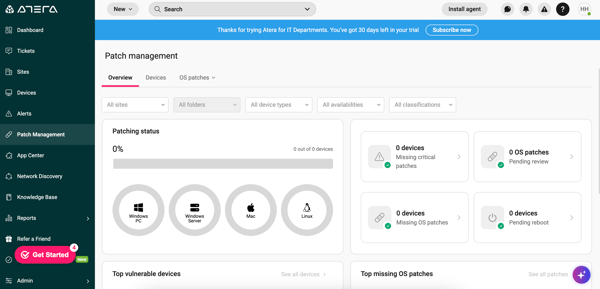
That said, performance isn’t flawless. Some G2 users have mentioned occasional slowdowns, especially when multitasking. While it’s not a dealbreaker for most, it’s something users seem to notice during periods of heavier use.
The mobile app also receives mixed feedback. From what I’ve read, it’s helpful for checking tickets and making quick updates on the go, but it doesn’t yet offer the full functionality of the desktop version. For more complex tasks, users typically switch back to the desktop platform.
What I like about Atera:
- From what I’ve seen, users value Atera’s ability to track everything from endpoints to automation workflows, which makes IT management more efficient. Setting up alerts and monitoring device status also helps cut down on troubleshooting time.
- Users also seem to appreciate the platform’s simplicity, it’s easy to navigate without losing key functionality. Everything you need is accessible without digging through complex menus.
What G2 users like about Atera:
“Atera is incredibly easy to use and implement, making it a perfect solution for IT professionals who need to get up and running quickly. The intuitive interface allows for seamless navigation, and the automation tools have reduced manual workload significantly. The AI-driven troubleshooting is a game-changer, helping us resolve issues 70% faster. The frequency of use is high because it combines RMM, PSA, and billing in one unified platform. The number of features offered is extensive, from ticketing automation to proactive device monitoring, making it an all-in-one solution. Additionally, Atera’s ease of integration with third-party tools ensures we can connect our existing systems without hassle.”
- Atera Review, Alex B.
What I dislike about Atera:
- Atera offers a user-friendly platform, but navigating between different dashboards can sometimes be slower than expected. G2 users mentioned concerns about speed when handling multiple tasks.
- The mobile app is great for quick updates, but for more complex tasks, G2 reviewers find themselves needing the desktop version. While it’s convenient for basic tasks, the desktop version offers more functionality for advanced work.
What G2 users dislike about Atera:
“While Atera is easy to use, there are a few features that require more foresight and setup than I'd prefer. The search function is good, but not as comprehensive as I would like. I'm not currently suffering any graphical issues but there have been some in the past. Pages are not resizing correctly when not full screen, pages are sizing themselves too small, and leaving large blank areas in the window when scrolling up a page. Nothing truly problematic, but noticeable. Static password and login info management is good, but I would love an integrated 2FA option of some kind. I understand why it's not there, but I'd still love to bring one more separated part of my workflow into one place.”
- Atera Review, Luke M.
Patch management secures your systems, but browsing protection requires a VPN, see the best free VPNs tested for safe online access.
5. Patch My PC: Best for automating third-party application updates
Patch My PC integrates smoothly with existing infrastructure, helping IT teams reduce manual work around security patching, third-party updates, and software distribution — all while maintaining compliance. G2 users rate it highly for ease of doing business, with a 98% approval.
Users seem to especially appreciate the platform’s impact on security. It doesn’t just automate updates; it ensures software remains current with the latest patches, which helps minimize vulnerabilities. For organizations managing hundreds of endpoints, this automation is a major advantage, reducing the risk of breaches caused by outdated applications.
Deployment is another area where Patch My PC stands out. I’ve noticed that users value how well it works with tools like Microsoft Intune and SCCM, making organization-wide rollouts efficient. The platform also offers flexible customization options, from silent installs to pre- and post-update scripts, providing control without complexity.
At its core, Patch My PC excels at centralized patch management. Users highlight how automating third-party app updates across multiple endpoints saves time and simplifies operations. It also helps keep software standardized across devices, which is critical for a stable and secure IT environment.
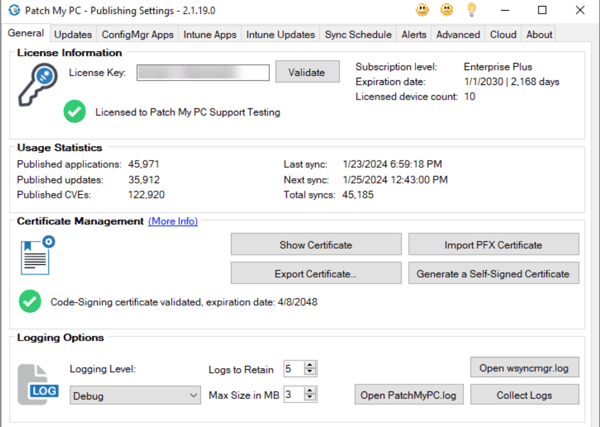
From what I’ve observed, Patch My PC provides solid support for software patching, but there are a few challenges worth noting. One suggestion I’ve seen from users, especially those in specialized industries, is the need for broader support of niche or industry-specific applications. Expanding the application catalog could make the platform even more powerful for businesses with unique software needs. G2 users have raised similar points, emphasizing the value of this kind of customization.
I’ve also noticed feedback about macOS support. While the platform works well on Windows, the macOS experience seems a bit limited. It’s not a deal-breaker, but it does stand out as an area where users believe there’s room for improvement.
What I like about Patch My PC:
- From what I’ve seen, users really appreciate how Patch My PC prioritizes security, especially through its automatic patching of third-party applications to reduce vulnerabilities. I’ve noticed that rolling out updates across multiple devices is often described as straightforward and efficient.
- Another point users frequently highlight is the flexibility in customizing installations. The platform offers a good level of control without requiring a complex setup, which seems to be a major plus for IT teams looking for both simplicity and customization.
What G2 users like about Patch My PC:
“The Intune integration with Patch my pc and the ability to use either the app or directly from the web portal make this such an easy app to use. In the grand scheme of things, we are a small user of the supported apps; however, the ability to get up and running on day 1 or the option to have guided setup meant we were up and running almost immediately. We already have a small subset of apps automatically deploying at each update, such as our confidence in the way Patch My PC packages the apps. We also know that if we have any issues, their customer service team is there to support us.”
- Patch My PC Review, Darrell S.
What I dislike about Patch My PC:
- From what I’ve observed, the application library in Patch My PC lacks some specialized software, which means G2 users had to handle manual updates for certain tools.
- Additionally, while Windows support is robust, managing Apple devices seems a bit more challenging. MacOS support is somewhat limited, and G2 users have noted that this could be improved for a smoother experience across all platforms.
What G2 users dislike about Patch My PC:
“There are a few issues with the UI that I can see some improvements. The ability to create custom applications is great, but the listing of the vendors for those applications are in the order they are created and not alphabetical, making it a little difficult to locate them as our catalog of custom applications grows.”
- Patch My PC Review, Craig J.
6. Red Hat Ansible Automation Platform: Best for scalable infrastructure automation
Red Hat Ansible Automation Platform is well-regarded for simplifying configuration management, orchestration, and deployment across diverse environments without the need for agents.
One of the first things I noticed users highlighting is its agentless architecture. Unlike other automation tools that require agents to be installed on each server, Ansible connects directly via SSH or WinRM. Users seem to appreciate this streamlined approach, noting it reduces complexity and system overhead, making it easier to manage configurations and roll out updates across various environments.
I’ve also noticed that many users value how approachable Ansible is when it comes to configuration management. The YAML-based playbooks are frequently mentioned as a key strength: simple, readable, and reusable. This structure seems to help teams maintain consistency across deployments, even if they don’t have deep coding experience. Built-in modules covering everything from server provisioning to cloud infrastructure also appear to help speed up automation efforts.
What stands out in the reviews is the platform’s broader automation and orchestration capabilities. Users describe it as more than just a script runner, it enables full-scale IT process automation. The addition of an automation controller with a visual interface has been called out as a helpful feature for job management and monitoring, especially in larger or more complex setups.
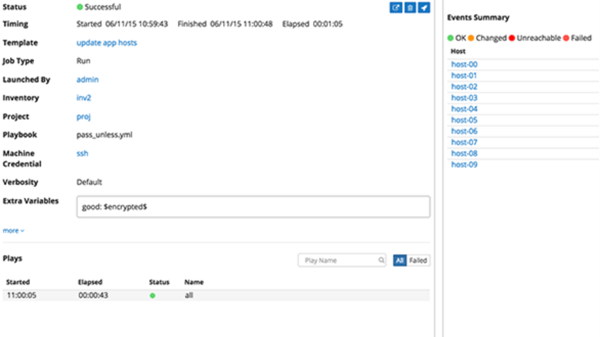
That said, I’ve come across some G2 feedback regarding scalability. Specifically, managing large numbers of servers can become time-consuming due to the lack of bulk action toggles. For teams working with hundreds or thousands of nodes, this can create friction in centralized control.
There’s also a recurring theme around the platform’s learning curve. While G2 users often emphasize how powerful Ansible becomes once you’re familiar with it, they also mention that mastering advanced playbooks and integrations takes time. Several reviewers noted that while the initial setup and basic use are straightforward, developing complex workflows and troubleshooting issues can be a more involved process, particularly for teams new to automation.
Overall, based on what I’ve gathered, users find Ansible to be a highly capable platform that delivers significant value once its initial challenges are overcome.
What I like about Red Hat Ansible Automation Platform:
- From what I’ve seen across multiple G2 reviews, users really appreciate Ansible’s agentless design. Since there’s no need to install additional software on each server, deployment becomes simpler and more efficient. It also helps reduce overall resource usage, which many reviewers see as a major benefit.
- I’ve noticed that configuration management is often described as intuitive. Users seem to like how easy it is to define complex processes in a readable, maintainable format. This clarity makes ongoing updates and maintenance much smoother, especially for teams managing evolving environments.
What G2 users like about Red Hat Ansible Automation Platform:
“Red Hat Ansible Automation Platform provides a wide range of features and integrations that are necessary for day-to-day workflows. Its implementation is easier with the guide provided.”
- Red Hat Ansible Automation Platform Review, Srikar V.
What I dislike about Red Hat Ansible Automation Platform:
- From what I’ve seen, G2 users find bulk server management challenging due to the lack of quick enable/disable options.
- Basic tasks are easy to handle, but advanced automation comes with a learning curve. Still, many G2 reviewers note that once mastered, the platform’s capabilities are well worth the effort.
What G2 users dislike about Red Hat Ansible Automation Platform:
“One thing that is frustrating about AAP is the separate logins for Hub and different authentication methods for integrating into Active Directory. It was a challenge to get it all working and stay working consistently.”
- Red Hat Ansible Automation Platform Review, Matt M.
7. Acronis Cyber Protect Cloud: Best for comprehensive endpoint protection in one solution
Acronis Cyber Protect Cloud is often praised for combining security, backup, and disaster recovery into a single, centralized platform. Users seem to appreciate not having to juggle multiple tools, which simplifies IT management and boosts overall efficiency. G2 Data shows that 93% of users value its ease of use.
One of the most frequently highlighted features is the platform’s anti-ransomware protection. Users note that it goes beyond just backing up data, it actively monitors for threats and blocks ransomware attempts in real time. I’ve noticed particular emphasis on its ability to detect suspicious activity and automatically halt encryption efforts before any damage occurs. For organizations handling sensitive data, this kind of proactive security is seen as a major advantage.
Cloud backup and disaster recovery also receive strong feedback. From what users report, recovering lost or corrupted files, whether due to accidental deletion, cyberattacks, or hardware issues, is a smooth and reliable process. The option to store backups in multiple locations, including Acronis’ own cloud, offers an added layer of redundancy that many find reassuring, especially when uptime is critical.
Another element that stands out is the central management console. Users mention that having a unified dashboard to oversee both security and backups simplifies their workflows. Instead of toggling between multiple platforms, IT teams can manage everything from one place, something that reportedly saves time and helps ensure nothing slips through the cracks.
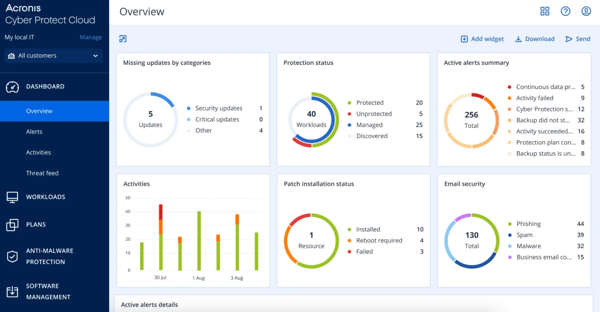
That said, I’ve come across some recurring concerns in G2 user feedback. Performance delays, particularly when navigating the interface or during backup operations, can affect efficiency. Some users have also pointed out that full backups can’t always be deleted individually, which may lead to storage management challenges.
Pricing is another common discussion point. While G2 users recognize the value Acronis offers, especially in terms of security and reliability, several mention that it might not be the most cost-effective option for smaller businesses. The expense can add up when scaling across a large number of devices.
Overall, based on user feedback, Acronis Cyber Protect Cloud is viewed as a strong, dependable solution, particularly for businesses that prioritize proactive security and seamless recovery. Despite some drawbacks in performance and pricing, many users seem to feel the benefits outweigh the trade-offs.
What I like about Acronis Cyber Protect Cloud:
- From what I’ve gathered, users really value Acronis’ proactive approach to ransomware protection. It’s not just about recovering after an attack; several reviewers highlight that the platform actively stops threats before they cause harm.
- I’ve also noticed consistent praise for the cloud backup and disaster recovery features. Users say these capabilities significantly reduce the stress around potential data loss.
What G2 users like about Acronis Cyber Protect Cloud:
“In my experience, Acronis Cyber Protect Cloud has been incredibly easy to use and integrates well with our existing systems. I love the anti-ransomware feature. It has given us peace of mind knowing that our data is protected. The centralized dashboard is also a huge plus, as it saves us time by letting us manage backups and security tasks from one place.”
- Acronis Cyber Protect Cloud Review, Javier R.
What I dislike about Acronis Cyber Protect Cloud:
- I’ve noticed that some G2 users report occasional lag when navigating the platform or during backup operations. While it doesn’t seem to be a constant issue, it can slow down workflows when it does occur, especially during time-sensitive tasks.
- In addition, a few G2 reviews mention that the available documentation and support resources could be more robust. Users say that having more comprehensive, in-depth materials would make it easier to troubleshoot backup-related issues independently, without always relying on support.
What G2 users dislike about Acronis Cyber Protect Cloud:
“While Acronis Cyber Protect Cloud offers a lot of benefits, its complexity, potential system performance impact, and occasionally inconsistent customer support or pricing transparency could be drawbacks for some users, especially those without dedicated IT resources.”
- Acronis Cyber Protect Cloud Review, Avishka K.
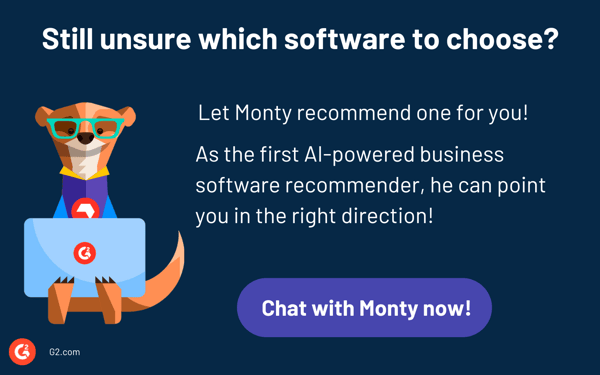
Frequently asked questions about patch management software
Got more questions? We have the answers.
Q1. What is the best enterprise patch management software?
For enterprises, ManageEngine Endpoint Central and Red Hat Ansible Automation Platform stand out. ManageEngine Endpoint Central offers extensive automation, multi-OS patching, compliance tracking, and third-party app updates, making it ideal for large-scale IT environments. Red Hat Ansible Automation Platform is perfect for enterprises with Linux-heavy infrastructure, providing agentless automation and seamless integrations with DevOps workflows.
Q2. What is the best cloud-based patch management solution?
NinjaOne and Acronis Cyber Protect Cloud are top choices for cloud-based patch management. NinjaOne provides a completely cloud-native, agent-based patching system with real-time monitoring and automation. Acronis Cyber Protect Cloud combines patch management with cybersecurity, offering automated vulnerability scanning and integrated backup features.
Q3. What is the best Windows patch management software?
For Windows environments, Patch My PC and Datto RMM are strong contenders. Patch My PC excels at third-party application patching for Windows, making it a lightweight yet effective choice. Datto RMM provides automated Windows updates, endpoint monitoring, and patch deployment, which is well-suited for IT teams handling multiple clients.
Q4. What is the most affordable patch management software for SMBs?
Small businesses benefit from Atera and NinjaOne due to their ease of use and affordability. Atera offers an all-in-one RMM platform with built-in patch automation, making it accessible for smaller IT teams. NinjaOne provides a user-friendly interface with automated patching, making it ideal for businesses without dedicated IT staff.
Q5. Is there any free patch management software?
While fully free patch management solutions are rare, most tools in this listicle offer free trials or demos. This allows you to test their features and assess how well they fit your needs before committing to a paid plan.
Q6. Which patch management tool offers the fastest vulnerability remediation?
NinjaOne excels at real-time endpoint management and remote fixes, making it a strong choice for fast vulnerability remediation. Its unified platform lets IT teams monitor and patch endpoints instantly. Atera is another solid option; its AI-driven analytics quickly surface potential issues and enable remote resolution with minimal effort, accelerating remediation.
Q7. What is the best platform for automated patch deployment?
Datto RMM and Red Hat Ansible Automation Platform are leading platforms for automated patch deployment. Datto RMM automates vulnerability discovery, patching, and endpoint compliance. The Red Hat Ansible provides an open-source framework for deploying, managing, and scaling patches across complex environments without agents.
Q8. Which vendor provides real-time patch compliance tracking?
NinjaOne and ManageEngine Endpoint Central both excel at real-time patch compliance tracking. NinjaOne delivers instant patch deployment and full network visibility through a unified platform, while ManageEngine Endpoint Central combines patching, security enforcement, and asset tracking in one dashboard for streamlined compliance.
Q9. What platform integrates patch management with endpoint security tools?
Acronis Cyber Protect Cloud is the top platform for integrating patch management with endpoint security tools. It uniquely combines patch management with backup, antivirus, and disaster recovery in a single, integrated platform, helping organizations simplify security and reduce the risk of cyberattacks.
Q10. Which solution supports cross-platform patch management?
Red Hat Ansible Automation Platform and ManageEngine Endpoint Central stand out for cross-platform patch management. Ansible is agentless, built to handle everything from Linux servers to cloud infrastructure, while Endpoint Central unifies patching across desktops and mobile devices, supporting Windows, macOS, and Linux from a single console.
Q11. Which vendor offers AI-powered patch prioritization?
Atera and Akronis Cyber Protect Cloud are leading AI-powered patch management solutions. Atera uses AI for network insights and automates tasks to help IT teams identify and fix issues remotely. Acronis Cyber Protect Cloud combines patch management, endpoint security, and backup with AI for better prioritization and attack prevention.
Q12. What platform provides analytics on patch success rates?
Atera and Datto RMM effectively analyze patch success. Atera uses AI for insights and automates maintenance, aiding IT professionals in identifying issues. Datto RMM provides a centralized dashboard for real-time monitoring, ensuring patch success and security.
Q13. Which tool supports offline patch deployment?
The tools in this list are mainly cloud-based for connected environments, but ManageEngine Endpoint Central and Red Hat Ansible Automation Platform can adapt to intermittent connectivity. ManageEngine's agent-based system manages updates without a network connection, while Red Hat Ansible works well in environments with limited connectivity, often in on-premise setups.
Q14. What is the top-rated patch management software for enterprises?
Patch My PC and Red Hat Ansible Automation Platform are leading enterprise patching solutions. Patch My PC integrates with Microsoft SCCM and Intune to simplify third-party patching in Microsoft-heavy environments, while Ansible provides a scalable, agentless framework for managing patches across diverse servers, cloud, and IT infrastructure.
Time to patch up with security
Keeping systems secure and up to date isn’t just a technical necessity; it’s critical to running a smooth, resilient business. Neglecting patching vulnerabilities opens the door to security threats, compliance risks, and unexpected disruptions. A reliable patch management solution eliminates these gaps by automating updates, reinforcing system security, and ensuring your IT environment stays resilient.
With so many options available, the best solution depends on your needs. Some platforms are built for large enterprises with complex infrastructures, while others focus on cloud-based patching or MSP-friendly automation. Whether your priority is seamless third-party app updates, real-time compliance tracking, or built-in cybersecurity, choosing the right tool means balancing security with efficiency.
In an era where cyber threats evolve rapidly, keeping your systems patched is more than just a best practice. I’ve explored these seven tools so you can stay proactive, reduce risks before they escalate, and keep your IT infrastructure running. Now, it’s your turn to try them out and find the right fit for your business.
Safeguard your customers’ most valuable data with sensitive data discovery software. Learn how to use it to comply with state and federal standards.