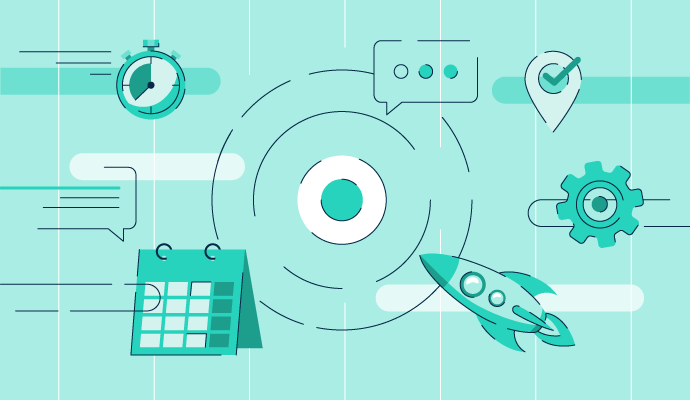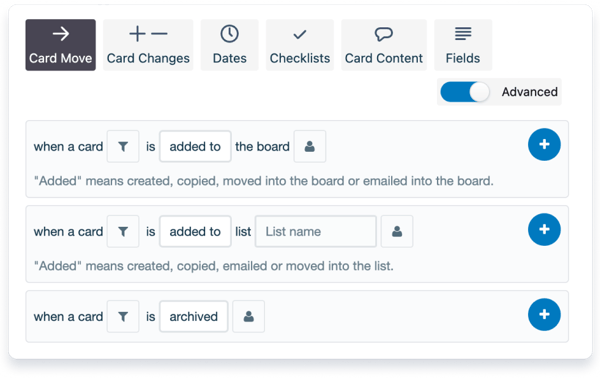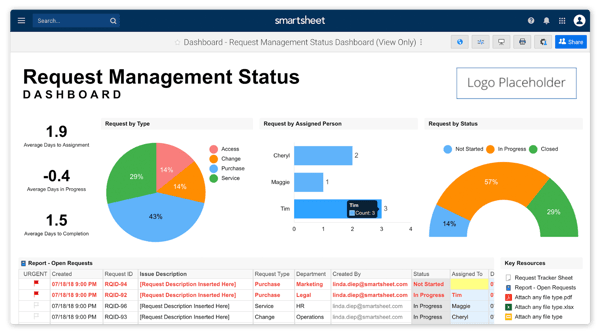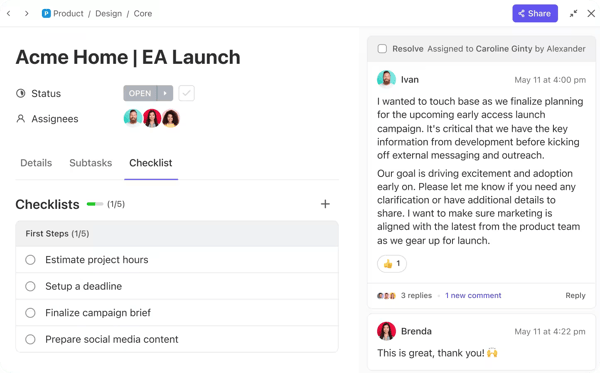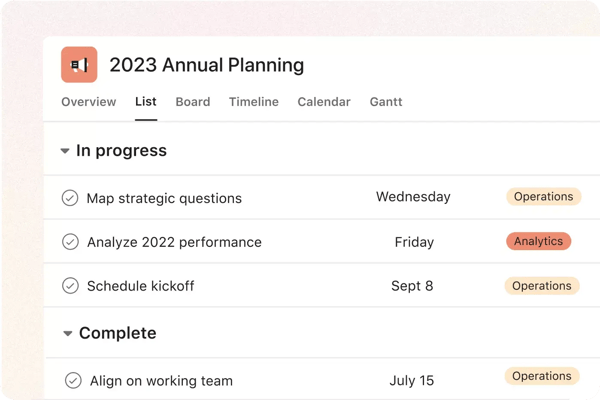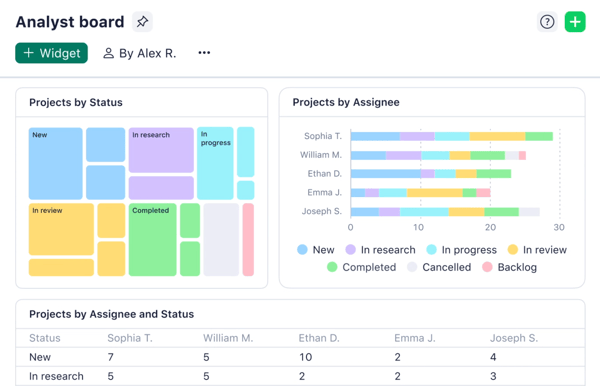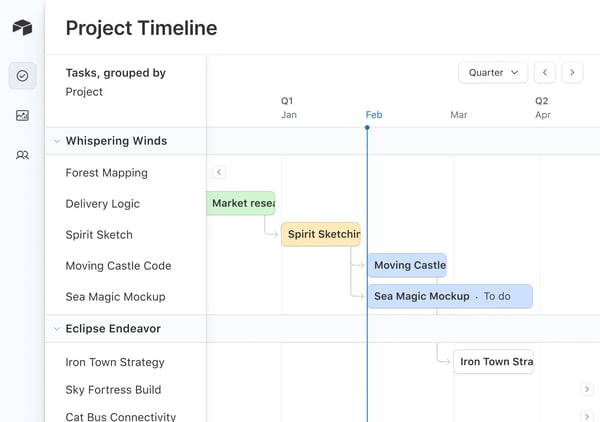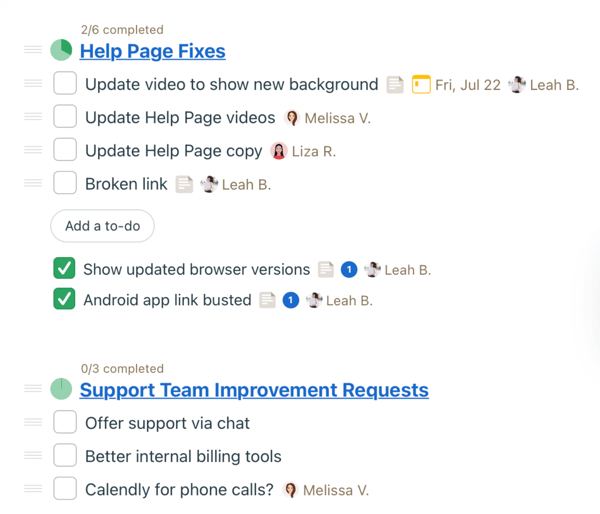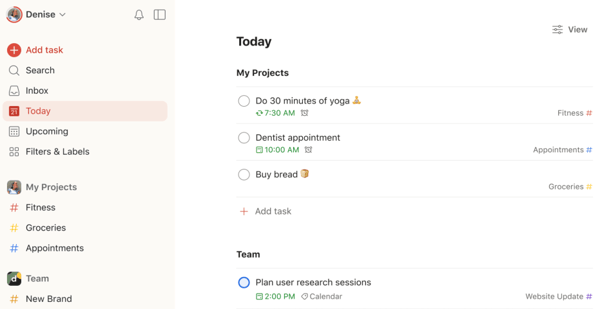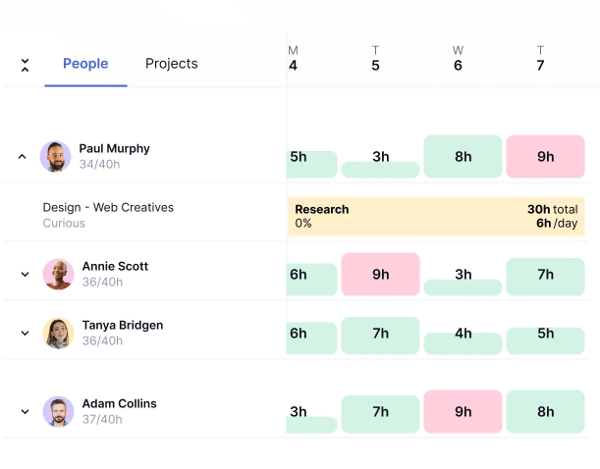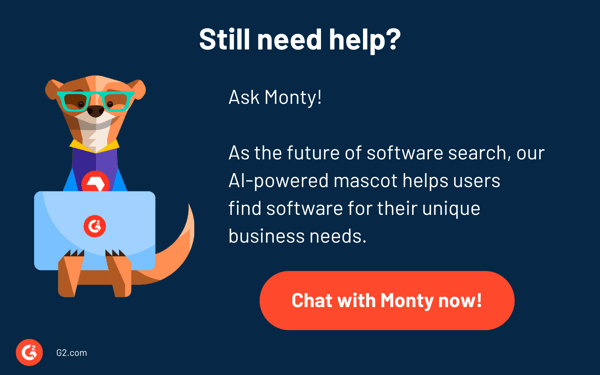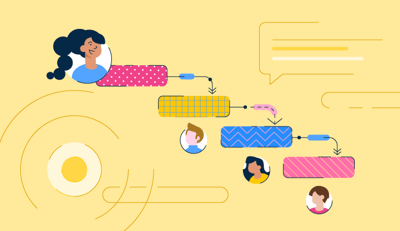Whether I’m juggling multiple projects, keeping up with coursework, or just trying to keep my life together, I’ve often found myself drowning in an ocean of to-dos and deadlines.
But let me tell you, discovering the best task management app was a game-changer. I remember the days when sticky notes were my best friend—until they weren’t—and I longed for something that could truly handle the chaos.
That’s when I started exploring free task management software, and wow, did it change everything! The best part? There are amazing tools out there that don’t cost a dime.
I've rounded up my top 10 best task management apps for 2025, complete with their highlights and potential downsides—you know, the real-deal stuff you actually want to know. Whether you're aiming to boost your productivity or find some sanity in your schedule, this list is here to help you navigate and pick good fits for your needs, all backed by genuine reviews from G2 users. Let’s get organized!
10 best free task management software in 2025
- Best for visual task management with Kanban Boards: Trello
Intuitive drag and drop interface and Kanban style boards for visual workflows. ($5/mo)
- Best for collaboration and workflow automation: monday.com
Flexible, collaborative environment with workflow customization and task automation. ($9/mo)
- Best for spreadsheet style project management: Smartsheet
Combining Excel features with gantt charts, automation and team collaboration tools. ($9/mo)
- Best for productivity project management: ClickUp
Highly customizable platform that consolidates, tasks, document, goals and time tracking. ($7/mo)
- Best for task management and progress tracking: Asana
Provides clear hierarchies, dependencies and progress visualization for projects. ($10.99/mo)
- Best for project management with advanced reporting: Wrike
Tailored for mid-size to large orgs who need real insights and analytics dashboards. ($10/mo)
- Best for database-style organization: Airtable
Favored for editorial calendars, product roadmaps and asset mangement.($20/mo)
- Best for simplifying communication: Basecamp
Powerful tool for small teams or remote groups to centralize discussions and to-dos. ($15/mo)
- Best for task organization and productivity tracking: Todoist
Powered with simple UI that supports labels, filters and productivity tracking. ($4/mo)
- Best for client focused project management: Teamwork.com
Supports billing, time tracking and client collaboration to manage tasks. ($10.99/mo)
*These best free task management software solutions are top-rated in their category, according to G2 Grid Reports. I’ve also added their standout features and monthly pricing to make comparisons easier.
10 free task management software for 2025
You can get super organized without spending a penny. Over the years, I’ve tested my fair share of task management apps and software, and I’m here to save you some time.
With the growing cadence of task management software providers, there has been a significant forecast of a growth of 37.49% market share for it in the North America region, with other regions catching up, according to an IndustryARC report. So, it won't be just me, but a fair share of companies that want to achieve the pinnacle of productivity and efficiency with task management tools.
How did I find and evaluate the best task management software?
To go beyond surface-level picks, I started with G2’s Grid Reports, which rank task management tools based on real user reviews and market presence. This helped me shortlist both widely used apps and emerging platforms with strong potential.
I used AI-powered analysis to comb through hundreds of verified G2 reviews, surfacing recurring themes like ease of use, collaboration features, and integration challenges. This gave me a clearer view of each tool’s strengths and common user frustrations.
In cases where I couldn't test a tool myself, I consulted a productivity expert with hands-on experience. I validated their feedback against G2 reviews to ensure consistency with real-world user sentiment.
Each app was tested in real scenarios, including project creation, deadline tracking, team coordination, and integration with other tools. Screenshots in this article come from vendor G2 pages and publicly available materials.
Professionals who are eager to build their strengths or lead projects are increasingly adopting task management solutions to optimize productivity and meet deadlines.
The same IndustryARC report also states that the current task management software market will reach $10002.55 million by 2030, with a CAGR of 13.50% from 2024 to 2030.
The secret sauce of best task management software: My Perspective
When evaluating and testing task management apps, I tested them against the following factors to ensure the tool fits my needs and helps boost productivity.
- User interface: A clean, intuitive interface is non-negotiable for me. It makes it so much easier to dive in and get started without wasting time figuring things out. Features like drag-and-drop task organization and customizable dashboards are always a big plus in my book.
- Collaboration: For me, seamless collaboration is essential. I look for task management apps that make it simple to communicate with my team, whether through real-time updates, comment threads, or built-in chat. File sharing and email integration are also must-haves to keep everyone aligned.
- Integrations: I want my task management app to work seamlessly with the tools I’m already using. Whether it’s my project management software, communication tools, or reporting systems, integration is crucial for a smooth workflow.
- Customization: I always check if the task management app can adapt to the way I work. Custom fields, forms, and automation options are things I look for because they let me tailor the tool to suit my specific needs and preferences.
- Reporting: Tracking progress and identifying bottlenecks is a big deal for me. I gravitate toward task management apps with strong reporting features, like customizable reports, time tracking, and performance analytics, so I can stay on top of productivity.
I tested over 40 task management apps, and these 10 below stood out for their sleek interfaces, great reporting features, smooth integrations, and awesome collaboration tools.
The list below contains real user reviews from the best free task management software category page. It’s important to note that in the context of this list, vendors offering a free trial are also considered free. To be included in this category, a solution must:
- Create individual tasks and assign them to employees based on their role
- Manage interdependencies between tasks based on predefined rules
- Create start and end dates that can be adjusted manually or automatically
- Allow employees to manage their tasks and report on their progress
- Edit task activity statuses such as open, closed, pending, or on hold
- Focus on single assignments and collaboration, not entire projects
*This data was pulled from G2 in 2024. Some reviews may have been edited for clarity.
1. Trello: Best for visual task management with Kanban boards
Trello is one of the popular task management apps I’ve ever come across for organizing and managing projects. Whether I’m tackling work-related tasks or planning a vacation, Trello always adapts perfectly to my needs. It’s simple, visual, and incredibly intuitive.
As a leader in the G2 spring grid for task management, Trello offers features around boards, lists, and cards. These let me structure tasks and ideas in a way that’s visually clear and easy to follow. For instance, I love using it to manage projects with the classic “To Do,” “In Progress,” and “Done” columns—or tweaking those columns for whatever workflow fits best.
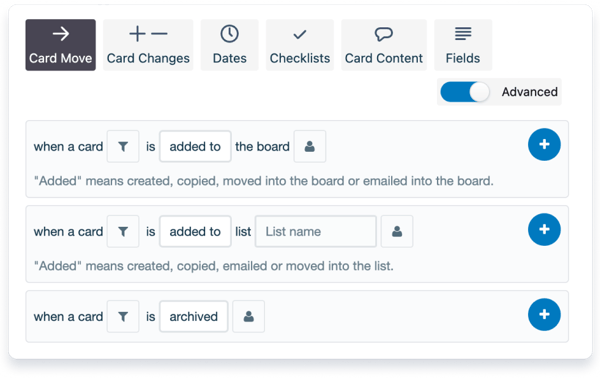
I also appreciate how collaborative Trello is. It’s easy to add team members to boards, assign tasks, and discuss ideas right on the cards. The comments feature has saved me countless emails, and I appreciate how tags and due dates help prioritize tasks. Plus, notifications keep me on top of any updates, although I’ll admit, occasionally, they can be a bit tricky to catch.
I use Trello across devices—on my desktop at work, my laptop at home, and even my phone when I’m on the go. Because it integrates with tools like Google Drive and Dropbox, I can easily attach and access files without jumping between apps.
While Trello is amazing, there are moments when I wish it had more advanced features, like Gantt charts or built-in time tracking, both of which were frequently mentioned in G2 feedback from users seeking deeper project management capabilities.
I’ve also noticed that archived cards can be a bit cumbersome to find, which aligns with some G2 users pointing out that long-term content retrieval isn't always intuitive.
For anyone looking to enhance productivity, improve collaboration, or just get a bit more organized, Trello is an indispensable virtual assistant that keeps everything running smoothly.
What I like about Trello:
- I like how Trello helps me visually organize boards with drag-and-drop feature.
- Trello makes collaboration effortless with comments, task assignments, and integrations.
What G2 users like about Trello:
“Trello is an excellent tool for teamwork. It allows you to keep track of the tasks and activities each staff member carries out, raise support, generalize roles, and improve organization within the work area. Project collaboration is all done in real time, allowing us to be updated when making changes. It has a mobile application, an option that should not be missing in any system today.”
- Trello Review, Luis A.
What I dislike about Trello:
- While trello offers intuitive project methodologies, I noticed that the lack of Gantt charts and built-in time tracking can make managing larger projects challenging.
- I also struggled a bit with notifications, which can sometimes be unclear or inconsistent, especially for email alerts.
What G2 users dislike about Trello:
“After a board becomes filled with cards and lists, it becomes incredibly slow, to the point of being unusable. If you keep the board well-maintained and archive old lists, this isn't a problem, but with large projects, it's sometimes unavoidable. Some of the better features, like unlimited boards, are locked off behind the premium paywall. Though there are many useful keybinds, discovering them all can be tricky, as the documentation isn't great.”
- Trello Review, Peter W.
2. monday Work Management: Best for collaboration and workflow automation
I’ve seen firsthand how monday Work Management elevates productivity and collaboration across teams.
One of Monday.com’s most impressive aspects is its automation. Setting up workflows to handle repetitive tasks has saved me countless hours, whether it’s automating task assignments, due date reminders, or status updates. The dashboards provide a bird' s-eye view of project progress, giving me the clarity to make informed decisions quickly.
Custom fields and templates allow me to adapt the platform to any workflow, whether I’m managing a marketing campaign, tracking leads, or planning events. The real-time updates and robust task tracking help me align with things on my plate, ensuring nothing falls through the cracks.

Monday.com connects seamlessly with tools like Slack, Google Drive, and Zoom. The mobile app is a lifesaver when I’m on the go, allowing me to stay updated and manage tasks from anywhere. However, there are some downsides to notice.
The lack of built-in Gantt charts and time tracking has led me to lean on third-party tools, something often noted in G2 customer reviews by users needing deeper project planning features. I’ve also noticed the search function struggles at times to pull up specific data across multiple boards. According to insights from G2 reviewers, this becomes more noticeable in larger or fast-growing teams.
For organizations scaling quickly, monday.com’s analytics and overall scalability can feel somewhat limited. While it’s great for mid-sized teams, more enterprise-grade capabilities would make it more future-proof and suitable for other business segments.
However, Monday is a centralized platform that allows you to streamline tasks, view HR analytics, track progress, assign action items, and navigate to required workflows easily.
What I like about monday Work Management:
- I appreciate how monday Work Management simplifies repetitive tasks, such as status updates and task assignments, saving time and effort.
- I like the ability to tailor my dashboard using custom fields, templates, and adaptable boards.
What G2 users like about monday Work Management:
“Before utilizing monday.com, large-scale processes that required collaboration from multiple departments were fragmented, and work would slip through the cracks or require one department to do extra work to ensure project completion. Now, project progress is more transparent, and automation ensures that different stakeholders or departments are incorporated into a process with less manual work.”
- monday Work Management Review, Quillan K.
What I dislike about monday Work Management:
- While it offers seamless collaboration opportunities, the absence of built-in Gantt charts and time tracking pushed me to rely on third-party tools for comprehensive project management.
- I also noticed that the search functionality is not as robust as it could be, and scalability options may feel limited for rapidly growing teams.
What G2 users dislike about monday Work Management:
“The limited automation across multiple boards can be restrictive. Additionally, having a dedicated desktop app (in addition to the web version) would enhance the user experience. I’d also appreciate more detailed team activity reports, customizable colors, and personalized profiles. The ability to create groups for focused communication would be a valuable addition as well.”
- monday Work Management Review, Claudia Z.
Did you know? Mind mapping can help improve the quality of your project's outcome. Check out the best mind mapping software I tested for 2025.
3. Smartsheet: Best for spreadsheet style project management
Smartsheet surprised me with its versatility and impressive range of features.
One of my favorite aspects of Smartsheet is its project tracking capabilities. The inclusion of Gantt charts and task dependencies helps me visualize project timelines. Combined with resource management and file-sharing features, it’s easy to centralize all aspects of a project in one place. The conditional formatting allows me to highlight key metrics and changes automatically, making data interpretation seamless.
I also liked Smartsheet’s automation and workflows. Alerts and reminders to automate approvals and updates saved me hours of manual work every week. The ability to create customized forms and link them directly to sheets enhances data collection. The integration options with tools like Slack, Google Drive, and Microsoft Teams ensure it fits perfectly into my existing ecosystem.
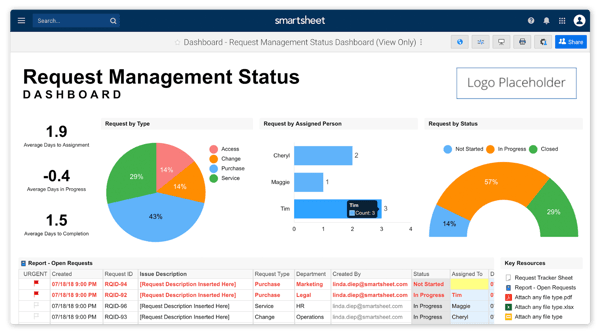
Security and control are also top-notch. With robust permissions management, I can control access levels for collaborators and ensure data integrity. And for those who need deeper customization, the API opens doors to advanced integrations and tailored solutions.
However, like any tool, Smartsheet has its limitations, where some users mention a steep learning curve.
At first, I had a tough time using more advanced features like automation and conditional formatting, which G2 users often describe as powerful but not immediately intuitive.
The mobile app, while functional, doesn’t offer the same depth as the desktop version. Additionally, the pricing structure might feel restrictive for smaller teams needing access to premium features, something I noticed in several G2 user experiences as well.
What I like about Smartsheet:
- I appreciate how project tracking features, including Gantt charts and task dependencies, provide clear visuals for managing timelines and deliverables.
- I could also save time and effort by automating repetitive tasks like notifications, approvals, and updates.
What G2 users like about Smartsheet:
“Smartsheet is my go-to tool for starting every project and tracking progress daily. Our company manages campaigns for over 40 dental practices, and it's effortless to duplicate a previous project, tweak the columns as needed, and get started right away! I especially love the "form" function and how it helps keep everything organized. It's like Google Sheets, but 100 times better. The integrations, automation, and collaboration features make my job much easier.”
- Smartsheet Review, Brandi G.
What I dislike about Smartsheet:
- While feature-rich, Smartsheet can be challenging for new users, especially advanced tools like conditional formatting and workflows.
- My experience with the desktop app was great, but the mobile version lacked some of the depth and functionality of the desktop platform, limiting usability on the go.
What users dislike:
“Smartsheet can be a bit overwhelming at first because of many features. It’s not the cheapest option, which might be a downside for smaller teams or solo users. Also, the reporting features could be more user-friendly and provide better insights without needing a lot of manual setup.”
- Smartsheet Review, Rowan B.
4. ClickUp: Best for productivity project management
ClickUp is marketed as an all-in-one productivity platform, and I’d say it does an excellent job of living up to that claim, though not without some quirks.
You get multiple views: List, Board, Calendar, and Gantt. Personally, I find myself switching between the Board view for a visual workflow and the Calendar view when I’m prioritizing deadlines. I can add filters, sort tasks by priority, or create dependencies to manage more complex workflows.
I also like the automation features. I’ve set up triggers and actions that save me hours of repetitive work. For instance, when a task moves to "Completed," it automatically notifies my team and updates the overall project status. These little efficiencies really add up when managing multiple projects at once.
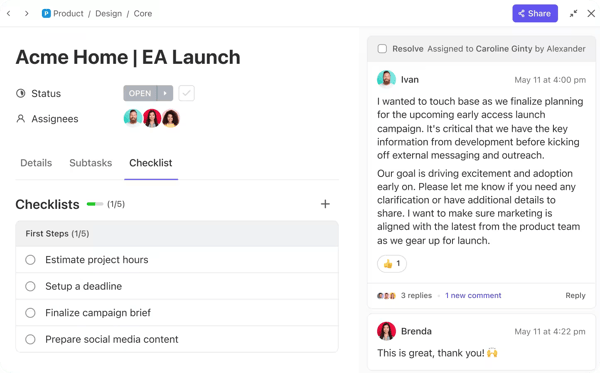
Campaign planning and analytics are where ClickUp shines for me. Sometimes, I run a lot of campaigns, and the platform makes it easy to track every detail. I can break down large projects into subtasks, assign them to team members, and attach relevant documents directly within each task. Plus, integrations with tools like Google Drive and Slack mean I don’t have to jump between platforms.
ClickUp does have its challenges, which some G2 customer reviews also point out. For starters, while the basics are easy to pick up, I found that advanced features like custom fields or task dependencies took some time to get comfortable with.
On larger projects with lots of nested tasks, ClickUp can feel a bit sluggish at times; I’ve occasionally waited longer than expected for views to load, and found this evident from real-user reviews on G2.
The search functionality could also use improvement, while it technically works, I found that locating specific items in a large workspace can sometimes feel clunky.
What I like about ClickUp:
- I love the powerful automation that lets me configure triggers to update task statuses, notify team members, and even shift deadlines automatically. I
- I also appreciate how ClickUp lets me switch between Board, Gantt, and task list views to match the needs of the project.
What G2 users like about ClickUp:
“The thing I love the most about ClickUp is the functionality of organizing my workspace into a system that works for me. I am neurodivergent, and things can get lost in the time and space of the workplace. ClickUp has changed how I work! I am more efficient and organized in all of my projects and spaces, and the option to create a Private space for my own Professional Development task tracking is the icing on the cake. It is easy to use and frequently relied on for many of the projects within my organization and implemented across the board for all of our departments.”
- ClickUp Review, Alexandra C.
What I dislike about ClickUp:
- While it offers innumerable productivity features, ClickUp can sometimes be sluggish. I found it a bit troublesome when I worked under tight deadlines and need things to move quickly.
- It did take me time to understand advanced tools like dependencies, custom fields, and detailed automations.
What users dislike:
“There are so many things you can do with it that it was confusing. When I wanted to change automation, I did not know where to do it. Maybe if I had taken the time to learn on ClickUp University, that would have been easy to use, but sometimes, you just don´t have the time.”
- ClickUp Review, Gabriel R.
5. Asana: Best for task management and progress tracking
I’ve been using Asana for quite some time now, and it’s become one of my favorite tools for managing tasks.
One of the first things I noticed about Asana is how well it helps me stay organized. The way tasks, subtasks, and projects are laid out makes it so easy to visualize workflows. I can see exactly where my teammates are in their tasks and how our collective progress is shaping up. The ability to create nested tasks, set dependencies, and assign specific deadlines to each step ensures nothing falls through the cracks.
The ability to assign tasks, add comments directly to tasks, and attach relevant files makes communication seamless. The notifications are especially helpful—they keep me informed without being overwhelming, so I always know when something important needs my attention.
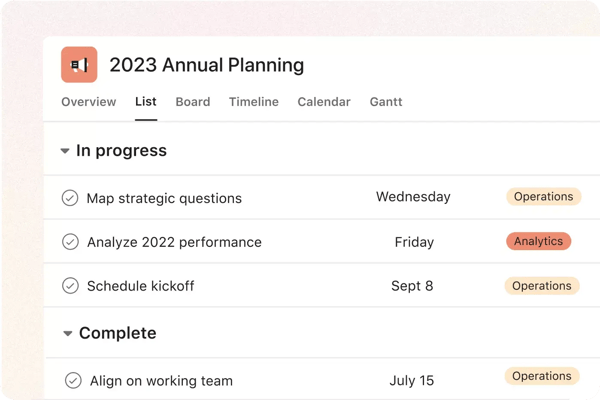
I love how Asana gives me multiple ways to visualize my work. The Timeline view is a personal favorite, it’s perfect for planning projects that span multiple weeks. I also rely heavily on the Dashboard for a quick overview of project statuses and milestones. These features make tracking progress intuitive and keep me in control of the bigger picture.
Asana’s ability to create subtasks within tasks is incredibly useful, a feature frequently praised in verified reviews on G2. However, it can quickly get messy when too many layers are involved. As other customer reviews have noted, I sometimes lose track of the bigger picture when buried in nested subtasks.
Exporting data has also been a challenge. While the basic options work with a click, they don’t deliver the detailed formatting I need for reports or presentations. Based on G2 user feedback, I noticed this as a common limitation for those using Asana in reporting-heavy workflows.
Lastly, while the free version is solid for smaller teams, I, and several G2 reviewers, wish there were a more feature-rich free tier for individual or hybrid personal-professional use. The costs can add up quickly when scaling across both.
What I like about Asana:
- I love how Asana lets me visualize workflows, set dependencies, and monitor progress at both team and individual levels.
- I find the Timeline and Dashboard views helpful for seeing the big picture, tracking deadlines, and adjusting plans dynamically.
What G2 users like about Asana:
“Asana is one of the most user-friendly project management platforms I have ever used. It has many tailored features that allow you to bend and mold the program to your liking. Using this tool allows me to keep my team on task and aligned with goals without chasing them down. I can also see each team member's current scope of work. I use Asana every day, and without it, my ADHD would have me dropping all of my spinning plates.”
- Asana Review, Lex H.
What I dislike about Asana:
- While Asana streamlined ongoing tasks, sometimes it was hard for me to find tasks, especially when many of them are nested inside different tasks.
- I also noticed a certain difficulty in relocating and finding certain tasks once they are deleted from the dashboard.
What users dislike:
“I'm now using Asana for work, and it gets jam-packed really quickly. That's probably more to do with how much I have going on, but I need a better way to manage my lists and projects so I don't miss things that aren't due today but will take several days to complete.”
- Asana Review, Raina H.
6. Wrike: Best for project management and advanced reporting
Wrike’s flexibility is what drew me in, and over time, I’ve come to appreciate how much it can do—though it’s not without its challenges.
I can set up workflows that match the specific needs of my team or project. Whether it’s agile boards, Gantt charts, or kanban-style task management, Wrike gives me the tools to adapt to almost any work style.
I love how Wrike lets me assign tasks, tag teammates, and even work with external collaborators without them needing full access to our workspace. This has been crucial for managing client-facing projects where external input is important.
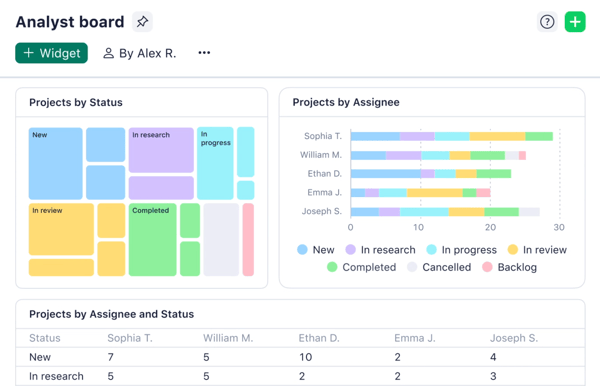
Wrike excels in tracking progress and generating insights. I use its built-in analytics and reporting tools to monitor campaigns and project statuses. It’s incredibly useful to have dashboards that give me real-time data and customizable reports that help stakeholders stay informed.
Wrike is a great fit for managing large-scale, complex projects, but it can feel a bit too heavy for smaller tasks. Personally, I’ve found the setup a bit heavy when all I really need is a simple to-do list, as evident in G2 sentiments of users seeking lightweight workflows.
The notification system could also be more refined. I’ve been flooded with alerts that weren’t relevant, and customizing them hasn’t been as intuitive as I’d hoped. G2 user feedback reflects similar challenges with streamlining alerts for different roles.
Lastly, some features, like financial management and certain integrations, feel underdeveloped. Notable patterns in G2 reviews suggest that users rely on third-party tools for functionality they expected to be built into Wrike.
What I like about Wrike:
- Wrike allows me to tailor workflows to suit my specific needs, whether it’s using Gantt charts for timelines, agile boards for sprint management, or kanban-style task organization.
- Wrike’s real-time dashboards and customizable reports help me monitor progress and performance at a glance.
What G2 users like about Wrike:
“The most helpful part of Wrike is the immense control we get over our incoming tasks. It reduced the usage of our mail and notes significantly. I dare say that our email amount internally was reduced by 90% at least. We are now using resource management, timesheets, reporting, automation, and custom workflows, to mention some things. It has much to offer and a vast amount of customizability.”
- Wrike Review, Thomas Won N.
What I dislike about Wrike:
- Although wrike offered advanced controls to manage tasks. the notification settings aren’t ideal. I often receive too many irrelevant updates.
- While Wrike's UI was intuitive and responsive, I feel it's rich features come with a learning curve, especially for new users.
What users dislike:
“Sometimes it is hard to find what I am looking for, as the organization of different dashboards and tasks can be somewhat counterintuitive.”
- Wrike Review, Duncan M.
7. Airtable: Best for database style organization
Airtable felt like the perfect hybrid between a spreadsheet and a database, and its flexibility makes it an incredible tool for organizing just about anything.
This hybrid design allows me to organize data in a structured way while still being able to manipulate and visualize it like I would in Excel. It’s especially handy for managing large datasets that were previously a nightmare in traditional spreadsheets.
I love how customizable Airtable is. I can create tables, link them together, and even use its API to integrate with other tools. For instance, I’ve used it to build workflows that automatically sync data between Airtable and other platforms like Slack or Google Sheets.
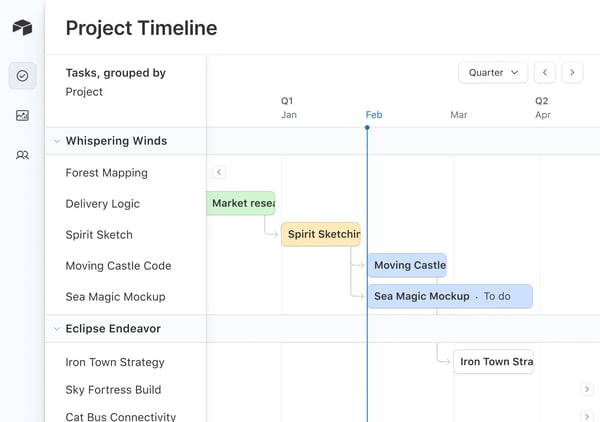
Airtable has streamlined communication for my team. Instead of endless email threads, we now collaborate directly on tables, adding comments, attaching files, and assigning tasks within the interface. It’s been a game-changer for keeping everyone aligned.
Airtable also lets me view data in multiple ways—grids, kanban boards, calendars, and even forms. For instance, when tracking projects, I use the kanban view to manage tasks and the calendar view to stay on top of deadlines.
One ongoing challenge for me, and a common theme in G2 user reviews, is the inability to color individual cells. Row-level color coding is helpful, but it feels restrictive when I need more granular visual cues within a table.
That flexibility also comes with a learning curve. It took me some time to get comfortable with linked tables and advanced workflows, and verified reviews on G2 often mention the same onboarding hurdle for new users.
Lastly, I’ve run into friction when trying to duplicate interfaces across bases. As highlighted in G2 evaluation, I’ve had to manually rebuild setups instead of reusing them, which adds unnecessary steps to an otherwise efficient system.
What I like about Airtable:
- I like how Airtable lets me organize, link, and manipulate large datasets efficiently, making it ideal for complex workflows.
- Airtable simplifies teamwork by allowing me to add comments, attach files, and assign tasks directly within tables.
What G2 users like about Airtable:
“I love how intuitive Airtable is and the flexibility to do whatever I need versus fitting my needs into a predetermined "box" of options. Rolling this out to our team is pretty easy, too. Brief training to give some overview of where and how things work, plus a great resource library online from Airtable, helps with any questions. If I ever have a question, customer support has been there to help. Airtable has become a daily tool used across departments and for various outcomes. It's also great for integrating into your existing systems. Being cloud-based, you have your data with you at all times, everywhere.”
- Airtable Review, Joy P.
What I dislike about Airtable:
- While it offers seamless database management, I can’t easily duplicate interfaces across bases, which is frustrating when I want to replicate setups between projects.
- I also noticed that advanced features like linked tables and custom workflows can be overwhelming for new users.
What G2 users dislike about Airtable:
“The learning curve is steep, though the recent introduction of Airtable Academy might help new users acclimate a bit better. For more advanced features, such as intricate connections between tables in a base or complex automation, the complexity spikes, and it's often not straightforward how to get where you're trying to go, even as an established power user of the platform. Once you get there, you're good to go, but the monotony of building those things drags the feel down.”
- Airtable Review, Dean T.
8. Basecamp: Best for simplifying communication
From the moment I started using Basecamp, I was impressed by how intuitive it is. Unlike some other project management tools that feel overwhelming with features, Basecamp keeps things straightforward. Everything is where you expect it to be, whether it’s creating tasks, setting deadlines, or sharing updates.
For example, I frequently use the to-do lists, which make assigning tasks and tracking progress effortless. Basecamp’s clean design helps me stay focused on what matters—getting work done.
One of Basecamp’s best features is how it centralizes all communication. Instead of sifting through endless email chains, I can use message boards to discuss ideas and give feedback. There’s also a group chat option for real-time conversations, which has been a lifesaver during tight deadlines.
I particularly like how file sharing is integrated right into the platform. Whether I’m uploading documents for a project or my team is sharing their drafts, everything is stored in one place. It’s made collaborating so much easier and more organized.
As someone juggling multiple projects at any given time, I love that Basecamp gives each project its own dedicated space. Each project has its own tasks, messages, and files, so I never have to worry about mixing things up. This structure keeps me and my team on track without the clutter or confusion I’ve experienced with other tools.
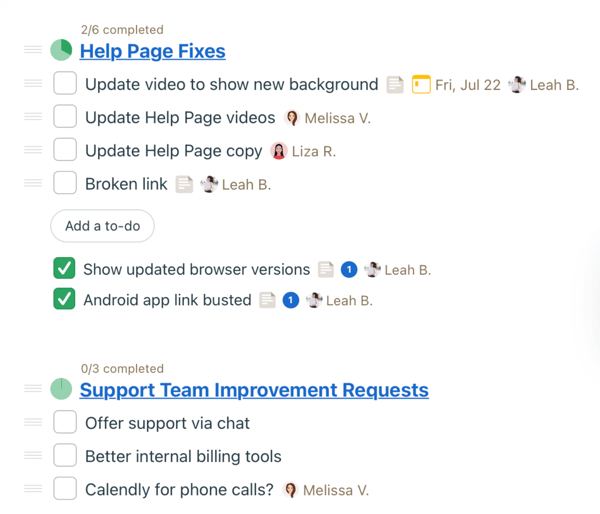
While Basecamp is great for straightforward project management, a point echoed in many G2 reviews, it lacks some of the advanced tools I’ve come to rely on, like Kanban boards or Gantt charts.
I’ve often paired Basecamp with other tools to better visualize workflows. The design, while functional, feels a bit dated. It doesn’t get in the way, but based on insights from G2 reviewers, a more modern UI could enhance the user experience, especially for teams used to sleeker platforms.
Email integration is another area where I’ve felt limited. While Basecamp handles in-app communication well, it could benefit from stronger support for email-based workflows. It has also been acknowledged in G2 reviews from those collaborating with external clients or stakeholders.
What I like about Basecamp:
- I like how Basecamp doesn’t overwhelm me with unnecessary features, allowing me to focus on what’s important.
- The message boards and file-sharing features helped me with collaboration and reduced the need for scattered tools and endless email threads.
What G2 users like about Basecamp:
“We have two teams, one in Spain and another in Mexico. We use Basecamp to keep track of projects, share updates, and have a great follow-up of tasks and activities. For us, it is straightforward to use, and with the mobile version, it is also easy to update new things or contact someone on the team quickly. We can also have different boards or chat rooms for each client or project we are involved in.”
- Basecamp Review, Miguel Angel H.
What I dislike about Basecamp:
- While basecamp handles basic project management well, it lacks advanced tools. For complex projects, I’ve had to rely on additional software to fill these gaps.
- I felt that Basecamp’s interface feels a bit dated compared to more modern project management tools.
What users dislike:
“The drawback of Basecamp is its limited adaptability and lack of flexibility to meet the specific needs of each team or project. In some cases, other tools had to be integrated to complement project management.”
- Basecamp Review, Tiffany E.
9. Todoist: Best for task organization and productivity tracking
Todoist is a versatile task management application is a great ally for for both beginners and productivity enthusiasts like me.
One of the features I love most about Todoist is its natural language input. I can quickly create tasks like "Submit project report tomorrow at 3 PM" or "Buy groceries every Monday," and the app automatically sets up the due dates, times, and recurrence. This feature makes adding tasks feel effortless, saving me a ton of time.
The uncluttered dashboard helps me stay calm and focused on planning and completing my tasks. I genuinely enjoy spending time organizing my to-dos because of how polished and functional the interface is.
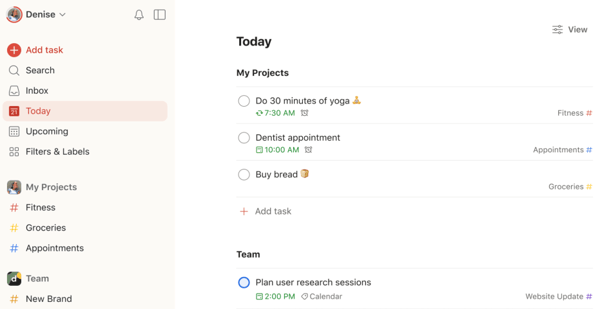
Todoist has completely changed how I organize my tasks. I group them into projects—like work, personal errands, and hobbies—and divide these into sections for better clarity. Using tags and labels, I can add more detail, and priority levels help me tackle the most important tasks first. The color-coded priorities make it easy to see what needs attention at a glance.
I rely on Todoist’s reminders to ensure I never miss a deadline. The notifications can be customized for specific tasks, projects, or deadlines, which I find really helpful. However, I had to adjust the default settings a bit to avoid getting too many alerts.
While I primarily use Todoist for personal tasks, its collaboration tools have been great for small team projects. Sharing projects and assigning tasks to others is straightforward, and it’s a handy feature when I’m working with friends or family.
Despite how much I love Todoist, there are a few areas where I think it could improve.
Todoist is fantastic for managing individual tasks, as stated by G2 reviewers who appreciate its clean, minimalist design, but it falls short on advanced project management features like Gantt charts or task dependencies.
For larger projects, I’ve often needed to supplement the platform with other tools. The themes and basic settings are solid, but G2 customer reviews frequently mention that more control over visual customization and notification preferences would significantly improve the overall experience.
One minor friction point I’ve noticed is with spontaneous tasks. they don’t always auto-categorize correctly. I’ve had to manually sort them to stay organized, and notable patterns in G2 reviews suggest this is a shared pain point for users trying to streamline their task flow.
What I like about Todoist:
- I love how easy it is to create tasks using plain language.
- I appreciate how seamlessly Todoist syncs across all my devices.
What G2 users like about Todoist:
“The prioritization function is great since it lets me rank jobs according to significance and ensures the team works on the most important things. Furthermore, the interface's ability to set deadlines and generate reminders enhances our capacity to fulfill deadlines efficiently. Also, the ability to use customizable keyboard shortcuts has significantly streamlined our workflow, allowing us to navigate between projects and tasks quickly.”
- Todoist Review, Susanne C.
What I dislike about Todoist:
- While it offers decent features for productivity tracking, I wish it had advanced project management features for handling bigger projects.
- I would have loved to see more flexibility in themes and notification settings to make the app feel even more personalized to my preferences.
What users dislike:
“I would love to see some enhanced offline functionality because I can't see any of my tasks right now without a connection. Integrating more third-party apps and services would greatly improve subtask handling by including dynamic dependent dates and potentially a more robust calendar view. If I had to choose one thing to add to the roadmap for this app, though, it would be the option to add attachments directly to tasks.”
- Todoist Review, Nicole C.
10. Teamwork.com: Best for client-focused project management
Teamwork.com feels like a natural extension of my workflow, making it easier to keep track of tasks, deadlines, and progress across multiple projects.
One of the things I appreciate most is the task management system—it’s incredibly intuitive to assign tasks, set deadlines, and track dependencies. I love how I can log time directly on tasks, which gives me detailed insights into productivity and helps with accurate reporting.
I can easily communicate with team members, share files, and centralize all project-related discussions in one place, eliminating the chaos of endless email threads.
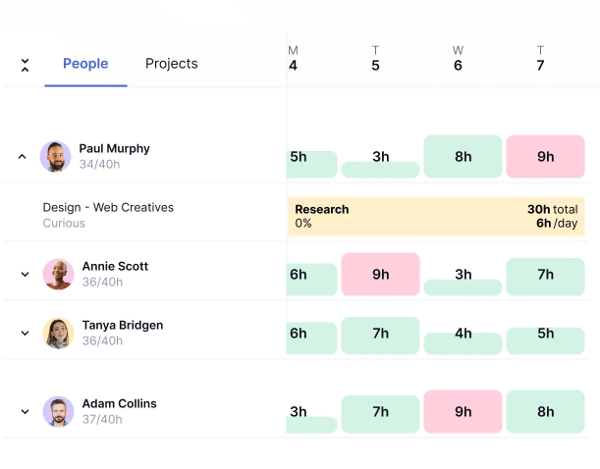
The notifications are especially helpful; G2 users often highlight how they stay on top of updates without needing to dig through the platform. I’ve also reached out to Teamwork’s customer support a few times, and I’ve found their responsiveness and openness to feedback genuinely impressive.
The platform works well overall, but it would take you time to get used to the interface. I’d love to see more dashboard customization and the ability to prioritize tasks directly from it, something surfaced in G2 sentiment analysis as a common user request for a more personalized workflow experience.
Managing dependencies is another area that could be smoother. When deadlines shift, I still need to update each item manually, which slows things down. Verified reviews on G2 reflect this same pain point, especially from users managing fast-moving or collaborative timelines.
What I like about Teamwork.com:
- I liked how Teamwork.com made it easy for me to assign tasks, set deadlines, and track dependencies.
- The centralized communication threads, file-sharing capabilities, and notifications helped me keep everyone on the same page.
What G2 users like about Teamwork.com:
“Teamwork.com is known for its robust project management features, ease of use, collaboration tools, and customizable options. The most helpful aspects include its ability to streamline communication, track tasks, manage projects efficiently, and provide a centralized platform for teams to collaborate effectively. The upsides of using it include improved productivity, better project organization, enhanced team coordination, and transparency in workflow management.”
- Teamwork.com Review, Husain T.
What I dislike about Teamwork.com:
- While the collaboration features were seamless, I felt that it can be cumbersome to adjust priorities and personalize the main interface.
- I also noticed that the changes to task deadlines don’t automatically adjust related tasks, which can make managing complex projects a bit tedious.
What G2 users dislike about Teamwork.com:
“There are so many features that I feel I don't fully optimize in my use of the platform. Also, it could be expensive for smaller businesses. Businesses should carefully evaluate their specific needs and consider these potential limitations before choosing it as their project management tools. Depending on the business's unique requirements, there may be other project management software options that better suit their needs.”
- Teamwork.com Review, Mélanie B.
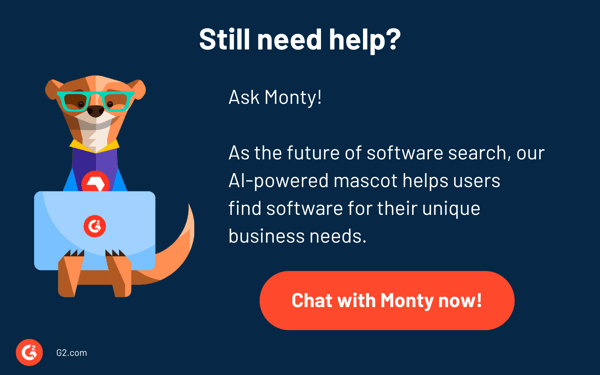
Comparison of the best free task management software
If you feel overwhelmed by the wealth of information about free task management solutions, this comparison table will help you with all the essential aspects:
| Software name |
G2 rating |
Free plan |
Paid plan |
| Trello |
4.4/5 |
Available with unlimited storage |
Starting at $5/user/month |
| monday.com |
4.7/5 |
Available with unlimited boards |
Starting at $9/user/month |
| Smartsheet |
4.4/5 |
30-day free trial |
Starting at $9/user/month |
| ClickUp |
4.7/5 |
Available with advanced features |
Starting at $7/user/month |
| Asana |
4.4/5 |
Available with unlimited storage |
Starting at $10.99/user/month |
| Wrike |
4.2/5 |
Available for unlimited users |
Starting at $9.80/user/month |
| Airtable |
4.6/5 |
Available with limited features |
Starting at $20/user/month |
| Basecamp |
4.1/5 |
30-day free trial |
Starting at $15/user/month |
| Todoist |
4.4/5 |
Available with limited features |
Starting at $4/user/month |
| Teamwork.com |
4.4/5 |
Available for 5 users |
Starting at $10.99/user/month |
Best free task management software: Frequently asked questions (FAQs)
What is the best task management app?
Based on my experience, I’d say Trello, monday.com, and Smartsheet are hands-down the best task management software for individuals.
What is the best to-do list app for Android?
If you’re after a great to-do list or best task management app for Android, I’d recommend checking out Todoist, Trello, Basecamp, and Asana.
What features are typically available in free task management apps?
Most free task management apps offer access to task creation and assignment, due dates, basic project views, essential collaboration tools (comments, file attachments), and limited integrations with other apps.
Can I add team members to these task management apps?
Yes, most task management apps allow you to add team members, though the number of users may be limited. For example, some platforms allow up to 15 users on their free plans, while others only support two.p>
How do free task management apps handle data security?
Free task management apps often include standard security measures, like data encryption, user authentication, and regular backups. However, you should review the specific security policies of each tool to make certain it meets your requirements.
What are the limitations of using a free plan for task management?
Free plans often restrict the number of projects you can create, limit storage space, allow fewer integrations, and lack advanced features like detailed reporting, time tracking, or advanced automation.
Ditch the sticky notes
For me, effective task management is the key to successful projects. The right app can make all the difference—it streamlines workflows, boosts collaboration, and helps me tackle bottlenecks, especially in complex projects with lots of moving parts. As I explore free options, I always think about what my team really needs, how big we are, and how intricate our projects tend to be. Finding the right fit is all about aligning the tool with those specific needs.
I hope this list of best task management apps and tools takes you one step closer to finding the right solution!
Ready to step it up? Implement the proper project management methodologies with your free tools to achieve outstanding results.
Edited by Aisha West