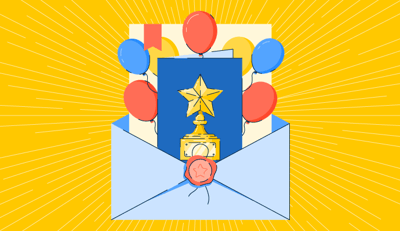June 16, 2025
 by Sagar Joshi / June 16, 2025
by Sagar Joshi / June 16, 2025

Adobe Illustrator was created in 1987, originally launched for Microsoft Windows personal computers. The tool has been improving and optimizing for decades to become the go-to software for complex design needs.
But let’s be honest, it might not be the right choice for every use case. The benefits of precision and sophisticated design come at a cost of high subscription fees and a steep learning curve. That’s why I set out to explore Adobe Illustrator alternatives that can best suit their use cases without adding design complexities.
I’ll walk you through different vector graphics software suitable for diverse use cases. We’ll cover free options, open-source solutions, affordable solutions with a one-time payment option, and other solutions known for simplicity and their intuitive platform.
Want to move away from Illustrator without compromising much on quality and functionality? Take a look!
Looking to replace Adobe Illustrator with something simpler, cheaper, or easier to learn? Here are the top alternatives I tested for different use cases:
The products are listed alphabetically and include a mix of designing and wireframing platforms listed on G2. Most of them offer a free version or a free trial.
Feel like you have an information overload? This comparison table makes it easier for you.
| Adobe Illustrator alternative | Best for | Free plan | Pricing | Key features |
| Affinity Designer | Affordable pro-level design with fast performance | ❌ | $27 one-time | Speed-optimized, works on Mac, Windows, and iPad |
| Canva | Simple graphics for non-designers | ✅ | $46/year | Drag-and-drop editor, great for logos, posters, and visuals |
| CorelDRAW | Print-focused design workflows | ❌ (trial) | $549 one-time | Strong layout and color tools, ideal for brochures & logos |
| Figma | UI/UX design and team collaboration | ✅ | $16 per month | Real-time editing, browser-based, Dev Mode for handoff |
| Inkspace | Linux-friendly, open-source vector editing | ✅ | Free | Full-featured, customizable, great for digital illustrations |
| Sketch | Native macOS vector design | ❌ (trial) | $10/month per editor | Plugin ecosystem, intuitive interface, one-time payment option |
I’ve tested each of these tools as part of design workflows, not only to compare specs, but to understand how they perform for different types of users. From content marketers needing fast visuals to teams working on UI design, I evaluated which tools offer real value when Illustrator feels like overkill.
I paid close attention to:
My list includes open-source tools, one-time purchase options, and cloud-based editors I’ve personally tried, along with insights from verified G2 reviews (updated for 2025).
Below are the leading Adobe Illustrator alternatives I found on the market, which offer competitive — or, in some cases, better—value than Illustrator.
This list is based on G2 reviews from 2025. We'll keep updating it to reflect the latest and best alternatives. Some reviews may have been edited for clarity.
Affinity Designer works on Mac, Windows, and iPad. Its cleaner and more modern UI is user-friendly for newcomers and more intuitive for those just starting out. I personally feel that Affinity Designer is optimized for speed.
Compared to Adobe Illustrator, Affinity Designer requires no high hardware requirements to function seamlessly. This makes it great for working on the go or on less powerful devices. Adobe Illustrator, on the other hand, is more resource-intensive, especially when working with large files or detailed vector graphics. It’s the go-to for professional-grade work if you have a system that can handle it.
Although Affinity Designer has many tools like Adobe Illustrator, the depth doesn’t match. Both tools do a comparable job when it comes to basic or slightly complex design work; however, for more complicated design and collaboration, Adobe Illustrator leads the pack.
If you’re a freelancer or someone seeking to have a powerful design tool at a lesser cost or a one-time payment model, Affinity Designer is your go-to software.
It’s important to note that the iPad app is sold separately for $19.99, while the Illustrator’s iPad app is included in its subscription.
“It's easy to use, cost-effective, and works. Serif is constantly updating and keeping it relevant and supports multiple file formats for importing and exporting.”
- Affinity Designer Review, Steve K, CSO.
There might be a learning curve for those unfamiliar with Adobe Illustrator. I found the interface intuitive, but it will take some time for users to adjust.
“If you are used to Adobe Illustrator, you will find some features and tools that Affinity does not offer...yet. The app is continually updated, and developers are open to suggestions for new tools and additions.”
- Affinity Designer Review, Lindsey P, Technology Coordinator.
Choose Affinity Designer if you’re looking for a powerful vector design tool with a one-time payment, an intuitive interface, and solid performance on both desktop and iPad. It’s a great pick for freelancers or creatives who want speed and affordability without compromising much on quality.
If your workflow involves more complex, layered vector compositions or cloud-based collaboration, tools like Illustrator or Figma may better align with those demands.
Although Canva offers a downloadable application, it’s primarily web-based. The free version allows you to use limited design assets, while Canva Pro (around $46/year with discounts) unlocks extras like background removal and asset storage. Adobe Illustrator’s pricing is on the higher side, roughly $102 a year.
From a pricing standpoint, Adobe Illustrator might look costlier. However, the level of customization Adobe Illustrator offers justifies the slight lift in the costs. Canva is great for beginners or professionals who don’t have sophisticated design needs. It can handle a degree of sophistication, but it’s more suitable for simple design needs.
I’d suggest going with Canva if you want to create simple graphics, such as creating a logo, poster, or invitation. Adobe Illustrator, on the other hand, is more sophisticated and requires technical design skills to maximize the tool’s potential.
“As a non-professional editor, I found Canva easier to use than other professional platforms and services. In particular, I really liked the charts app add-on, which I use to create interactive charts and graphs that I later embed on my website.
The Canva platform offers a lot of useful add-ons and sharing features as well as integrations with third-party apps like Mailchimp and LinkedIn."
- Canva Review, Hasan T, CEO.
The free plan has a limitations on assets and various functionality, such as removing the background or compressing the file before downloading.
“I like Canva, but I don't like that the video editing templates are too short. I use it to make YouTube Shorts, which is fine, but it's unsuitable for creating longer videos as it becomes challenging.”
- Canva Review, Manikandan K, Social Media Marketing Executive.
Canva is ideal if you’re a non-designer creating logos, social graphics, or quick layouts without diving into a steep learning curve. It works beautifully for content teams, small businesses, and marketing workflows.
For advanced precision, print-quality exports, or anchor-point editing, a platform like Illustrator or Affinity Designer might offer more control.
CorelDRAW offers a user-friendly and versatile platform for designing needs. Designers use it broadly for creating logos, graphics, brochures, etc. Print designers and small business owners rely on this tool heavily. This preference is highly driven by the software’s affordability and strong support for different file formats.
I tested the tool to convert raster images into vector graphics, looking to see if it was easily accessible for beginners. Wasn’t surprised to find it an intuitive and cost-effective solution! When compared with Adobe Illustrator, CorelDRAW delivers quicker actions.
Feature-wise, it has a good mix of various functionalities, such as object manipulation, drawing, artistic media, and calligraphy. Many tools are available in CorelDRAW that allow the user to draw freehand. When comparing features of Adobe Illustrator and CorelDRAW, some features might present themselves differently, but they’re the same at their core.
I felt that CorelDRAW wins a tiny bit over Adobe Illustrator because of its easy learning curve. However, the latter beats Corel with its documentation and resource availability.
"CorelDRAW is straightforward to use. It didn't take me much time to learn it. It’s just drag-and-drop, and you can easily make any changes in your design. It's very easy compared to Illustrator, Photoshop, etc. I can do any customization in Corel. For example, I can edit a picture, create a vector, convert text to a curve, and make any changes I want with the text, like changing the shape of any specific letter, etc.
You don’t need to switch to any other software outside their ecosystem. Every update adds new things to the software, which happens quite frequently.“
- CorelDRAW Review, Aryan T, Social Media Manager.
When the design becomes quite heavy, the software lags and might auto-shutdown, causing data loss.
“Although CorelDRAW has a lot of functionality, a few things could be done better. One frequent issue is that the software's sporadic instability, crashes, and unexpected failures have been reported, which can cause annoyance and interfere with workflow.
Additionally, because several tools and functionalities are sophisticated, some users find the learning curve steep, especially for beginners. The pricing structure of CorelDRAW and its related subscription plans is another source of disagreement for some customers who believe that these costs may be too high for individuals or smaller enterprises.”
- CorelDRAW Review, Sourabh P, Sr. Merchandiser.
CorelDRAW is a solid choice if you work primarily in print design or need flexible file format support for logos, brochures, or promotional materials. Its intuitive layout and strong color handling make it especially useful for small business owners and designers focused on print production.
That said, if your work involves highly intricate digital illustrations or cross-tool compatibility with Adobe apps, Illustrator may still be a stronger match.
Figma is a popular tool, and for good reason! It opens up cross-platform accessibility, allowing Figma to be a browser-based application, which means you can seamlessly switch across different OS without additional installations or complications. It lets you access projects from any device with an internet connection.
What’s more, through Figma, you can create interactive designs quickly and easily.
That said, Figma has limited vector editing capabilities. When it comes to detailed artwork, it might not match the depth and precision of Illustrator. I saw discussions and a few blogs about performance issues, especially when working with large and complex designs. Lower-end or entry-level devices may face some lag.
In my opinion, Figma wins in collaboration. Although Illustrator does offer collaboration functionality, it’s not as real-time as Figma. If you work as a team, Figma will suit your demands better than Illustrator. However, while flying solo, stick with Illustrator.
“We do all of our design work in Figma, which has been a game-changer. First off, the collaboration is top-notch. Multiple team members working on the same file in real time is perfect for brainstorming and iteration. It is an intuitive interface; the tools are both compelling and easy to use, whether wireframing, prototyping, or designing the finals. Being able to share designs instantly and get feedback right there saves time and keeps everyone on the same page.”
- Figma Review, Marina C, Head of Marketing.
I observed some performance issues on larger files. There’s a bit of an accessibility issue when offline.
“There is only a slight delay in the loading time of the files if there are too many designs on one file itself.”
- Figma Review, Shalom F, Senior Marketing Retention Executive.
Figma is a standout for UI/UX designers who need real-time collaboration and cloud access. It’s especially well-suited for product teams, developers, and agencies working on digital prototypes, interfaces, and design systems.
But if you're focusing on high-detail vector art or need reliable offline editing, Illustrator or Sketch might serve you better.
Inkscape is available for Windows, Mac, and Linux operating systems. Compared to Adobe Illustrator, it’s free and open-source software but offers advanced design capabilities that serve professional use cases. By ‘free,’ I don’t mean freemium or free to try; it’s free. A team of passionate volunteers has maintained it for over 20 years.
One of the things I appreciate is that you don’t have to deal with Adobe’s Creative Cloud launcher application. Illustrator requires you to download the launcher which runs in the background and hogs system resources even when you’re not actively using it. Unlike Illustrator, Inkscape is lightweight and doesn’t collect any data from you.
I’ll give Inkscape some bonus points for its customization capabilities. It lets you create your own themes, color palettes, and icon styles.
Since it’s free and open source, several people often wonder whether it’s suitable for professional use. The answer is yes. You have everything you need to create vector artwork at a professional level. However, there are limitations due to the lack of CMYK output. It won’t be suitable when you’re going to print the designs. Moreover, Inkscape doesn’t offer 3D tools or advanced wrap transformations, which are common in Adobe Illustrator.
“I am a product designer, and I have to work a lot on vectors. Inkscape is easy to use, Free, and Open-source, making it the perfect choice for daily use. I can easily import and export all kinds of formats without a glitch, making integrating the exports clear and simple.”
- Inkspace Review, Ayush S, Senior Product Designer.
The user interface is a bit outdated, but it’s understandable. I also found the startup time to be on the higher side.
“Understanding the interface can be a bit challenging initially, and it takes some time to learn how to use it. However, plenty of online tutorials can assist you in getting acquainted with its functionality.”
- Inkspace Review, Sarah Itzel Q, Social Media Marketing Manager.
Inkscape is a powerful open-source vector editor that runs on Linux, Windows, and macOS. It’s completely free and surprisingly capable for digital illustrations, making it a great option for professionals who want customization, privacy, and zero cost.
However, for print workflows requiring CMYK support or features like advanced warp tools, Illustrator or CorelDRAW could provide more depth.
Sketch is a Native MacOS application built with tried-and-tested frameworks that help designers bring their ideas to life. Since it's native to macOS, it improves everything from performance to battery life. You get an infinite canvas, which allows you to add as many artboards as needed.
I set the layout and used Boolean operations and vector editing tools to create various shapes and illustrations. You can zoom to the pixel level and align objects perfectly. The platform allows you to export your work in multiple formats and sizes.
You get a yearly license for $99, which includes all the available updates. Even when the license expires, you can continue using Sketch. Current licenses help people receive updates.
“I have been using Sketch for several years now. It's incredibly versatile and intuitive., The user interface is super easy to use, and everything is laid out in a way that makes sense. Plus, it offers a wide range of tools and features that make it easy to create all kinds of designs, from simple wireframes to detailed, high-quality designs.
What's also cool is that there are tons of plugins available. Also, the Sketch community is fantastic - many resources and support are available.”
- Sketch Review, Olena D, Small Business.
Sketch is tied to macOS, making it tricky for other designers to collaborate and work on different projects.
“As a vector-based design tool, ease of Use Sketch excels in creating scalable designs that maintain quality across different sizes.”
- Sketch Review, Sangam K, Video Editor.
Sketch is ideal for macOS users who want an affordable, intuitive design tool with strong support for plugins, UI mockups, and pixel-perfect illustration. It’s great for solo designers and teams working in the Apple ecosystem.
If your team collaborates across platforms or designs for print, Figma or CorelDRAW might be a better fit.
Still have questions? Get your answers here!
If you're looking for a professional-grade alternative to Adobe Illustrator, Affinity Designer stands out for its one-time pricing and powerful vector editing capabilities. It covers most core Illustrator features without the subscription cost, making it ideal for freelancers and creatives seeking a long-term solution.
Yes, Inkscape is a free, open-source vector editor suitable for professional digital design. It supports a wide range of vector tools, works across operating systems, and offers enough depth for designers who don’t need Adobe’s print-specific features like CMYK support.
Canva and Sketch are known for their intuitive interfaces and lower learning curves. Canva works best for non-designers making quick visuals, while Sketch is a great option for macOS users looking for a clean, focused workspace without the complexity of Illustrator.
Figma is better suited for UI and product design due to its real-time collaboration features, browser-based access, and developer handoff tools like Dev Mode. Illustrator may offer more precision for graphic illustration, but Figma excels in modern web and app design workflows.
Yes, they’re similar for some specific use cases. Canva is ideal for quick tasks, non-designers, or teams that rapidly need simple, attractive visuals. Illustrator best suits graphic designers needing advanced, professional-level control and precision. In short, Canva is great for speed and simplicity, while Illustrator excels at accuracy and sophistication.
The primary open-source equivalent to Adobe Illustrator is Inkscape. It’s a powerful, free vector graphics editor that is comparable in function to Adobe Illustrator. Due to its robust feature set, Inkscape is widely regarded as the go-to open-source alternative.
Yes, some professional graphic designers do use Inkscape in their work. While Adobe Illustrator remains the industry standard, Inkscape is a viable alternative for various professionals, especially freelancers and those aiming to reduce software costs.
Affinity Designer is a more affordable, one-time purchase alternative to Adobe Illustrator. It’s optimized for speed and doesn’t require heavy hardware to function seamlessly.
If you're a macOS user looking for a native design experience, Sketch is a top choice. It’s built specifically for Apple devices, offers great performance, and supports a wide range of plugins for illustration, prototyping, and UI design. Unlike Adobe Illustrator, Sketch has a more affordable pricing model and a lighter learning curve, making it ideal for solo designers and small teams on macOS.
The search for the best Adobe Illustrator alternative depends on your personal needs, budget, and design style.
The right software will seamlessly integrate into your workflow, whether you're creating detailed illustrations or preparing astonishing marketing materials. If you’re unsure, I highly recommend trying out the free plan or trial versions first. This will give you a hint of what to expect while working daily with the software.
This first-hand experience is crucial to ask the right questions in demos, ultimately leading you toward the best solution on the market.
Learn more about various graphics design software on the market.
Sagar Joshi is a former content marketing specialist at G2 in India. He is an engineer with a keen interest in data analytics and cybersecurity. He writes about topics related to them. You can find him reading books, learning a new language, or playing pool in his free time.
We’ve all seen the trope on a crime TV show — a detective reviews a grainy image of a suspect...
 by Brynne Ramella
by Brynne Ramella
A teacher crafting lesson plans.
 by Sudipto Paul
by Sudipto Paul
We’ve all seen the trope on a crime TV show — a detective reviews a grainy image of a suspect...
 by Brynne Ramella
by Brynne Ramella