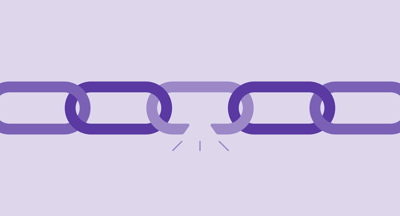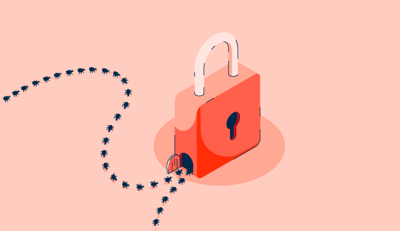October 29, 2018
 by Devin Pickell / October 29, 2018
by Devin Pickell / October 29, 2018

You know the saying – work hard, play hard.
Yes, Slack is technically a workspace application, but having a little fun at work while still remaining productive never hurt anyone.
Slack is home to hundreds of integrations and apps, each with a specific purpose.
Some of these apps help teams track productivity and project management efforts, while others break down Google Analytics reports in a single message thread.
Today’s focus, however, is going to be on seven Slack apps that inject some life into those long work days. Best of all, these seven apps are completely free to integrate.
It’d be difficult to make a list of seven fun Slack apps without mentioning Giphy, one of the world’s largest libraries for animated gifs.
How to get Giphy: The Giphy app can be accessed through Slack’s app directory. You’ll need to be logged into your Slack workspace to save the integration.
Giphy allows users to tweak the integration settings based on the workspace audience. Essentially, these settings determine which type of gifs can be posted in the workspace.
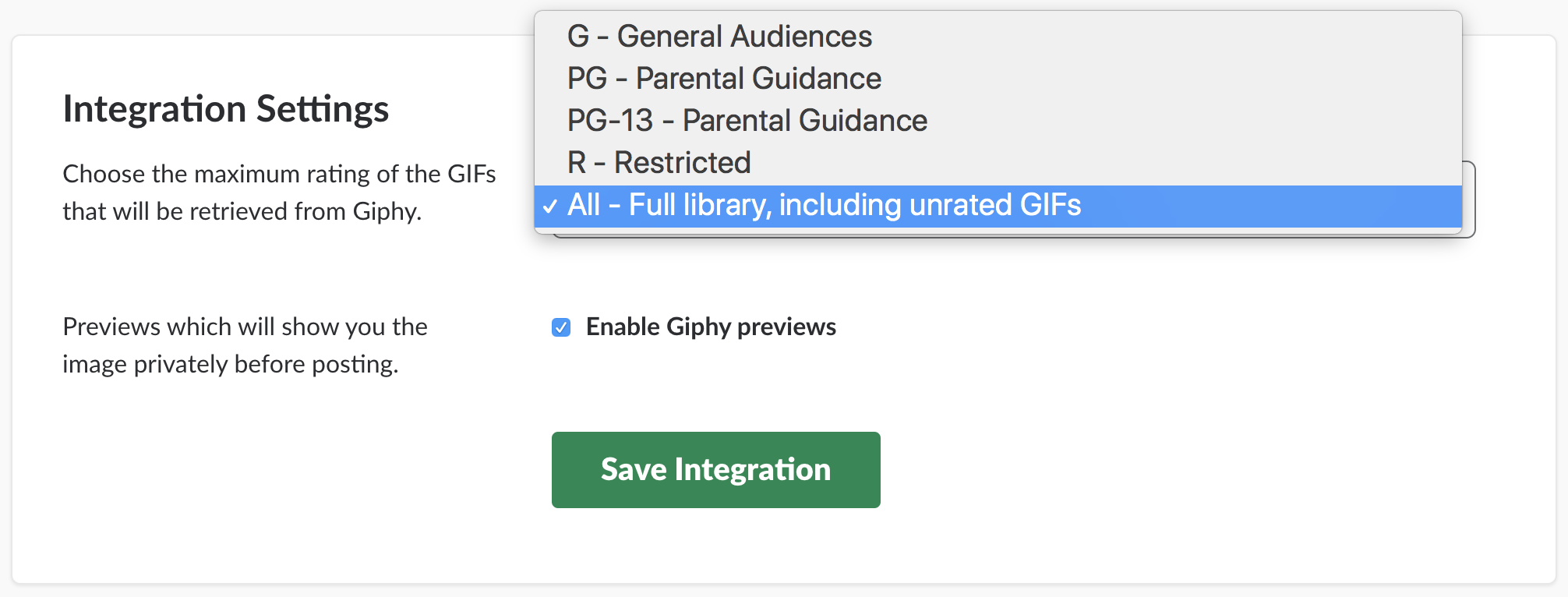
After saving the integration, head over to your Slack workspace to begin experimenting with Giphy. Like any Slack app, Giphy requires a forward slash command to be accessed. This command is /giphy “word or phrase”
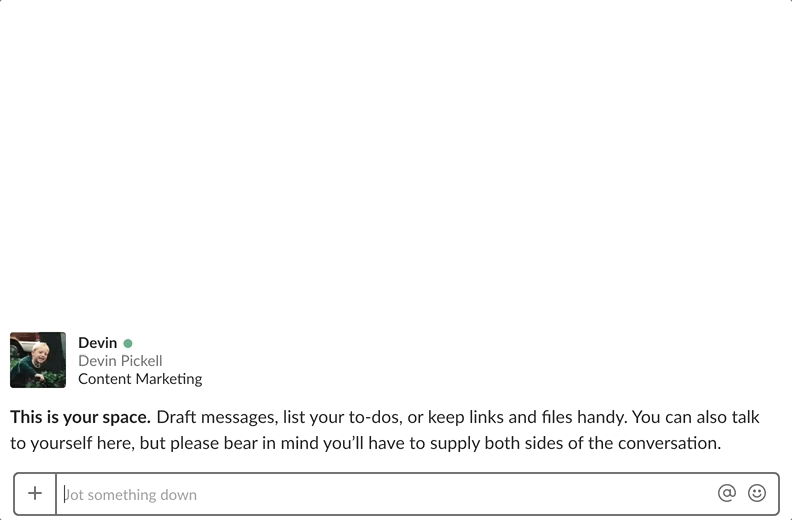
A neat feature about Giphy is if you don’t enjoy a gif, you can simply click “shuffle” for a different one. After finding the gif of your choice, click “send” and the user will receive it.
When to use Giphy: If a picture is worth a thousand words, then a gif must be worth millions. Giphy helps break up the monotony of text-heavy conversations. It also adds some personality to a slack channel. Besides, who doesn’t enjoy a good dog gif?
Another popular Slack app is called Simple Poll, which allows users to create and vote on polls that are native to Slack. What this means is they fit naturally within Slack’s interface, and polls can be voted on with one click.
How to get Simple Poll: The Simple Poll app can be accessed through its own product webpage. You’ll need to be logged into your Slack workspace to save the integration.
With your authorization, Simple Poll will be able to send messages to your workspace and modify emojis on your behalf.
To create a poll, type in the forward slash command /poll “poll question” “option A” “option B” “option C” – see the example below for more detail:
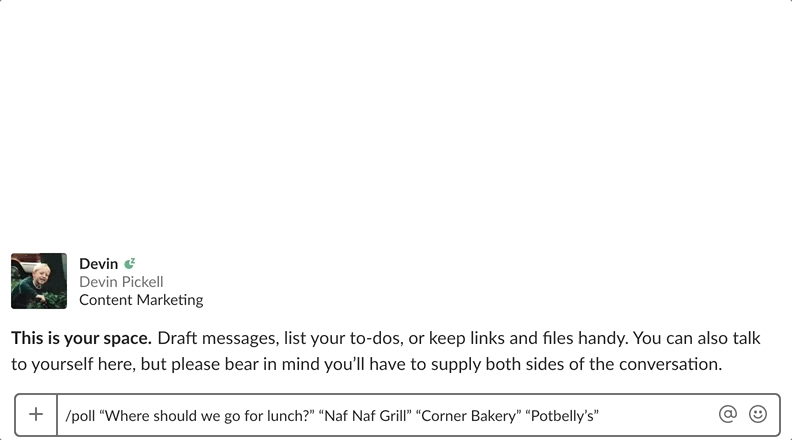
Simple Poll also allows users to create anonymous polls. This can be done by adding anonymous at the very end of the command.
After a poll is posted, any user in that channel can vote on it by clicking on a number that corresponds with their option of choice. The user’s name will then show up beneath that option. Simple Poll allows up to 10 options.
When to use Simple Poll: Simple Poll isn’t just for deciding which lunch spot to hit up, it can be used for any situation where a quick poll may apply.
For example, Simple Poll can assist company event planners with getting a head count for next week’s conference. It can be used to find out how many users are experiencing issues with a piece of company-wide software. You get the gist.
Okay, so deciding where to grab lunch was more difficult than anticipated. Time to leave the work up to Slack’s Foursquare application.
How to get Foursquare: The Foursquare app can be accessed through its own product webpage. You’ll need to be logged into your Slack workspace to save the integration.
To find some of the top lunch spots in your area, type the forward slash command /foursquare “question” “location” – in the example below, I specified which type of food I was craving and the Chicago neighborhood for Foursquare to search.
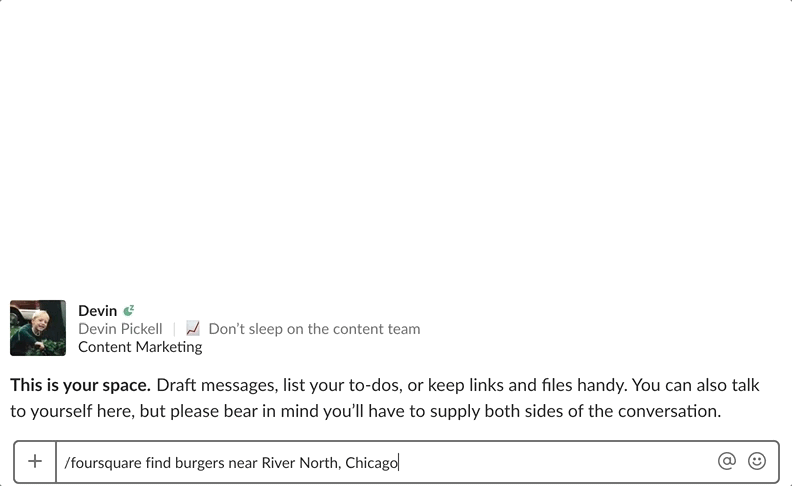
If you have a Foursquare account, it’ll link up with the Slack app and you’ll be able to get even more personalized search results. Pretty neat!
When to use Foursquare: If you’re tired of going to the same spot for lunch every other day, consider giving the Foursquare Slack app a try. This app can also be used for finding nearby coffee shops, bars, nightlife, and more.
Wait, you can play games on Slack? The tic-tac-toe app is one of many games available on Slack, and it functions similarly to the Simple Poll app.
How to get Tic-Tac-Toe: The Tic-Tac-Toe app can be accessed through its own product webpage. You’ll need to be logged into your Slack workspace to save the integration.
Tic-Tac-Toe can either be played within a channel or direct message.
For channel-friendly competitions, type the forward slash command /ttt @ “Slack member” – for direct message competitions, simply type /ttt to begin a match.
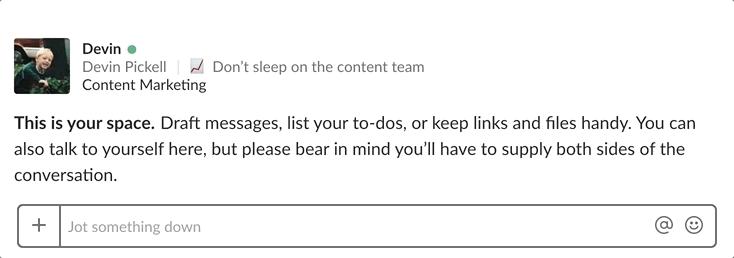
The functionality of Tic-Tac-Toe requires little explanation. If you’ve played it on pen-and-paper, you can figure it out on Slack.
When to use Tic-Tac-Toe: I don’t advise lounging on Slack playing game after game of tic-tac-toe, however, this Slack app comes in handy during brief moments of nothingness at work. Matches also aren’t subject to time limits, so you can finish one within minutes or spread it the length of a workday.
On the topic of games, the timeless game of rock-paper-scissors has been officially brought to Slack from the creators of the Tic-Tac-Toe app.
How to get Rock-Paper-Scissors: The Rock-Paper-Scissors app can be accessed through its own product webpage. You’ll need to be logged into your Slack workspace to save the integration.
Rock-Paper-Scissors can either be played within a channel or direct message.
For channel-friendly competitions, type the forward slash command /rps @ “Slack member” – for direct message competitions, simply type /rps to begin a match.
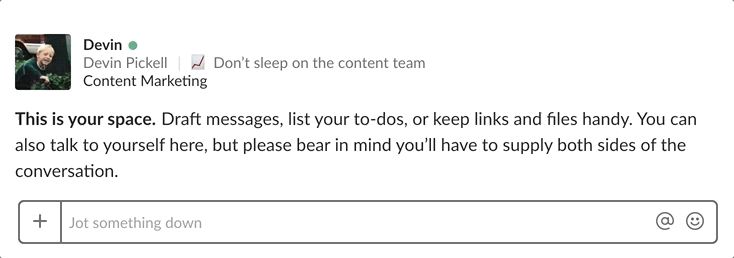
After typing the command, you’ll be presented with the three options of rock, paper, or scissors. Select an option, and whichever Slack user you’re playing against will select their option as well. Simple enough.
When to use Rock-Paper-Scissors: Who’s doing the coffee run this morning? Who’s optimizing this lengthy piece of old content? Anyone tackling this tech support ticket? All these questions and more can be answered through a game of rock, paper, scissors.
Whether you’re looking for trending news, curated content from your favorite media outlet, or random content to explore, the Digg Slack app has you covered.
How to get Digg: The Digg app can be accessed through its own product webpage by scrolling to the bottom and finding the Slack integration. You’ll need to be logged into your Slack workspace to save Digg.
For the Digg app to work on Slack, you’ll need to authorize it for your workspace. As you can see below, I authorized Digg to operate through my Slackbot.
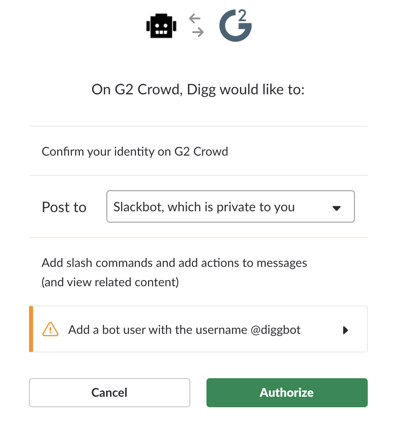
Once installed, you’ll have several options to tap into Digg. Here’s the list of commands:
For my inquiry, I wanted to see what trending news Digg would provide me.
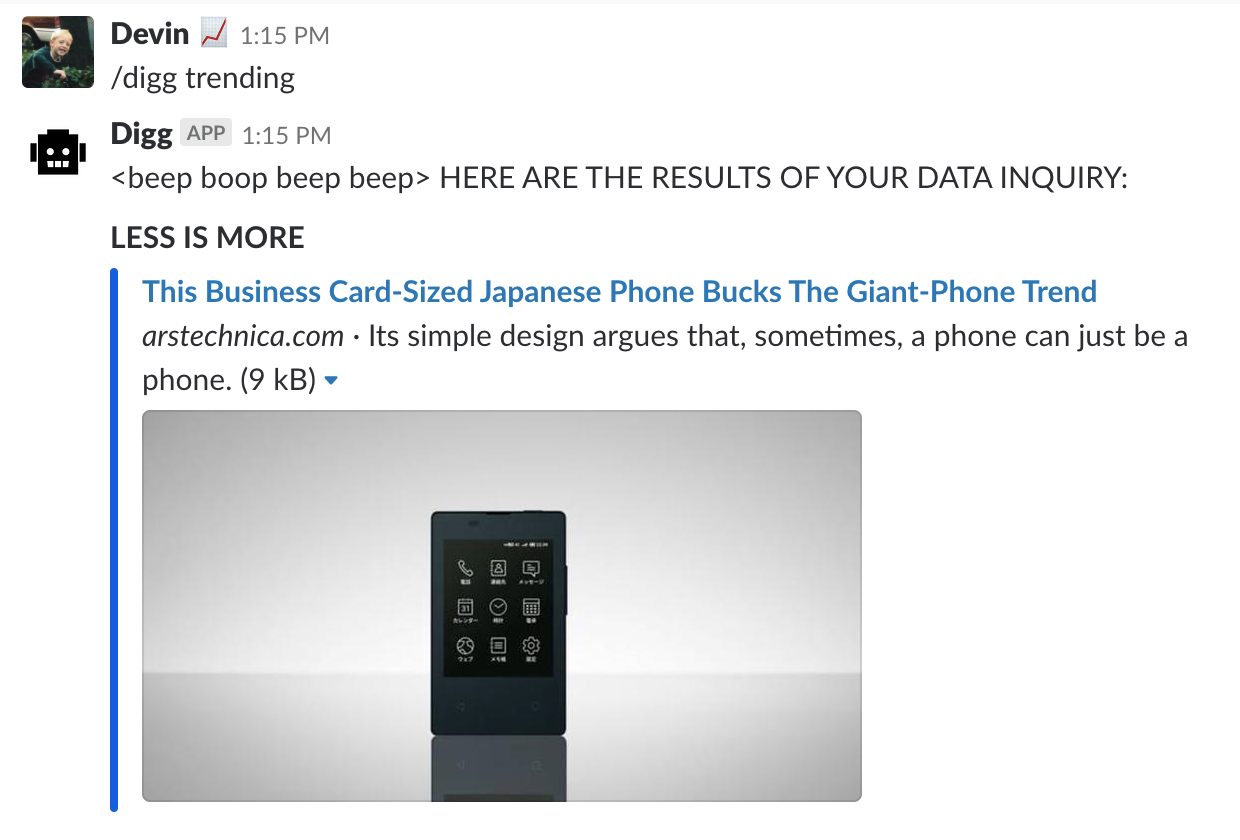
When to use Digg: For those moments of stagnancy throughout the day, Digg could provide a fresh news article you’ve probably never read before.
Dictionary is a bit more of a productivity Slack app, but it’s still highly fun to use because of its cross-functionality as both a dictionary and a thesaurus.
How to get Dictionary: The Dictionary app can be accessed through its own product webpage. You’ll need to be logged into your Slack workspace to save the integration.
The first function of this Slack app is a dictionary. Type the forward slash command /dictionary “word” and it’ll pull results from The American Heritage Dictionary of the English Language, Fourth Edition.
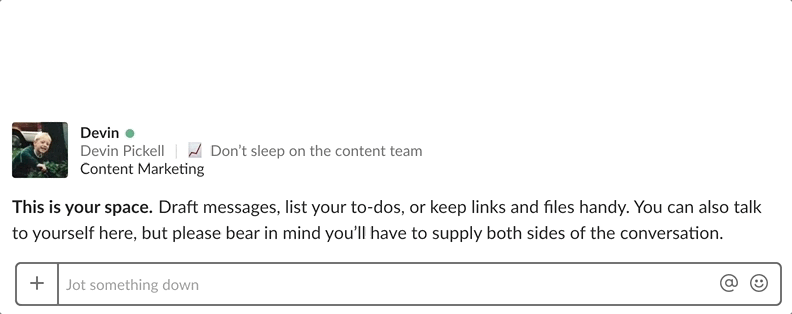
The second function of this Slack app is a dictionary. Type the forward slash command /thesaurus “word” for a list of synonyms.
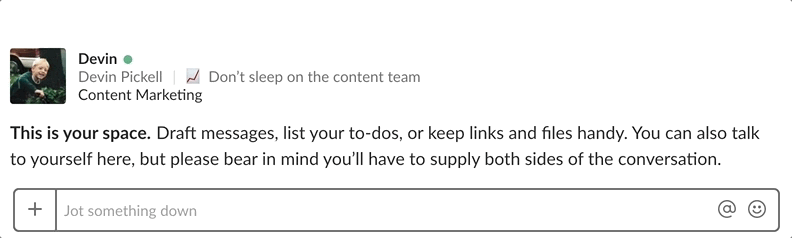
A neat feature of the Dictionary Slack app is you can share results with a channel. This feature is available for both the dictionary and thesaurus functions, and can be done by typing in /dictionary -o “word” or /thesaurus -o “word”
When to use Dictionary: As a content marketer, exploring the Dictionary Slack app isn’t just fun, but useful for my day-to-day work. Having this application also eliminates the need to hop online for finding the definition or synonyms of a word.
|
TIP: Receive timely alerts on subscription price increases, unused products, duplicate charges, contract renewals, vendor security breaches, and more directly from Slack when you're a G2 Track user. |
Slack is evidently more than just a workspace chat tool. By typing in some fairly simple commands, you can tap into a wide variety of Slack applications – most of them free!
Maybe a game of rock-paper-scissors between tasks could help segment your long day. Perhaps reading a trending news piece could rejuvenate a tired mind.
For balancing your time spent on Slack with your day-to-day assignments, here are some of our top time management tips and recommendations.
Devin is a former senior content specialist at G2. Prior to G2, he helped scale early-stage startups out of Chicago's booming tech scene. Outside of work, he enjoys watching his beloved Cubs, playing baseball, and gaming. (he/him/his)
Security vulnerabilities are a consistent threat to cybersecurity.
 by Sagar Joshi
by Sagar Joshi
Imagine you accidentally leave a rarely-used window open in your home. You don’t think...
 by Soundarya Jayaraman
by Soundarya Jayaraman
Some years back, I witnessed a magnanimous security breach of a trademarked company website in...
.png) by Shreya Mattoo
by Shreya Mattoo
Security vulnerabilities are a consistent threat to cybersecurity.
 by Sagar Joshi
by Sagar Joshi
Imagine you accidentally leave a rarely-used window open in your home. You don’t think...
 by Soundarya Jayaraman
by Soundarya Jayaraman