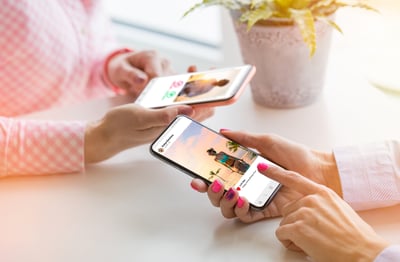September 29, 2023
.png?width=400&height=150&name=Untitled%20design%20(56).png) by Devyani Mehta / September 29, 2023
by Devyani Mehta / September 29, 2023
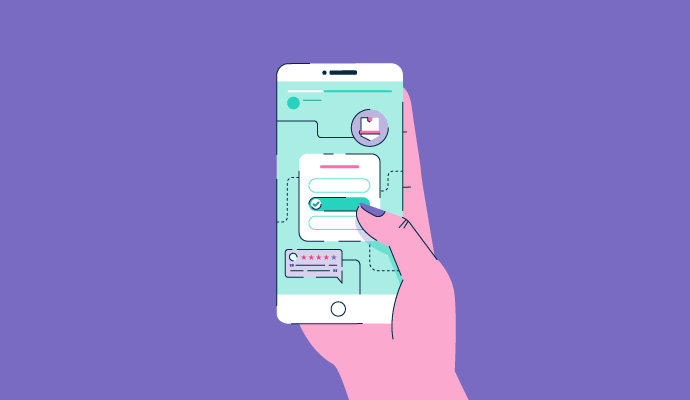
In the not-so-distant past, your business might have used print ads, radio, and TV commercials to capture the attention of your audience.
But as time passed, a new player entered the scene: social media.
Social networking has become the backbone of modern connectivity for individuals and businesses in the ever-evolving digital communication landscape.
Among many social network platforms that have risen to prominence, Instagram stands tall as a visual storyteller's paradise. At the heart of this social giant lies its innovative feature–Instagram Stories.
Instagram Stories is an in-app feature that allows users to share visual content in a vertical format that automatically disappears after 24 hours.
In this article, we look closely at Instagram Stories and share tips to help your business reach its full potential.
Using IG Stories for business can be a powerful and effective strategy for several reasons. A few major ones are listed below.
Instagram boasts an impressive user base, which presents an incredible opportunity for your business to reach and engage with potential customers on a massive scale.
With such a substantial user base, your business can tap into diverse demographics and target specific audiences with tailored content marketing strategies.
Instagram Stories are strategically positioned at the top of the user's Instagram feed. So when your potential customer logs in, it naturally captures their attention, ensuring that your content is among the first things they see.
Additionally, IG Stories are discoverable, which means they're available to accounts that don't currently follow you, making this feature an excellent avenue for finding new audiences.
Exploring your customer engagement through Instagram Stories provides valuable insights into your audience and offers a glimpse into the lives of those consuming your content.
By checking out the accounts of engaged Instagram users, you can better understand your customer profile and discover new potential market segments interested in your products, services, and content.
If you have a broad network, IG stories allow you to gather valuable data and feedback from your audience that you can use to refine and tailor your offerings.
Stories offer an opportunity to test new concepts in a stress-free environment. By posting your ambitious strategies or new products on IG Stories, you can see how people respond and engage with them.
The Stories disappear after 24 hours, so there's no need to stress about any mistakes. If your audience loves what you share, you can consider making it a permanent post or adapting it as needed.
Many people say they don't have the time for social media, and IG Stories is a boon for all those people. Unlike regular posts, Stories don't demand perfection.
They offer the freedom to capture a spontaneous idea or an exciting moment. It can be as simple as sharing a video of your coffee break or a photo of a sunset from your office window. Just add a touch of creativity, and you're good to go!
Instagram Stories has interaction-boosting features that are great for starting conversations, humanizing your brand, and getting real-time feedback from your target audience. These features are discussed in depth in the coming sections.
Creating an Instagram Story is very simple. You can create one using just a few easy steps:
Tip: You can choose from various story formats, such as Standard, Create, Boomerang, Layout, Hands-free, and Dual, to create different types of content.
Note: You can share your IG Stories with a select group using the Close Friends feature. This lets you share your Stories and content with a chosen, private group of followers, creating a more personalized experience.
After posting a story, you can find out how many people have viewed it. Just swipe up when viewing your story or tap "Activity" at the bottom left-hand side of the screen.
Now you're all set to share captivating IG Stories with your audience and make the most of Instagram's engaging features!
Using the correct dimensions is crucial for a visually appealing and engaging content experience. Instagram's recommended story dimensions are 1,080 pixels wide and 1,920 pixels tall.
Let's explore why uploading content in the correct dimensions matters and how it can impact your posts.
Using the correct dimensions ensures that your content maintains its highest quality. Maintaining the proper aspect ratio (9:16) is essential to deliver a visually pleasing story.
However, if you need to post an image that doesn't match these dimensions, Instagram allows you to zoom in and out on the photo to fit the screen. The only issue is that doing so significantly reduces the image's quality.
Crafting your brand's visual identity demands a strategic approach, especially when creating IG stories.
Posting stories with the right dimension enhances brand consistency and helps customers relate to your business over time.
Images that don't fit the recommended dimensions can appear strange to viewers. If they are too small, they may have blank spaces around them, while the content may get cut off if they are too big. In both cases, it can make your story look unprofessional and unappealing.
Instagram's vertical layout is designed for a mobile-first experience. By using the recommended dimensions, your content will look great on mobile screens and provide a better viewing experience for your audience. This can increase engagement and extend periods of content interaction.
As Instagram evolves, it embraces vertical content, as seen with Reels. To stay up-to-date and ensure compatibility with newer features, it's wise to utilize the recommended dimensions.
When you shoot content for stories using these dimensions, you can also automatically create content for Reels, which is another booming feature on Instagram. This way, you can make the most of both formats and reach a wider audience.
Instagram Stories offer diverse features to elevate your connection with your audience. They are:
Gather customer preferences, conduct market research, or simply have fun by incorporating polls into your social media marketing strategy. You can add a minimum of two to a maximum of five options.
Invite your followers to ask questions and answer them in subsequent Stories to foster a deeper connection. You can ask for anything from travel recommendations to feedback on a new product. It's a means for you to connect with your customers.
Show appreciation to loyal followers or recognize other users and brands using mention stickers. This can also be done using Instagram text, but if you want to make it prominent, this can help.
Enhance your Stories by adding background music. Choose from a wide selection of songs available in the library to complement your content. Instagram also allows you to add music without using the sticker, but it depends on the aesthetic you are going for.
Create anticipation and generate excitement by using countdown stickers. Allow your audience to set reminders for upcoming events. Say you are sharing a new reel at 6 p.m. so you can set a reminder that helps your audience get as excited as you are for the reel publishing.
Infuse fun and dynamism into your Stories using GIF stickers. They are used to enhance the visual appeal. Say you want to say thank you to your friend. You can include a gif of a panda holding a thank you board or something similar.
If you have an Instagram shop, streamline the shopping process for your customers by linking directly to products from your Stories.
While Instagram has removed its swipe-up feature, you can still add links to Stories using link stickers. You can use these to direct your audience to blog posts, product pages, or other relevant content on your website.
Source: Fossil’s Instagram Account
Customize the emoji to gauge your audience's opinions or add flair to your content.
Boost discoverability by tagging your location in your Stories when relevant. This can help you reach people exploring content related to that specific location.
Encourage user-generated content and contests by using branded hashtags in your Stories. This way, if the hashtag is used in a Story, it will lead viewers to posts related to your brand.
Tap the "Aa" icon to add text to your story. Customize the font style, color, and alignment to make your text stand out.
Use the pen icon to draw on your photo or video using different brush styles and colors. This allows you to add a personal touch or emphasize certain elements in your content.
Swipe left or right on the screen to browse through various filters and effects that can enhance the visual appeal of your story.
If you want to view your IG Stories beyond the standard 24 hours, then Instagram Story Highlights can help you.
Highlights are visible in tappable circles just below the bio and allow you to create collections of Stories. The feature will enable you to add up to 100 stories in one collection. You can create as many Highlights as you like, which will remain on your Instagram profile until you decide to remove them.
Businesses often leverage Highlights to make information, such as restaurant menus, product lists, reviews, or offers, more accessible to their followers.
To create an Instagram Highlight, follow these steps:
When a Story disappears after 24 hours, it is automatically stored in the Story Archive, accessible only to you. You can save expired Stories from the Archive, add them to a Story Highlight, or simply rewatch them. This feature offers a convenient way to preserve and revisit past Stories and helps you share your favorite moments easily.
To remove an Instagram Highlight, follow these steps:
Whether it's to preserve a cherished memory, share content beyond the confines of Instagram, or gather valuable data for Instagram marketing efforts, there are several reasons why you might consider downloading your own Stories.
Here's a step-by-step guide on how to do it:
The stories will be saved, along with any captions, gifs, and illustrations you've added, in your device's camera roll.
Instagram Story Ads are a form of paid content that pops up while users view Stories on Instagram. Unlike regular Stories that disappear after 24 hours, Instagram Story Ads last as long as you run your campaign. Moreover, they occupy the entire screen, ensuring maximum visibility and impact.
The cost of Instagram Story Ads is entirely flexible, allowing you to set a budget that aligns with your advertising goals. Instagram puts you in control, empowering you to determine how much you want to spend on your ad campaigns.
Tip: Interested in learning more about Instagram Ads and how to create campaigns? Check out this informative video!
Spontaneously sharing content on IG Stories is a great start, but a well-thought-out strategy is essential to leverage this feature's power for your business.
To optimize your Instagram Stories strategy, focus on posting with purpose. Consider sharing 1 to five Stories daily, but remember to experiment with the frequency and identify what aligns with your brand identity and resonates with your audience.
By staying mindful of your posting patterns and analyzing the response, you can fine-tune your approach and make sure each post serves a meaningful purpose.
To create a strong brand presence, consider adding diverse content to your Stories, such as product updates, new product teasers, glimpses of your company culture, light-hearted humor, and touching moments.
Leveraging interactive features in Stories can further elevate your storytelling and increase audience interaction. By consistently offering this well-balanced mix of interactive story content, you can strengthen your brand's relationship with your audience and leave a lasting impact.
You don't have to be a design expert to start posting Stories on Instagram. You can easily create professional-looking content for IG Stories using pre-designed templates.
Platforms like Canva offer a wide variety of options to choose from. With these templates, you can craft eye-catching Stories to enhance your online presence and boost audience interaction.
Determine when your audience is most active with analytics and post at that time for better engagement. Be consistent with your Story posting schedule to maximize reach.
Experiment with different posting schedules and use social media analytics software to discover the best time to connect with your audience.
For instance, it's clear from the image above that this profile must avoid posting from 9 a.m. to 3 p.m. on Wednesdays as its audience is not very active.
Leverage the power of Stories ads to boost brand awareness, engagement, and conversions. Captivating users with full-screen visuals, these ads eliminate distractions and create a more immersive experience.
This strategic approach will enable you to connect with your target audience and achieve tangible results in driving business growth and success.
It's common for many users to emulate what others are doing. However, it's essential to remember that what works for one business may not necessarily work for another. Feel free to experiment and make mistakes to determine what works for your business.
Embrace a trial-and-error approach to discover the strategies that resonate with your audience and align with your brand guidelines. This process of learning and refining will ultimately lead you to develop an authentic and successful Instagram strategy explicitly tailored to your business's needs.
There are many ways in which your business can use Instagram Stories to engage with your audience. Here are a few ideas on how your brand can attract new followers and keep communicating with your existing audience.
Whether your company is hosting a huge conference or celebrating an office holiday party, filming and sharing these events will give your audience a behind-the-scenes look into your business. Record snippets of panel speakers, tag them, throw a hashtag on there, and share it to one of your Highlights.
People love being included. By covering events your company hosts or attends, your audience feels closer to your business, and like they’re attending it with you (virtually, of course).
Steadily sharing news about your industry will give your company a reputation as the go-to place for the newest information. If a new development within the industry doesn’t warrant a blog post, create a Highlight and post it on your Story.
Continually sharing topical news will keep users returning to your profile to stay up to date on the latest happenings.
If you’re a clothing, beauty, or retail-oriented business, posting Stories is the best way to demonstrate how a new product works or to show your customers a sneak peek of a new product line.
Maybe you’re a software company releasing a new app or program. Record your computer or phone screen and show people how to use your software. Maybe you’re a beauty company that’s launching a new eyeshadow palette. Take videos of someone swatching the shades. By sharing these Stories, you create hype around your product, and your audience gets a closer look at what you’re selling.
Creating tutorials is similar to showing off a new product; they just go more in-depth. Accounts like Etsy and Buzzfeed’s Tasty post tutorials on DIY projects and recipes. These brands know their audiences like to see content come together in a fun and quick tutorial, so they capitalize on it. You should, too. Include CTAs and website links in your Story tutorials so your audience can shop instantly.
A great way to be candid with your audience is to show off your amazing employees. It’s nice to see people being recognized for hard work, and tagging them in your stories can be a great way to grow your employee's social media presence. Plus, you can highlight some of their work if they have a portfolio or have worked on a recent company project.
Linking to your company’s blog achieves the same thing. Show off your writers while taking the opportunity to link directly to their articles. They get recognition, and the blog gets some traffic and exposure. Win-win situation!
Hosting an Instagram Stories Q&A is similar to going Live. Question-and-answer Stories can shine a light on a specific employee, influencer, or speaker in relation to your business. This format gives your audience a direct path to ask questions and interact with your business.
If you're seeking inspiration for creating captivating Instagram Stories, several brands have mastered the art of brand storytelling on social media.
Let's highlight two remarkable examples and explore what makes their Stories so compelling:
ALDO has mastered the art of crafting engaging Instagram Stories and leaving a lasting impression on its audience. A recent collaboration with the film Barbie is a testament to ALDO's storytelling capabilities.
The brand ingeniously crafted diverse products–bags, accessories, and shoes, all adorned in Barbie's renowned pink hue. To unveil this collection, ALDO initiated an Instagram Stories campaign.
The brand maintained a cohesive theme and visual style for their Stories, capturing the essence of the Barbie theme through the pink color scheme. This consistency helped build brand recognition and allowed users to associate specific aesthetics with ALDO products.
Source: ALDO’s Instagram account
The brand leveraged interactive features of stories such as text, links, and polls. This dynamic mix kept their Stories fresh and encouraged viewers to engage with the content actively.
The smooth flow of content from one frame to the next artfully guided viewers through an engaging narrative, culminating in the resounding success of the Barbie-inspired collection's launch.
Harvard Business Review effectively leverages Story Highlights on Instagram to extend the longevity of their Stories beyond the standard 24-hour period.
By thoughtfully curating straightforward and relevant stories and linking them to their top-performing blogs, HBR creates Highlights that offer easy access to evergreen content aligned with their audience's interests.
Source: HBR’s Instagram account
For instance, Harvard has a Highlight titled 'Most Popular' where they share links to their best-performing blogs. Additionally, they consistently update this Highlight to keep readers engaged with fresh content.
By effectively using Instagram Stories, you can unlock a range of valuable benefits that contribute to the growth and success of your brand.
Here are the key benefits of having a well-planned Instagram Stories strategy:
By not taking advantage of Stories, you’re doing your business a disservice. Using Instagram Stories as part of your social media marketing strategy can significantly improve your business's visibility, engagement, and overall performance on the platform.
Stories provide direct communication with your audience, which helps in understanding their preferences and allows you to tailor products and promotions accordingly. The interactive features of Stories also enable you to drive more traffic to your profile and potentially increase conversions.
Stories provide you with an opportunity to enhance your returns from Instagram. Leverage the power of IG Stories and position your brand for success on one of the most popular visual platforms available.
Experiment with Stories and all it has to offer. See what your audience responds to and figure out why they don’t respond to others. Instagram has proven to be one of the best places for businesses to reach and connect with their audience, so make some Stories and engage with yours!
Learn more about the art of social media marketing and take your business to new heights.
Devyani Mehta is a content marketing specialist at G2. She has worked with several SaaS startups in India, which has helped her gain diverse industry experience. At G2, she shares her insights on complex cybersecurity concepts like web application firewalls, RASP, and SSPM. Outside work, she enjoys traveling, cafe hopping, and volunteering in the education sector. Connect with her on LinkedIn.
Math can be hard, but analytics doesn’t have to be.
 by Alexa Drake
by Alexa Drake
Instagram is a powerful platform for businesses.
 by Holly Rollins
by Holly Rollins
There’s a right and a wrong way to do everything, including social media.
 by Nicola Cronin
by Nicola Cronin
Math can be hard, but analytics doesn’t have to be.
 by Alexa Drake
by Alexa Drake
Instagram is a powerful platform for businesses.
 by Holly Rollins
by Holly Rollins