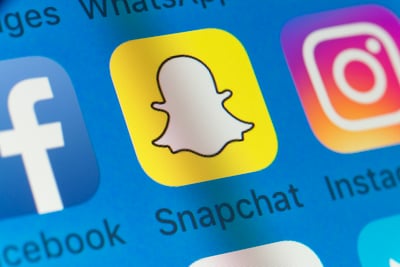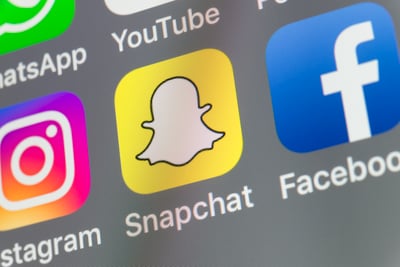December 3, 2018
 by Claire Brenner / December 3, 2018
by Claire Brenner / December 3, 2018

If you’ve been to a wedding (or logged onto Pinterest) in the last two years, there’s a solid chance you witnessed one or more of the following trends.
Mason jar cocktails, a donut wall, and of course, the custom Snapchat geofilter.
Have you ever wondered exactly how that Snapchat geofilter came to be? Well, it’s actually pretty simple. What’s even better is that you can make one yourself in a matter of minutes.
That’s right! You may know how to use Snapchat, but did you know you can make a custom Snapchat geofilter to fit your personal needs and goals?
I’m going to walk you through the process step-by-step.
Here's what else we'll cover:
Before we get started on how to make a Snapchat geofilter, let’s get you some background knowledge on Snapchat filters. First, we’ll cover the basics, like what a Snapchat geofilter is, why you may want one, and more.
As a reminder, a Snapchat filter is a design that you can overlay onto a Snapchat photo you take.
With that, a geofilter is just like a normal Snapchat filter, except it’s geographically based. That means that a geofilter is only available in a particular, designated location. Users can add these Snapchat geofilters to any picture they take. Often, I see them added to Snapchat stories.
These geofilters, which were originally only available through a controlled application process by Snapchat, opened up to the general public in 2015. Starting then, anybody could create and upload a custom Snapchat filter to an area of their choice. While there is still a short approval process, these filters are, in general, cost-efficient and widely available.
And when I say widely available, I mean very widely available. Since 2015, Snapchat geofilters have absolutely taken off in popularity. Want proof? Take a look at all of the Snapchat geofilters I have just sitting in my office.
You’ll notice that the above Snapchat geofilters all reflect the particular neighborhood I'm in – that’s a pretty common use case. Nearly all of Chicago’s neighborhoods have a variety of unique geofilters.
Before you can start thinking about creating your own custom geofilter, it's important to familiarize yourself with the main types of geofilters that are available.
Sponsored Geofilters are custom overlays that can by applied to private pictures and videos sent from Snapchat users. They can be target to specific areas (such as proximity to stores) or can be across large areas.
Sponsored filters are mostly leveraged by large brands, as they can be quite expensive.
On-Demand Geofilters are similar to Sponsored Geofilters, but much more affordable and are used is very small, localized areas. These filters can cost as little as $5 an hour, and are perfect for small-business conferences, weddings, birthday parties, or event.
A community filter is defined as “a free filter for a location or moment that is special to you." With community filters, Snapchat encourages users to, “Share some pride in your city, university, a local landmark, or any public location.”
The simple answer is this: it will put your message, whatever it may be, in front of a lot of people.
Geofilters are popular among bars, public attractions (think museums, landmarks), restaurants, and businesses. Since becoming available to the general public, they’ve become a staple at weddings, family reunions, college sporting events, and any event at which you can expect a large crowd.
The point is, nobody has to seek out a geofilter. As long as they’re in a particular location (and have their phone’s location services enabled), it’ll immediately appear in their Snapchat app.
It’s a stellar opportunity for social media marketing, especially if you're looking to use Snapchat for business. Geofilters are an attention-grabbing, cost-effective, and most importantly, simple way to get your brand out in the public eye. Almost more importantly is that we know consumers love them.
If you’re getting ready to create your own Snapchat geofilter, but want to get some inspiration first, here’s how you can view available geofilters.
Viewing available Snapchat geofilters is easy, but first, you have to make sure that your phone’s location services are on.
To enable location services on an iPhone, open up your settings and tap privacy. From there, tap the switch to turn on location services. You can then scroll down to Snapchat and select “While using the app.”
Once your location services are enabled, open up your Snapchat app and snap a picture! From there, simply swipe to the left or right to check out the available geofilters.
1. To make a Snapchat geofilter, open up your web browser and go to https://create.snapchat.com. Press the yellow button that says “Create Filter”
From here, you have two options. You can either upload your own design or use Snapchat’s website to design a filter. When you’ve finished uploading or designing your filter, press “Next.”
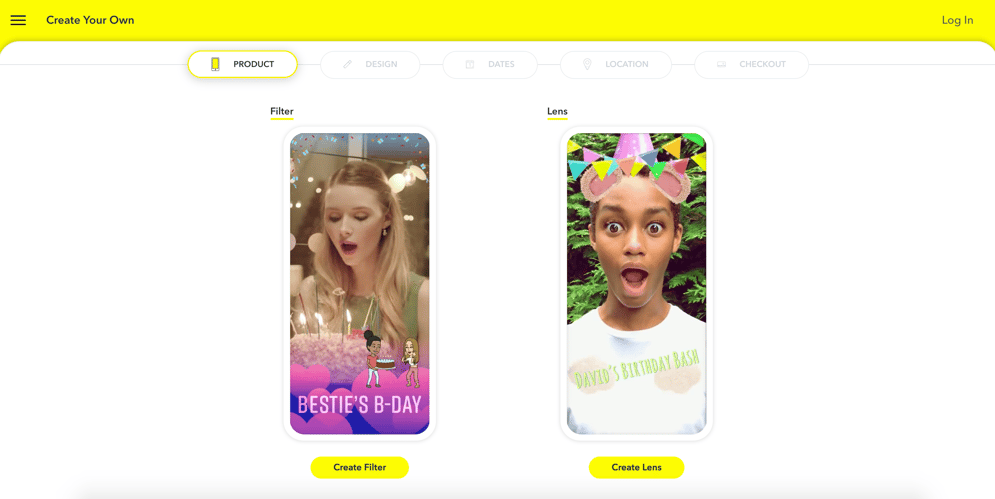
2. At this point, you’ll select your dates and times, or the days and hours on which you’ll be able to access your custom geofilter. When you’re finished selecting your time and dates, press “Next.”
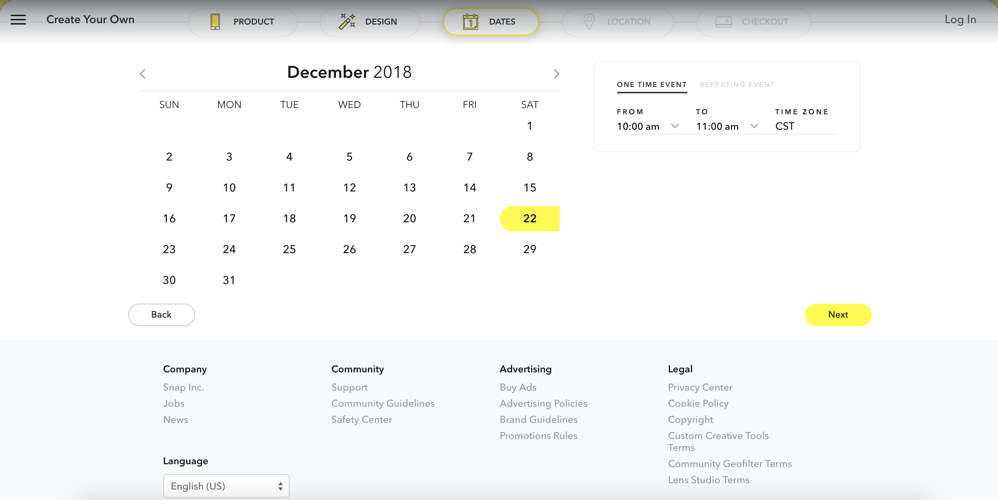
3. Now, you’ll select the location. If somebody opens Snapchat in this location (and has their location services enabled), they’ll be able to see your filter when it’s live. When you’re happy with your location and price, press “Checkout”
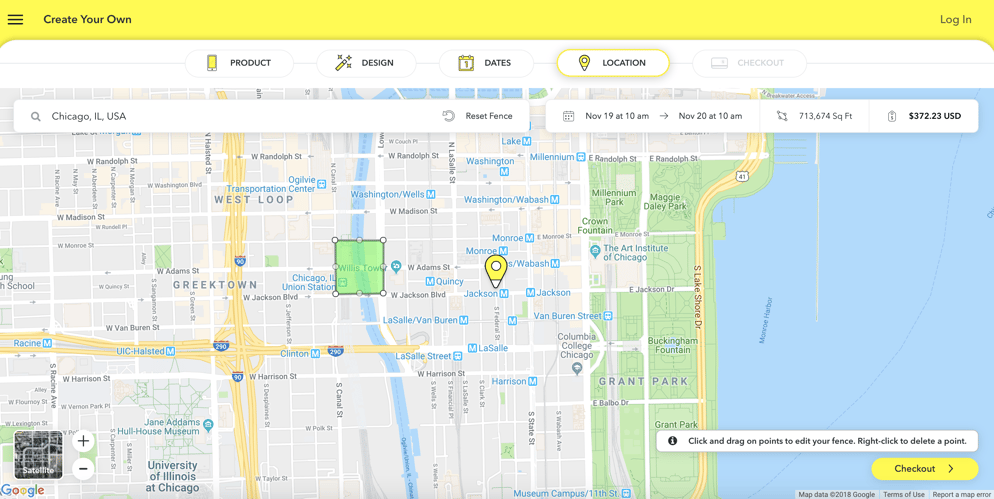
4. Check out and secure your filter! To check out, simply fill out the empty fields (contact information, email address, filter type), and enter your payment information. When you click submit, you’ll be all set! Look out for a confirmation email in the coming days after. This process may take up to a week, so plan accordingly!
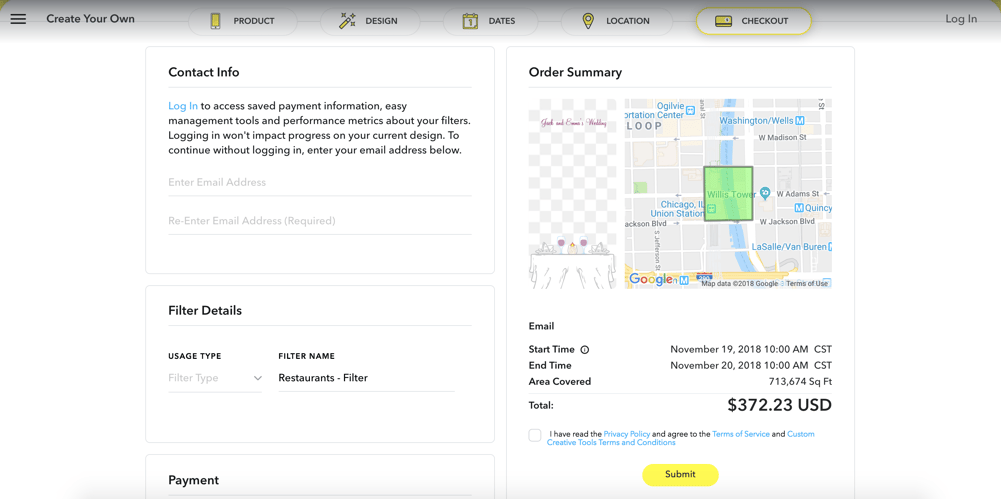
This is a loaded question. To put it simply, it depends on two factors: the size of the location you want to cover and the amount of time you want your Snapchat geofilter to be accessible.
As expected, the larger your location is, the more expensive your Snapchat geofilter will be. Similarly, the longer it’s accessible, the more it’s going to cost you.
|
TIP: Considering using a geofilter? Read some user reviews before you hand over the cash. |
Now, before you get too excited and start designing your new Snapchat geofilter, let’s cover the dimensions, specs, and of course, guidelines.
As expected, the artwork submitted needs to be 100 percent original. Anything that they suspect may violate a copyright infringement will likely be denied – or at least, investigated. And yes – this does include logos and trademarks (except for college and university logos submitted by authorized officials).
The artwork also has to be just that – artwork. No photographs will be accepted. Requiring original artwork also ensures that it can be catered to Snapchat’s dimensions. Basically, the filter shouldn’t cover too much of the phone screen as to not negatively affect user experience.
As for the included text, it can’t include any phone numbers, social media tags, or hashtags.
Simple as that! Now you're ready to take your next event to the next level with a custom Snapchat filter that your guests will love and share.
Claire is a former growth marketing team manager at G2. Born and raised in the Chicago area, her brief stint in Ohio (University of Dayton) gave her a new appreciation for deep-dish pizza, but left her well-versed in Cincinnati-style chili and "cities" with a population fewer than 400,000. While not writing, Claire can be found practicing calligraphy, seeking out the best dive bars in Chicago, and planning her next trip. (she/her/hers)
This week, Snapchat gave their logo a very slight refresh.
 by Daniella Alscher
by Daniella Alscher
Targeted marketing and advertising has helped companies like Apple and Amazon in more ways...
 by Daniella Alscher
by Daniella Alscher
This week, Snapchat gave their logo a very slight refresh.
 by Daniella Alscher
by Daniella Alscher