We’ve all seen it.
A Facebook post by one of our closest friends, mysteriously linking to an advertisement for the Ray-Bans we didn’t know they sold.
That’s because your friends aren’t selling Ray-Bans, and that link doesn’t take you anywhere worth going.
The Ray-Bans scam is just one of many ways hackers take hold of users’ personal Facebook accounts for malicious gain.
What’s the best remedy to a sketchy situation such as this? More often than not, these hacks can be eradicated and prevented with a simple password change.
As much as these social media platforms try to protect our data and privacy, there are times when they fail. It is safest and smartest to change our passwords every so often so as to proactively avoid security issues and hacks.
Or perhaps you want to change your password for a different reason, such as you feel a family member or old friend has been logging in to your account.
How to change your Facebook password
If you have the gut feeling that you need to change your password, you should. Facebook has a lot of private information saved, and you have an inbox full of messages brimming with personal details. If you feel your data has been compromised in any way, it’s time to change your password.
Here is a step-by-step process to change your Facebook password.
Find Menu
To begin changing your password, look for the drop-down arrow at the top right-hand corner of any personal Facebook page (or Facebook business page.) The arrow will be the icon furthest to the right, such as the one in this picture.
Next, click on Settings. Settings is under News Feed Preferences, but above Log Out. Clicking on Settings will take you to a page displaying your general account settings, such as email and username.
Find Facebook Security and Login Tab
The next step is to find Security and Login on this page. To find this, look to the menu on the left-hand side of the page. This tab will be directly below the General tab in the first section of the menu.
After you click Security and Login, you’ll be taken to a page with boxes labeled as Recommended, Where You’re Logged In, Login, Two-Factor Authentication, Setting Up Extra Security, and Advanced.
To change your password, you are only concerned with the box labeled Login.
Edit Password
Where it says Change password, you’ll want to navigate to the right-hand side of the box and click on Edit. The following will pop up.
Enter Old Facebook Password
In order to change your password, you have to be able to enter your old password. This is another security precaution taken to protect you from people who are not you messing with your account information.
Enter your current password and type, then re-type a new password. Make sure the password is strong, with both uppercase and lowercase letters, as well as numbers or symbols. Sources recommend people stay away from popular words or phrases as their passwords, as these are easier to figure out.
Save Changes
Save the changes, and you’re done! You may have to re-enter this new password on other devices, so make sure you’ve written it down or stored it somewhere safe. Using a password manager is a safe and efficient way to store passwords for future access.
If your computer and portable device are set to stay logged in to Facebook, it’s possible you have no idea what your password is. This is especially true for people who reuse versions of the same password on different platforms. (Again, something experts strongly advise against as it compromises the safety of all your other accounts.)
Forgotten Facebook password?
Through this same page, you can let Facebook know that you’ve forgotten your password. From here, you can decide how you want Facebook to help you reset your account password. You can have Facebook send an email to one of the emails on file, or text you via SMS.
Facebook sends codes to verify its users’ identities. Enter the code sent to you to prove who you are. After you do that, you’re able to change your password.
Locked out of Facebook account?
If you are completely locked out of your Facebook account, you’ll have to reset your password. This is done from the www.facebook.com, assuming no one is currently logged in on your device.
Click on forgot account, which will take you to a recovery screen. Here, you’ll be prompted to enter your email or phone number.
Once you click search and Facebook has found you, it will take you through the same process as before. Choose to have a code sent to either your email or phone number. Once you enter that code and prove your identity, Facebook allows you to reset your password.
Again, your password should be a secure combination of letters, numbers, and symbols. It is ideally not a password you use on other accounts. Failure to comply with any of these recommendations increases the chances that your information may be compromised again in the future.
To be safe, you should proactively be changing your passwords every couple of months. Additionally, consider turning on two-factor authentication when logging in to your account. This requires more than a password to gain access to your account, reducing the chances of impersonators getting through.
Digital security is often taken for granted. We assume that because our information is being protected by big-name platforms, nothing bad can happen to it. Unfortunately, this is where we’re wrong.
As users and consumers in the digital world, we are required to take a certain level of responsibility regarding the security of our information. It’s not always enough to keep your password to yourself or stay away from suspicious links.
If you want to keep your data and private information safe, practice the password best-practices we mentioned above. Additionally, only store passwords in safe locations. For example, don’t email all of your passwords to yourself at once.
Learn more on password security
If you’re interested in learning more about safe storage for your passwords, check out our article on the best free password managers in 2018 that can help keep you safe.
You lock your doors at night, don’t you? Be sure to secure your information in a similar way with healthy password habits.
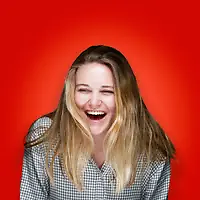 by Mary Clare Novak
by Mary Clare Novak
 by Mara Calvello
by Mara Calvello
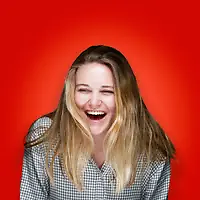 by Mary Clare Novak
by Mary Clare Novak