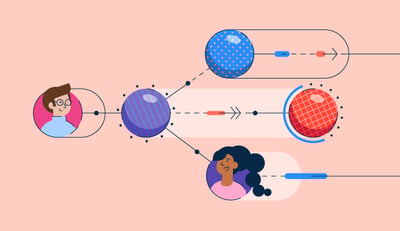February 28, 2023
 by Rob Browne / February 28, 2023
by Rob Browne / February 28, 2023
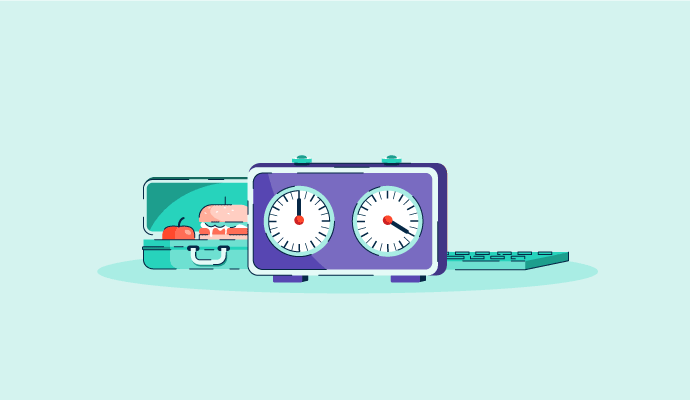
We can all agree that employees deserve to be compensated for their hard work.
But making sure they’re compensated fairly and according to their contracts brings in a few moving parts that can be difficult to manage. In hourly positions or positions that pay extra for overtime hours, one of these parts that can be difficult to manage is ensuring that employees are compensated down to the hour and minute of their work.
Hours and minutes worked can be calculated through manual tracking, mechanical time clocks, or time tracking automation tools. If calculating manually, convert the minutes to a decimal by dividing the total amount of minutes worked by 60.
There are three methods through which you can calculate hours and minutes worked by your employees. Manual tracking, mechanical time clocks, automation tools, and time tracking software all have benefits and drawbacks depending on the size of your business and the type of tasks your employees perform. Let’s dive into these methods further.
No matter your industry, these strategies will show you how to get an accurate read on the time your employees should be compensated. We’ll take you through a few helpful strategies you can use to calculate hours and minutes worked.
The first method you can use to track time is manually sorting through your hours and minutes worked. To calculate payroll to the precise minute, you must convert the minutes to a decimal by dividing the total amount of minutes worked by 60.
For example, if the total hour and minute time for a week is 42 hours and 28 minutes, you can divide 24 by 60 to yield the decimal 0.4. Then, you have your answer of 42.4 hours worked.
To calculate the wages earned in this span of time worked, simply multiply 42.4 by the hourly rate. Simple, right?
However, when managing large teams, calculating these hours and minutes manually can be a major time-suck for your business. The key to manual time tracking is to know when it is best to use it in terms of the size of your team and the type of jobs that lend themselves to more complex time tracking methods such as mechanical time clocks or time tracking software.
“Punching the clock” seems to have become an antiquated notion of calculating hours and minutes worked in recent years. However, mechanical time clocks are a more efficient option than manually calculating an employee’s time.
A traditional mechanical time clock will stamp the time and date onto an employee’s paper time card when they check in for work and as they depart. Then, the timestamps on the paper time cards are used to determine the time the employee spent working.
While there is still a manual component involved in auditing the times amassed on the time cards, mechanical time clocks provide a consistent base of knowing when an employee started and ended their work.
If you think you can handle the manual component of managing the mechanical time clock data and can rely on your employees to consistently punch in and out of the clock when arriving and departing (not to mention holding onto their cards and honestly following the rules) a mechanical time clock is a cost-effective option for tracking hours and minutes worked.
Of course, manual tracking can take up a large chunk of time that you might prefer to spend performing other tasks. In these cases, it might be worth it to try out time tracking tools as your main method of calculating hours and minutes of work. This completely automated software can be installed as a browser extension or additional application on employees’ computers to track the exact amount of time that they spend at work and should be compensated for. Some devices, such as Macbooks, will have screen time tracking built in.
By keeping tabs on what employees are working on, you can measure productivity among different employees working on different tasks. It will not only provide an answer as to the time that your employees should be compensated for but also provide key insights into how they’re performing and how their days are distributed between tasks.
If doing everything manually seems like a tall task, consider diving into digital tools that can make the whole time tracking process a lot smoother.
To qualify for inclusion in the time tracking software category, a product must:
* Below are the top five leading time tracking software from G2’s Winter 2023 Grid® Report. Some reviews may be edited for clarity.
Paylocity is an HR talent management software with tools for controlling payroll, benefits, and performance. Paylocity allows users to keep track of every task that employees are working on, as well as how much time is spent on those tasks.
“The platform offers modules that suit our retail/small business needs. We run weekly payroll and haven't experienced any problems. Customer service is excellent and easy to reach. Their 'community' module is a great feature for company communications, and it is fun! The 'performance' module allows us to track and perform evaluations online, keeping that information readily accessible to our managers.
We can finally see when reviews are overdue and hold managers accountable. The 'survey' module makes it easy to conduct exit and stay interviews, pulse surveys, pre-review peer surveys, and more. There are so many things to track in our business, and Paylocity has given us one platform with many tools that benefit our culture.”
- Paylocity Review, Nina P.
“The UX is difficult to use, and it's challenging to locate where certain functions and features are within the platform. For example, I can't remember where I need to go to request time off when I want to use PTO, and then once I've selected the PTO, it sometimes does not save, which I then have to share with my manager information that's listed in the software.”
- Paylocity Review, Caleigh F.
monday.com is an open portfolio management platform with fully customizable features to fit every team. Some of those features include unique dashboards for tracking metrics, integration capabilities, project templates, automation tools, and more.
“As a user of monday.com, I can say that it is a very useful platform for keeping track of projects and teams. One of the good things is that the intuitive and easy-to-use interface allows you to organize tasks and projects in a clear and efficient way. It also has many advanced features, such as customizable dashboards, integration with other tools, and real-time tracking, which makes it ideal for teams.”
- monday.com Review, Derek G.
“I have issues getting monday.com to work well on a mobile device. It doesn't deter me from using it, but it would help my workflow if it ran smoother. I use my phone and other mobile devices for work and on the go. So having that smoother accessibility on a mobile device would be helpful.”
- monday.com Review, Berto R.
ClickUp is a productivity software that focuses on creating a seamless collaboration space. ClickUp offers users the ability to customize projects without coding, utilize hundreds of templates, create workflows in real-time, set and measure goals, and build time tracking reports.
“I love that the team pushes new features weekly. If I'm going to be subscribed to something, I expect that there will be new changes that come up frequently. ClickUp exceeds these expectations. I love that I'm able to have all of my different kinds of lists in one place. I'm able to have my bucket list in the same workspace as where I keep my web-design tasks and also in the same workspace as my chores. My life can finally be all in one place!”
- ClickUp Review, Paige K.
“It takes a lot of effort to learn ClickUp. Some colleagues have gotten the hang of it, while others have not. For organizations that are heavy users, the customer service team should be more proactive in reaching out to facilitate one-on-one demonstrations with teams so we can get better utility and usage from ClickUp.”
- ClickUp Review, Koki M.
Wrike is a versatile work management platform that allows users to customize their online workspace, implement live editing, collect valuable project data insights, and run automation without coding on an enterprise-grade security-protected platform. Wrike includes tools for time tracking to adjust employee workload and avoid burnout.
“I love the consistency and transparency that we have with our team when using Wrike! We used to use too many spreadsheets and manila folders to track all of our jobs, which frequently got lost and resulted in staff wandering the office to look for the missing folders. Since we implemented Wrike, we now know the status of all jobs with a click of a mouse!”
- Wrike Review, Caitlin B.
“I wouldn't say I like the email system in Wrike. I receive too many emails whenever something is updated, even if it's just a tiny change. This gets overwhelming, especially if there are multiple updates on the same issue. It would be helpful to have more control over the frequency of these email notifications.”
- Wrike Review, Corey D.
QuickBooks Time is an employee scheduling software that specializes in all things time tracking. QuickBooks Time offers features like mobile time tracking, GPS data analysis, customizable time sheets, virtual time kiosks, reports for automating payroll, and more.
“All of your employees' hours are easily tracked using this tool. There are features in this program that allow you to see how much time an employee spends at each job site, as well as their time stamps and departure locations. Because the employee can't check in from any other place, this saves you money and time. A wide variety of mobile devices are compatible with the app's distribution and use.”
- QuickBooks Time Review, Sarah R.
“Only downside is you can not be actively working on/tracking time for 2 projects at once. At times, I will be working on tasks for 2 clients simultaneously or 2 tasks for one client, but it will only allow you to be on the clock for one task at any given time.”
- QuickBooks Time Review, Taylor F.
Each of these methods for calculating hours and minutes worked has its benefits and drawbacks. Every business has different needs when it comes to time tracking. That means there is no right or wrong method for your company. Utilize your resources and internal decision makers to make the right choice.
Ensure your employee training includes a clear time tracking process so you can get the most accurate tracking of the time they’re spending on the job.
This article was originally published in 2019. The content has been updated with new information.
Rob is a former content associate at G2. Originally from New Jersey, he previously worked at an NYC-based business travel startup. (he/him/his)
Whether I’m juggling multiple projects, keeping up with coursework, or just trying to keep my...
 by Washija Kazim
by Washija Kazim
You can't start business projects without approvals from stakeholders and project committees.
 by Grace Pinegar
by Grace Pinegar
Staying on top of every part of a project is always a challenge, but an effective project...
 by Holly Landis
by Holly Landis
Whether I’m juggling multiple projects, keeping up with coursework, or just trying to keep my...
 by Washija Kazim
by Washija Kazim
You can't start business projects without approvals from stakeholders and project committees.
 by Grace Pinegar
by Grace Pinegar