If you’re the kind of person who enjoys streamlining processes and procedures for your workplace, chances are you’re familiar with Google Forms.
Integrated seamlessly into your personal or business G-Suite, Google Forms are a simple way to gather and export information from groups of people. With capabilities such as file uploads straight to your Google Drive, multiple-choice grids and image accompaniments, the possibilities of how to best use Google Forms are nearly endless.
However, once you’ve got your perfect survey, poll or form made, you still need people to fill it out. And you’re busy, so you can’t be manually checking that form every day to see if you’re getting responses.
Enter email notifications for Google Forms. Unfortunately, Google doesn’t have an easy on-off switch for this, but only a few steps separate you from setting up email notifications for your beautiful new Google Form.
Steps to turn on email notifications for Google Forms:
- Under Settings, click Add-Ons
- Search Add-Ons for "email," then select and install "Form Notifications"
- Click "Configure notifications"
- Enter your email address and hit save. Now you've turned on email notifications for Google Forms!
Google Form add-ons are simple plugins that integrate with your Google Form to offer more capabilities to you, the administrator, or the end user.
Here’s how to get those email notifications turned on.
How to turn on email notifications for Google Forms
On the top left corner of the page, find the three vertical dots next to your pretty little face icon. Click “Add-ons.”
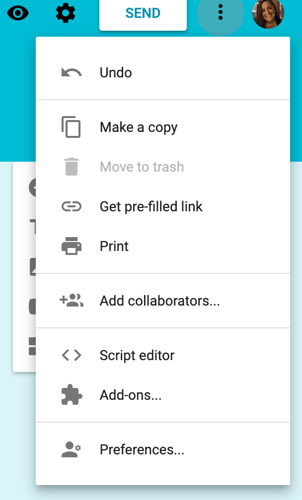
Once the pop-up window opens, type “email” into “search add-ons.” Find “Form Notifications,” then click the “+Free” blue button to enable. 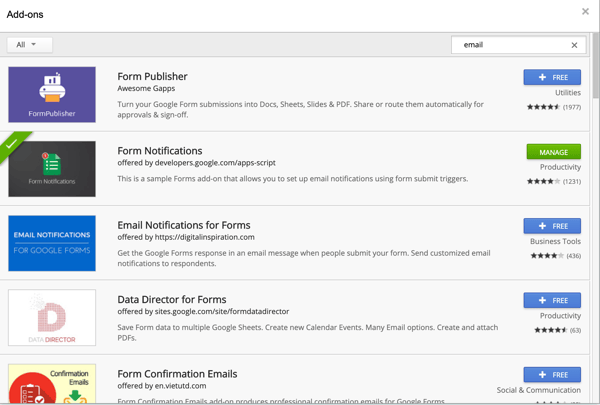
Now that you’re back on your survey, you’ll notice that a puzzle piece has appeared in the settings area. Click it to bring up “Form Notifications.”
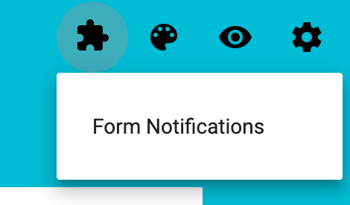
Under Form Notifications, click “Configure notifications.”
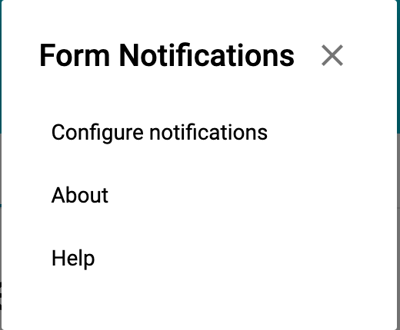
Enter your email address, and toggle the number of notifications you’d like to receive by frequency. Hit save, and you’re ready to go!
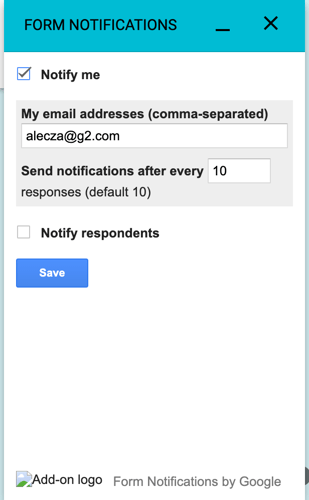
Now you've got your email notifications set up.
Best Google Forms add-ons
There are dozens of great Google Forms add-ons that can aid in your productivity using Google Forms as a beginner or expert. Here are a few top-rated Google Forms add-ons and how they can help you.
Form Notifications
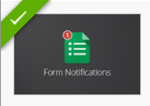 The Form Notifications add-on allows users to set up email notifications using form submit triggers. The steps are above, as this one one of the most popular Google add-ons with more than 660,000 users at the time of publishing.
The Form Notifications add-on allows users to set up email notifications using form submit triggers. The steps are above, as this one one of the most popular Google add-ons with more than 660,000 users at the time of publishing.
AppSheet
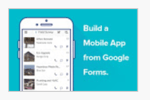 The AppSheet add-on helps savvy users create a mobile app based on their Google Form. It’s said to be quick, easy and requires no coding. Most apps require you to learn to code in order to create them. More than 160,000 people are current users of this Google add-on.
The AppSheet add-on helps savvy users create a mobile app based on their Google Form. It’s said to be quick, easy and requires no coding. Most apps require you to learn to code in order to create them. More than 160,000 people are current users of this Google add-on.
Advanced Summary
 Awesome Table released the Advanced Summary add-on, which generates charts and filters based on your Google Form responses. If you’re presenting your data to a group, this is a great data visualization tool to help you get there with more than 150,000 users.
Awesome Table released the Advanced Summary add-on, which generates charts and filters based on your Google Form responses. If you’re presenting your data to a group, this is a great data visualization tool to help you get there with more than 150,000 users.
Form Values
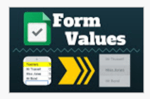 The Form Values Google add-on stores and uses selections for multiple choice, list and checkbox questions. If you’re a regular user of Google Forms, you can say goodbye to manually typing in your box questions with this add-on. Currently, it has nearly 100,000 users.
The Form Values Google add-on stores and uses selections for multiple choice, list and checkbox questions. If you’re a regular user of Google Forms, you can say goodbye to manually typing in your box questions with this add-on. Currently, it has nearly 100,000 users.
Form Confirmation Emails
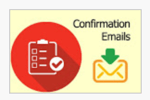 If you’re looking to button up the appearance of your Google Forms, the Form Communication Emails add-on produces professional confirmation emails for Google Forms. There’s lots of customizable fields and it supports standard HTML formatting for great results. More than 83,000 users are transforming their forms with this add-on.
If you’re looking to button up the appearance of your Google Forms, the Form Communication Emails add-on produces professional confirmation emails for Google Forms. There’s lots of customizable fields and it supports standard HTML formatting for great results. More than 83,000 users are transforming their forms with this add-on.
As you can see, a simple tool such as Google Forms has many possible add-ons to increase its usefulness in personal or business settings.

 by Emily Goorevich
by Emily Goorevich
 by Emily Goorevich
by Emily Goorevich
 by Emily Goorevich
by Emily Goorevich