May 6, 2025
 by Soundarya Jayaraman / May 6, 2025
by Soundarya Jayaraman / May 6, 2025
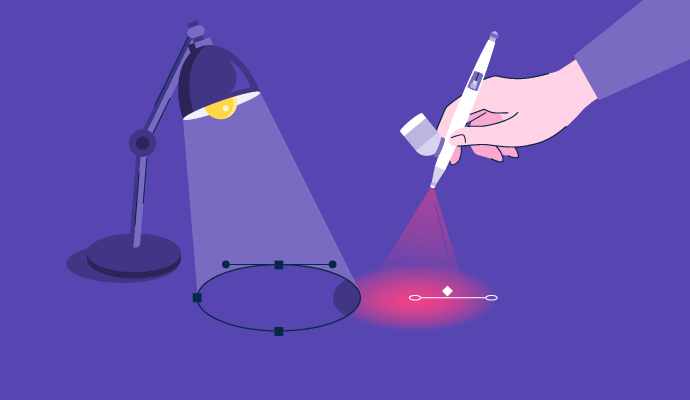
Let me tell you a secret: I’m no graphic designer, but I’ve managed to pull off some pretty impressive designs over the years.
From my school days, I have tried more than dozen design tools from the OG Adobe InDesign and Illustrator to now the new and trendier apps like Canva and Figma. I’ve used them to create illustrations and infographics for my blog, designed pages for my website, polished images for LinkedIn posts, and eye-catching Instagram content. I’ve even whipped up logos and flyers for my mom’s business and designed ads for social media and email campaigns.
Of course, designing can feel intimidating at first, especially if you’re not a trained professional. But if there's one key thing that I have learned over these years, it is that the right graphic design tools make all the difference, whether it’s for professional projects or just for fun.
That’s exactly why I’m sharing the best free graphic design tools for 2025, based on my experience spending hours (okay, days) of testing, tweaking, and experimenting. Spoiler alert: you don’t need a design degree to use these!
Whether you’re looking to design your next viral Instagram post, create a logo for your side hustle, or impress your clients with sleek visuals, they make the creative process so much smoother and way more enjoyable.
And no matter who you are - a fellow marketer like me, or a freelancer aiming to impress clients, or someone just starting your design journey, there’s something here for everyone.
*These free graphic design tools are listed alphabetically and come with free trials or freemium options. I have included the starting price of the tool's paid plan for easy comparison.
Did you know? The graphic design industry is valued at $43.4 billion globally, with projections to reach $78.25 billion by 2030. My colleague at G2 has put together a list of 30+ graphic design statistics that you should know in 2025.
With over 100 graphic design apps on G2, from vector tools to photo editors and 3D modeling software, choosing the right one can be overwhelming. There’s no one-size-fits-all solution. The “best” tool depends on your goals. But that said, after years of dabbling in design, there are a few non-negotiables that I looked for when testing the graphic design tools:
To begin my search, I turned to G2’s graphic design software category page, focusing on top-rated tools from drawing software, vector graphics software, and desktop publishing software to build my initial list of contenders.
I prioritized software with freemium plans or free trials that allow users to explore their capabilities without any financial commitment.
With my shortlist ready, I tested each tool to create common designs like logos, social media posts, infographics, and marketing materials like flyers. I did this to ensure the tasks reflected the diverse design needs of designers, marketers, freelancers, content creators, small business owners, and hobbyists.
In cases where I couldn’t personally test a tool due to limited access, I consulted a professional with hands-on experience and validated their insights using verified G2 reviews. The screenshots featured in this article may be a mix of those captured during testing and ones obtained from the vendor’s G2 page.
My list of design tools includes a mix of beginner-friendly tools and more advanced options, catering to a wide range of design needs. My experience has taught me that the best design tools are those that balance ease of use, and versatility without compromising on quality. Some even include impressive AI features for image generation, background removal, editing and designing.
While they’re not perfect and have limitations like restricted features or templates on free plans, they still provide excellent functionality for creating stunning designs.
I assessed each tool for the following:
Let's see which tools made the cut.
* This data was pulled from G2 in 2025. The product list is ranked alphabetically. Some reviews may have been edited for clarity.
As someone who once heavily invested in InDesign, Photoshop, and Illustrator, I found the free plan of Adobe Creative Cloud Express to be a pleasant surprise. It is a fantastic tool for building quick, on-brand social media posts or developing simple marketing materials and G2 users agree.
 The user interface (UI) of Adobe Express
The user interface (UI) of Adobe Express
I was impressed by how user-friendly it was right from the start. I saw that G2 users felt that same way based on the positive reviews I read through. From the product tour to tutorials and exercises, I found it easy to get started on the platform. It was pretty clear that the platform is designed with non-designers in mind who aren’t used to working with Adobe’s flagship software like Illustrator or Photoshop, which are technical and feature-rich with a steep learning curve.


Tutorials to get started on Adobe Express
Creating a logo was one of the first things I tried, and it was an absolute breeze. I liked being able to filter templates by free or premium options, which saved time and kept things clear.

Creating a logo on Adobe Express
One feature I didn’t expect to enjoy so much was the free AI image generator. While it had a bit of trouble fully adhering to prompts, it allowed me to create custom stock photos right within the platform – something that felt innovative and useful. The range of templates was also impressive.

Using AI image generator on Adobe Express
Whether I needed an infographic, a social media post, or marketing materials like brochures, flyers, visiting cards, or ads, I could find a wide range of templates.
 Creating infographics for my blog with templates on Adobe Express
Creating infographics for my blog with templates on Adobe Express
I found the Recommended feature helped me customize designs quickly and effectively.
 Designing flyers on Express with ideas from the Recommended feature
Designing flyers on Express with ideas from the Recommended feature
Based on what I’ve seen echoed by users on G2, its real-time collaboration features make it especially helpful for team projects, and the browser/mobile access adds convenience on the go.
That said, the free plan does have a few limitations. I couldn’t export transparent PNGs, which made logo design a bit tricky. There’s also no eraser tool, and importing .ai or .psd files isn’t supported unless you upgrade. I also ran into the 5GB storage cap sooner than expected, and noticed that many premium templates and assets were gated behind a paywall. G2 reviewers have pointed out similar hurdles, especially for professionals looking for more robust design control.
Still, I really appreciated that most free assets didn’t come with watermarks, and the platform remained easy to use throughout. It may not be as advanced as Illustrator or InDesign, but for quick turnaround and reliable creative output, Adobe Express has been a strong addition to my workflow.
"The most helpful part of Adobe Express is how quickly I can open it, find a fun template, and get the job done. Adobe Express throws me into a brainstorming session, and before I know it, my flyer is done. I like that Adobe Express runs on my browser, so I know it's connected online and has up-to-date designs. I use it pretty often as a first step in my design project. The broad number of categories (flyers, posters, social media, newsletters, etc) are really helpful."
- Adobe Express Review, Doug L.
"The only thing I really dislike about Adobe Creative Cloud Express is the difference between free and paid versions. I used the paid version for work, which was great! However, when I tried the free version for personal use, I was sorely disappointed. There are other similar programs that offer much more in their free versions."
- Adobe Express Review, Ganesha C.
Affinity Designer is very similar to Adobe Illustrator or, as I like to think of it, the hip version of Illustrator. It’s perfect for professional graphic designers, hobbyists, and anyone working with vector illustrations.
Owned by Canva, Affinity offers a 7-day free trial, giving me enough time to explore its features before deciding. I had to sign up for an account on their website and then download the free trial version for my Mac to try it out. It's available for MacOS, Windows, and iPad.

The user interface of Affinity Designer
I felt that it was not beginner-friendly. Especially if you’ve never used graphic design software like Adobe’s tools, Affinity Designer can feel overwhelming at first. The logo I created with the template on Adobe Express in 5 minutes took me a good 20 minutes before I got the hang of the tool. But once you get past the learning curve, it becomes surprisingly easy and fast to work with.

Creating a logo with Affinity Designer
Despite being feature-heavy like Adobe Illustrator, I felt the performance of Affinity is one of its biggest strengths. A standout feature G2 users appreciate is how fast and responsive it is. I also loved its flexibility in exporting files as PNG, JPEG, SVG, and PDF and importing designs from other platforms, including .psd and .ai files of Adobe software. This meant I could easily move files between Affinity Designer and other software to refine my projects.

Export options on Affinity Designer
Surprisingly, I could also save the file with version history using Save History with Document. Also, whenever I had a doubt or got stuck, I could turn to the active use base on platforms like Reddit and YouTube.

Save History with Document option on Affinity Designer
I loved being able to import and export files in formats like .psd, .ai, and SVG—especially when switching between other tools in my workflow. And from what I’ve read on G2, a lot of users agree that the performance is one of Affinity's biggest strengths.
It did take me a little while to get used to the interface, though. Coming from more beginner-friendly tools like Adobe Express, I found the learning curve to be a bit steep at first. Also, features like image trace or gradient mesh aren’t included, which may matter more to power users. And I did notice things slowing down occasionally when I stacked too many effects or layers into a single file—something other G2 reviewers have mentioned too.
But once I found my rhythm, I was able to work quickly and comfortably. What I appreciate most is that Affinity Designer is a one-time purchase, not a subscription—which makes it an affordable and powerful alternative to Illustrator for tasks like logo design, UI elements, and vector illustration.
"Affinity Designer is a great and comparable replacement to Adobe Illustrator. For a vector illustrator, it offers most if not all the tools necessary to complete any task."
- Affinity Designer Review, Lindsey P.
"While Affinity Designer has a lot of great features, there are some areas where it might fall short for certain users. For instance, its compatibility with industry-standard file formats like Adobe Illustrator (.ai) or the lack of some advanced features present in other established design software might be a downside for professionals used to specific tools or workflows.
Additionally, the learning curve might be a bit steep for beginners transitioning from other design software. Also, the availability of third-party resources like plugins or extensions might be more limited compared to other design software ecosystems. These limitations might not affect everyone, but they're aspects to consider depending on your specific needs and familiarity with other design tools."
- Affinity Review, Rahul V
Now, if there’s one design tool I keep coming back to, it’s Canva. While it was not the first online graphics design tool, Canva arguably revolutionized the industry by mainstreaming the web-based design tool with its simple interface and extensive templates. Recognized as a Leader in the AI Image Generators category, Canva continues to be a top choice for users seeking intuitive design capabilities with a vast library of templates and assets.
Whether I need social media graphics, blog banners, presentations, or marketing materials, it's clear from G2 reviews that Canva makes the design process quick, intuitive, and, dare I say, fun. It’s the ultimate all-in-one free design tool for non-designers and even seasoned marketers like me who want results without the hassle of complex software.
All you need to do is sign up for an account, and you are set. Canva recently refreshed its user interface. While it's different from the old one, it's still the easiest graphic design software to use. You can use it on mobile devices and web browsers.

The user interface of Canva
Everything in Canva is incredibly intuitive. You can click on "Create a Design" or choose from one of the icons on the home screen to get started quickly. While Adobe Express offers a similar option, I think Canva does a much better job of showcasing your existing files and guiding you toward what you need to create next.
I absolutely loved the variety of templates it offered when designing my logo, poster, and whatever I set out to create, and I also found them to be much classier. I could start with one of their thousands of templates, tweak it with my brand colors, fonts, and images, and have a polished design ready in minutes.
Templates on Canva for my logo design
On top of that, Canva’s massive library of elements – shapes, graphics, stock photos, icons, animations, and AI-powered tools like the image generator and background remover gave me everything I needed to experiment and bring my ideas to life. I tried designing posters, brochures, and even web pages, calendars and magazines and could do it with ease.
 Designing web pages on Canva
Designing web pages on Canva
The free AI image generator, like Adobe's, comes with 50 free credits. But users seem to love how the free video generator powered by Runway was a surprise. It comes with just 5 free credits and creates really short videos, though.
 Generating images using Magic Media on Canva
Generating images using Magic Media on Canva
Canva is usually my go-to for fast, clean designs. I’ve used it for everything from social media posts to presentation slides, and I love how beginner-friendly it is. I’ve also noticed a lot of G2 reviewers feel the same way—especially when it comes to the ease of creating professional content quickly.
That said, there are a few limitations. On the free plan, I wasn’t able to download in SVG or with a transparent background, which made designing logos a bit tricky. And while it’s great for everyday visuals, I’ve found that it doesn’t give me the kind of control or precision that more technical tools like Illustrator or Affinity Designer do.
 Download options on Canva free
Download options on Canva free
Even so, for day-to-day content creation, Canva is one of the fastest and easiest tools I’ve used. G2 users seem to agree—it’s a favorite for turning out visually polished work without the need for advanced design skills.
Considering Canva Pro? Read our review to see if Canva Pro is worth it and make an informed decision.
"I love that I can quickly create professional-looking graphics. The wide range of templates, photos, and customization options make it easy to create unique designs for anything I need - be it social media posts, presentations, or personal projects. It's also great that I can use it on my phone or laptop, so I can design on the go."
- Canva Review, Jayaprakash A.
"Some of the features I do not really like that much about Canva are its limited flexibility for advanced customization. It is great for making some quick designs, but certain aspects—like being able to accurately tweak something or to multi-layer a various range of objects—might seem restrictive in comparison with professional design tools. Besides, some features require a subscription, which isn't that suitable for everyone."
- Canva Review, Vamshi G.
CorelDRAW is a name I’ve heard for years as one of the long-standing competitors to Adobe Illustrator, and I finally gave it a try with its 15-day free trial of the CorelDRAW Graphic Design Suite.
The UI looks a bit dated, but right off the bat, I noticed that it’s a powerhouse for vector graphic design. In my opinion, it's well-suited for professional designers, especially those working on logos, illustrations, and print materials.

The user interface of CorelDRAW
Once you’re in, you can start with templates for essentials like logos, brochures, menus, resumes, and most common design needs or create your own design from scratch. However, it's clear that the templates are limited compared to what Canva and Adobe Express offer. But they still get the job done.

Templates on CorelDRAW
Surprisingly, I liked the templates it had for infographics, and I absolutely loved that I could easily customize them to my satisfaction.

Designing infographics on CorelDRAW
One thing I really appreciated about CorelDRAW is how well it handles large-scale projects. The generous canvas size made it ideal when I was working on posters and signage, and based on G2 reviews, that’s something a lot of other designers like too. It has all the advanced vector tools I needed for professional work.
The main drawback for me was performance. Even with relatively simple projects, I noticed it slowed down and used a lot of system memory. This became more noticeable as I layered effects and assets—something that G2 users have called out as well.
Still, CorelDRAW is a serious tool for serious design. If you’re willing to invest time to learn it, it can absolutely deliver high-quality results. I also liked that it offers both subscription and one-time payment options, even if the pricing can feel steep for smaller teams or solo users.
"Corel Draw is very easy to use. It didn't take me much time to learn it. It is just drag-and-drop, and you can easily make any changes you want in your design. It's just very easy compared to Illustrator or Photoshop, etc. I can do any customization in Corel, like editing a picture, creating a vector, converting text to a curve, and making any changes I want with the text, like changing the shape of any specific letter, etc.
I like that it's an ecosystem, meaning in Corel, you can use photo, paint, Corel Draw, etc., and you won't need to switch to any other software out of their ecosystem. Lastly, they add so many new things with every update, and they update their software very frequently"
- CorelDRAW Review, Aryan T.
"When it chokes on something and completely crashes, but you don't know which backup to open without doing the design again."
- CorelDRAW Review, Bretta H.
Now, if you’ve ever searched for a free graphic design tool, I am pretty sure you’ve come across GIMP, short for GNU Image Manipulation Program. I love GIMP extra because it’s completely free, open-source, and surprisingly powerful for what it offers.
I found GIMP packed with incredible features for photo editing, retouching, and even basic graphic design work.
 The user interface of GIMP
The user interface of GIMP
One thing I noticed was its template options are size presets for different projects, like business cards, web banners, and even HD video, unlike the ready-to-use templates you find in Canva or Adobe Express. That said, the inclusion of a "toilet paper" size as a template definitely gave me a chuckle, but it highlights GIMP’s unexpected variety and open-source nature.

Templates on GIMP
It’s got a solid range of features you expect in any photoshop software, like layers, masks, filters, brushes, you name it.
G2 reviewers also found the export and import options in GIMP to be much more expansive than other tools. It supports a ton of file formats like JPEG, PNG, TIFF, PSD, SVG, and even .webp, which makes it super flexible for different design needs. Whether I’m saving something for the web, printing, or working across other software, GIMP handles it all without a hitch.
File formats supported by GIMP for export
GIMP has been a lifesaver for me when I needed a free, powerful tool for vector and photo editing. I loved that there’s such an active community behind it—YouTube tutorials and Reddit threads made a huge difference when I was learning the ropes. G2 reviewers have also pointed out how valuable that community support is, especially for troubleshooting.
That said, it took me a while to get used to the interface. Compared to more modern tools like Canva or Adobe Express, it felt a bit clunky, and I had to look up quite a few tutorials to figure out where everything was. I also wouldn’t recommend it if you're just trying to create quick social media graphics or simple designs—G2 users agree that it’s geared more toward technically confident creatives.
Even so, once I got comfortable with it, GIMP proved to be incredibly capable. For anyone who enjoys experimenting and doesn’t want to pay for software, I think it’s a fantastic option.
"The favorite part of gimp is that it is free to use and lightweight other than any product available in the market. It works on light machines seamlessly, which makes it exceptional. The best thing is that gimp support almost all formats which I edit on."
- GIMP Review, Vishal I.
"It took me a little while to adapt to their functions at first, although they are powerful tools. It is a little difficult to use it."
- GIMP Review, Antonio T.
I’ll be honest – I had never heard of Plasfy until I stumbled upon it on G2. I was pleasantly surprised to see that Plasfy is recognized as a trending software in G2’s Vector Graphics category, it definitely feels like one of those underrated tools that more people are starting to notice. But after reading reviews calling it “the best Canva alternative,” I knew I had to give it a try. My signing-up process was a breeze, and getting started felt just as easy as using Canva, which is saying something.
They had a variety of design formats to begin with right out of the gate. From social media posts to business cards, flyers, and even Pinterest pins, everything was available. The setup felt intuitive, and it was super easy to pick a format, customize the design, and start experimenting with clipart and elements like text, shapes, and icons.
Different design formats on Plasfy
I found the logo templates sorted by business type to be super practical. Whether you’re in fashion, education, or finance, there’s something to get you started without spending hours searching.
 Creating a logo on Plasfy
Creating a logo on Plasfy
The real highlight for me, though, was the overlays section. I discovered Plasfy packed with ready-made badges, sale tags, and web buttons that are perfect for social media promotions, online shops, and marketing materials. From Black Friday banners to Boxing Day and Cyber Monday badges, there’s no shortage of options to make your content pop.
These pre-designed elements add a polished, professional touch to my designs. I felt that this would save time for anyone trying to market their business or build eye-catching visuals. Note that these are not customizable with the free plan.



Overlays on Plasfy for badges, web buttons, review testimonials
Plasfy quickly became one of my favorite tools for putting together fast, clean marketing materials. I found it really easy to use for things like Instagram posts and business flyers, and I’ve seen G2 reviewers highlight its beginner-friendly approach as well. The low-cost pricing—especially the lifetime deal—was also a big plus for me.
 Waiting to load templates on Plasfy
Waiting to load templates on Plasfy
That said, there are a few things I had to work around. On the free plan, I could only export JPEGs. I needed PNGs and PDFs for client work, which required an upgrade. Also, collaboration and resizing tools were only available in the premium version. I noticed that the platform wasn’t the fastest either—sometimes loading templates and elements took longer than expected, which G2 users have mentioned as well.
Still, for smaller design needs or solo creators, Plasfy checks a lot of boxes. The templates are useful, the interface is simple, and even with its limitations, it’s a helpful tool to have in my design kit.
"Well, Plasfy has become my favorite online design software. It helps me bring out my creative side and turn my ideas into reality. The interface is super easy to use, and it has all the design tools I need. It's like my best buddy on my creative journey."
- Plasfy Review, Rahul S.
"Site speed is reeeeeeeally slow, making the UX somehow painful. I hope it is just a temporary issue."
- Plasfy Review, Davide O.
I’ll admit that PosterMyWall was also not on my radar until I stumbled across it during my search for design tools. I gave it a shot, and to my surprise, it turned out to be a solid option for anyone looking to create quick, professional-looking designs without a steep learning curve.
 The user interface of PosterMyWall
The user interface of PosterMyWall
As usual, I started off with a simple logo to begin with, and within 5 minutes, I had it ready using one of PosterMyWall’s templates. The process was quick, straightforward, and exactly what I needed. I just picked a design, tweaked the text, played around with the colors, and boom–done.
 Creating a logo with PosterMyWall
Creating a logo with PosterMyWall
I was a bit skeptical about the “Made with PosterMyWall.com” watermark that was on my design the whole time. I thought it would stick around on the final download, but to my relief, it didn’t appear when I downloaded the design. Later, I found the watermark appears if we use any premium elements, stock images, or videos in the designs. While I could get things done without getting the watermarks by finding some other elements or workarounds, it felt a little limiting at times.
Also, I was genuinely impressed that I could scale my design to any size with ease using the Resize option, which is often paywalled in other design tools like Canva.
Resizing images on PosterMyWall
PosterMyWall made it really easy for me to whip up quick marketing visuals. I appreciated the variety of templates available, and based on G2 reviews, a lot of users like how accessible it is for event flyers, menus, and social media graphics.
The downside is that downloads on the free plan are limited to JPG and PNG, and you have to pay for high-res versions. I also felt that some of the template designs looked a bit generic or dated, which is something G2 reviewers have called out. That said, I was still able to customize them enough to fit my brand’s style.
All in all, PosterMyWall is a solid option when you need to create good-looking designs quickly, and don’t mind doing a bit of extra tweaking to personalize them.
"It's easy to use for people like me who have no experience in graphic design."
- PosterMyWall Review, Azelle B.
"It should include some more templates for the healthcare category. The rest of it is cool."
- PosterMyWall Review, Jayendra S.
Sketch is one of those tools I’ve heard about forever, especially in the user interface and user experience (UI/UX) design world. As someone who dabbles in a bit of everything, I gave it a try with its 30-day free trial to see how it helps with designing.
Once I downloaded the app and signed up, I immediately noticed how sleek and modern the interface was. It felt professional and well-organized, making it easy to find my way around, even as a first-time user.

The user interface of Sketch
Now, let me be upfront with this. Sketch isn’t necessarily for everyone. It’s a niche tool that really shines for the UI/UX work of websites and apps. That said, it does have good templates for a number of business design needs, like business cards, mockups, invitations, ads, and even some social media promotions. I found the templates to be classy, modern, and minimalist.
 Templates on Sketch
Templates on Sketch
I tried my hand with some social media promotional posts and ads and I could customize the templates the way I wanted and export it as PNG and PDF.
 Testing a social media carousel template on Sketch
Testing a social media carousel template on Sketch
I really like how clean and focused Sketch is. It’s been incredibly useful for UI design projects, and I found the component-based workflow especially helpful for maintaining consistency. G2 reviewers have also pointed to its strong prototyping and integration options, which I’ve found to be true in my experience.
But there are definitely a couple of caveats. Sketch only runs on Mac, which limits its accessibility. While there’s a web-based version for collaboration, that’s only available with a higher-tier subscription, and after the free trial, you need a paid plan to keep working. G2 users have flagged those same concerns.
Still, for someone working on a Mac and focused on product or web design, Sketch is one of the most efficient tools I’ve used. It’s built for precision, and that really shows in how polished my design work turns out.
"I love that I can quickly create professional-looking graphics. The wide range of templates, photos, and customization options make it easy to create unique designs for anything I need - be it social media posts, presentations, or personal projects. It's also great that I can use it on my phone or laptop, so I can design on the go."
- Sketch Review, Poorva S.
"Although Sketch provides several advantages, there are some factors to not forget. One aspect is its compatibility with operating systems, as Sketch is presently only accessible for macOS. This limitation may be a disadvantage for graphic designers who prefer or specifically make use of other operating systems."
- Sketch Review, Deepak G
VistaCreate, in my opinion, is a hidden gem among graphic design apps. I remember it being called Crello before. It feels super intuitive, and I loved how easy it was to start creating.

The user interface of VistaCreate
This time, I began with a simple social media post, and within 10 minutes, I had a polished design ready to go. I loved that the templates were modern and versatile, and I could tweak pretty much everything, fonts, colors – you name it. I also loved how it had music selections ready to go with the Instagram posts.
 Creating an Instagram post on VistaCreate
Creating an Instagram post on VistaCreate
Creating the logo was also pretty easy. I could even create an animated logo with one of their templates. VistaCreate allowed me to download it as PNG, JPEG, PDF, and PNG with a transparent background. But there's no option to download in SVG format.

Creating an animated logo on VistaCreate
I also liked how well VistaCreate caters to small businesses and marketers. The templates are designed for specific industries and occasions, which saved me a ton of time searching for the right one. For example, I searched for templates related to writing and found 100s of them.

Finding industry-specific templates on VistaCreate
Many users find it to be an approachable design tool, ideal for marketers, small business owners, and content creators who want to produce visually compelling graphics without a steep learning curve or a large financial investment. Its drag-and-drop functionality and pre-sized formats make everything from Instagram Stories to video ads quick and seamless to build.
However, several G2 reviewers mention that some essential features are locked behind premium plans. Tools like resizing designs, accessing certain templates and visual elements, or collaborating in real time are only available with a paid upgrade. This can be limiting for users who rely on teamwork or need to quickly iterate based on feedback. While the free version offers enough to get started, those working in collaborative environments or managing complex campaigns may find the restrictions a bit tight.
That said, VistaCreate continues to receive positive feedback on G2 for its balance of ease and creative potential. It’s especially appreciated by users who need to turn around polished designs quickly—whether for social posts, blog graphics, or animated ads. For individuals and small teams focused on quality design without the complexity of enterprise-level tools, VistaCreate is a worthwhile tool to explore.
"One of the outstanding features of VistaCreate is the extensive library of templates. Whether I need designs for social media posts, business cards, flyers, or even logos, VistaCreate has you covered. The templates are not only plentiful but also visually stunning and customizable. With just a few clicks, you can modify colors, fonts, and images to match your brand or personal style. It's like having a professional designer at your fingertips!"
- VistaCreate Review, Aman S.
"They do not yet have the ability to export your creations to .svg or vector, which would make it easier to use your designs for print. For now, I am able to use Illustrator trace functions to convert them."
- VistaCreate Review, Larry M.
While I have covered the 9 best free graphic design software, there are also other tools worth considering. Inkscape is excellent for vector-based designs, while Krita caters to digital artists and illustrators. If you’re venturing into 3D modeling, Blender is a powerful, free option.
Want a full-circle moment? Read the history of graphic design.
Looking for more answers? Here you go.
A. If you're looking for mobile apps:
A. Canva has a free plan that includes thousands of templates, design elements, and access to basic tools. However, features like resizing designs, premium templates, high-resolution exports, and team collaboration require a paid subscription (Canva Pro or Teams).
A. Absolutely! Many free tools like Canva, GIMP, and Adobe Express are widely used by freelancers, small businesses, and marketers for professional-quality designs. However, some advanced features (like exporting in high resolution or using transparent backgrounds) might require upgrading to paid plans.
A. Yes, tools like GIMP and Inkscape are open-source and completely free to use. GIMP is excellent for photo editing, while Inkscape specializes in vector-based designs.
A. For social media content, Canva, VistaCreate, and Plasfy are top choices. They provide user-friendly interfaces and templates specifically designed for platforms like Instagram, Facebook, and LinkedIn.
A. Yes! Tools like VistaCreate, Adobe Express, and Canva (to some extent) allow you to create animated social media posts, logos, or videos. Some advanced features might require a subscription.
A. Some tools like Canva (Pro plan) and Adobe Express (paid features) offer collaboration options. Free plans generally lack robust sharing and team features, so upgrading might be necessary for larger teams.
A. Yes, most tools allow you to export high-quality files for printing. However, ensure that your tool supports the required resolution and file format for print materials.
After spending days testing and creating designs on these free design tools, I can confidently say that the right tool makes all the difference. Each of these design platforms has its unique features. Some made designing a breeze, while others required a bit of patience to unlock their full potential.
Whether you’re crafting a logo for your side hustle, creating an Instagram post to go viral, or designing a flyer for your mom’s business (been there, done that), there’s a tool here that’s perfect for you. From Canva’s drag-and-drop ease to GIMP’s powerful open-source tool, the variety means you’ll always have options to match your style and project needs.
At the end of the day, it’s all about exploring, experimenting, and finding the one that clicks with you. The right tool doesn’t just make designing easier. It makes it fun. So, grab your favorite from the list, and get ready to create something amazing!
Want to build your graphic design expertise? Explore our free graphic design hub with 50+ resources to become a design pro.
Soundarya Jayaraman is a Content Marketing Specialist at G2, focusing on cybersecurity. Formerly a reporter, Soundarya now covers the evolving cybersecurity landscape, how it affects businesses and individuals, and how technology can help. You can find her extensive writings on cloud security and zero-day attacks. When not writing, you can find her painting or reading.
A few years ago, while juggling multiple roles at a startup, I found myself designing posters,...
 by Harshita Tewari
by Harshita Tewari
I'm one of those people who can't resist tweaking photos until they look just right. You know,...
 by Harshita Tewari
by Harshita Tewari
What if I told you that you could craft stunning presentations, eye-catching websites, and...
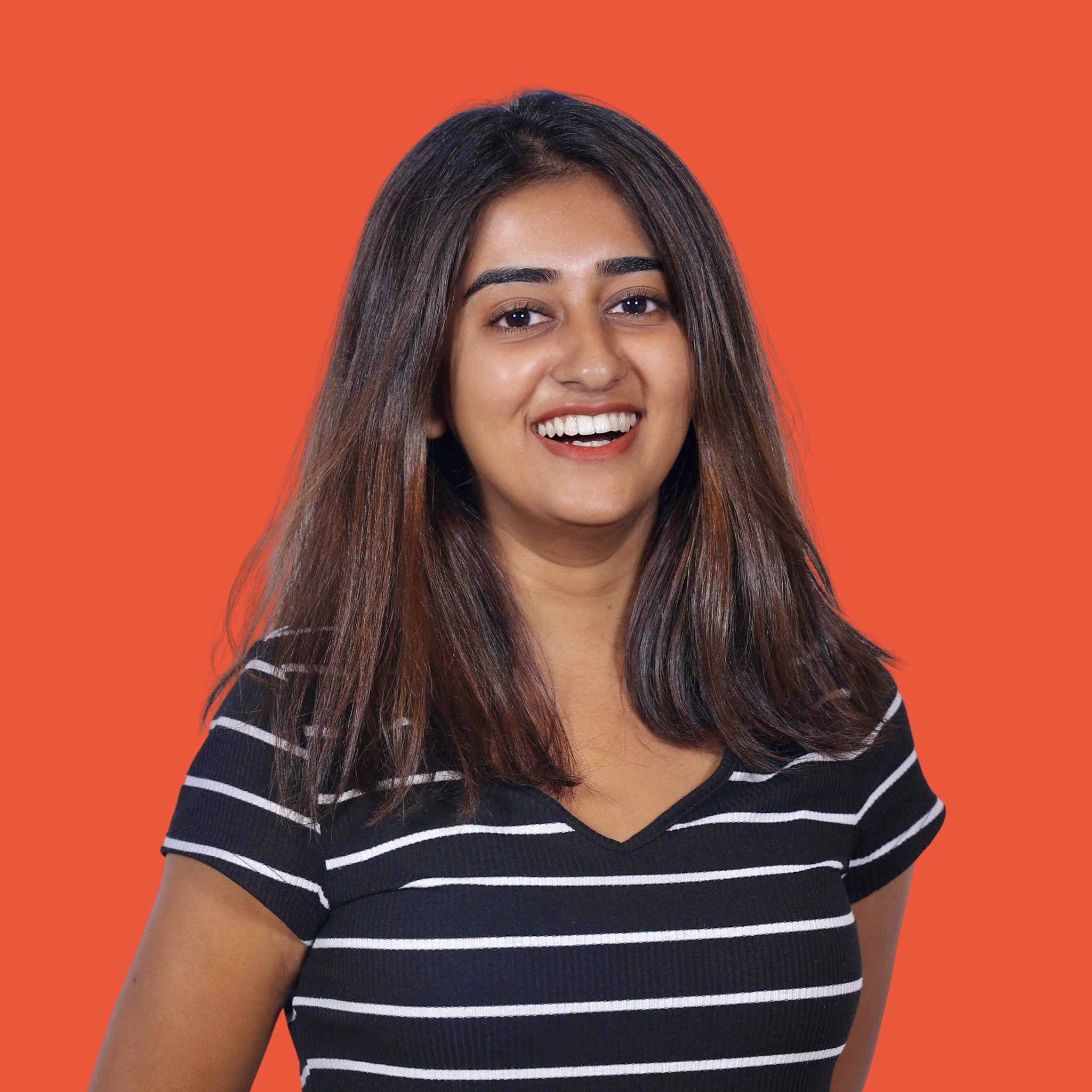 by Samudyata Bhat
by Samudyata Bhat
A few years ago, while juggling multiple roles at a startup, I found myself designing posters,...
 by Harshita Tewari
by Harshita Tewari
I'm one of those people who can't resist tweaking photos until they look just right. You know,...
 by Harshita Tewari
by Harshita Tewari


