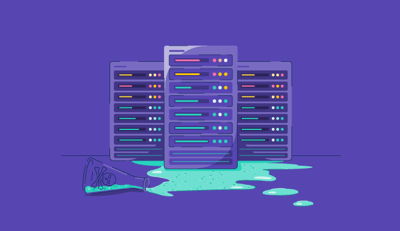July 18, 2025
 by Harshita Tewari / July 18, 2025
by Harshita Tewari / July 18, 2025
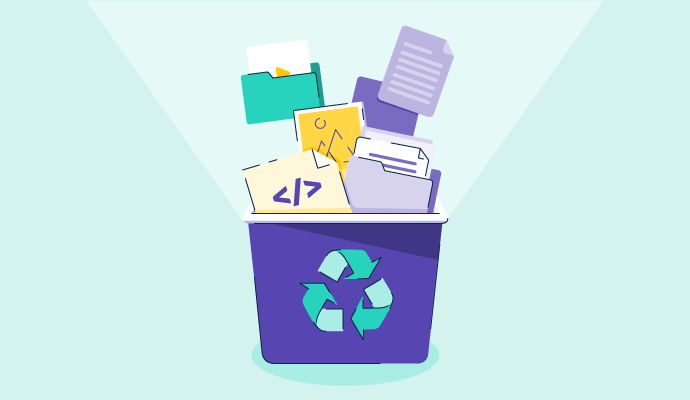
Ever notice how a website or app feels way faster the second time you open it?
That speed boost is the result of cached data. It's like your device’s short-term memory, temporarily storing bits and pieces of what you've already seen, such as images, scripts, and layouts.
This background process saves time, cuts down on bandwidth, and helps everything feel smoother. But for something so common, it’s surprisingly misunderstood. A lot of people aren’t quite sure what cached data is, whether it’s safe to delete, or how much of it is quietly piling up behind the scenes.
Cached data is temporary data stored by a device, app, or browser to quickly access frequently used content. It reduces load times by saving files like images, scripts, or website elements locally.
Caching is the broader process that enables this. Whether you're using a phone, tablet, Solid-State Drives (SSD)-powered laptop, or even a basic hard drive, your device relies on caching to make repeated tasks faster. Operating systems (OS) also use it to optimize memory usage by keeping frequently accessed data in faster-access areas.
Still, cache isn’t permanent or perfect. It can become outdated, corrupted, or take up more space than you’d like. So the big questions remain: Should you clear it, and if so, when? Let’s break it all down.
Before we talk about clearing your cache, let’s unpack what it’s actually doing behind the scenes. The process looks something like this:
For cached data to be stored for re-access, there needs to be enough memory or storage space on your device. On a more technical side, the cache is very high up in the hierarchy of computer memory. Here’s a visual of this hierarchy for reference:

You can see just below the CPU register – the small building blocks of the computer processor – are a few levels of cache memory.
Cache memory has extremely low latency, meaning it can be accessed very quickly. You can test this by opening a new app or visiting a website you’ve never been to before, then revisiting it and comparing the speeds. Your second time around should be noticeably faster.
The flip side to low latency means not much memory can be stored. This is why small-sized files like web text and images are stored in the cache. However, it's important to note that corrupted cache files can lead to errors. In such cases, clearing the cache can resolve these issues.
Not all cached data lives in the same place, or serves the same purpose. From the files your browser saves to speed up web pages, to the microseconds shaved off by your device’s processor cache, each type plays a different role in making your digital experience faster and more seamless.
Here’s a breakdown of the most common types of cache and what they actually do:
You don’t need cached data to use your device, but without it, everything would feel slower, clunkier, and more repetitive. Cached data quietly improves performance in the background, helping things run faster, smoother, and more efficiently.
Cache memory also saves states. For example, if I close my X app and reopen it 10 minutes later, I’ll be able to scroll down and see posts that were previously loaded. Without cache, everything would need to reload. You can specifically remove the cache on certain websites but leave others in place, which can be particularly useful if you are managing multiple sites.
Additionally, caching is a key ingredient of economical large-scale cloud hosting, being vital for fallbacks such as CDNs (content delivery networks).
Here's a quick look at how cached data makes your life easier.
It’s easy to confuse cache with cookies. They’re both stored by your browser and take up space, but they serve very different functions behind the scenes.
Here’s how they compare:
| Feature | Cache | Cookies |
| What it does | Speeds up sites by saving files locally | Remembers logins, preferences, and tracking info |
| What it stores | Images, page layouts, code | Login sessions, shopping carts, user settings |
| Where it's stored | On your device (browser/app storage) | In your browser, often synced to servers |
| How long it lasts | Varies (until cleared or expired) | Has set expiration dates per site |
| If you delete it | Pages may load slower at first | You may get logged out or lose personalization |
When should you clear each?
So, if cached data isn’t that important, is it safe to erase? Well, that depends.
If you find your mobile device memory being drained by cached data, you should probably clear it. After all, cached data isn’t vital to an app or website's performance; it just means the files on it will have to be reloaded.
Although, constantly clearing your cache isn’t a permanent solution since you’ll eventually be reopening apps and revisiting websites at some point. The data will be re-cached, and the cycle will continue.
If you’re that strapped for memory, consider deleting old text messages, images, or video files on your device. It’s also worth looking into cloud-based file storage and sharing software like Google Drive or Dropbox if you want to hold on to your files. These options typically offer a free amount of cloud space.
If you’re all-in on clearing your cache, here’s how to do so on different operating systems:
Follow these simple steps to clear the cache on iOS devices:

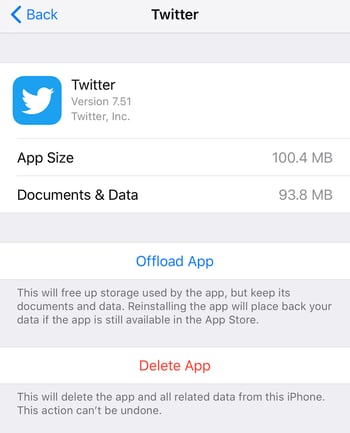
Tip: Clearing the cache simply deletes temporary files. It does not erase login credentials, downloaded files, or custom settings.
You can clear the cache on Android devices in the following ways.
Tip: You can clear cached files on Chrome even when offline.
Let's take the Samsung Galaxy Note 8 as an example to understand how to clear the app cache from Android devices.
It's quite easy to clear the Firefox cache. Follow these five steps:
Got more questions? We have the answers.
Yes. On most Android devices, you can go to Settings > Apps, choose a specific app, and clear its cache without affecting others. In browsers like Chrome or Firefox, you can clear site-specific data through the settings or privacy menu, which is helpful if one site is acting up while others work fine.
Not exactly. Incognito mode doesn’t save new cached data after your session ends, but it may still use existing cache during that session to speed things up. Once you close the window, anything temporarily stored is wiped, so future visits won’t benefit from previous caching.
Not usually. Logins are typically stored in cookies, not cache. However, if you clear both cache and cookies at the same time, some sites may require you to sign in again.
There’s no set schedule; it’s more of an “as-needed” task. Clear it when apps get glitchy, a site won’t load properly, or your storage is maxing out.
Sometimes, yes, especially if cached files are corrupted or bloated. But for long-term speed, it’s better to manage storage overall and keep apps updated.
A cache hit means your device found the file or data it needed in the cache, so it loaded quickly. A cache miss means that data wasn’t saved yet, so the device had to retrieve it from the original source, usually slower, but necessary to build the cache for next time.
Cache is great until it isn’t. While it’s meant to speed up digital life, it can silently accumulate, cause performance issues, or unexpectedly display outdated content.
That doesn’t mean you should nuke it on a schedule. Think of clearing your cache as a quick fix for occasional slowdowns, not a maintenance ritual. When a site won’t load properly, an app crashes, or your phone is pushing storage limits, it’s worth the tap.
For more lasting solutions, offloading unused apps or storing files in a cloud storage platform will have a much bigger impact. And if you run a website, configuring a CDN does for users what cache does for devices at scale.
Cache cleared? Great. Now let’s talk long-term storage. Explore top-rated Dropbox alternatives to keep your files backed up and your device clutter-free.
This article was originally published in 2019. It has been updated with new information.
Harshita is a Content Marketing Specialist at G2. She holds a Master’s degree in Biotechnology and has worked in the sales and marketing sector for food tech and travel startups. Currently, she specializes in writing content for the ERP persona, covering topics like energy management, IP management, process ERP, and vendor management. In her free time, she can be found snuggled up with her pets, writing poetry, or in the middle of a Netflix binge.
A smooth and secure network operation maintains productivity and operational efficiency, no...
 by Sudipto Paul
by Sudipto Paul
Given the rapid pace of technological development, attackers are constantly finding new ways...
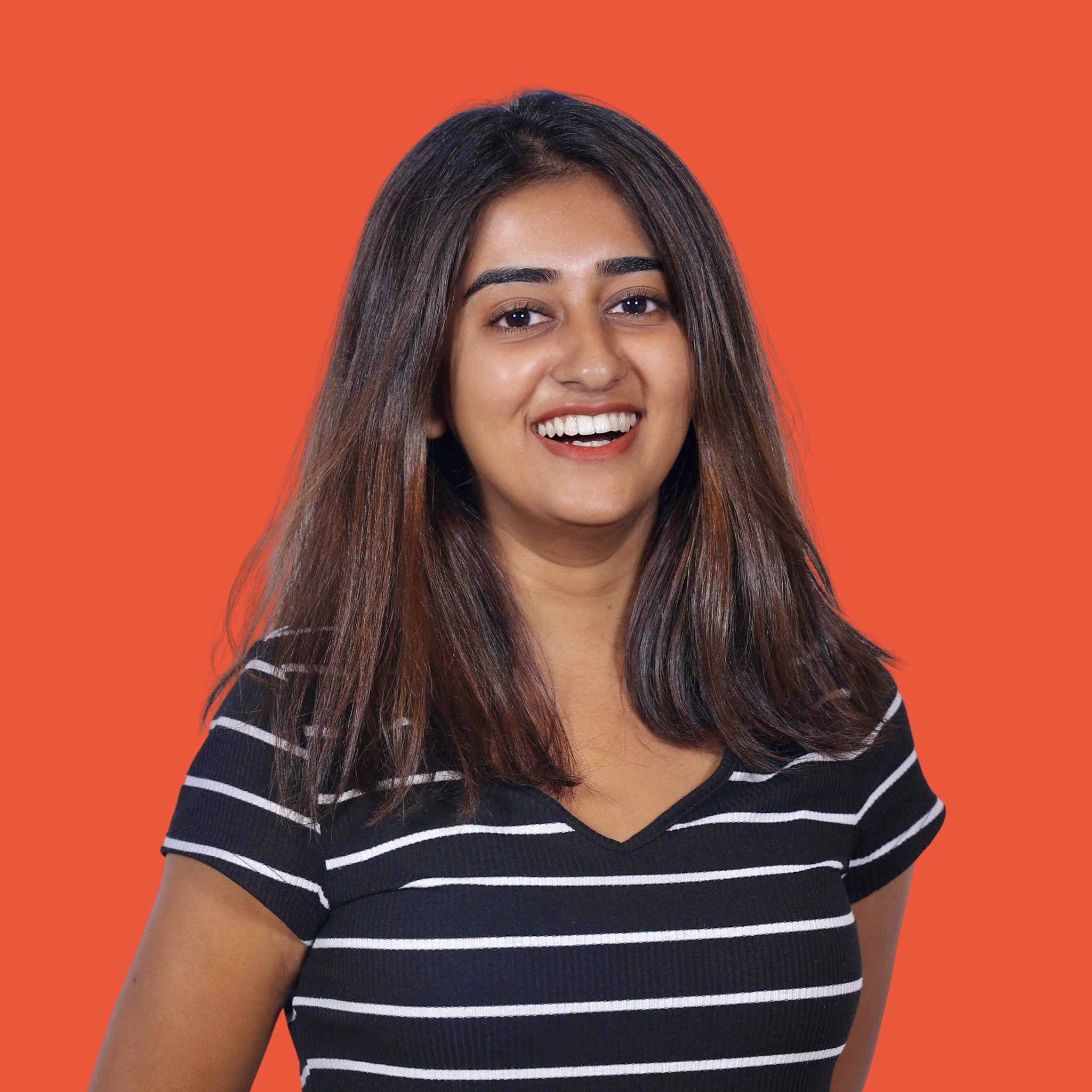 by Samudyata Bhat
by Samudyata Bhat
That moment when your computer hits you with a “C drive full” warning? It always seems to...
 by Harshita Tewari
by Harshita Tewari
A smooth and secure network operation maintains productivity and operational efficiency, no...
 by Sudipto Paul
by Sudipto Paul
Given the rapid pace of technological development, attackers are constantly finding new ways...
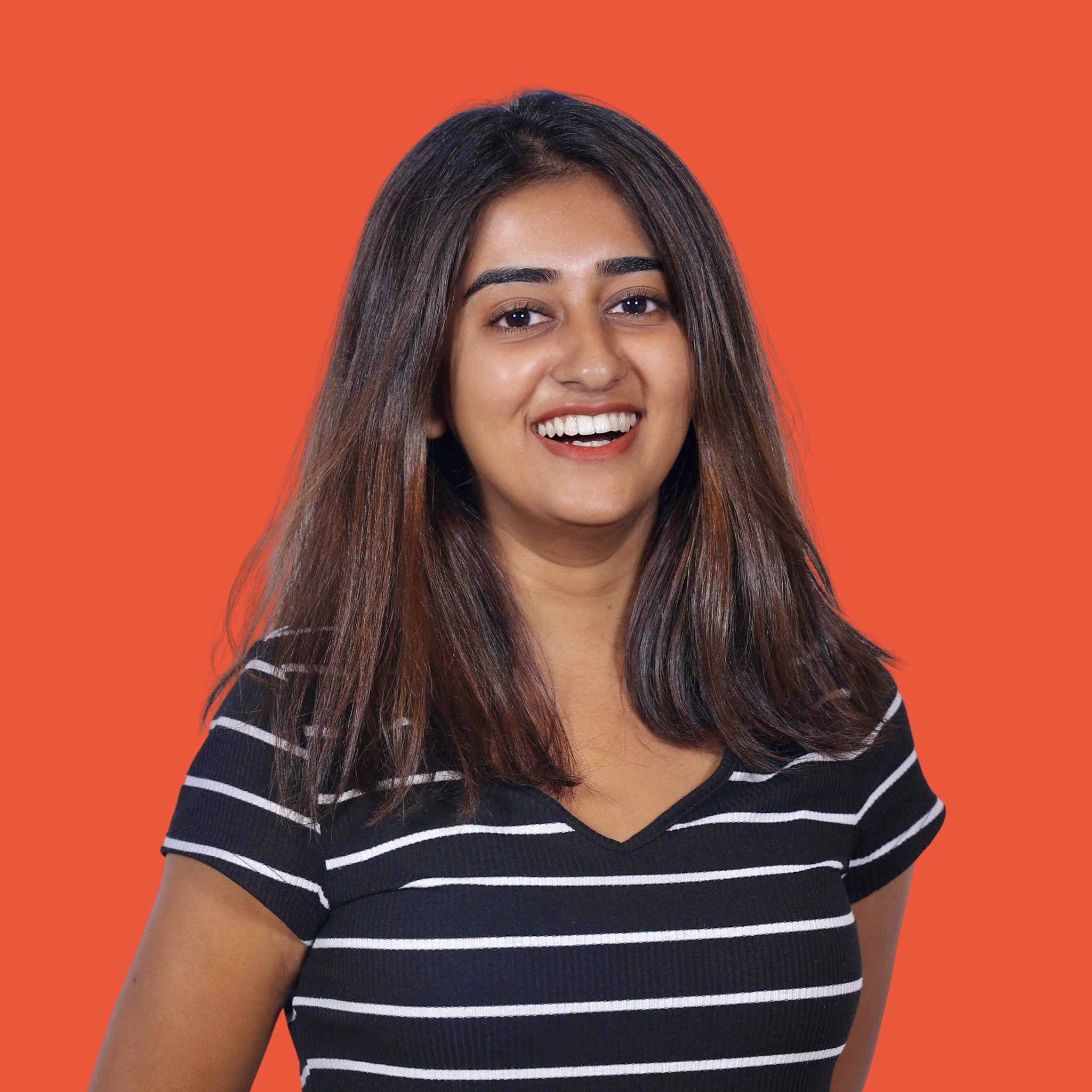 by Samudyata Bhat
by Samudyata Bhat