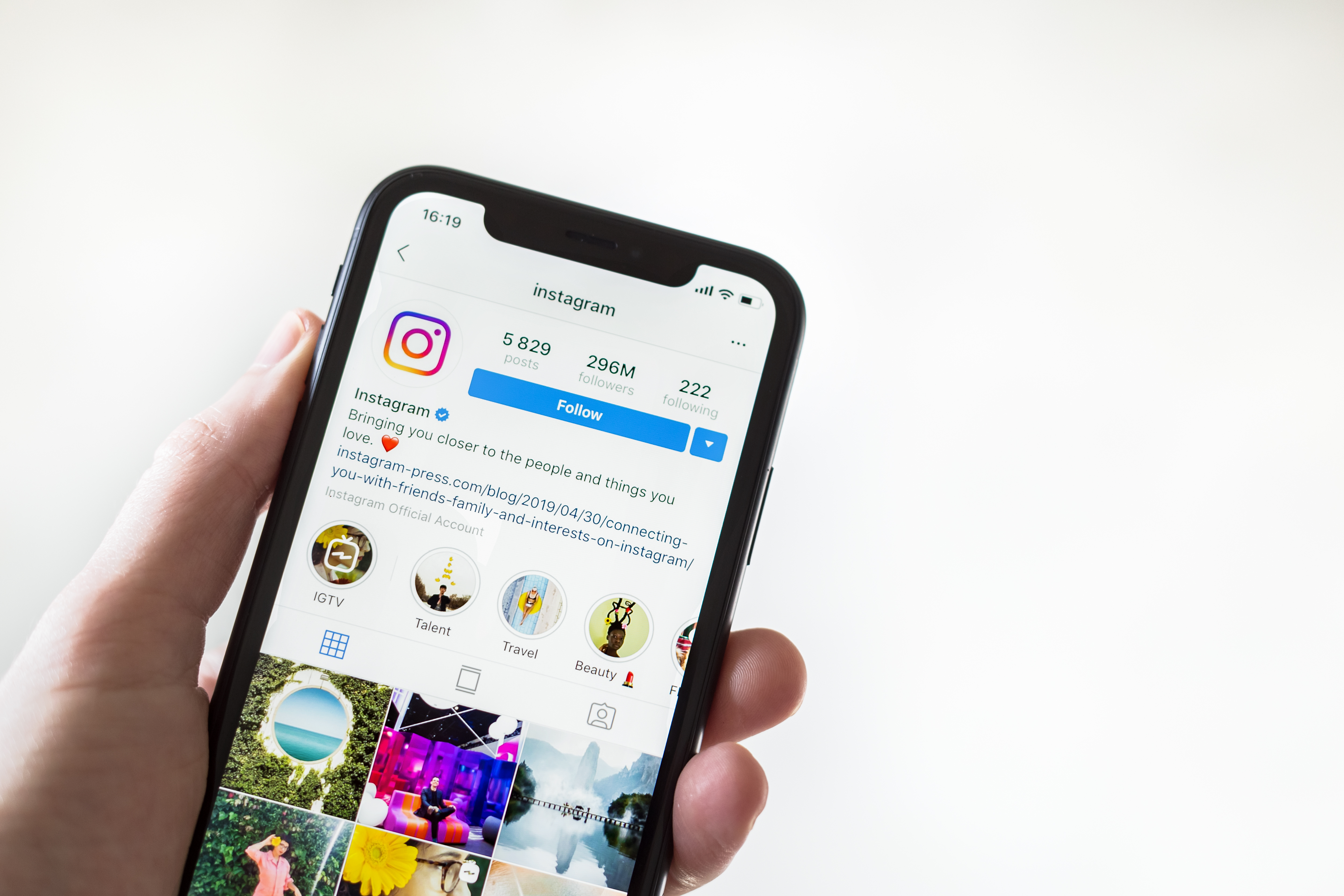
Remember when Instagram was just an app for photographers? Those days are over.
With more than 500 million daily active users (DAUs), Instagram has become a powerful platform for brands to extend their reach, build meaningful connections with their audience, and create sales opportunities.
The shoppable Instagram experience is a real thing now, available in over 40 countries. Now, brands are able to easily sell their products on the platform, and users can buy products without even leaving the app.
If you’re a person who’s interested in making your Instagram shoppable, this step-by-step guide explains exactly how to add shoppable tags and start driving sales from the app!
TIP: First time selling on Instagram? No problem. Learn how to sell on Instagram for beginners in 2019.
Before you invest your time in “shoppifying” your Instagram, ask yourself whether it makes sense to do it in the first place. After all, with great shoppable tags come great responsibility, such as the Shop button that you’ll have to maintain with products and content:
Alongside maintaining responsibilities, you need to evaluate whether shoppable tags would fit into your general Instagram marketing strategy. Remind yourself what you’re trying to achieve on the app.
There are heaps of e-commerce brands selling goods online – @chanel, @thebodyshop, @clarins – that don’t use shoppable tags, since their purpose of being on Instagram is different than driving sales.
You, equally, don’t need to integrate the feature just because it exists. Instead, revise your Instagram goals and see if the shoppability opportunity is aligned with them.
In addition, consider the limitations of the shoppable Instagram features. You can’t, for example, tag other Instagram accounts on posts that already have shoppable tags, which can be a bummer in some cases (e.g. when you’re heavily relying on UGC or Instagram influencer marketing).
Another thing to take into account is the fact that shoppable Instagram tags might not be available in your country yet. When the feature came out in March 2018, it was limited to nine countries. Currently, it’s been expanded to 46 and is going global.
| TIP: Check out this post from Instagram itself to see whether your country is eligible. |
You also can’t add shoppable tags to Carousels, nor promote posts that contain a shoppable tag. This may be a limitation if you’re relying on a paid Instagram strategy.
The benefits of shoppable Instagram posts, on the other hand, are numerous.
For starters, there’s the traffic that you can drive to your product pages. Up until recently, if you wanted to convert Instagram traffic into actual sales, you’d have to have 10,000+ followers to be able to include the swipe-up link in your stories and drive traffic from there. Alternatively, you could have also put a URL in your short Instagram bio, even though you’d have to frequently update it whenever a new product offer came out.
In other words, the buyer journey would be very long, and the struggle for small accounts to scale their business would be very, very real.
However, with shoppable Instagram, you can now create a “one-tap” shop, allowing users to shop your products with a single tap of a finger even if your account has a small following and your brand is just a small Etsy shop, for instance.
The journey from inspiration to purchase on Instagram is a matter of a few taps. So if you’re ready to get started, keep reading to find out how to activate this useful shopability feature!
Download The Beginner's Guide to Instagram and get started 🚀
To shopify your Instagram, all you need to do is follow these simple instructions:
This one is a bit of a no-brainer. You have to make sure that your Instagram account is converted to an Instagram Business profile first! There are numerous advantages to doing that, such as access to valuable Instagram insights, the ability to run ads, the addition of useful contact buttons, and more. Adding a shoppability layer to your profile is one of the advantages of having a business account.
To enable the shoppable tags, you not only need your Instagram, but also your Facebook Business page.
As of now, shoppable tags are only available in 46 countries. While Instagram is presently expanding the feature to different markets, it’s wise to check your country’s eligibility before investing time and money into the process.
Ensuring you have the latest version of the Instagram app on your phone is another key step to take before enabling shoppable tags.
To see if you need to update your app, go to App Store → Updates → Instagram for iOS or Play Store → My apps and games → Instagram for Android.
To be able to sell on Instagram you first need to something to sell. It needs to be physical, not digital, and the products must comply with Instagram’s merchant agreement and commerce policies. It can be clothing, artwork, mugs adorned with pop culture figures, beauty products, and so on; in other words, anything tangible.
You could be hosting your e-commerce store on an e-commerce platform such as Shopify, BigCommerce, or Etsy.
| TIP: Check out how to ramp up your e-commerce and marketing strategies by using chatbots to help drive sales! |
To activate your shoppable tags on Instagram, you must connect your Instagram Business account to a Facebook product catalog.
Essentially, it’s a listing of all your products that you want to sell on your Facebook Business Page. There are several ways to do it – either in Facebook Business Manager, from the Facebook Page directly, or via Shopify/BigCommerce, if you’re using that.
The easiest way from all of the above is setting up the catalog on your Facebook Page. First, you need to activate the shopping template for your Facebook page, which has a special shop section in it. To do that, click Settings → Edit Page → Template → Shopping Template → Apply Template:
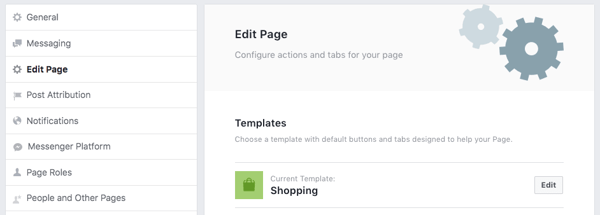
Once you’ve selected the right template, a Shop tab will automatically appear on your main page:
Once you see the tab appear, click on it. You’ll see this:
This is your shop! Now you need to fill it with products.
Before you begin adding products, you need to specify your payment processes, which includes where your customers need to check out, which currency you accept, and so on. If you’ve never set up a payment process before, a pop-up window will appear automatically. Fill it in and click next!
After this step, you can finally start adding products to your catalog! To do that, simply click on Add Products and follow the instructions there. Later, you’ll be able to edit or remove any of the products you’ve listed (e.g. if you’re not selling them anymore, decided to change the price, etc). The process is quite straightforward – all you need to do is add images (or even a video); a good product description; the product’s price; and a link to a page where people can check out.
At this point, your account should get approved for the shoppable Instagram tags. It can take awhile for Instagram to review it, so be patient. If you’re approved, you’ll see a notification on the top of your Instagram profile:
Once you get that notification, all that’s left is to add the finishing touch to the process – this time, directly on Instagram.
Go to Instagram Settings → Business → Shopping. Click continue. There, you’ll see the catalog you’ve created on Facebook before. Select that catalog and continue:
Adding the product tags on your Instagram posts is easy! In fact, it’s pretty much the same as tagging users in your posts. Similarly, you can tag several products in your posts as well.
As you’re about to post an image, select the one that displays a product you know is in your Product Catalog on Facebook. Then, click “Tag Products”. Click anywhere on the image.
You’ll see a list of products from your catalogue. Either scroll down until you find the right product, or use a keyword that matches from the product description.
The tag will appear on the image automatically. If necessary, you can reposition it.
When you’re looking to drive more attention to your products on Instagram, implementing the shoppable tags is the smartest move you can make.
They’re incredibly easy to set up, and even more so to use, making it possible for you to convert your followers’ inspiration into purchases. Now, with checkout available without leaving Instagram at all, and with the arrival of shoppable tags on Instagram stories, you can expect the shoppable trend to go bigger on Instagram as we speak. So the question now is: when will you jump on the trend?
How has Instagram impacted your business strategy? Share your opinion by writing a review of the tool on G2.
Olga Rabo is a LeadGen manager at Iconosquare, a social media analytics platform for Instagram and Facebook. She’s all about creating powerful content strategies, increasing CTRs on everything, and creative use of social. In her free time, she likes to travel and watch stand-up comedy.
Festive periods can be the most lucrative in a retailer’s calendar.
 by Komal Helyer
by Komal Helyer
Black Friday and Cyber Monday sales are the last chance in the fiscal year to generate...
 by Harpreet Munjal
by Harpreet Munjal
The end of the year can be a lucrative time for SaaS companies.
 by Alice Corner
by Alice Corner
Festive periods can be the most lucrative in a retailer’s calendar.
 by Komal Helyer
by Komal Helyer
Black Friday and Cyber Monday sales are the last chance in the fiscal year to generate...
 by Harpreet Munjal
by Harpreet Munjal


