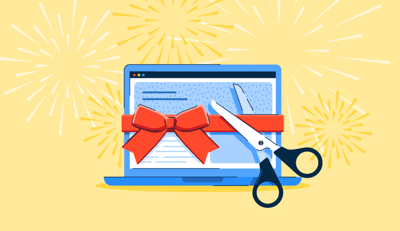October 24, 2025
 by Washija Kazim / October 24, 2025
by Washija Kazim / October 24, 2025

I set out to build a website — something clean, professional, and modern. Nothing too fancy, just a site that looked great on any device, loaded fast, and didn’t feel like a relic from the early 2000s. Should’ve been easy, right?
It wasn’t.
Some web design tools claimed to be “drag and drop” but felt more like “drag, drop, and wrestle with the layout for the next 20 minutes.” Others offered total creative freedom — if you were willing to write code for every tiny tweak. And then there were the ones that dangled beautiful templates in front of me, only to lock half the customization options behind a paywall.
After battling rigid layouts, frustrating UI decisions, and the occasional full-blown website meltdown, I decided to take a methodical approach. I tested some of the best web design software built for every skill level — from beginner-friendly site builders to pro-level design tools — to see which ones actually made website creation smooth instead of a struggle.
Some were a dream to use, making it easy to build a stunning, functional website in minutes. Others made me question my life choices.
If you want the best web design software that works with you, not against you, I’ve broken down the best platforms, what they do well, and where they might drive you up the wall.
These web design software solutions are top-rated in their category, according to G2's Winter 2025 Grid Report. I’ve also added their monthly pricing and standout features to make comparisons easier for you.
Web design software is the secret weapon behind every great-looking website. As a marketer, I rely on it to create sites that aren’t just visually appealing but also functional, responsive, and optimized for conversions. It’s what lets me build landing pages that actually convert, brand sites that feel polished and professional, and product pages that don’t scare customers away with clunky layouts.
Some platforms make it as easy as dragging and dropping elements into place, while others give full creative control with advanced design tools and code access. The best ones strike a balance — offering flexibility without overwhelming me with unnecessary complexity.
At the end of the day, web design software isn’t just about making a site look good — it’s about creating an experience that keeps visitors engaged, guides them toward action, and ultimately drives results. Because what’s the point of a beautiful website if it doesn’t help grow a business?
To ensure I was reviewing the best web design software, I turned to G2's Grid Reports, which rank software based on real user feedback and market presence. This allowed me to focus on the tools that have earned the trust and endorsement of professional designers and marketers across the industry.
My testing approach involved exploring various functionalities, from template customization and responsive design capabilities to search engine optimization (SEO) tools and e-commerce integrations, to see how each software met real-world demands. In cases where I couldn’t personally test the software due to limited access, I consulted a professional with hands-on experience and validated their insights using verified G2 reviews. The screenshots featured in this article may be a mix of those captured during testing and ones obtained from the vendor’s G2 page.
To extend my insights beyond personal and anecdotal experiences, I also delved into AI-powered analysis of user reviews on G2. This exploration helped me uncover broader themes and recurring feedback about what users value most in their web design software, what frustrates them, and which features they rely on the most.
This comprehensive review process ensured that the web design software I recommend is not only highly rated but also robustly tested and validated by the user community.
When I was evaluating different web design software, I delved deep into the functionalities that differentiate the good from the great. Here are the top six factors that guided my review:
After using these criteria for testing over 15+ web design solutions, I have my final cut.
The list below contains genuine user reviews from G2’s best web design software category page. To be included in this category, a solution must:
*This data was pulled from G2 in 2025. Some reviews may have been edited for clarity.
Wix is one of those platforms that makes web design feel less like a technical puzzle and more like an open canvas. However, from the moment I got started, it was clear to me that Wix isn’t just about building websites — it’s about giving you control over how they look, feel, and function. It sees heavy adoption in small businesses (77%) and remains highly popular within the marketing and advertising industry, according to G2 insights.
It’s built for anyone who wants to get a website up and running fast — whether that’s a freelancer showcasing their work, a small business selling products, or someone who just wants a professional-looking online presence without dealing with code.

One of the first things I noticed was Wix ADI (Artificial Design Intelligence). It’s a surprisingly smart tool that asks you a few questions about your site’s purpose and style and then generates a full-fledged website in seconds. If you want something quick and effortless, this is a great way to go. But if you’re like me and enjoy tinkering with layouts, the drag-and-drop editor is where Wix really shines. Unlike website builders that limit where to place elements, Wix lets you position things freely — no rigid grid snapping, no predefined boxes, just smooth and intuitive design.
I also took a deep dive into the Wix App Market, and this is where things get interesting. There’s an app for almost everything — email marketing, social media integrations, booking systems, and even AI-powered chatbots. I tested a few of them, and they installed seamlessly, instantly expanding my site’s capabilities. Want a customer to book an appointment directly from your site? Done. Need pop-up forms to capture leads? Easy. If you’re running a business, this ecosystem makes Wix feel more like a fully digital platform rather than just a website builder.
For those who care about SEO (and you should), Wix has built-in SEO tools that guide you through optimizing your site. You don’t need to be an expert — Wix walks you through key areas like metadata, mobile responsiveness, and even Google indexing. I tested this with a fresh site, and within a couple of days, it was already appearing in search results. Not bad for a website that took under an hour to build.
While Wix’s intuitive drag-and-drop editor is fantastic for quick building, one thing I found a bit limiting is the template lock-in. Once a template is selected, switching to another isn't an option without rebuilding the site, and G2 users have pointed out that this can be challenging if you change your mind mid-project. However, this structure ensures robust stability and design consistency once your project is underway.
I also found that the dashboard is packed with features, which can feel overwhelming at first, and it may take some time to familiarize yourself with where everything is. G2 reviews also reflect this feedback, mentioning the learning curve associated with the platform. Still, this feature density is what enables powerful e-commerce and marketing tools without needing third-party plugins.
Lastly, I saw while testing that when it comes to advanced design tweaks, Wix isn't quite on par with platforms like Webflow or WordPress. If you’re looking for deep-level control over every design aspect, G2 users also felt it could be limiting. Despite this, the platform excels at quickly creating stunning, professional-looking websites with minimal effort.
“Wix is best suited for first-time website creators. There are numerous resources available to help someone with less skills establish a professional website. There are also many free features available to help someone who is new to website development. However, if you want to create a more professional website with several features, it may not be the ideal option for you. They provide the best customer service. Overall, it is an excellent option for people seeking to create a basic website.”
- Wix Review, Pawan J.
“The website loading speed is poor and may appear slow, particularly on mobile devices. Users who are less patient may visit our websites less frequently and explore our pages less thoroughly. The mobile aspect of the website is non-responsive, which is quite annoying because we know that is how the majority of our clients find us.”
- Wix Review, Sunny D.
If Wix caught your eye but you’re wondering if it’s the right choice, I’ve got you covered. From its drag-and-drop simplicity to its customization limits, my team took a deep dive into what makes Wix worth it.
Webflow isn’t just a website builder — it’s more like a visual development tool disguised as one. The first time I opened it, I could tell this wasn’t designed for casual users who just want to throw together a site in 30 minutes. This is for people who care about pixel-perfect design, intricate animations, and a degree of control that most builders simply don’t offer. It’s powerful, but it’s also a bit intimidating at first. With a strong presence across small businesses (74%), this solution is a top choice in the design sector, as per G2 Data.

The interface feels like a mix of Photoshop and a coding environment. There are layers, classes, and even a full-fledged CMS built right in. I started off by testing the drag-and-drop editor, which isn’t your typical “plop elements anywhere” kind of deal. Instead, Webflow makes you think about structured layouts, similar to how front-end developers approach web design. It was a little jarring at first, but once I got the hang of it, I loved the level of precision.
I also dove into Webflow’s Interactions and Animations panel, which honestly blew me away. Most website builders offer simple hover effects or basic transitions, but Webflow lets you build scroll-triggered animations, complex multi-step transitions, and even parallax effects — all without touching JavaScript. I created a fade-in effect for images as I scrolled down a page, and it looked like something straight out of a high-end agency website.
Then there’s Webflow’s CMS, which is a game-changer for dynamic content. Instead of manually duplicating pages, I could set up content collections (like blog posts, portfolios, or product listings), design a single layout, and have Webflow automatically generate new pages based on that template. This feature makes scaling a website infinitely easier.
While Webflow offers great flexibility and power for building websites, I found that it comes with a bit of a learning curve. I saw myself diving into tutorial videos more often than I anticipated to grasp how classes and styles function. G2 users also felt that the learning process can be overwhelming at first. However, this initial effort is what grants complete creative freedom and visual coding control over complex, responsive designs.
I also noted while testing that Webflow’s pricing may be a consideration depending on your needs. For a personal website, it's reasonable, but I found the costs can accumulate quickly if you're managing multiple sites or require advanced hosting features. G2 users also expressed similar concerns about the pricing for businesses needing more extensive features. Still, the platform’s output is highly valued for creating clean, professional, and high-performing websites.
“With Webflow's incredibly versatile design interface, users can precisely construct custom designs without knowing how to write code. For individuals without a background in development, Webflow's visual editor enables designers to construct intricate websites without the need for extensive code knowledge. It comes with tools for making responsive websites that work well on various screens. Its CMS and e-commerce capabilities make it a powerful tool for building dynamic websites and online enterprises. Because Webflow allows you to export clean HTML, CSS, and JavaScript if needed, developers might find it helpful. Pre-configured with SSL certificates, automatic backups, and other features, Webflows hosting is dependable and quick.”
- Webflow Review, Varadraj H.
“Hosting is sometimes an issue with certain clients who don't want to use Webflow. The pricing for some of the additional capabilities is sometimes frustrating. I also wish there were ways for clients to access the "editor" from a basic plan. Sometimes, they just want to make quick text changes but don't have a CMS. I think they have slowed down on providing new updates to the users. I know they're still working behind the scenes on a lot of things, but there's a lot of good ideas in the wishlist that would be good to have.”
- Webflow Review, Natalie R.
Looking for a platform that blends creative freedom with powerful design tools? Wix Studio offers something beyond the standard drag-and-drop experience. It gives you advanced responsive control, fluid animations, and developer-friendly customization. Also, check out our detailed comparison of Webflow and WordPress.
WordPress is basically the Wild West of web design — powerful and flexible, but also completely up to you to figure out. Unlike other web design tools that hold your hand through the process, WordPress hands you the keys to a massive ecosystem and says, “Good luck!” G2 Data shows that the tool is most commonly deployed by small businesses (65%) and mid-market firms (22%) and is a standout solution within the marketing and advertising industries.
That’s both its greatest strength and its biggest challenge. WordPress can be anything you want it to be — a simple blog, a full-blown e-commerce site, a portfolio, or even a membership-based platform. But setting it up and making it work exactly how you want takes patience, trial and error, and a willingness to deal with occasional tech headaches.

The first thing I tested was how easy it is to get a basic site up and running. I installed WordPress through a hosting provider, picked a theme, and added some pages. If you stick to the basics, you can absolutely get a functional site up within an hour. But then the customization itch kicked in, and that’s when things got interesting.
Themes and plugins are the heart of WordPress. I tested a few themes, and while some looked great out of the box, others required heavy tweaking to match my vision. The real magic, though, is in the plugin ecosystem — which is both a blessing and a curse. There’s a plugin for almost everything — SEO, security, contact forms, e-commerce, social media, you name it. I installed Yoast SEO, Elementor, and WooCommerce, and within minutes, I had an optimized, drag-and-drop design experience and a fully functional online store.
While I’ve found the product generally effective, I did encounter some challenges when installing multiple plugins. I noticed that some plugins didn’t work well together, and a few seemed to slow down my site’s performance. Additionally, I had an issue with an outdated page builder, which unfortunately disrupted my site layout.
Other G2 users have also pointed out similar concerns, particularly around the potential for plugins to cause conflicts or performance issues if not regularly updated. On a positive note, when plugins are properly managed and updated, they can significantly enhance the site's functionality. I recommend being mindful of plugin compatibility and ensuring regular updates to maintain a smooth experience.
Then there’s WordPress CMS, which is where it truly shines. Writing and publishing blog posts was a breeze, and the built-in media library made organizing images and videos easy. I also appreciated how much control I had over SEO optimization — with the right plugins. I could tweak metadata, create custom URL structures, and generate XML sitemaps.
Compared to platforms like Wix or Webflow, I found that WordPress requires more hands-on attention, especially when it comes to updates. On the positive side, this level of involvement offers greater control over customization and the flexibility to fine-tune the site exactly how you want it. It’s a rewarding experience, though not entirely a “set it and forget it” solution.
“WordPress is by far the best option for anyone looking to build a website. WordPress makes building a site a breeze and very easy to do. Seriously, if I could do it, anyone can! I love all of the templates available via WordPress as well, with some themes being easier than others to build upon. They have a vast variety of features to make your site unique and one of a kind, and they also have the best customer service in the event you may need it. It is also the preferred website option for the many brands I work with. In short, WordPress is the way to go if you want to build a new site. They have a top-notch platform that makes running and creating via WordPress a breeze.”
- WordPress Review, Melissa C.
“For me, sometimes WordPress sites are complex like it takes time to load the site because of a lot of plugins and themes added, but the best thing is we do not need coding to create a beautiful site just by using simple features of WordPress we can easily create in a small amount of time.”
- WordPress Review, Yashsvi
From user behavior trends to the impact of design on conversions, web design isn’t just about looks — it’s backed by data. Check out the latest web design statistics to see what makes a site truly effective.
Adobe Dreamweaver feels like a tool that refuses to fade into the background. It’s been around forever, and while other web design tools have gone the no-code route, Dreamweaver still straddles the line between visual design and full-code editing. According to G2 Data, this software primarily serves the small businesses segment (56%) and is widely adopted across the marketing and advertising segment (with 27% mid-market usage).
It’s not quite a beginner-friendly website builder, but it’s not a full-fledged development environment either — it’s somewhere in the middle, which makes it either perfect or challenging, depending on what you need.

I started by opening a blank project, and Dreamweaver immediately hit me with a familiar split-screen interface: code on one side, live preview on the other. This setup is great because it lets you build your website visually while still seeing the underlying HTML and CSS in real time. I tweaked some layout elements in the Live View mode, and Dreamweaver automatically updated the code for me — a neat balance between manual coding and visual design.
One of my favorite things about Dreamweaver is its flexible coding environment. It supports HTML, CSS, JavaScript, PHP, and more, so you’re not just limited to basic websites — you can build dynamic, database-driven sites if you know what you’re doing. I tested its code hints and auto-completion, and they worked well, speeding up my workflow without being intrusive. There’s also built-in Git support, which made it easy to track changes in my project without needing a separate tool.
Another standout feature is multi-monitor support. Unlike many other web design tools that lock you into a single window, Dreamweaver lets you spread your workspace across multiple screens. I had my live preview on one monitor, my full code editor on another, and my assets panel floating where I wanted it. For someone juggling different elements of a design, this was a huge workflow boost.
While I found Dreamweaver to be a powerful tool for visual code editing, I noted that the platform requires an internet connection for certain features. Although I could work offline mostly, G2 users also felt that functionalities like live previews linked to a remote site necessitated staying online, which wasn't always convenient. However, this hybrid environment ensures real-time visualization and editing of code, which is crucial for development workflows.
I also experienced occasional stability issues while testing. During tests involving complex layouts, Dreamweaver froze a couple of times. G2 users agreed with my experience. Still, the tool provides a complete and robust toolset for designers and developers alike, managing both code and design effectively.
Finally, I observed that the user interface felt less modern compared to newer design tools. I saw that some panels seemed overly dense, and it occasionally took longer to locate specific settings. G2 users also felt that finding settings could take longer. That said, Dreamweaver’s powerful features make it a strong choice for many, and with some improvements to the UI and stability, it could easily be an even more seamless tool for web design.
“Adobe has always been some of the best tools out there for creativity. Dreamweaver is one of the simplest tools I used so far. It has different colors for different languages. Easily recognizes the errors. The GUI is super friendly, and the drag and drop elements provide ease of use.”
- Adobe Dreamweaver Review, Prashant P.
“Some people do not like Dreamweaver because it can be a bit difficult to learn at first. You also need to pay to use it, and sometimes it can take a long time to load if your computer is not very fast. Sometimes, there can be many things on the screen, and it can be confusing to find what you need.”
- Adobe Dreamweaver Review, Daniel M.
Whether you’re launching a portfolio, an online store, or a business site, SEO is key to getting your site noticed. Check out my top picks for the best free SEO tools that can help you gain maximum visibility.
Framer is one of those tools that feels like it was designed for perfectionists. It’s not just a website builder — it’s a high-fidelity prototyping and web design tool that sits somewhere between Figma, Webflow, and a front-end development environment. It’s built for designers who want complete creative control and sleek animations without needing to touch complex code. G2 Data indicates strong usage across small businesses (80%), making it a recognized leader in the design sector.

I started by testing Framer’s no-code editor, and I have to say — it’s one of the smoothest I’ve used. Unlike traditional drag-and-drop editors, Framer works more like a design tool, allowing you to place elements anywhere and tweak them with pixel precision. I could set up complex layouts, adjust responsive breakpoints manually, and even fine-tune animations without any rigid limitations.
One of my favorite things about Framer is its component-based design system. I built a reusable navigation bar and was able to apply changes across all instances in real time. This was a massive time-saver, especially for multi-page designs, since I didn’t have to update every section when I made a small tweak manually.
Animations are another area where Framer excels. While Webflow has strong animation tools, Framer makes it even easier to create smooth interactions with scroll effects, hover states, and timed transitions. I tested this by designing a scrolling landing page with fade-in elements, and the results felt more fluid and polished than what I usually get from traditional website builders.
Framer also has AI-assisted site generation, which I tested just for fun. It’s not perfect, but it does a surprisingly good job of setting up a solid starting point based on a few prompts. If you’re in a hurry or just need a basic framework to tweak, it’s a handy feature.
While Framer offers powerful functionality for interactive prototyping, one of the main challenges I encountered was the learning curve. For users accustomed to simpler tools, Framer felt like a mix between a design tool and a developer's workspace, and G2 users agreed with my experience that it doesn’t offer as much hand-holding. However, this structure is what enables the high-fidelity web projects and advanced component-based design without relying on code.
I also found that its e-commerce functionality could use some improvements. While it offers basic tools for simple storefronts, G2 users noted that it lacks the complexity and customization of specialized platforms like Shopify. Still, the platform’s core strength lies in its ability to transition prototypes directly into live, production-ready websites, which is invaluable for product designers.
Framer’s flexibility and powerful design features make it a great choice for those who are comfortable with a bit of extra customization and technical input.
“I am a Product Designer, and I use Framer for the Portfolio website on a daily basis. I can easily create and edit pages and publish them with a click of a button, making it super easy to use. I can easily import and integrate my designs from Figma, and since it works like Figma or other simple design tools only, this makes the transition and learning super quick. The user interface is clean, and everything is easily accessible,”
- Framer Review, Ayush S.
“Since Framer is very new, there are some features missing, like an integrated solution for language translations or more detailed filtering options in the CMS. Currently, there is no export functionality to self-host a Framer website.”
- Framer Review, Sergio L.
I know Google Web Designer may seem like an odd choice on my list of the best web design software, but hear me out. Yes, this is more of an animation and interactive ad-creation tool. According to G2 data, the platform is widely adopted by small companies (66%) and mid-market businesses (20%) and is a preferred solution for firms in the marketing and advertising sector.
Google designed it primarily for HTML5-based ads, banners, and motion graphics — so if you were hoping for a full-fledged website builder, this isn’t it. However, if you need to create interactive elements for your website or digital campaign, there’s a lot to explore here.

I set up a simple project, and the interface immediately reminded me of a hybrid between a video editing tool and a coding environment. There’s a timeline at the bottom (great for managing animations), a workspace for placing elements, and a panel for HTML and CSS if you want to tweak things manually. It’s a nice mix of visual design and coding flexibility, which makes it useful for designers and developers alike.
The real magic happens in Events and Interactivity. I tested creating an interactive ad that responded to user actions — clicks, hovers, or even device motion. It worked smoothly, and I liked that I didn’t have to write JavaScript from scratch to make it happen.
Google Web Designer lets you set up these interactions visually, with built-in options for things like expanding ads, transitioning elements, or embedding YouTube videos that autoplay on hover. It’s built for dynamic content, which makes it incredibly useful for marketers and ad designers.
Another cool feature I tested was responsive layouts. Since HTML5 ads need to look good across different screen sizes, Google Web Designer makes it easy to preview and adjust layouts for multiple devices. There’s an adaptive view toggle that lets me check how my design would appear on mobile, tablet, and desktop. This isn’t the same as the fluid, freeform responsiveness of a tool like Webflow, but for ad design, it’s a lifesaver.
While Google Web Designer is excellent for interactive HTML5-based designs and motion graphics, I found that it is not a general-purpose web design tool. If I tried to build a full website with it, I would have a hard time, as it lacks traditional site-building tools like global styles or basic content management features. G2 users agreed with my experience, noting that you are much better off using another tool for that. However, its core functionality makes it an invaluable tool for creating engaging, animated content and banner ads that integrate seamlessly with Google's advertising platforms.
“I adore how simple and snappy it is to set up and get a good gazing promotion upward and running in this program. It is incorporated with the Google Studio framework also, so it very well may be distributed directly to the web. There are loads of assets, discussions and online help for any issues, just as a bundle of layouts accessible. Customization is simple on any design, and the help group is incredible in assisting with any exceptional demands or assisting with any issue you run over.”
- Google Web Designer Review, John S.
“If it was invented as a full website creation software, it may have been the best one to use for any website. Unfortunately, seeing the interface and features, it seems to me that the user should be a professional programmer with some advanced coding ideas to use for a full website creation. That means some drag-and-drop features in the cloud apps of google, which can make full websites, are missing in this desktop application. But actually, when it comes to an ad creation or the creation of some parts of a web page, they cannot be considered as a lack of features because the features built are the main intentions of GWD. Also, the latest versions have the ability to code edit as required when importing from other files created outside GWD. ”
- Google Web Design Review, Anil P.
| Software | G2 Rating | Free plan | Ideal for |
| Wix | 4.2/5 | Yes | Beginners seeking an intuitive, drag-and-drop website builder. |
| Webflow | 4.4/5 | Yes | Designers desiring advanced design capabilities and animations. |
| WordPress | 4.4/5 | Yes | Users needing a customizable platform with extensive plugin support. |
| Adobe Dreamweaver | 4.1/5 | Free trial only | Professionals requiring a robust code editor with visual design tools. |
| Framer | 4.4/5 | Yes | Designers focusing on interactive, high-fidelity prototypes and websites. |
| Google Web Designer | 3.8/5 | Yes | Creating interactive HTML5-based designs and motion graphics. |
Note: G2 ratings are based on user reviews and are subject to change.
Have more questions? Find more answers below.
The ideal web design software depends on your specific needs and skill level. For beginners, platforms like Wix and Weebly offer user-friendly interfaces with drag-and-drop features. Professionals might prefer tools like Adobe Dreamweaver or Webflow, which provide more advanced design capabilities and customization options.
WordPress is one of the most widely used platforms for web development, powering over 40% of all websites. Its popularity stems from its open-source nature, extensive plugin ecosystem, and flexibility to create anything from simple blogs to complex e-commerce sites.
Yes, several platforms offer free website design plans. WordPress, Wix, etc., allow users to create basic websites without any upfront costs. However, these free versions may have limitations in customization and may require additional purchases for advanced features or templates.
Not necessarily. Many modern web design platforms offer drag-and-drop interfaces that don't require coding knowledge. However, understanding basic HTML and CSS can benefit customization and troubleshooting.
The timeline for designing a website varies depending on its complexity, the designer's experience, and the client's requirements. A simple website might take a few weeks to complete, while more complex sites can take several months.
The cost of designing a website varies widely based on factors like complexity, features, and the designer's expertise. It can range from a few hundred dollars for basic sites to several thousand dollars for more intricate designs.
Webflow is the best no-code tool for advanced design control. It provides a visual canvas that lets designers manipulate CSS and JavaScript interactions, offering complete creative freedom that goes beyond standard drag-and-drop builders.
WordPress offers the best flexibility because its open-source nature allows users to switch between a vast library of themes (templates) without rebuilding the site. In contrast, builders like Wix have a template lock-in feature, requiring the user to start over if they wish to change the base design.
Framer is the best visual tool for this purpose. It is designed to take interactive, high-fidelity prototypes and transition them directly into live, production-ready websites, effectively bridging the gap between design and development without a handoff.
Picking the right web design software is a lot like shopping for the perfect pair of shoes. Some people just want something comfortable that gets the job done, while others want something custom-fitted, stylish, and built for performance. There’s no single “best” tool — just the one that fits you best.
The best way to find the right one is to dive in and experiment. Most platforms offer free plans or trials, so try building a page, testing features, and seeing what feels right. Whether you need a quick-and-easy website or a fully custom interactive experience, there’s a tool out there that’s perfect for your project.
The hardest part of creating a website is getting started. But once you do, you’ll be surprised how quickly things come together.
If you're ready to build but don’t want to commit to a paid plan just yet, check out our picks for the best free website builders offering powerful features without a hefty price tag.
Washija Kazim is a Sr. Content Marketing Specialist at G2 focused on creating actionable SaaS content for IT management and infrastructure needs. With a professional degree in business administration, she specializes in subjects like business logic, impact analysis, data lifecycle management, and cryptocurrency. In her spare time, she can be found buried nose-deep in a book, lost in her favorite cinematic world, or planning her next trip to the mountains.
Creating an online presence with a website doesn’t have to test your resolve. With an easy...
 by Alyssa Towns
by Alyssa Towns
A few years ago, I decided I wanted to have a space to share my ideas, stories, and insights....
.png) by Tanuja Bahirat
by Tanuja Bahirat
Behind every great business is an easy-to-use website that tells your customers who you are...
 by Holly Landis
by Holly Landis
Creating an online presence with a website doesn’t have to test your resolve. With an easy...
 by Alyssa Towns
by Alyssa Towns
A few years ago, I decided I wanted to have a space to share my ideas, stories, and insights....
.png) by Tanuja Bahirat
by Tanuja Bahirat