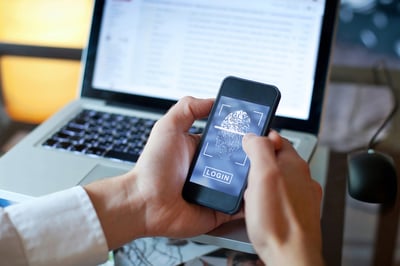When I was a kid, passwords were a fun little game. I’d come up with something silly, like my favorite cartoon character or “12345,” and never think twice about it. Back then, I didn’t care if someone cracked my password; what were they going to do, mess with my high score on a game?Fast forward to today, and the stakes couldn’t be higher. Did you know a seven-character password can be cracked in just two seconds? Two seconds! It’s no longer optional to take password security seriously; using the best password manager has become an absolute necessity.
While exploring password managers for myself, I was surprised by how many options there are. But here’s the tricky part — finding the right one isn’t as simple as picking the most popular name. The line between a legitimate, robust tool and something that’s all marketing hype is often blurry.
TL;DR
- Top-rated enterprise password manager apps include Keeper Password Manager, Bitwarden, 1Password, IT Glue, and LastPass, based on G2 reviews and enterprise user feedback.
- Key features across these tools include zero-knowledge encryption, secure password sharing, breach monitoring, and role-based access controls, helping businesses find the most secure password app for companies.
- Ideal use cases range from small business password management to leading password management solutions for office use, making these options the best software for managing team passwords and securing corporate credentials.
Determined to get it right, I rolled up my sleeves and dug deeply. After testing multiple tools and reading user reviews on G2, I’ve narrowed it down to the top-rated enterprise password manager apps that deliver on cybersecurity, usability, and overall value.
9 best password managers: My picks for 2025
- Best for enterprise-grade admin controls and ease of deployment: LastPass Customizable admin policies and seamless Active Directory integration ($3/mo)
- Best for open-source transparency and strong encryption: Bitwarden
Open-source end-to-end encryption and secure vault-to-vault password sharing ($1/mo)
- Best for user-friendly design with zero-knowledge security: NordPass Business
Provides advanced audit reporting and encrypted file storage ($1.79/mo)
- Best for zero-trust architecture and detailed auditing: Keeper Password Manager
Combines automated IT documentation with granular access control and audit trails ($1.04/mo)
- Best for centralized IT documentation with credential management: IT Glue
IT infrastructure documentation and password storage features ($29/user/mo)
- Best for breach detection and seamless team onboarding: 1Password
User-friendly, secure, and offering family-sharing ($2.99/mo)
- Best for dark web monitoring and intuitive interface: Dashlane Password Manager
Tracks real-time security scores and scans the dark web for compromised data ($4.99/mo)
- Best for scalable team access with role-based permissions: RoboForm
Hierarchical group permissions and offline password vault access ($2.49/mo)
* These password managers are top-rated in their category, according to G2 Grid Reports. I’ve also added their monthly pricing to make comparisons easier for you.
My top 8 recommendations for the best password managers in 2025
The best password managers are designed to securely store, generate, and autofill passwords while protecting online accounts.
With features like strong password generation, secure vaults, and cross-device syncing, these tools made it effortless for me to safeguard my accounts without juggling dozens of passwords. I no longer had to rely on sticky notes or use repetitive “easy-to-guess” passwords to keep track of everything.
Gone are the days of resetting passwords whenever I forgot them or stressing over weak security. With everything securely stored and accessible with just one master password, I could finally focus on what truly matters. And the peace of mind of knowing my accounts were protected from breaches? Absolutely priceless.
How did I find and evaluate the best password managers?
I spent several weeks testing different password managers. My main goal was to see how efficiently they could manage and protect my growing number of accounts and passwords. I also used artificial intelligence to analyze numerous user reviews on G2, which provided valuable insights from other professionals.
These reviews helped me understand each tool’s strengths and weaknesses, guiding me to find the most effective options for keeping my passwords safe and secure. They essentially answered the question: Which password tool is best for business security?
In cases where I couldn’t personally test a tool due to limited access, I consulted a professional with hands-on experience and validated their insights using verified G2 reviews. The screenshots featured in this article may include those captured during testing and those obtained from the vendor’s G2 page.
75%
of non-users say they are open to adopting a password manager if it offers usability, security, and affordability.
Source: Security.org
What I look for in a password manager
When testing password managers, there were several key factors that I paid close attention to to ensure I was choosing the right one:
- Strong encryption: I want to ensure that all my passwords are securely stored, so AES-256-bit encryption is a must. This level of encryption is currently one of the most robust, ensuring that even if someone intercepts my data, it remains unreadable without the correct decryption key. Additionally, I look for password managers that use end-to-end encryption. With end-to-end encryption, the password manager encrypts my data locally on my device before transmitting it to their servers. This means that no one, not even the service provider, has the ability to decrypt and access my passwords.
- Security protocols: Another critical factor for me is the implementation of two-factor authentication (2FA). Without it, a password alone is vulnerable, especially if it’s weak or reused across multiple accounts. Enabling 2FA provides an added layer of defense by requiring a second form of verification, typically through something I possess (like a smartphone) or something inherent to me (like biometrics). On top of that, I prefer password managers that support biometric authentication tools and provide features like fingerprint scanning or facial recognition.
- Cross-platform syncing: Since I use multiple devices, laptops, smartphones, and tablets, I need a password manager that syncs across all of them seamlessly. This ensures I always have access to my passwords, no matter where or what device I use. I want a password manager that supports various operating systems, such as Windows, macOS, iOS, and Android. The syncing must be instantaneous and real-time, meaning if I add a new password on my phone, it should instantly be available on my laptop.
- Password generation & strength analysis: A feature I specifically sought after is automatic password generation. I need my password manager to create strong, random passwords for every account I create. Weak or reused passwords are a major security risk, so I require a password manager that ensures every password is complex, at least 16 characters long , and a mix of uppercase and lowercase letters, numbers, and special characters.
- Secure sharing capabilities: Sometimes, I need to share a password with a trusted colleague or family member, but I never want to sacrifice security. I specifically needed a password manager that supports secure password sharing. This means that the password is encrypted during the transfer and can only be accessed by the recipient once they authenticate their identity, either through a secure link or a specific 2FA process.
- Password vault with custom folders: Organization is key for me when managing hundreds of passwords. I need a password manager that allows me to organize my passwords into custom folders or categories. For example, I want separate folders for work accounts, personal accounts, financial institutions, social media, etc. This not only makes it easier to find what I need but also allows me to set priority levels for more sensitive accounts.
- Security breach alerts & monitoring: Given how frequently data breaches occur, I needed a password manager to notify me immediately if any of my saved accounts were compromised. Breach monitoring features are essential for helping me stay proactive in securing my online accounts. Some password managers integrate dark web monitoring, scanning for any of my personal information or login credentials being sold or exposed in data dumps.
After evaluating dozens of options, I’m ready to recommend the best corporate password management tools based on my hands-on testing and extensive review analysis.
The list below contains genuine user reviews from our best password managers category page. To qualify for inclusion in this category, a product must:
- Store and save passwords for websites
- Automate the filling of password forms or logins
- Provide tools for securely sharing credentials
- Integrate with browsers or function atop applications
- Allow users to create, change, or randomize passwords
This data was pulled from G2 in 2025. Some reviews have been edited for clarity.
1. LastPass: Best for enterprise-grade admin controls and ease of deployment
LastPass offers a seamless and secure way to store everything from simple logins to sensitive documents.
One of the standout features for me is its ability to automatically generate strong, unique passwords for every account. This is such a relief because it completely removes the temptation to reuse passwords across different platforms. The tool ensures that my security is top-notch by creating complex passwords that I never have to worry about remembering.
Building on this, another feature that has made my life easier is how LastPass syncs across all my devices. Whenever I add a new password or update an existing one, it automatically syncs to my vault and is instantly accessible on my phone, laptop, or tablet. This constant synchronization means I can rely on LastPass to give me instant access to my credentials no matter where I am, making it perfect for someone always on the go like me. Whether I'm at home, at work, or traveling, my passwords are always available without the hassle of manually managing them across devices.
Furthermore, the autofill feature is a huge time-saver. Whether I’m logging into a website or making an online purchase, LastPass will automatically fill in my login credentials and payment details with just a click of a button. This streamlines my entire browsing experience, saving me from the tedious task of manually entering login info, credit card numbers, Wi-Fi credentials, delivery addresses, and even important documents.
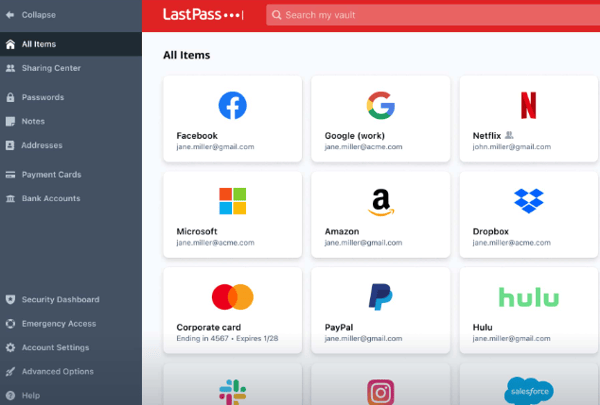
However, there are moments when the experience can feel a bit clunky. For example, verifying new devices requires multiple steps, sometimes slowing me down when I’m in a hurry. I understand that this is done for my own protection, and I appreciate the layers of security, but it can feel cumbersome when I need immediate access to my vault from a new browser or phone.
Beyond usability, the deeper issue for me is trust. While LastPass uses encryption and zero-knowledge architecture, I’ve remained hesitant to store high-risk credentials like financial logins in the cloud. That hesitation became stronger after the well-publicized 2022 security incident when encrypted vault data was accessed during a breach. Even though passwords weren’t directly compromised, it made me—and many others—rethink just how much we’re willing to entrust to cloud-based platforms. G2 reviewers echoed similar concerns post-incident, with several users noting a dip in confidence despite continuing to use the service for everyday logins.
That said, I do give credit to LastPass for responding with transparency and introducing new measures like enhanced MFA options and improved device management tools. It remains one of the more feature-rich platforms for everyday use and team collaboration. If they continue to prioritize transparency and rebuild trust, I can see it regaining its standing among users who value both security and convenience.
What I like about LastPass:
- LastPass generates strong, unique passwords automatically, which eliminates the temptation to reuse passwords across different sites. This feature ensures that my accounts are always protected with complex credentials that I don't need to remember.
- The sync feature across all devices is incredibly convenient, allowing me to access my credentials from anywhere. Whether I'm on my phone, laptop, or tablet, LastPass makes sure my passwords are up-to-date and available without any hassle.
What G2 users like about LastPass:
"In today’s world, keeping track of all your unique and complex passwords is crucial, and it’s impossible to remember them all on your own. That’s why using a password manager is so important—it keeps your logins safe. If one site gets hacked and a password is stolen, your other accounts stay secure because each password is unique. Plus, if you have multiple logins for the same site, it’s easy to choose the right one (you can even name them) and login without having to remember which email is tied to each account. You can also set up multiple accounts in one place for your family, like with LastPass."
- LastPass Review, Thomas S.
What I dislike about LastPass:
- Verifying unknown devices can be a bit inconvenient for me. I find it difficult when I need to go through multiple verification steps just to access my vault from a new device, especially when I’m in a hurry.
- Even though LastPass encrypts data, I still feel uneasy about storing financial account credentials in the cloud. Due to personal concerns over cloud-based storage, I prefer keeping such sensitive information outside the platform.
What G2 users dislike about LastPass:
"The mobile app doesn’t always work perfectly with every app or website. Most of the time, it does a great job by showing the correct login options, but for some apps, it pulls up the wrong website. I really wish I could fix this and choose which login to associate with each app."
- LastPass Review, Eric W.
2. Bitwarden: Best for open-source transparency and strong encryption
As an open-source tool, Bitwarden provides the highest confidence level by allowing complete transparency in its code. The fact that Bitwarden publishes all of its code online means that it undergoes constant scrutiny by thousands of security enthusiasts and independent third-party auditors. This is a huge plus for me, as it means I can rest assured that the tool has been rigorously vetted for security vulnerabilities.
With zero-knowledge and end-to-end encryption, only I have access to my vault. Not even Bitwarden itself can view or access my sensitive information, which makes me feel incredibly secure. The peace of mind knowing that my passwords and personal data are safe from unauthorized access is invaluable.
Another standout feature of Bitwarden is its compliance with major security standards, such as GDPR, SOC 2, HIPAA, Data Privacy Framework (DPF), and CCPA. One reason it's often considered a best-rated app to manage business passwords, is its ability to publish code for open-source review and maintain full transparency.
This is critical for those of us who are serious about protecting personal and professional data. Bitwarden also conducts regular third-party security audits, which ensure that any potential vulnerabilities are quickly identified and fixed. For me, this means I can trust Bitwarden as the ultimate tool to protect my online data.
One of the most useful features has been the ability to run private vault reports to identify weak or exposed passwords, enabling me to act swiftly and strengthen my security measures. The solid password recovery options are also worth mentioning. The emergency contact feature was especially helpful when I needed access to my vault in an urgent situation, giving me the flexibility to recover my data securely.
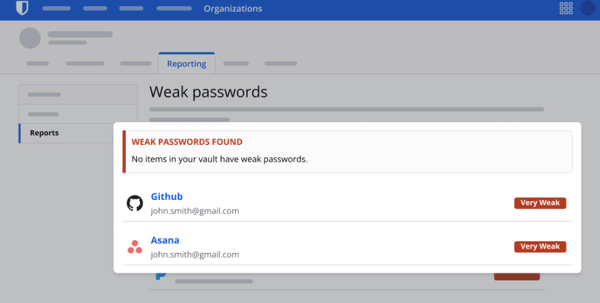
The initial migration from not using a password manager to importing all my credentials into Bitwarden was more labor-intensive than expected. I had to manually input many accounts, which became a bit of a chore. While importing from another manager is usually easier, first-time users without prior tools could benefit from a guided setup or smart import suggestions.
Another challenge was the frequent UI/UX changes—well-intentioned updates occasionally made the interface less intuitive, especially when familiar features were relocated or altered unexpectedly. It also lacks multi-categorization for entries; for example, I couldn’t tag a password under “entertainment” and “shared with family.” A more dynamic tagging system would improve the organization.
Despite these points, Bitwarden’s focus on user control and customization is impressive. Power users will appreciate advanced options like self-hosting, and while these settings do have a learning curve, I believe clearer onboarding resources could help bridge the gap for less technical users.
With a few usability tweaks, this could easily become the go-to password manager for users of all skill levels. G2 reviews echo this sentiment, with many users praising the security model and suggesting improvements in user guidance and UI consistency.
What I like about Bitwarden:
- I appreciate Bitwarden's open-source nature. The transparency in its code, with constant scrutiny by security experts, ensures I can trust the tool for top-notch security without worrying about hidden vulnerabilities.
- The zero-knowledge and end-to-end encryption are key for me. Knowing that only I can access my vault and that Bitwarden cannot view my sensitive data gives me complete peace of mind.
What G2 users like about Bitwarden:
"I’m really happy with the Bitwarden password management platform. It’s user-friendly and easy to set up, with advanced security that’s been verified by a third-party auditing firm. A technical co-worker highly recommended it, and I can see why. The Chrome extension and features like auto-fill work perfectly, and importing my user IDs and passwords via a CSV file was smooth and simple. The basic personal plan is free for one user and includes all the essential features. I’m considering upgrading to the premium subscription for just $10 yearly, which adds a few extra advanced features."
- Bitwarden Review, Kerry M.
What I dislike about Bitwarden:
- The initial migration process was time-consuming for me. Moving all my passwords manually from scratch felt tedious, especially with a large number of accounts.
- Frequent UI/UX changes can be tricky. While the updates aim to improve the experience, they often change familiar workflows, making it harder for me to navigate or locate certain features.
What G2 users dislike about Bitwarden:
"Bitwarden could be more helpful on mobile devices since filling in passwords doesn’t always work on smartphones. I also don’t like that it doesn’t send timely notifications for subscription renewals, which would make the experience more convenient if fixed."
- Bitwarden Review, Palash M.
A strong password manager keeps your logins safe, but what about your devices? Managing security across multiple endpoints is just as crucial. Check out the best MDM solutions reviewed by my team for secure device management.
3. NordPass Business: Best for user-friendly design with zero-knowledge security
Setting up NordPass Business was surprisingly quick and efficient for me. The setup process was simple, and I was able to onboard all users in no time. The configuration options were simple to navigate, ensuring a smooth implementation across our entire organization. This makes it one of the best password managers for small businesses that want both security and fast deployment.
One feature that I found invaluable was the ability to centrally deploy the browser extension through Group Policy Object (GPO) policies. This feature supports all major browsers, so I knew every user would have immediate access to NordPass once they received their invitation email.
I also really appreciate the secure password-sharing feature. In the past, I’d had to send credentials through insecure channels like email or messaging apps, but now, with WordPress, I can securely share passwords with colleagues. This feature ensures that sensitive information stays protected, and it’s been a game-changer in terms of both convenience and security.
Lastly, NordPass's access controls have been a huge asset for me. I can easily manage who has access to what within the platform, making it much easier to implement strict security protocols across different teams. With role-based access controls (RBAC), I can define who can view or share passwords, ensuring that only authorized individuals can access critical data.
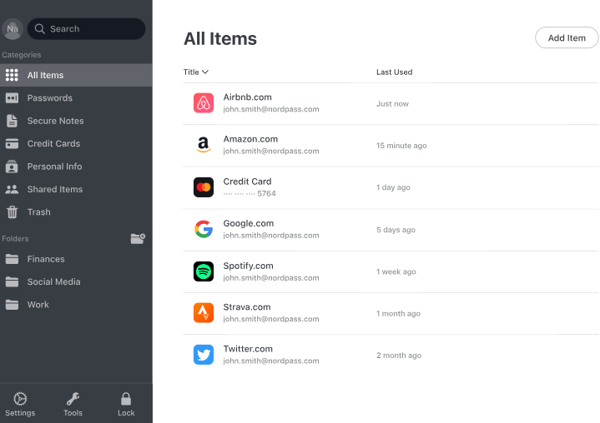
One major issue I encountered was the master password reauthentication requirement. Whenever I close my browser or step away from my device, I must log back in unless our admin turns on the "Keep Extension Unlocked" option. The problem is that there’s no way to customize the reauthentication window, so I must choose between maximum security or constant interruptions. I wish there were more flexible options here to fine-tune the experience.
I’ve also noticed some quirks with the browser extension. It occasionally fails to detect login fields or pops up when I don’t need it, which slows me down during fast-paced work sessions. On mobile, autofill works most of the time, but when it doesn’t, I manually enter credentials, which defeats the purpose of having a password manager.
The biggest limitation for me has been the lack of offline access. I can’t view any stored passwords if I lose my internet connection. That becomes a real issue when traveling or in areas with unreliable service. Others on G2, particularly those who work remotely or frequently move between locations, have also echoed this sentiment.
Even with these issues, I still think NordPass Business is a strong contender in the space. The security foundation is solid, and they are actively improving the product. With a few changes to improve offline access, extension behavior, and reauthentication flexibility, it could easily become my top choice for team password management.
What I like about NordPass Business:
- Setting up NordPass Business was quick and efficient for me. The simple setup process and easy-to-navigate configuration options made onboarding all users a breeze.
- The secure password-sharing feature has been invaluable. I no longer have to rely on insecure channels like email, and now I can safely share credentials with colleagues, ensuring sensitive information remains protected.
What G2 users like about NordPass Business:
"NordPass has made it much easier for our team to share and store passwords. It’s also given us extra security by allowing us to use stronger passwords and monitor the password health across the team. The new feature that lets us share two-factor authentication codes for shared accounts is incredibly useful, especially since we’ve made two-factor authentication mandatory for all accounts wherever possible."
- NordPass Business Review, Teddie G.
What I dislike about NordPass Business:
- The reauthentication cycle for the master password is a major inconvenience. Users must re-enter their password every time they close their browser or lock their computer, which is difficult unless admins enable the "Keep Extension Unlocked" setting, compromising security.
- Mobile app performance can be inconsistent for me. Autofill sometimes fails, forcing me to manually enter credentials, which slows me down and makes the app less reliable when I need quick access on the go.
What G2 users dislike about NordPass Business:
"The browser plugins are the main issue. I’ve had to uninstall and reinstall them a few times, and right now, the Chrome plugin keeps saying I’m offline. However, it’s worth mentioning that the plugin still works despite showing that error message."
- NordPass Business Review, Simon B.
4. Keeper Password Manager: Best for zero-trust architecture and detailed auditing
Keeper Password Manager offers great control over data residency, making it one of the most secure password apps for companies that need strict compliance and zero-trust security. This is especially valuable for my business, as it helps ensure GDPR (General Data Protection Regulation) compliance. The ability to control where my data is stored gives me peace of mind, especially since this level of customization isn't something I often see in other password managers.
The multi-tiered encryption that Keeper uses makes me feel confident that my passwords, sensitive files, and recovery documents are securely stored. It’s not just about encryption, though—Keeper also includes BreachWatch, which actively scans for data breaches and notifies me if my credentials are compromised. Additionally, the security audit tools that come with Keeper help me identify weak passwords or potential vulnerabilities, adding an extra layer of protection to my accounts.
The password generation and sharing features in Keeper are incredibly useful for me. I can generate complex, random passwords on the fly and store them securely alongside sensitive recovery files. What I appreciate most is the ability to share passwords with an expiration date, which is perfect when I need to give someone temporary access to an account.
One of the standout features for me is Keeper’s self-destruct feature. If someone tries to break into my account and fails five consecutive login attempts, all of my stored files are automatically destroyed. It’s a drastic but reassuring measure that ensures my sensitive data can’t be accessed by the wrong person. I also really value the detailed activity logs that track every access and change to shared credentials, which helps me keep an eye on who’s using my information.
I also find the encrypted cloud storage feature to be a big plus. Being able to store documents and other sensitive files with the same encryption used for my passwords is incredibly convenient and adds even more value to Keeper as a secure storage solution.
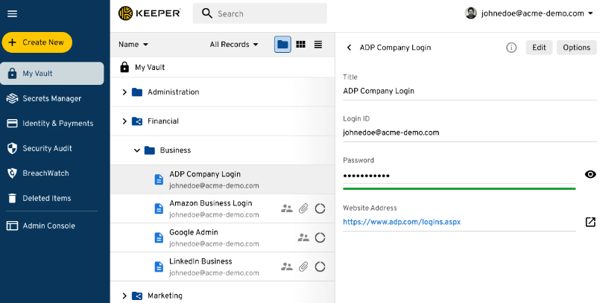
While the platform is dependable in many ways, I ran into a few areas that could benefit from refinement. One example is the session expiration setting. Even though I’ve selected the 30-day session duration, I’m frequently prompted to log back in and complete two-factor authentication. According to several G2 reviews, other users have noted similar experiences where sessions expire sooner than expected. In my case, this sometimes adds extra steps when quick access is important.
I also noticed that adjusting localization settings wasn’t as straightforward as I expected. When I attempted to change language preferences and regional formats, the options were somewhat hard to locate, and the available support materials didn’t fully walk me through the process. G2 users have mentioned that setup and customization options can feel limited in certain areas, particularly when tailoring the experience to regional needs.
Additionally, I’ve seen occasional inconsistencies between the browser extension and the main app. For example, a password saved in the desktop version might not immediately appear in the extension. This can create a bit of uncertainty when moving between devices. Feedback from G2 reflects this point, with some users highlighting sync timing between platforms as something they’d like to improve.
Overall, Keeper remains a strong option for teams and individuals who want a security-focused tool with essential management features. The foundation is solid, and with continued improvements around session handling, interface customization, and extension sync behavior, the overall experience could become even more reliable across different use cases.
What I like about Keeper Password Manager:
- Having control over data residency is a huge advantage for me. I can choose between hosting my data in the US or Europe, ensuring compliance with regulations like GDPR and giving me peace of mind about where my sensitive information is stored.
- Keeper’s security features make me feel confident about my data’s protection. The multi-tiered encryption, BreachWatch monitoring, and security audit tools actively safeguard my credentials, helping me detect weak passwords and potential breaches before they become a problem.
What G2 users like about Keeper Password Manager:
"We really like this product. It lets us access our sign-ins and passwords on our phones, home and office computers, and iPads. When we change something in one place, it updates everywhere. We can save links and go directly to the page we need, entering sign-ins and passwords with just a touch. No more passwords on Post-it notes or paper. We can also check the security level of the passwords we save and add keynotes to the system."
- Keeper Password Manager Review, Jeff W.
What I dislike about Keeper Password Manager:
- Keeper’s frequent logouts make it hard for me to work. Even when I set my session expiration to 30 days, I often have to log in again and complete two-factor authentication, which disrupts my workflow and slows me down.
- Changing localization settings is more complicated than it should be. I struggled to modify these settings to fit my preferences, and the lack of helpful support combined with an unintuitive interface made it more tricky to deal with.
What G2 users dislike about Keeper Password Manager:
"The least helpful feature, or what I dislike the most, is that as an administrator, I can’t share a folder of passwords with an employee and automatically set the ownership of any new records or passwords to the company rather than the user. It’s a minor issue, but I’d prefer to prevent users from owning passwords in shared folders."
- Keeper Password Manager Review, Jeremiah H.
5. IT Glue: Best for centralized IT documentation with credential management
The implementation of IT Glue was incredibly smooth. I deployed the tool at work and tested it thoroughly as a leading password management solution for office use. The setup process was straightforward, and the platform’s structure made it easy to get everything up and running without any major issues. I really appreciate how well the system was designed for deployment.
The audit trail functionality is another reason I trust IT Glue. It’s indispensable for keeping track of all system activities, which is essential for maintaining control and accountability. The audit trail is not only highly detailed but also easy to filter.
I’ve also been really impressed by the sharing feature with My Glue. The ability to securely share documents and passwords within the platform has been incredibly useful. Since I’m testing the tool solo, this feature has allowed me to keep everything organized and accessible without worrying about who might need access to certain credentials or files.
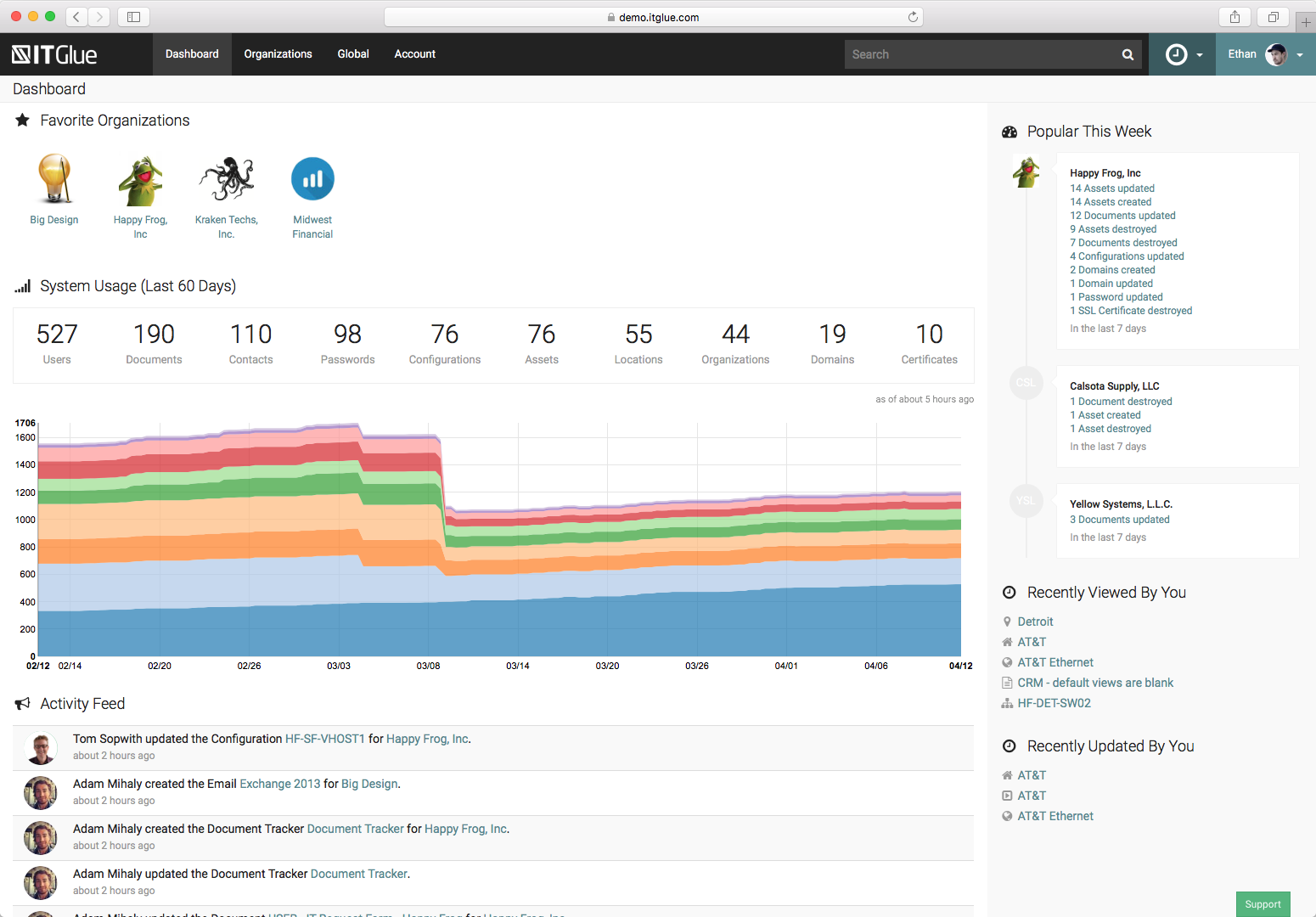
In my case, there were a few setup details that added a bit of extra effort. For example, using offline password access required a machine running Windows Pro. Since I’m not operating with a full IT team, meeting that requirement felt like a stretch for my specific needs. It’s not a major blocker, but it did add a few extra steps during the onboarding process. Several G2 reviewers have shared similar thoughts about platform prerequisites better suited for larger teams than solo users or small setups.
Importing passwords into a personal vault also involved more steps than expected. To complete the import, I had to first upload everything into a shared folder, then manually adjust the visibility settings so that only I could access them. While this workflow makes sense in a collaborative environment, I did notice a short period where imported credentials could be visible to others, which may not be ideal, depending on the context. G2 users have also noted that access controls are robust but could be streamlined for faster individual use.
As for integrations, I like that IT Glue supports a wide range of third-party tools. That said, a few of the integrations I tested needed additional configuration beyond the default setup. It wasn’t difficult, but it did take a little time to figure out where everything was. This aligns with what some G2 reviewers have said about the platform being very capable once everything is configured, but requiring a bit of exploration up front.
Overall, I think IT Glue offers a reliable experience for password and documentation management, particularly for teams that want structured control over access and data. With a few enhancements to make certain workflows smoother, it could become even more accessible across different use cases.
What I like about IT Glue:
- Deploying IT Glue was a seamless experience for me. The setup was straightforward, and the platform’s well-structured design allowed me to implement and test it without encountering any major issues.
- The audit trail functionality gives me complete visibility into system activities. It’s highly detailed and easy to filter, making it effortless to track changes and maintain accountability.
What G2 users like about IT Glue:
"This is a great tool for documentation. It's easy to use and learn, and they offer excellent support if you need assistance. There are plenty of predefined categories, and you can also customize and adjust them to work best for you."
- IT Glue Review, Laura N.
What I dislike about IT Glue:
- The requirement for Windows Pro to use offline password management added unnecessary complexity for me. Since I don’t have a full team, ensuring compatibility felt like an extra step in an otherwise smooth setup process.
- Importing passwords into my personal vault could be more streamlined. The current process requires uploading them to a shared root folder first, creating a brief window where passwords might be visible to others before I can restrict access.
What G2 users dislike about IT Glue:
"The only downside I’ve found is that the IT Glue extension for Chrome sometimes doesn’t work properly. To fix this, I’ve set it to "click-to-use" instead of autofill, which works much better."
- IT Glue Review, Amanda A.
6. 1Password: Best for breach detection and seamless team onboarding
1Password's passkeys feature supports modern authentication standards like FIDO2 and WebAuthn. This feature allows me to sign in to compatible websites and apps using cryptographic keys instead of traditional passwords. It’s a faster and more secure alternative that eliminates the risks of identity theft and phishing attacks.
Another feature I rely on is the watchtower, which continuously monitors my saved passwords for potential security risks. It integrates with data breach databases and alerts me when any of my passwords are compromised in a known breach. Additionally, Watchtower identifies weak, reused, or duplicate passwords, encouraging me to update them with stronger, unique alternatives.
I also appreciate the secret security keys, which are an additional layer of encryption that protects my vault. When combined with my master password, the secret key ensures that my data is encrypted locally before being sent to 1Password’s servers. Even if an attacker were to somehow gain access to the servers, they would not be able to decrypt my vault without both my master password and secret key.
1Password's bug bounty program encourages security researchers worldwide to identify and report vulnerabilities. This allows the team to address potential cyber threats quickly, often before they can be exploited. The rigorous testing from external experts ensures that any weaknesses are swiftly addressed, which is a major reason I trust 1Password to keep my information safe.
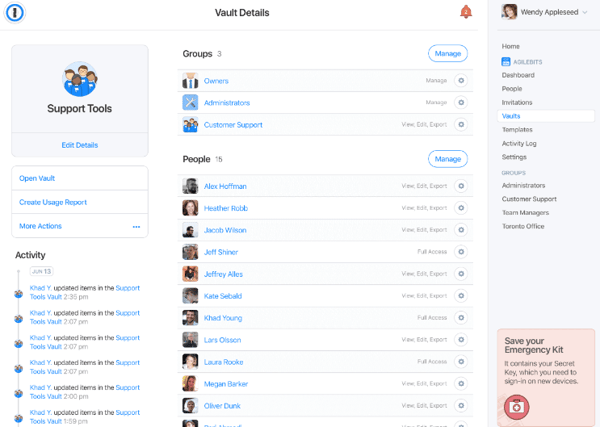
There are a few areas, though, where I think the experience could be improved. Not all desktop applications integrate directly with 1Password, so I still manually copy and paste login information in certain scenarios. It’s not a dealbreaker, but it adds a bit of friction compared to the otherwise smooth web experience. I also noticed that when my vault grew to over 100 items, the dropdown menu became slightly more difficult to navigate. The search tool helps, but organizing and managing larger sets of credentials could benefit from some interface enhancements.
In terms of admin-level control, I would find it helpful if there were more centralized policy settings. For example, being able to enforce a default vault timeout or apply uniform security rules across the organization from one dashboard would be a valuable addition. Some G2 users have mentioned similar ideas, suggesting that broader policy management would give teams more control without manually configuring individual user settings.
Another area that could use refinement is vault separation between personal and work accounts. While switching vaults is supported, the visual cues could be clearer. I’ve had moments where I accidentally stored work credentials in a personal vault simply because the distinction wasn’t obvious.
Lastly, I think there’s an opportunity to enhance external password sharing. While 1Password makes it easy to send credentials securely, there isn’t a built-in feature for external partners or clients to send passwords back into my vault with the same level of protection. A feature like this would round out the platform’s collaboration capabilities.
Even with those points, I still feel 1Password delivers a dependable and well-supported experience. It’s a great fit for individuals and teams, and with continued updates, it can become ideal for complex workflows.
What I like about 1Password:
- I love 1Password's passkeys feature for modern authentication. It lets me sign in using cryptographic keys instead of traditional passwords, which is much faster and more secure. This minimizes the risk of password theft and phishing attacks.
- The Watchtower feature is incredibly useful for me. It constantly monitors my passwords for potential risks, notifying me if any passwords are compromised or need to be updated, helping me maintain strong, unique credentials.
What G2 users like about 1Password:
"It's accessible almost everywhere and syncs seamlessly. I’ve been using this password manager ever since I ran into problems managing multiple logins, both personally and professionally, including a tough situation where my password manager was tied to a work email during a layoff. It has saved my sanity multiple times, and I continue to maintain my own account separate from any job-related password managers."
- 1Password Review, Shawn C.
What I dislike about 1Password:
- Some apps don’t integrate directly with 1Password, which can be tricky. While it works well with most websites, I still have to manually copy and paste login details for certain apps, adding extra steps to my routine.
- Managing a large vault with over 100 credentials can be cumbersome. The dropdown menu becomes harder to navigate for me, and although the search function helps, the overall process feels a bit clunky and could use more streamlining.
What G2 users dislike about 1Password:
"I find it somewhat difficult to get a clear view of logs and shared logins when managing a team. While I understand some of the design decisions, it would be helpful to have a better way to share the vault contents with a co-worker."
- 1Password Review, Eric P.
7. Dashlane Password Manager: Best for dark web monitoring and intuitive interface
One of the things I value most about Dashlane is its seamless integration with browsers, making it one of the best user-friendly password manager software for desktops. It installs directly without requiring administrative rights, which makes setup straightforward and hassle-free. This ensures that I don’t have to worry about complex installation processes or administrative permissions, and I can get started right away. The integration works with all major browsers, automatically detecting login fields and prompting me to save or fill in credentials.
Another highlight is the one master password feature. It provides a simple yet powerful solution for managing all my logins. By using a single password to access everything, I no longer have to remember a multitude of complex credentials. This is incredibly convenient, especially when dealing with dozens of accounts across different sites.
The built-in automatic password generator is a lifesaver. Every time I need to create a new password or update an old one, Dashlane automatically generates a strong, unique password. The generator takes care of the complexity, combining random letters, numbers, and symbols, ensuring that my passwords are robust and secure without any effort on my part.
What I appreciate even more is the fact that I can save login details for 14 days. This allows me to access my passwords for up to two weeks without having to re-enter my master password. It’s particularly useful when I need to access multiple accounts over a short period, as it saves me the time and hassle of entering the master password repeatedly.
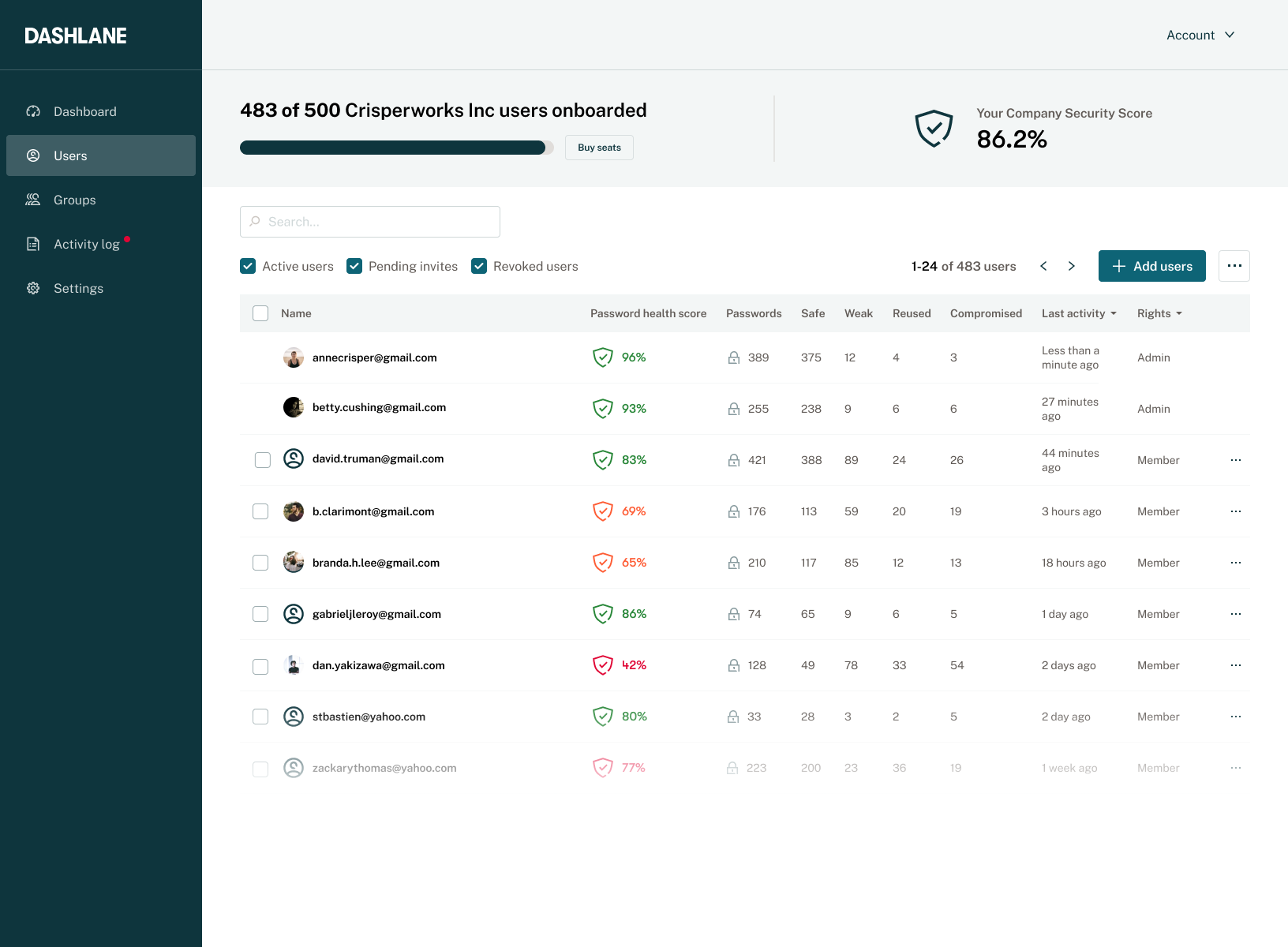
There are a few areas where I think the mobile and browser experience could use more fine-tuning. On mobile, for example, fingerprint login is a convenient option when it works, but I’ve had instances where it fails to recognize my fingerprint. In those moments, I have to fall back on entering my master password manually. While it’s not a major issue, it can slow things down when I need quick access on the go. Several G2 reviewers have also mentioned occasional biometric hiccups on mobile, particularly across different Android and iOS versions.
Sharing credentials is another useful feature I rely on regularly. However, the current process requires the recipient to accept each shared item before they can access it manually. This adds a bit of delay in a collaborative setting, especially when I’m sharing multiple credentials simultaneously. It would be helpful to have a simpler way to complete the handoff. G2 users managing teams have echoed this, pointing out that shared credential approval could be more efficient for admins.
I’ve also noticed that Dashlane sometimes autofills personal information in places where it isn’t relevant. This typically happens when I’m completing forms, and the tool inserts details like my address or phone number into fields that don’t require them. It doesn’t happen often, but when it does, it interrupts the flow. Additionally, the floating Dashlane icon on form fields occasionally overlaps with important elements on the page, making it harder to complete forms smoothly.
That being said, Dashlane still offers a strong user experience overall. I appreciate its convenience, and I’ve found the password health report and dark web monitoring features to be especially valuable.
With some improvements around biometric consistency, sharing flows, and form behavior, I think it could become even more polished for both individual and business users.
What I like about Dashlane Password Manager:
- I love Dashlane’s seamless integration with browsers. It installs effortlessly without needing administrative rights and works across all major browsers. It automatically detects login fields and makes it easy for me to save or fill in credentials.
- The one master password feature is a game-changer for me. I only need to remember one password to access all my accounts, which simplifies managing dozens of logins and makes my online life more convenient.
What G2 users like about Dashlane Password Manager:
"When we set out to find a password tool, we wanted something secure, efficient, user-friendly, and valuable—and we got all of that. We use it daily, and it’s now required for all users. It installs in the browser without needing admin intervention, and the integration was straightforward. The rollout and implementation were smooth, and the support has been excellent."
- Dashlane Password Manager Review, Jeremy M.
What I dislike about Dashlane Password Manager:
- I sometimes experience inconsistent fingerprint access on my mobile. While it’s convenient when it works, there are times when the recognition fails, and I have to manually enter my master password.
- Sharing credentials can be clunky. I often find myself waiting for recipients to manually accept shared credentials, which slows down my workflow, especially when managing multiple accounts at once.
What G2 users dislike about Dashlane Password Manager:
"I think it could be improved by having a silent or forced accept share option for managers. In the beginning, I often set up a lot of shared credentials, and waiting for the recipient to accept each share can be a bit annoying as an admin. While I understand why this feature makes sense from a user’s perspective, for onboarding, I’d prefer the ability to load users up with plenty of shared items upfront."
- Dashlane Password Manager Review, Isaac A.
8. RoboForm: Best for scalable team access with role-based permissions
RoboForm allowed me to add new users and manage permissions with ease, making it a strong candidate for anyone asking what's the best software for managing team passwords. I can grant different access levels to different people, allowing them to either edit passwords or simply use the saved credentials without being able to view or modify them. This ensures that I can control exactly who can access what, which is essential for maintaining security.
Additionally, organizing passwords into folders and adding notes makes it much easier to manage thousands of credentials. I can keep my accounts sorted in a way that makes sense to me. The ability to add notes helps remind me of important details related to certain accounts, such as special login instructions or unique security settings.
It also allows me to add verification codes to the RoboForm Authenticator. Accessible on all my devices, six-digit codes can be auto-filled into login forms with just a single click, saving me time and reducing the hassle of manual entry.
I also find the personal profiles utility incredibly time-saving when subscribing to new services as a group. With RoboForm, multiple people can have their own separate profiles, allowing each person to save and auto-fill their personal information. This speeds up the process of filling out forms for everyone and ensures that the data entered is accurate, making it easy for families or teams to manage registrations without confusion.

On mobile, however, the performance could be a bit more refined. I’ve noticed occasional lag when launching the app or switching between different sections. Autofill works most of the time, but sometimes, it doesn’t populate fields correctly, requiring me to retype login information. Other users on G2 have pointed out similar mobile issues, especially related to app responsiveness and autofill accuracy across various platforms.
Another area where I see potential for improvement is in biometric authentication. I use an iPhone, and currently, I don’t have the option to unlock RoboForm using Face ID. Entering my master password each time is secure, but Face ID support would speed up access when I use the app frequently throughout the day.
I’ve also had to spend extra time understanding the structure around folders and user groups. While RoboForm offers a lot of flexibility when it comes to organizing and sharing credentials, the distinction between folders and user groups has been hard to follow. Even after going through the help center and documentation, I still double-check the steps when sharing access across teams. G2 reviews have occasionally noted that while RoboForm offers robust enterprise features, some admin workflows require some extra onboarding.
Lastly, sync behavior between devices isn’t always as immediate as I’d expect. For example, if I make an update to a password on one device, it may not show up right away on another. Sometimes, I’ve had to manually refresh or log out and back in to see the changes. Other G2 users managing large vaults have shared similar feedback, particularly those relying on real-time syncing for team collaboration.
RoboForm still provides strong value overall. The password generator, secure sharing, and browser integration work well, especially on desktops.
What I like about RoboForm:
- Managing users and permissions with RoboForm is seamless. I can grant different access levels, ensuring that everyone has the right access to credentials without compromising security.
- Organizing passwords into folders with added notes is incredibly useful. It helps me keep my credentials in order and easily accessible, and the notes provide helpful reminders for special account details.
What G2 users like about RoboForm:
"Roboform is excellent for storing passwords and form data. It's perfect for live demos where you need to quickly fill out a large form automatically (since prospects don’t want to watch you type). It’s also great because it can capture passwords on websites that don’t allow embedded IE or Chrome password forms to capture."
-RoboForm Review, Kryz O.
What I dislike about RoboForm:
- The mobile app can be laggy at times. It lags when opening or switching sections, and auto-filling credentials don’t always work for me, leading to login issues and interruptions.
- The absence of a Face ID login for iPhones is a significant inconvenience for me. Entering my master password manually every time is secure but time-consuming, especially when a faster option like Face ID could be available.
What G2 users dislike about RoboForm:
"Sometimes, duplicate passcards are created if users aren’t careful when saving updated credentials, which can cause confusion because they aren’t sure which version to use. It would be really helpful if there was a feature that could scan for duplicates and let users choose the most current set of credentials."
- RoboForm Review, Jason S.
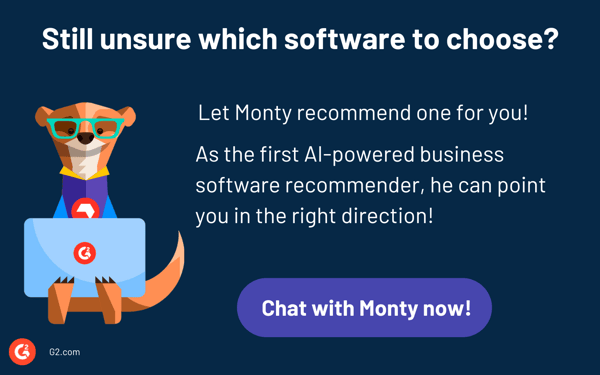
Comparison of the best password managers
If you feel overwhelmed by the wealth of information about the best password managers and keep wondering which password manager has the best reviews, this comparison table will help you with the most important aspects.
|
Software
|
G2 Rating
|
Standout feature
|
Free trial/plan
|
Ideal for
|
| LastPass |
4.5/5 |
Granular admin policy controls |
Free trial |
Individuals or small teams that want a user-friendly, secure option. |
| Bitwarden |
4.7/5 |
Open-source end-to-end encryption |
Free plan |
Privacy-conscious individuals or teams that need an open-source and self-hosting. |
| NordPass Business |
4.5/5 |
Zero-knowledge architecture with biometric access |
Free trial |
Medium to large businesses focused on SSO and advanced security audits. |
| Keeper Password Manager |
4.6/5 |
Zero-trust framework with advanced auditing |
Free trial |
Enterprises requiring breach monitoring and zero-knowledge encryption. |
| IT Glue |
4.7/5 |
IT documentation and credential management in one |
None |
IT professionals managing infrastructure documentation and passwords. |
| 1Password |
4.7/5 |
Breach monitoring with domain-wide Watchtower alerts |
Free trial |
Families or small businesses that value ease of use and secure sharing. |
| Dashlane Password Manager |
4.5/5 |
Dark web monitoring and actionable security scores |
Free plan |
Individuals or businesses that want identity theft protection and a VPN. |
| RoboForm |
4.6/5 |
Role-based access with hierarchical group permissions |
Free plan |
Individuals or small businesses seeking affordable, reliable features. |
Password managers: Frequently asked questions (FAQs)
1. Which password manager is best for business security?
For robust business security, Bitwarden and 1Password are standout options. Bitwarden offers open-source transparency and end-to-end encryption, while 1Password adds features like domain breach monitoring and customizable access controls for teams. Both are highly rated on G2 for security-conscious organizations.
2. What is the best password manager for small businesses?
NordPass Business and Keeper Password Manager work especially well for small teams. NordPass has a user-friendly interface and zero-knowledge architecture, while Keeper excels with advanced admin controls and secure file storage. Both scale well as businesses grow.
3. What is the best user-friendly password manager software for desktops?
Dashlane stands out as one of the most user-friendly password manager software options for desktops. Its intuitive interface, automatic browser integration, and secure autofill features make it easy to manage passwords without steep learning curves.
4. What is the most secure password app for companies?
Keeper Password Manager is often ranked among the most secure password apps for companies due to its zero-trust security architecture, encrypted cloud storage, and advanced auditing capabilities. Its BreachWatch feature further enhances real-time monitoring of compromised credentials.
5. Are password managers safe?
While the most secure password managers employ strong encryption to protect your data, no system is immune to risks. However, reputable password managers continually update their security features and follow industry best practices to minimize vulnerabilities, making them a much safer option than storing passwords in less secure ways.
6. Which software is best for managing team passwords?
For collaborative teams, LastPass Business and RoboForm for Business make sharing credentials secure and easy. LastPass offers shared folders, admin insights, and policy enforcement, while RoboForm allows role-based permissions and secure password distribution across departments.
7. Do password managers know your password?
Reputable password managers do not know your passwords because they use end-to-end encryption. This means that only you, with your master password, can decrypt and access your passwords. However, some password managers may store metadata like your account names, which could potentially be accessed if the service is breached.
8. Which is the best free password manager?
One popular free password manager is LastPass, which provides robust features for personal use, including secure password storage and autofill. Explore other free password managers.
9. Which password manager has the best reviews?
LastPass consistently receives high reviews for its user-friendly interface and secure password storage on the Password Managers category page on G2.
10. What is the top-rated enterprise password manager app?
Several enterprise-grade apps rank highly on G2, including Keeper Password Manager, 1Password, and IT Glue. These tools stand out for their advanced security features, administrative controls, and compliance support, making them strong choices for enterprise teams that require strict data protection.
If only my password was 'I forgot my password'
As I reflect on my experience, it’s clear that choosing the right password manager is less about picking the "best" tool and more about finding the one that fits your needs. After all, it’s not just about securing passwords; it’s about reducing the stress and chaos of keeping track of them all. Because, let’s be real, I’d much rather spend my time binge-watching the latest series than trying to recall if I used my pet’s name or my favorite superhero’s sidekick for my Netflix password.
Enhance your security by pairing your password manager with an identity and access management (IAM) tool.
.png?width=400&height=150&name=Untitled%20design%20(56).png)

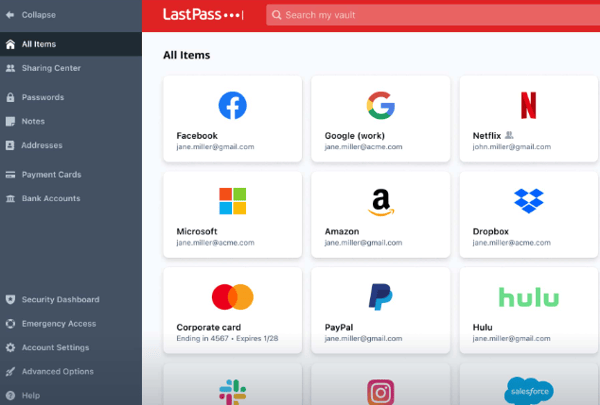
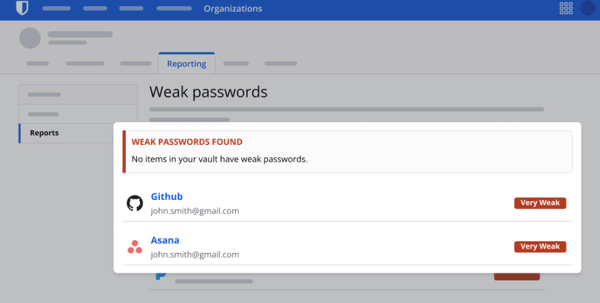
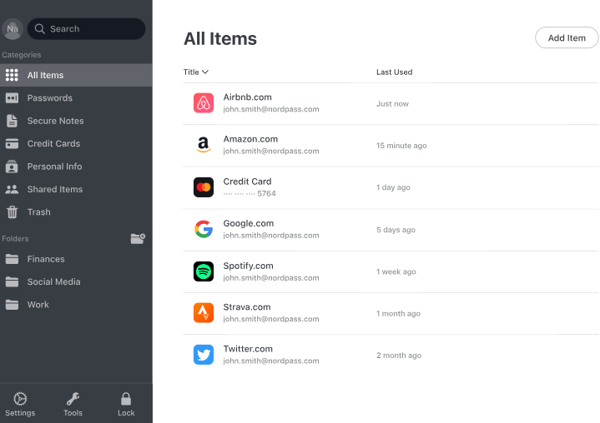
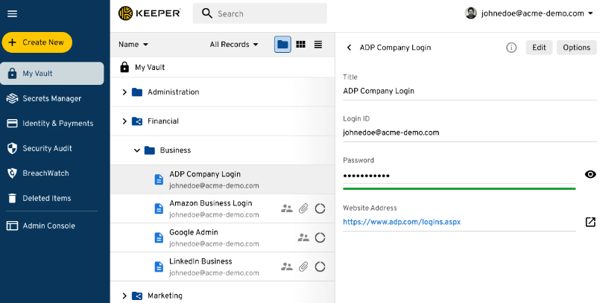
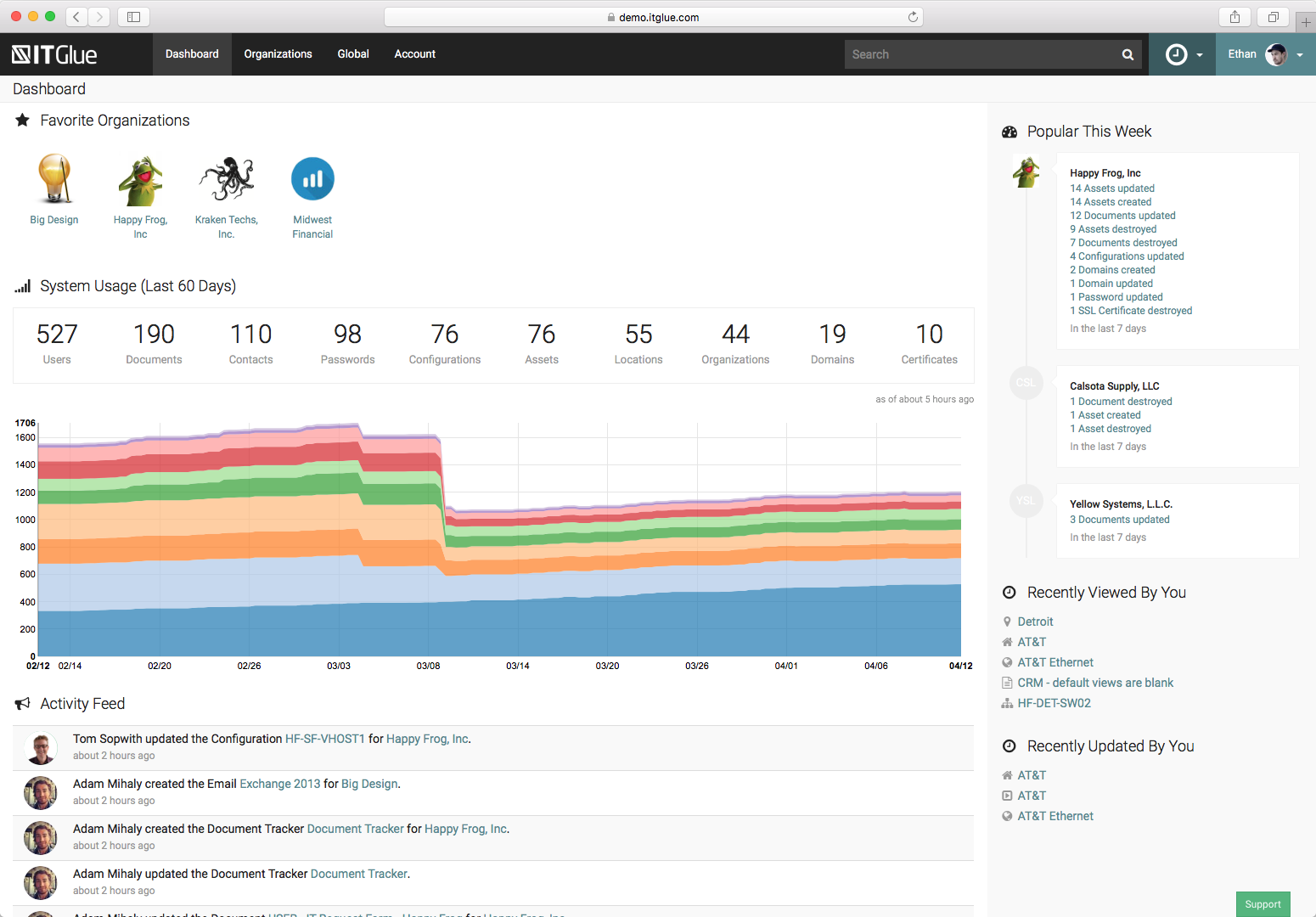
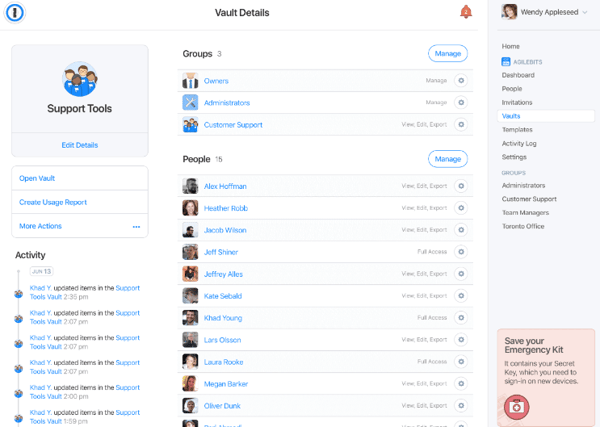
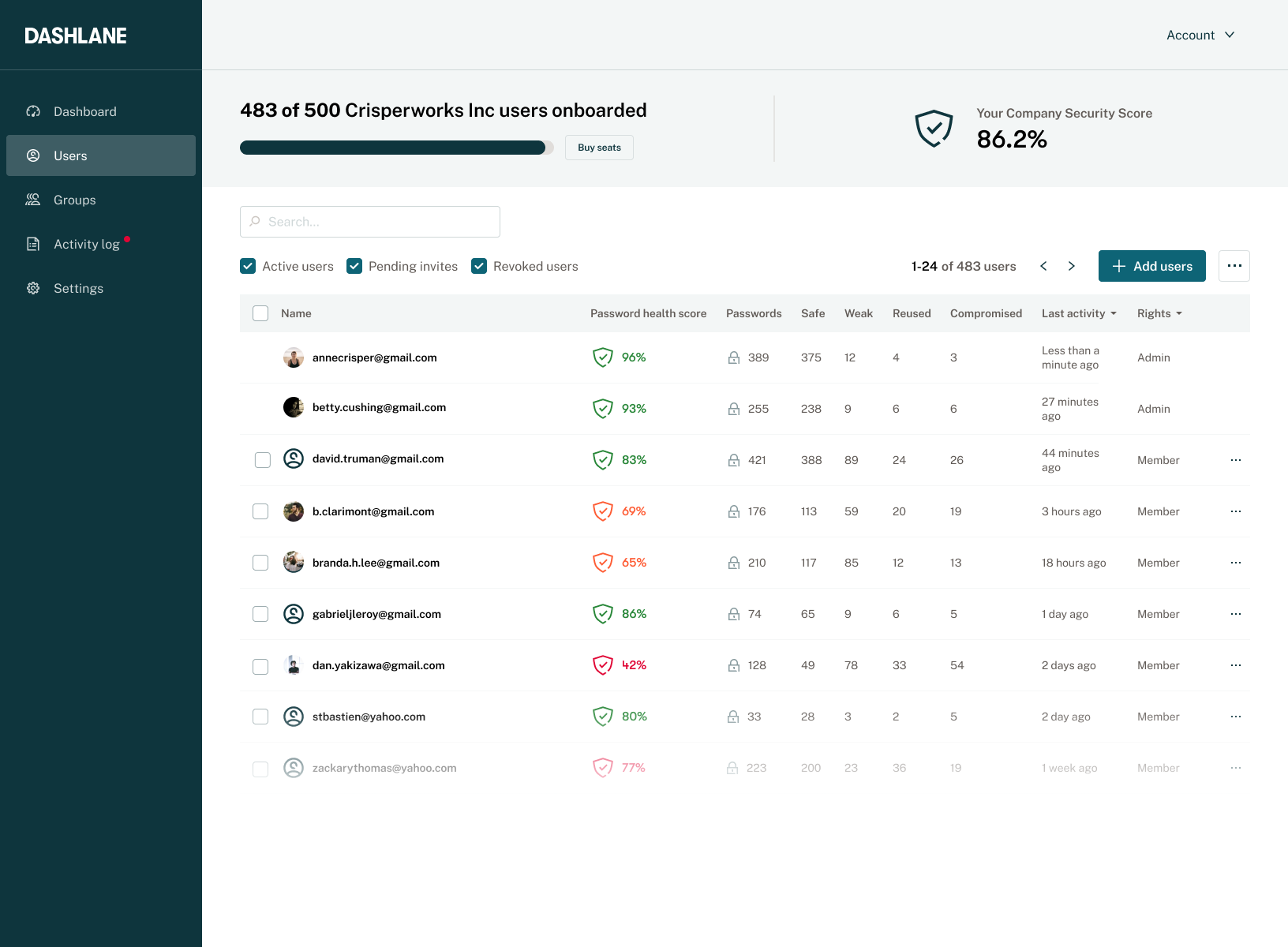

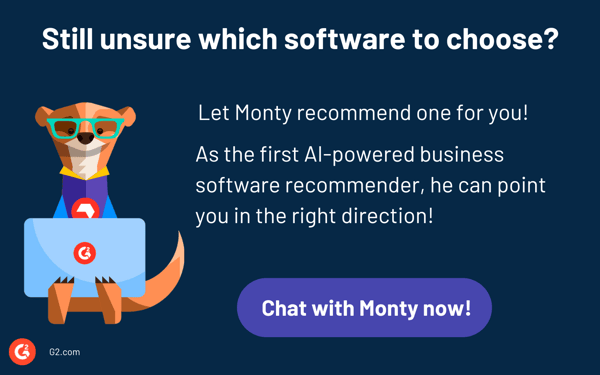
.png)