You might not believe this, but I was a civil engineer before I became an SEO content specialist.
I’ve always had a passion for civil engineering, which led me to study the subject and apply its principles to real projects for four years. However, during my time in college, the COVID-19 pandemic hit, and I found myself drifting away from the field and exploring a different career path.
But here's the thing: my years of study taught me the importance of using the best civil engineering design software for successful project execution. From the first sketch on paper to the final construction, these tools made complex designs and calculations much more manageable.
My background as a civil engineer gives me a unique perspective on the challenges and needs professionals face in the field.
6 best civil engineering design software: My picks for 2025
-
ZWCAD: Best for AutoCAD compatibility and advanced 2D/3D drafting
Offers seamless AutoCAD-like experience with powerful drafting tools. (one-time license fee: $899)
-
MicroStation: Best for complex 3D modeling and BIM projects
Ideal for large-scale infrastructure with strong 3D and BIM capabilities. (USD 2,284/year)
-
GeoHECRAS: Best for hydraulic modeling
Highly effective for river analysis and floodplain mapping. (pricing available on request)
-
GeoHECHMS: Best for diverse hydrological scenarios
Delivers flexibility and accuracy in hydrology and watershed modeling. (pricing available on request)
-
Civil 3D: Best for road, grading, and utility design
Streamlines civil design and documentation workflows. ($350/month)
-
OpenRoads Designer: Best for comprehensive roadway design and analysis
All-in-one solution for roadway engineering and complex transportation projects. (USD 6,481/year)
* These civil engineering design software are top-rated in their category, according to G2's Winter 2025 Grid Reports. I’ve added their standout features and pricing information for easy comparison.
This guide will help you find the perfect software to streamline your workflow, optimize your designs, and ensure that your projects meet the highest standards of quality and safety.
My top 6 best civil engineering design software recommendations for 2025
Civil engineering design software is a critical tool used to plan, design, and optimize infrastructure projects. The global software market is projected to reach $4.34 billion by 2033, growing at a CAGR of about 7.38%.
Whether it’s for designing roads, bridges, water systems, or buildings, these tools provide the foundation for creating complex structures that support modern society.
Beyond basic layout creation, the best civil engineering design software goes above and beyond by offering powerful tools for structural calculations, simulation capabilities, and construction project management. These advanced features ensure that engineers can not only visualize their designs but also evaluate them for safety, efficiency, and feasibility before construction begins.
In this article, I’ll highlight the standout features of the best civil engineering design tools and share how they help tackle complex engineering problems with greater precision and ease.
How did I find and evaluate the best civil engineering design software?
I evaluated the best civil engineering design software to create, optimize, and manage infrastructure projects. To deepen my understanding, I also connected with civil engineers to learn about their specific challenges and requirements when using these tools for designing roads, bridges, and buildings.
Additionally, I reviewed G2 user feedback and G2’s Grid Reports to gather insights on each tool’s features, ease of use, and overall value. By combining expert input and user reviews, I’ve curated a list of the best civil engineering design software to help you choose the right tool for your project needs.
All product screenshots featured in this article come from official vendor G2 pages and publicly available materials.
What I looked for in civil engineering design software
When I evaluated civil engineering design software, I focused on several key factors that influenced my decision-making process:
- User-friendly interface and ease of use: From my experience, a user-friendly interface can significantly affect how quickly I can adapt to a new tool. I’ve worked with software that featured intuitive menus and customizable dashboards. The more streamlined the interface, the less time I spent learning how to navigate the tool, and the more I could focus on the design work itself. Tools with drag-and-drop functionality were especially helpful, making it easier to add or remove design elements without having to dig through several menus.
- Robust structural analysis: I prioritized software that offered both static and dynamic structural analysis. For complex projects like bridges or high-rise buildings, having the capability to perform finite element analysis (FEA) was essential for detailed structural modeling. The ability to simulate how materials and components behave under various forces, such as wind or seismic loads, was something I couldn’t compromise on. I also found that having tools for plastic deformations or fracture mechanics allowed me to predict structural behavior under extreme conditions—an essential feature for ensuring the long-term safety and reliability of designs.
- Compatibility with industry standards and regulations: Working on designs that needed to be submitted for regulatory approval made compliance a top priority in selecting design software. I always sought tools that complied with key regional and international design standards like Eurocodes, AISC, and IBC. Having built-in automated compliance checks was a huge time-saver and significantly reduced the chance of errors during the design process. In my previous roles, I found that software with these integrated features helped identify discrepancies against the required standards early on, thus preventing costly rework and ensuring that projects stayed within budget and met all legal requirements.
- Collaboration and integration features: Since I often worked in teams, software that enabled seamless collaboration was a must. I also needed tools that integrated well with building information modeling (BIM) platforms for architectural coordination and geographic information systems (GIS) for site-specific analysis. I valued version control features, as they allowed me to track design iterations and maintain a single, consistent version of the project.
- Powerful material and component libraries: During my projects, I often relied on comprehensive libraries of standardized materials and components, such as beams, columns, and slabs. I also prioritized software that offered advanced material types, such as composite or sustainable materials like recycled concrete. The ability to define specific material properties, including yield strength, modulus of elasticity, and thermal expansion, was essential to ensure accurate modeling and reliable design predictions.
- Detailed reporting and documentation: Generating accurate and clear reports was always a key part of my work, whether for internal reviews or external stakeholder presentations. I favored software that could automatically generate reports covering essential aspects such as load analysis, material requirements, and cost estimations. The ability to export these reports in multiple formats made sharing findings with clients, regulatory bodies, or other stakeholders a breeze. I also found that custom report templates were necessary to maintain consistency across projects and align with different client needs.
- High-level computational efficiency: Finally, having worked on large-scale projects that required detailed simulations, I knew that performance was a critical factor. Software capable of parallel processing or utilizing cloud computing resources for demanding tasks like FEA and hydraulic modeling saved me a lot of time. The tools I relied on needed to be able to handle large datasets without slowing down or crashing, especially for time-sensitive projects. The more efficiently the software processed complex simulations, the quicker I could move on to other critical aspects of the project, helping me meet tight deadlines.
I selected software that balances all these factors. My practical experience guided my focus on these key features because I know how much they can impact a project's success.
The list below contains genuine user reviews from our best civil engineering design software category page. To qualify for inclusion in the category, a product must:
- Provide users with the ability to modify 3D primitives
- Offer basic drawing tools like lines, circles, and polygons
- Enable users to visualize their structures in 3D
This data has been pulled from G2 in 2025. Some reviews have been edited for clarity.
1. ZWCAD: Best for AutoCAD compatibility and advanced 2D/3D drafting
ZWCAD proved to be a dependable tool for 2D drafting, especially when handling both simple layouts and highly detailed engineering drawings. From my review of G2 user feedback, I’ve noticed that ZWCAD’s robust performance under heavy workloads is a key strength. Many users praise its ability to manage multiple projects without delays, making it a reliable choice for high-pressure environments where speed and stability are crucial.
One feature that G2 users often call out as a major advantage is ZWCAD’s compatibility with the DWG file format. This interoperability eliminates the common issues that often occur when collaborating across different CAD tools, such as the need for back-and-forth formats. Based on what I’ve seen, reviewers appreciate how this compatibility streamlines communication, particularly among civil engineers working with other disciplines on large projects. According to G2 Data, 93% users praise its file import features.
Another standout feature that I’ve seen receive a lot of praise is the Smart Plot functionality. Many G2 reviewers highlight how this tool offers precise control over printing settings such as scale, orientation, and paper size, which helps reduce errors in final submissions. This seems to be especially beneficial for professionals on tight deadlines who need to avoid time-consuming revisions.
The FlexiBlock tool also frequently appears in user feedback. G2 reviewers seem to really appreciate how this feature enables the creation of customizable blocks for frequently used elements. This not only helps ensure consistency across large drawing sets but also reduces redundant work, a benefit that users in collaborative team environments consistently point out.
For managing large volumes of drawings, the Sheet Set Manager is another feature that stands out in reviews. G2 users often mention how this tool helps organize and access multiple sheets efficiently. This is particularly valued in infrastructure projects, where drawing organization can become overwhelming. The structure it provides seems to support better project tracking and coordination across teams, which many professionals working on large-scale projects appreciate.

However, I’ve come across some feedback regarding the dimension tab. While it’s functional and meets most needs, multiple G2 users have mentioned that more customization options could make it even more efficient. Greater control over dimension styles would help streamline tasks, particularly for projects with unique specifications; however, the current setup still effectively covers standard requirements.
When it comes to performance, some G2 reviewers have noted occasional slowdowns when working with complex models. While this isn’t a major issue for most users, optimizing performance under high complexity could improve efficiency for larger-scale infrastructure projects. Overall, ZWCAD continues to handle most tasks reliably.
Lastly, ZWCAD includes basic 3D tools, which are useful for general modeling. Some G2 users have mentioned that advanced modeling tasks may require add-ons, and native support for 3D file formats, such as STL, WRL, and STP, could be expanded. Even so, the existing 3D functionality provides a solid foundation for standard engineering workflows.
What I like about ZWCAD:
- I’ve seen a lot of praise for ZWCAD’s compatibility with the DWG file format. Many users report that this feature helps eliminate formatting issues when collaborating across different CAD tools, making it easier to work on large, multidisciplinary projects.
- Another feature that G2 users often highlight is the Smart Plot functionality. From what I’ve gathered, users appreciate its precise control over printing settings, which helps ensure error-free submissions, especially when working under tight deadlines.
What G2 users like about ZWCAD:
"ZWcad’s interface is very similar to Autodesk software, which I’ve used my entire life, making it incredibly easy to use. Most of the commands are the same, it’s very responsive, and even my .lsp files work seamlessly without additional plugins—just use APPLOAD, and they integrate perfectly. I highly recommend it as a reliable, cost-effective alternative to CAD software. I’ve been using it for a while now and haven’t faced a single issue or difficulty."
- ZWCAD Review, Ayron P.
What I dislike about ZWCAD:
- I’ve noticed that MicroStation’s interface can feel a bit dated and has a steep learning curve. Several G2 reviewers mentioned this too, though the customization options make it powerful once you get the stop responding of it.
- Transitioning between 2D and 3D views can be cumbersome since a separate 3D seed file is required. Multiple G2 users highlighted this as a workflow slowdown, though the platform still delivers precise design capabilities once set up.
What G2 users dislike about ZWCAD:
"It occasionally crashes without any clear reason, and annotative texts inside blocks don’t display properly when opened in AutoCAD. Additionally, the icons in the Tool Palette change position every time I open the program, which can be frustrating. Importing custom tool palettes also poses a challenge, as the icons often don’t display correctly."
- ZWCAD Review, Mackoy S.
Bring your concepts to life with cutting-edge
CAD tools.
2. MicroStation: Best for complex 3D modeling and BIM projects
MicroStation stands out for its ability to handle both 2D and 3D geospatial design, making it well-suited for infrastructure projects. From what I’ve seen in G2 reviews, users appreciate its spatial analysis capabilities, which help bring real-world context to designs. This is particularly important in civil engineering, where precise integration with existing infrastructure is crucial for successful planning and execution.
One feature that I see getting a lot of praise is the connected data environment. Based on feedback I gathered from G2 users, this capability significantly enhances cross-departmental collaboration. It integrates data, applications, and teams within a single platform, enhancing coordination, particularly for geographically dispersed teams. G2 reviewers highlight how this unified workflow reduces errors and accelerates project timelines.
I frequently see G2 reviewers highlight the compatibility with native DGN files and legacy data formats, such as DWG and point cloud data. Many users note that this feature enables them to seamlessly merge historical project data with new elements, thereby preserving the continuity of long-term or iterative infrastructure projects. This integration is a major time-saver for professionals working with both new and legacy data.
Another aspect that stands out in G2 feedback is MicroStation’s data visualization capabilities. Users frequently mention how the platform allows them to analyze materials, costs, and timelines directly within the design. This functionality seems to help anticipate project risks early, providing a multi-layered view that helps identify inefficiencies that could otherwise delay delivery or increase costs.

From what I’ve gathered, MicroStation’s interface receives mixed feedback. While the platform offers substantial customization options, several G2 reviewers have noted that the interface appears somewhat dated compared to newer tools. The learning curve and initial setup can take some effort, but once you become comfortable, the flexibility it offers makes it a very powerful tool for infrastructure design.
I’ve read that multiple reviewers highlight MicroStation’s stability as a strong point, even when handling large datasets. At the same time, the update cycle can be slow, with delays in accessing new features or bug fixes. While the updates that do roll out are generally stable, a faster release pace could enhance user experience, though it doesn’t compromise the platform’s reliability.
I’ve seen some users mention that transitioning between 2D and 3D views requires a separate 3D seed file. While not a major issue, streamlining this process could save time, especially for teams frequently switching between design perspectives. Despite this, the core functionality for both 2D and 3D design remains strong.
Lastly, many G2 reviewers note that while MicroStation’s 3D design environment is functional and precise, its rendering features aren’t quite as photorealistic as some competing tools. This is more relevant for presentation-heavy or client-facing work, but the platform still delivers solid visual outputs suitable for most infrastructure projects.
What I like about MicroStation:
- From what I’ve seen in G2 reviews, users frequently highlight the connected data environment. This feature enhances cross-departmental collaboration by integrating data, applications, and teams within a single platform, thereby reducing errors and accelerating project timelines.
- One standout capability, according to G2 reviewers, is the compatibility with native DGN files and legacy data formats. Users appreciate how it seamlessly merges historical project data with new elements, saving time and preserving continuity in long-term infrastructure projects.
What G2 users like about MicroStation:
"I appreciate MicroStation’s ability to let you select an object and perform multiple actions like moving, rotating, and scaling without deselecting it each time. The AccuDraw tool is incredibly handy once you learn its basic commands. Additionally, when editing old plan images, using Descartes alongside MicroStation makes the process seamless and perfect for image editing."
- MicroStation Review, Kevin L.
What I dislike about MicroStation:
- I’ve noticed that MicroStation’s interface can feel a bit dated and has a steep learning curve. Several G2 reviewers mentioned this as well, although the customization options make it powerful once you get the hang of it.
- Transitioning between 2D and 3D views can be cumbersome since a separate 3D seed file is required. Multiple G2 users highlighted this as a workflow slowdown, though the platform still delivers precise design capabilities once set up.
What G2 users dislike about MicroStation:
"MicroStation has some drawbacks, like the lack of key-in commands similar to AutoCAD and a shortage of logical, intuitive shortcuts. The buttons aren’t always clearly labeled, which often leads to searching for the tools. Additionally, the GUI appears outdated, resembling the style of Windows 98 or XP. While this might optimize processing power, it’s time to upgrade to a more modern and user-friendly interface."
- MicroStation Review, Kristjan G.
3. GeoHECRAS: Best for hydraulic modeling
GeoHECRAS is a powerful tool for hydraulic modeling, especially in the context of floodplain management and infrastructure planning. According to G2 Data, 87% G2 users value its Hydrologic and Hydrolic capabilities.
Based on my review of G2 user feedback, this software is particularly effective for simulating water surface profiles in both steady and unsteady flow conditions. Many G2 users emphasize the importance of this feature for real-world applications, such as bridge crossings, stream restorations, and FEMA floodplain assessments, where precision is crucial.
One feature that I see getting a lot of praise is the georeferencing tool, which allows models to align accurately with real-world map coordinates. G2 users often emphasize the importance of spatial accuracy in projects such as infrastructure placement or flood risk zoning, where even minor misalignments can lead to significant downstream issues. This tool seems to help minimize these risks by ensuring precise data alignment.
I frequently see G2 reviewers highlight how support for 1D, 2D, and hybrid 1D-2D HEC-RAS modeling adds flexibility to the tool. This adaptability enables professionals to select the modeling approach best suited for their project, whether it involves a straightforward channel or a complex urban flood system. According to users, this flexibility ensures that hydraulic modeling remains accurate without unnecessarily complicating the process.
Based on feedback I gathered from G2 users, there’s a lot of love for GeoHECRAS’s integration with GIS platforms. Many users appreciate how easily data can be transferred between GeoHECRAS and GIS tools, which is critical for maintaining consistency across platforms. This interoperability helps ensure that the outputs remain reliable and aligned with the latest data sources, reducing the risk of errors and redundant effort.
Another feature that I’ve seen praised is the digital terrain cross-section tool. Users often highlight its ability to extract cross-sections directly from 3D terrain data, which is especially beneficial for engineers and planners working with complex topographies. This feature seems to significantly improve modeling accuracy and reduce the manual workload, which many G2 reviewers find valuable.
Visualization capabilities are also frequently mentioned in G2 reviews as a standout feature. Users appreciate the tool’s ability to produce clear, detailed representations of water surface profiles and flow paths, making it easier to present technical results to stakeholders. These visuals seem to help bridge the gap between complex technical analysis and real-world decision-making, a feature that several reviewers find especially useful when working with regulatory bodies or non-technical audiences.

However, many G2 users have noted that the user manual could be more comprehensive. While online tutorials provide helpful guidance for beginners, some reviewers mention that advanced tasks aren’t always fully covered. Enhancing the documentation could reduce the learning curve and make the software even more accessible to new users, though the existing resources still provide solid foundational guidance.
One area that several G2 reviewers mention is error-checking and input validation. While the software includes useful safeguards, verifying data accuracy sometimes requires manual effort. Automating more of this process could improve efficiency for high-volume datasets, but the current system still helps maintain reliable results.
Another recurring challenge that G2 users highlight is setting up survey coordinates and integrating spatial data. While the software manages most scenarios effectively, some users encounter minor issues when aligning multiple datasets. Improving this integration could reduce inconsistencies, though for many projects, the existing functionality works well.
Finally, I’ve read that several G2 users feel that while GeoHECRAS covers core hydraulic modeling needs, some advanced features—like sediment transport and detailed groundwater interaction—could be expanded. Enhancing these capabilities would better support multidisciplinary water resource analyses, yet the platform still provides strong performance for standard hydraulic modeling tasks.
What I like about GeoHECRAS:
- One feature I frequently see getting a lot of praise is the georeferencing tool. Users highlight its ability to align models accurately with real-world map coordinates, ensuring spatial accuracy in flood risk zoning and infrastructure placement.
- One aspect that stands out to me in the reviews is the integration with GIS platforms. Many G2 users appreciate how smoothly data can be transferred between GeoHECRAS and GIS tools, ensuring consistency and reducing errors across platforms.
What G2 users like about GeoHECRAS:
"GeoHECRAS is excellent for modeling drainage areas and complex floodplains, with its integration of GIS and mapping features making it much more user-friendly than HEC-RAS alone. The ability to import files from Google Earth and CAD streamlines the process, allowing you to consolidate existing survey data and areas in one place. The program is highly intuitive, with tools and features located exactly where you’d expect them. Our team uses it almost daily, and when crashes or bugs occur, CivilGeo’s support is quick and helpful."
- GeoHECRAS Review, Sarah K.
What I dislike about GeoHECRAS:
- I’ve noticed that the user manual could be more comprehensive. While online tutorials provide helpful guidance, several G2 reviewers mention that advanced tasks aren’t fully covered, though the existing resources still offer solid foundational support.
- Verifying data accuracy sometimes requires manual effort, which I’ve found a bit time-consuming. Multiple G2 users have highlighted this as well, and automating more error-checking could improve efficiency, even though the current safeguards generally maintain reliable results.
What G2 users dislike about GeoHECRAS:
"Some aspects of its 3D visualization could use improvement. For example, culverts designed with the 1D modeling approach don’t display accurately in the 3D view within a terrain."
- GeoHECRAS Review, Baylor W.
4. GeoHECHMS: Best for diverse hydrological scenarios
GeoHECHMS is often regarded as a highly capable tool for stormwater modeling, especially for analyzing complex hydrological conditions. Based on my review of G2 user feedback, many reviewers share an appreciation for its flexibility and ability to handle various stormwater design scenarios. Although I’ve not used it on active projects, users consistently highlight its potential to provide confidence in stormwater design across various landscapes.
A feature that stands out in the reviews is the automated calculation of the curve number (CN). I’ve read multiple G2 reviews praising this tool for its ability to streamline the process by automatically determining composite curve numbers based on land use and soil type. This automation appears to save a significant amount of time and substantially reduces the likelihood of errors, which users find invaluable in their tasks.
Another aspect that many G2 users highlight is the ease of comparing stormwater scenarios side by side. Whether for pre- and post-development conditions or testing different design options, this feature is frequently mentioned as a way to visualize potential impacts. I’ve noticed that it’s especially useful when presenting design choices to stakeholders, as it provides a clear and straightforward comparison of different outcomes.
From what I’ve gathered, GeoHECHMS' integration with CAD and GIS platforms is another standout feature. The seamless exchange of data between these systems eliminates the usual back-and-forth of file conversions, a point often praised in G2 reviews. Users emphasize that this integration helps maintain alignment between hydrological models and original design files, improving both efficiency and accuracy.

However, G2 reviews also point out areas for improvement. For example, I’ve noticed several users highlight terrain delineation on flatter sites as an area that could be refined. While the tool is generally effective, small variations may occasionally be missed, requiring minor manual corrections.
The manual watershed delineation is flexible, but working with closed polylines in CAD can be somewhat tedious. Some users suggest a more intuitive drawing tool to streamline this process, though the current workflow still accomplishes the task reliably.
Another feature that could use refinement, according to feedback I gathered, is automatic subbasin delineation and time of concentration (TOC) tools. There are instances where certain areas or junctions are overlooked during the automatic delineation process.
Improving these tools could enhance efficiency and reduce the need for manual adjustments, while the existing functionality continues to handle most common scenarios effectively.
I’ve seen a few reviewers mention the alert system for disconnected junctions, which serves as a useful safeguard. Some users feel it could be slightly more proactive, as changes affecting model connectivity aren’t always immediately flagged. Even so, the alert system effectively identifies issues when triggered, and a more responsive setup would simply enhance an already helpful feature.
What I like about GeoHECHMS:
- Based on my review of G2 feedback, I frequently see users highlighting the automated curve number (CN) calculation. They appreciate how it automatically determines composite curve numbers, saving time and minimizing errors in their workflows.
- One aspect that stands out to me in the reviews is the integration with CAD and GIS platforms. Many users praise how seamlessly the data exchange occurs between these systems, which helps improve efficiency and ensures consistency between the hydrological models and the original design files.
What G2 users like about GeoHECHMS:
"GeoHECHMS is built on a robust mapping system that supports a wide range of file formats, including Environmental Systems Research Institute (ESRI), Autodesk, Light Detection and Ranging (LIDAR), and many others. Despite the complexity of the subject matter, its interface is refreshingly straightforward, making it accessible to users without requiring extensive technical expertise. This user-centric design sets a high standard, and other software vendors could learn from how CivilGeo develops tools tailored to end-users rather than just computer scientists."
- GeoHECHMS Review, Kenneth D.
What I dislike about GeoHECHMS:
- I’ve noticed that the user manual could be more comprehensive. While online tutorials provide helpful guidance, several G2 reviewers mention that advanced tasks aren’t fully covered, though the existing resources still offer solid foundational support.
- Verifying data accuracy sometimes requires manual effort, which I’ve found a bit time-consuming. Multiple G2 users have highlighted this as well, and automating more error-checking could improve efficiency, even though the current safeguards generally maintain reliable results.
What G2 users dislike about GeoHECHMS:
"The development of fractional Probable Maximum Precipitation (PMP) rainfall distributions is not very intuitive. Additionally, including better watershed maps in the reporting output would significantly enhance its usability and clarity."
- GeoHECHMS Review, John G.
5. Civil 3D: Best for road, grading, and utility design
Autodesk Civil 3D has long been considered an indispensable tool in the civil engineering field, particularly for its design automation tools, such as surface modeling, grading, and alignment creation.
From what I’ve seen in G2 reviews, users frequently highlight how these features automate repetitive tasks, reducing human error and freeing up time to focus on more complex aspects, such as design optimization and analysis.
A feature that consistently stands out in G2 reviews is its collaboration capabilities. Many users mention how well Civil 3D integrates with other Autodesk tools like AutoCAD and Revit, which seems essential for teams working collaboratively on the same project in real-time. This interoperability is often praised as a key strength, especially when it comes to seamless cross-tool workflows.
Another commonly appreciated feature is its support for industry-standard file formats such as IFC and LandXML. I’ve noticed that users often mention how this support helps facilitate smooth data sharing across different platforms, without running into compatibility issues. This seems particularly important for larger teams working with a diverse set of software tools, according to G2 reviews. According to G2 Data, 91% users value its ability to import and export different file formats.
A recurring theme in G2 feedback is the integration of GIS features. Users highlight how linking design elements with geospatial data enhances location-based analyses, such as flood risk assessments and terrain modeling. This functionality is particularly useful in infrastructure and site planning, as it enables users to better understand the spatial relationships within their designs.
From my review of G2 feedback, I’ve come across multiple reviewers pointing out the steep learning curve. Even experienced professionals mention that mastering the software’s commands and settings takes time, with many users relying on online tutorials and forums. Based on this feedback, it seems that improvements in in-app documentation or contextual help could greatly ease the learning process for new users.

In terms of challenges, I’ve noticed several reviewers mention the hatching tool, particularly when dealing with dense or overlapping entities. While functional, it can sometimes slow down the final drafting stages. Many users have suggested improvements to its consistency, which could further enhance the drafting process, though the tool still performs well for standard use cases.
Another area highlighted in the feedback is the customization of pointers and selection tools. The default crossing box can feel inefficient for large or detailed drawings, and users would benefit from more control over how they interact with design elements. Even so, the existing tools handle most civil engineering layouts effectively, and improvements would simply make them more streamlined.
Finally, I’ve seen a lot of positive feedback surrounding Civil 3D’s pipe network design capabilities. While customization can be tricky at first, once mastered, it provides excellent precision and control over stormwater and sewer systems. Many G2 users view this feature as a standout capability, demonstrating strong value for effective network layout and functionality.
What I like about Civil 3D:
- I frequently see G2 reviewers highlight the design automation tools like surface modeling, grading, and alignment creation. Users appreciate how these features reduce human error and free up time for more complex tasks.
- Something G2 reviewers seem to really appreciate is the collaboration capabilities. Many users call out the integration with AutoCAD and Revit, making cross-tool workflows seamless for teams working on shared projects in real-time.
What G2 users about Civil 3D:
"This software enables dynamic integration for my building and road projects, allowing for realistic presentations with easily accessible built-in tools and add-on options that help cut costs and time. Once I create my library for BIM, it will benefit all my projects and make my work more presentable to clients and engineers. It is specifically tailored for civil engineering, with numerous inbuilt features that make my work more focused and efficient in the field."
- Civil 3D Review, Sagar V.
What I dislike about Civil 3D:
- I’ve noticed that the hatching tool can struggle with dense or overlapping entities. While it works for standard drafting, multiple G2 reviewers mention that improving its consistency would speed up the final stages, though it still performs adequately for most tasks.
- Pointer customization and selection tools can feel a bit limiting, especially the default crossing box for large drawings. Several G2 users have also noted this, and more control would streamline workflows, even though the current tools handle most civil engineering layouts effectively.
What G2 users dislike about Civil 3D:
"Pipe networks can be tricky to work with. There are several issues, starting with the display of pipes in profiles. The process isn’t very intuitive, and changing pipe slopes is a long and complicated task."
- Civil 3D Review, Jeremy J.
6. OpenRoads Designer: Best for comprehensive roadway design and analysis
OpenRoads Designer stands out for its ability to simplify road and infrastructure design using a model-centric approach. Based on my review of G2 user feedback, this approach is frequently praised for improving collaboration and streamlining workflows, particularly in large civil engineering projects. I’ve come across multiple reviewers who highlight how this method helps teams visualize and manage the entire project lifecycle more efficiently.
Something G2 reviewers seem to really appreciate is the ability to work with intelligent models that include terrain data and detailed roadway or site features. From what I’ve seen, this provides users with a more comprehensive understanding of complex infrastructure systems. Several reviews emphasize how this holistic design environment contributes to better project planning and execution.
A consistently praised capability is the integration of multiple data types within a unified platform. Many users on G2 highlight how OpenRoads Designer supports survey, drainage, utilities, and roadway design in one place—eliminating the need to toggle between separate tools. This seems to reduce both workflow interruptions and the potential for inconsistencies across project phases.
One standout capability, according to users, is the ability to start with real-world data and create georeferenced 3D models. This functionality appears especially valuable for highway and site development projects. I frequently see G2 reviewers mention that this leads to more accurate and realistic modeling, with immediate visual feedback enhancing their control and confidence during design iterations.
Another feature I see getting a lot of love is the platform’s flexibility in handling both 2D and 3D deliverables. According to feedback I gathered from G2 users, this adaptability helps the software scale well across diverse infrastructure projects. Whether teams are working on basic plan sets or detailed 3D corridors, the tool accommodates varying levels of complexity, which is especially helpful in multidisciplinary environments.
From what I’ve read, the surface modeling and corridor design tools are considered among the most precise and controllable in terms of modeling. Users frequently call out their usefulness in refining alignments, grading, and cross-section development.

However, I’ve also noticed that some users encounter minor challenges with surface creation, particularly when restoring broken links or managing dependencies. While these situations can require extra attention, the software still provides solid core functionality for most projects.
Examining the broader review trends, performance occasionally emerges as an area for improvement. Bugs or undocumented changes may cause unexpected behavior, and version compatibility can complicate project continuity. Even so, the platform generally performs reliably, and updates or careful version management help maintain smooth workflows.
Lastly, based on my review of G2 feedback, there’s an opportunity to enhance training resources and onboarding support. Better guidance for setting up seed files and overall orientation could make the platform even more accessible to new users. Many reviewers note an initial learning curve, but once familiar with it, the software provides strong capabilities for civil engineering workflows.
What I like about OpenRoads Designer:
- From what I’ve gathered in G2 reviews, users appreciate how OpenRoads Designer simplifies complex projects by integrating multiple data types in one platform. This makes it easier for me to collaborate without switching tools constantly.
- I’ve noticed that many users highlight the value of starting with real-world data and creating 3D models. I can see how this approach helps improve accuracy and boosts my confidence in the design process.
What G2 users like about OpenRoads Designer:
"OpenRoads Designer provides an efficient solution for developing 3D models, automatically creating project elements in a 3D environment as you work. This enables you to consolidate all project components, including roadways, structures, drainage networks, and utilities, in a single location. The detailed 3D models help users of all experience levels visually review a project for potential issues and omissions. Civil cells enable the duplication of redundant design elements, such as entrances and pedestrian ramps. Item Types can be used to add additional metadata, such as bid item descriptions and specification notes, to elements within the model."
- OpenRoads Designer Review, Mike M.
What I dislike about OpenRoads Designer:
- I’ve noticed that surface creation can be tricky, especially when restoring broken links or managing dependencies. Multiple G2 reviewers also mention this, although the software still handles core functionality reliably for most projects.
- Performance and version compatibility issues can sometimes cause unexpected problems. Several G2 users highlight this too, and while updates help maintain smooth workflows, occasional refinements could improve overall stability.
What G2 users dislike about OpenRoads Designer:
"While the program offers vast capabilities, the previous user interface used for creating project record documents in OpenRoads Designer is more cumbersome and heavily reliant on menu trees. Changes made specifically for drawings can’t be easily migrated to the workspace for universal use in other files, which adds extra complexity to the process."
- OpenRoads Designer Review, Glenn B.
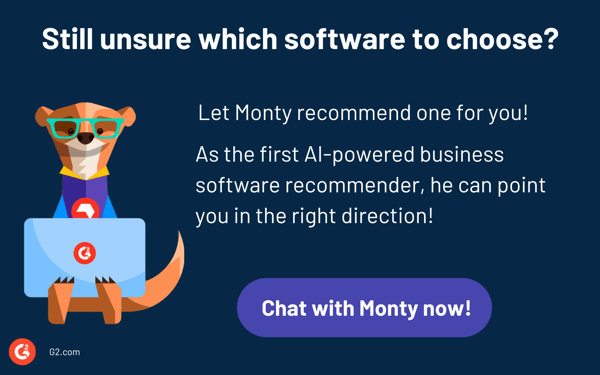
Best civil engineering design software: frequently asked questions (FAQs)
Q. Can civil engineering design software integrate with other tools?
Yes, many civil engineering design software tools can integrate with other applications, such as project management software, BIM tools, and CAD systems like AutoCAD, Revit, and STAAD Pro.
Q. Does civil engineering design software support sustainability or green building design?
Many civil engineering design software tools incorporate features such as energy modeling, material lifecycle analysis, and environmental impact assessments, enabling engineers to design more sustainable and energy-efficient buildings and infrastructure.
Q. Is training available for civil engineering design software?
Yes, most civil engineering design software providers offer training resources, including online tutorials, webinars, and certification programs. Many also offer in-person training sessions, user manuals, and community forums to help users improve their skills and navigate the software efficiently.
Q. Which are the best free civil engineering design software?
Most civil engineering design software tools offer free trials, but very few are completely free. Some tools, like Civil 3D, provide limited functionality in their free versions, suitable for smaller projects or educational purposes. Explore free civil engineering design software.
Q. What are the common challenges I could face with civil engineering design software?
Common challenges with civil engineering design software include a steep learning curve, especially for complex tools, compatibility issues with other software, high costs for advanced features, and the need for frequent software updates or maintenance. Additionally, data management and collaboration across different teams can sometimes be difficult if the software isn't well-integrated with other systems.
Make sure there’s a solid foundation
As structural engineer Bill Baker, who led the design of the Burj Khalifa, once said, “Engineering is not just about making things work, but making them work better.” This mindset is exactly what the best software delivers—it’s not just about meeting the basic requirements; it’s about enhancing how I would want to approach design, analysis, and project management.
Throughout my journey of evaluating the best civil engineering design software, I’ve realized that the right tools are much more than just a means to turn ideas into blueprints. They empower users to solve complex challenges in creative and efficient ways, helping them see beyond the obvious and approach design with a fresh perspective.
Civil engineering projects vary greatly in scope, complexity, and objectives. Whether designing a towering skyscraper, a complex bridge, or a more straightforward infrastructure project, the needs and challenges differ vastly. That’s why it’s crucial to explore different software options, thoroughly evaluate their features, and choose one that aligns with the specific needs of each project.
Use the best construction estimating software to streamline your budgeting and ensure your projects stay on track.

.png?width=400&height=150&name=Untitled%20design%20(56).png)






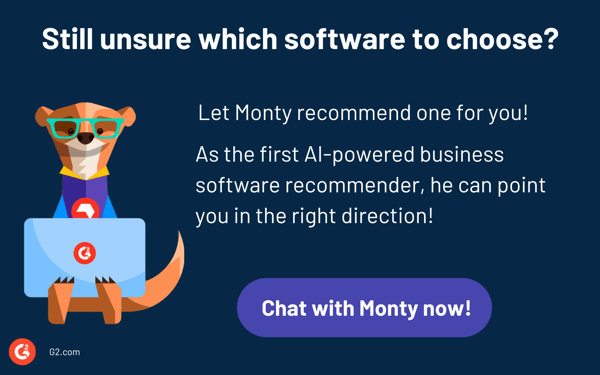
.png)

.png)

